Category
Popular Articles
- AI (14)
- Android (41)
- App Suggest (13)
- Apple (25)
- Apple TV (2)
- Bluetooth (3)
- Cars (2)
- ChatGpt (1)
- Chrome (2)
- Did you know? (1)
- E-Commerce News (1)
- Ecommerce Websites business (7)
- Electronics Shopping (5)
- Fashion Tips (3)
- Gaming (5)
- Google Gemini (3)
- Hair Care Tips (2)
- How to (13)
- iCloud (1)
- Infotainment System (1)
- Iphone (112)
- Job Posting (1)
- Lifestyle (3)
- Mac (22)
- Mobile Games (1)
- Netflix (1)
- Online Shopping Websites (2)
- Personal Finance Management (3)
- Product Reviews (3)
- Roku TV (4)
- Samsung (10)
- Shopping Tips (10)
- Spotify (1)
- Tech (118)
- VPN (2)
- Windows 11 (24)
- Zero Waste (3)
Discounted Products
-
 Leo Creation 144 TC Cotton Double Jaipuri Prints Flat Bedsheet(Pack of 1, Blue, Gree, Red, Grey, Light Grey)
Leo Creation 144 TC Cotton Double Jaipuri Prints Flat Bedsheet(Pack of 1, Blue, Gree, Red, Grey, Light Grey)
₹2,999.00Original price was: ₹2,999.00.₹329.00Current price is: ₹329.00. -
 Home Garage 210 TC Cotton King Floral Fitted (Elastic) Bedsheet(Pack of 1, Grey)
Home Garage 210 TC Cotton King Floral Fitted (Elastic) Bedsheet(Pack of 1, Grey)
₹999.00Original price was: ₹999.00.₹299.00Current price is: ₹299.00. -
 Goodrik 140 TC Cotton Double 3D Printed Flat Bedsheet(Pack of 1, Brown)
Goodrik 140 TC Cotton Double 3D Printed Flat Bedsheet(Pack of 1, Brown)
₹499.00Original price was: ₹499.00.₹229.00Current price is: ₹229.00. -
 GLOBALSHOP 350 TC Microfiber Double Floral Flat Bedsheet(Pack of 1, Multicolor)
GLOBALSHOP 350 TC Microfiber Double Floral Flat Bedsheet(Pack of 1, Multicolor)
₹1,250.00Original price was: ₹1,250.00.₹263.00Current price is: ₹263.00. -
 RisingStar 250 TC Microfiber King Printed Fitted (Elastic) Bedsheet(Pack of 1, FITTED-ROUND-CIRCLES-PREMIUM)
RisingStar 250 TC Microfiber King Printed Fitted (Elastic) Bedsheet(Pack of 1, FITTED-ROUND-CIRCLES-PREMIUM)
₹2,299.00Original price was: ₹2,299.00.₹299.00Current price is: ₹299.00. -
 Home Garage 210 TC Cotton King Floral Fitted (Elastic) Bedsheet(Pack of 1, Fitted Black Green)
Home Garage 210 TC Cotton King Floral Fitted (Elastic) Bedsheet(Pack of 1, Fitted Black Green)
₹1,299.00Original price was: ₹1,299.00.₹299.00Current price is: ₹299.00. -
 Home Garage 180 TC Cotton King 3D Printed Flat Bedsheet(Pack of 1, White)
Home Garage 180 TC Cotton King 3D Printed Flat Bedsheet(Pack of 1, White)
₹999.00Original price was: ₹999.00.₹229.00Current price is: ₹229.00. -
 Home Sizzler 153 cm (5 ft) Polyester Room Darkening Window Curtain (Pack Of 2)(Floral, Maroon)
Home Sizzler 153 cm (5 ft) Polyester Room Darkening Window Curtain (Pack Of 2)(Floral, Maroon)
₹799.00Original price was: ₹799.00.₹299.00Current price is: ₹299.00. -
 Panipat Textile Hub 152.4 cm (5 ft) Polyester Window Curtain (Pack Of 2)(Solid, Aqua)
Panipat Textile Hub 152.4 cm (5 ft) Polyester Window Curtain (Pack Of 2)(Solid, Aqua)
₹1,899.00Original price was: ₹1,899.00.₹299.00Current price is: ₹299.00. -
 Home Sizzler 214 cm (7 ft) Polyester Semi Transparent Door Curtain (Pack Of 2)(Floral, Maroon)
Home Sizzler 214 cm (7 ft) Polyester Semi Transparent Door Curtain (Pack Of 2)(Floral, Maroon)
₹1,199.00Original price was: ₹1,199.00.₹399.00Current price is: ₹399.00. -
 Home Sizzler 153 cm (5 ft) Polyester Room Darkening Window Curtain (Pack Of 2)(Floral, Brown)
Home Sizzler 153 cm (5 ft) Polyester Room Darkening Window Curtain (Pack Of 2)(Floral, Brown)
₹799.00Original price was: ₹799.00.₹299.00Current price is: ₹299.00. -
 Stella Creations 214 cm (7 ft) Polyester Room Darkening Door Curtain (Pack Of 2)(Abstract, Brown)
Stella Creations 214 cm (7 ft) Polyester Room Darkening Door Curtain (Pack Of 2)(Abstract, Brown)
₹1,299.00Original price was: ₹1,299.00.₹449.00Current price is: ₹449.00. -
 Homefab India 152.5 cm (5 ft) Polyester Room Darkening Window Curtain (Pack Of 2)(Floral, Light Blue)
Homefab India 152.5 cm (5 ft) Polyester Room Darkening Window Curtain (Pack Of 2)(Floral, Light Blue)
₹1,199.00Original price was: ₹1,199.00.₹319.00Current price is: ₹319.00. -
 Urban Home 214 cm (7 ft) PVC Transparent Door Curtain Single Curtain(Solid, Off White)
Urban Home 214 cm (7 ft) PVC Transparent Door Curtain Single Curtain(Solid, Off White)
₹699.00Original price was: ₹699.00.₹203.00Current price is: ₹203.00. -
 Panipat Textile Hub 213 cm (7 ft) Polyester Door Curtain (Pack Of 2)(Solid, Brown)
Panipat Textile Hub 213 cm (7 ft) Polyester Door Curtain (Pack Of 2)(Solid, Brown)
₹1,199.00Original price was: ₹1,199.00.₹349.00Current price is: ₹349.00.
Affiliate Links
Promotion
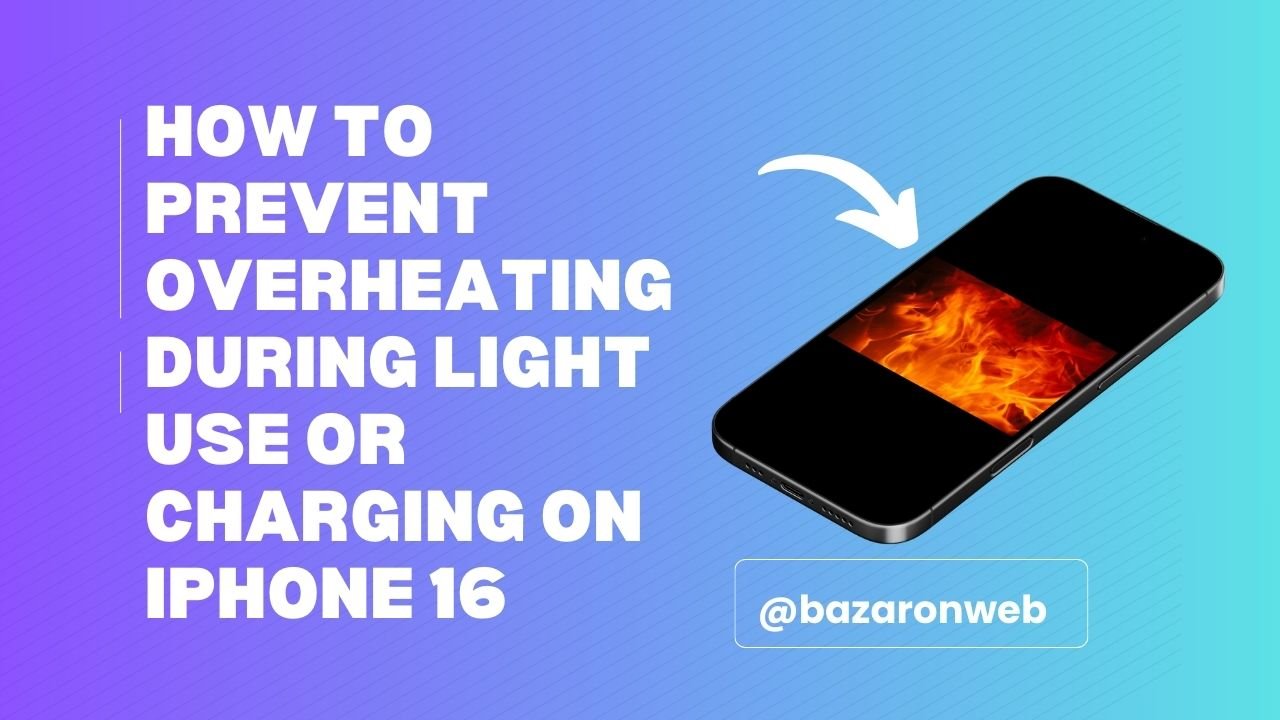
Hi friends, Jessica here 👋. As someone who relies on my iPhone 16 for literally everything — from work emails to grocery lists and FaceTiming my kids when I’m traveling — I was surprised when I noticed it getting warm even during light use or while charging.
It’s unsettling because overheating can shorten battery life and sometimes even slow down performance. After doing some digging (and testing different charging habits myself), I found that there are a number of ways to prevent your iPhone 16 from overheating, even if you’re just scrolling through Instagram or topping up the battery before heading out.
Here’s what you need to know — and practical steps you can take.
Why Does the iPhone 16 Overheat?
The iPhone 16 has a powerful processor and advanced features, but heat is a natural byproduct of electronics. However, if your phone feels too hot during light use or charging, it usually comes down to:
- Background processes (apps updating or syncing in the background)
- Charging habits (using cheap chargers or charging in hot environments)
- Protective cases that trap heat
- High screen brightness or resource-heavy apps
- Software bugs that keep the processor running unnecessarily
The good news: with a few tweaks, you can keep your phone cool and extend its life.
1. Use Certified Chargers Only
I cannot stress this enough — always use Apple’s original charger or an MFi-certified cable and adapter. Cheap knockoffs not only risk overheating but can also damage the battery.
2. Avoid Charging on Soft Surfaces
When you charge your phone on a bed, couch, or under a pillow, the heat has nowhere to escape. I always charge my phone on a flat, hard surface like a desk or nightstand.
3. Remove Your Case While Charging
Some cases — especially thick or leather ones — trap heat. If your iPhone warms up while charging, try charging it without the case. I switched to a slimmer silicone case, and it made a noticeable difference.
4. Enable Optimized Battery Charging
This feature helps prevent the phone from staying at 100% charge for long periods, which reduces heat buildup.
To enable:
- Go to Settings > Battery > Battery Health & Charging.
- Toggle on Optimized Battery Charging.
5. Lower Screen Brightness
A bright screen pulls extra power, making your phone warmer.
Quick fix:
- Swipe down to open Control Center and lower brightness.
- Or enable Auto-Brightness in Settings > Accessibility > Display & Text Size.
6. Turn Off Background App Refresh
Background apps consume resources even when you’re not actively using them.
Steps:
- Go to Settings > General > Background App Refresh.
- Select Wi-Fi only or Off.
This reduced random heat spikes for me when I was just browsing Pinterest.
7. Avoid Using Your Phone While Charging
I know it’s tempting to scroll Instagram while your phone is plugged in, but it causes the processor to work while charging, which generates more heat. Instead, let it charge uninterrupted, and you’ll notice cooler performance.
8. Update iOS Regularly
Apple often releases patches to fix bugs that may cause overheating.
To update:
- Go to Settings > General > Software Update.
I always update overnight so it doesn’t interrupt my day.
9. Disable Location Services for Unnecessary Apps
Location tracking constantly pings GPS, which uses battery and creates heat.
How to fix:
- Go to Settings > Privacy & Security > Location Services.
- Turn it off for apps that don’t need it.
10. Keep Your Phone Out of Hot Environments
Leaving your iPhone in direct sunlight, the car, or even next to a kitchen stove while charging is a recipe for overheating. I learned this the hard way while charging in my car during a Texas summer 😅.
11. Use Low Power Mode When Not Needed
If you’re just doing light tasks, enabling Low Power Mode reduces background activity and helps prevent overheating.
How to enable:
- Go to Settings > Battery.
- Toggle on Low Power Mode.
12. Restart Regularly
Restarting your iPhone once a week clears out temporary system glitches that may be keeping the processor unnecessarily active.
13. Stop Heavy Gaming or Video Editing While Charging
Resource-heavy apps demand a lot from the CPU and GPU, and charging simultaneously makes it worse. Try to charge first, then play or edit later.
14. Check Battery Health
If your battery is degraded, it may overheat more easily.
Check it here:
- Settings > Battery > Battery Health & Charging.
If it shows “Service,” it might be time for a replacement.
Final Thoughts
The iPhone 16 is an amazing device, but like all tech, it needs a little TLC to perform at its best. If you notice your phone overheating during light use or charging, don’t panic — it doesn’t mean your device is defective.
For me, the biggest fixes were charging on a flat surface, taking off my case while charging, and disabling background app refresh. Now my phone stays cooler, even during long FaceTime calls or when I’m charging before a family road trip.
Remember: heat is the enemy of batteries. By keeping your iPhone cool, you’ll not only prevent glitches but also extend its lifespan — so it’ll be ready to capture family vacations, handle your work, and keep up with your busy life.
Written by Bazaronweb
Latest Tech Articles
- How to Use Gemini AI Chatbot on iPhone: Complete Step-by-Step Guide for Beginners & Power Users

- How to Use Photo Cutout on iPhone: Remove Backgrounds, Create Stickers & Share Like a Pro

- How to Transfer Files from iPhone to Windows Easily: 3 Proven Methods That Actually Work (2026 Guide)

- How to Close All Open Apps on iPhone at Once: The Truth About App Management in iOS (2026 Guide)

- How to Extract and Copy Text from an Image on iPhone: The Easiest Way to Turn Photos into Editable Text

Products
-
![Apple Watch Ultra 3 [GPS + Cellular 49mm] Running & Multisport Smartwatch w/Rugged Titanium Case w/Black Titanium Milanese Loop - M. Satellite Communications, Advanced Health & Fitness Tracking](https://bazaronweb.com/retailstores/wp-content/uploads/2025/09/apple-watch-320x320.jpg) Apple Watch Ultra 3 [GPS + Cellular 49mm] Running & Multisport Smartwatch w/Rugged Titanium Case w/Black Titanium Milanese Loop - M. Satellite Communications, Advanced Health & Fitness Tracking
Apple Watch Ultra 3 [GPS + Cellular 49mm] Running & Multisport Smartwatch w/Rugged Titanium Case w/Black Titanium Milanese Loop - M. Satellite Communications, Advanced Health & Fitness Tracking
-
 Apple iPad mini (A17 Pro): Apple Intelligence, 8.3-inch Liquid Retina Display, 256GB, Wi-Fi 6E, 12MP Front/12MP Back Camera, Touch ID, All-Day Battery Life — Purple
Apple iPad mini (A17 Pro): Apple Intelligence, 8.3-inch Liquid Retina Display, 256GB, Wi-Fi 6E, 12MP Front/12MP Back Camera, Touch ID, All-Day Battery Life — Purple
-
 Apple AirPods Max Wireless Over-Ear Headphones, Active Noise Cancelling, Transparency Mode, Personalized Spatial Audio, Dolby Atmos, Bluetooth Headphones for iPhone – Space Gray
Apple AirPods Max Wireless Over-Ear Headphones, Active Noise Cancelling, Transparency Mode, Personalized Spatial Audio, Dolby Atmos, Bluetooth Headphones for iPhone – Space Gray
-
 Apple AirPods Pro 2 Wireless Earbuds, Active Noise Cancellation, Hearing Aid Feature, Bluetooth Headphones, Transparency, Personalized Spatial Audio, High-Fidelity Sound, H2 Chip, USB-C Charging
Apple AirPods Pro 2 Wireless Earbuds, Active Noise Cancellation, Hearing Aid Feature, Bluetooth Headphones, Transparency, Personalized Spatial Audio, High-Fidelity Sound, H2 Chip, USB-C Charging
-
 Leo Creation 144 TC Cotton Double Jaipuri Prints Flat Bedsheet(Pack of 1, Blue, Gree, Red, Grey, Light Grey)
Leo Creation 144 TC Cotton Double Jaipuri Prints Flat Bedsheet(Pack of 1, Blue, Gree, Red, Grey, Light Grey)
₹2,999.00Original price was: ₹2,999.00.₹329.00Current price is: ₹329.00.
Leave a Reply