Category
Popular Articles
- AI (14)
- Android (41)
- App Suggest (13)
- Apple (25)
- Apple TV (2)
- Bluetooth (3)
- Cars (2)
- ChatGpt (1)
- Chrome (2)
- Did you know? (1)
- E-Commerce News (1)
- Ecommerce Websites business (7)
- Electronics Shopping (5)
- Fashion Tips (3)
- Gaming (5)
- Google Gemini (3)
- Hair Care Tips (2)
- How to (13)
- iCloud (1)
- Infotainment System (1)
- Iphone (112)
- Job Posting (1)
- Lifestyle (3)
- Mac (22)
- Mobile Games (1)
- Netflix (1)
- Online Shopping Websites (2)
- Personal Finance Management (3)
- Product Reviews (3)
- Roku TV (4)
- Samsung (10)
- Shopping Tips (10)
- Spotify (1)
- Tech (118)
- VPN (2)
- Windows 11 (24)
- Zero Waste (3)
Discounted Products
-
 Leo Creation 144 TC Cotton Double Jaipuri Prints Flat Bedsheet(Pack of 1, Blue, Gree, Red, Grey, Light Grey)
Leo Creation 144 TC Cotton Double Jaipuri Prints Flat Bedsheet(Pack of 1, Blue, Gree, Red, Grey, Light Grey)
₹2,999.00Original price was: ₹2,999.00.₹329.00Current price is: ₹329.00. -
 Home Garage 210 TC Cotton King Floral Fitted (Elastic) Bedsheet(Pack of 1, Grey)
Home Garage 210 TC Cotton King Floral Fitted (Elastic) Bedsheet(Pack of 1, Grey)
₹999.00Original price was: ₹999.00.₹299.00Current price is: ₹299.00. -
 Goodrik 140 TC Cotton Double 3D Printed Flat Bedsheet(Pack of 1, Brown)
Goodrik 140 TC Cotton Double 3D Printed Flat Bedsheet(Pack of 1, Brown)
₹499.00Original price was: ₹499.00.₹229.00Current price is: ₹229.00. -
 GLOBALSHOP 350 TC Microfiber Double Floral Flat Bedsheet(Pack of 1, Multicolor)
GLOBALSHOP 350 TC Microfiber Double Floral Flat Bedsheet(Pack of 1, Multicolor)
₹1,250.00Original price was: ₹1,250.00.₹263.00Current price is: ₹263.00. -
 RisingStar 250 TC Microfiber King Printed Fitted (Elastic) Bedsheet(Pack of 1, FITTED-ROUND-CIRCLES-PREMIUM)
RisingStar 250 TC Microfiber King Printed Fitted (Elastic) Bedsheet(Pack of 1, FITTED-ROUND-CIRCLES-PREMIUM)
₹2,299.00Original price was: ₹2,299.00.₹299.00Current price is: ₹299.00. -
 Home Garage 210 TC Cotton King Floral Fitted (Elastic) Bedsheet(Pack of 1, Fitted Black Green)
Home Garage 210 TC Cotton King Floral Fitted (Elastic) Bedsheet(Pack of 1, Fitted Black Green)
₹1,299.00Original price was: ₹1,299.00.₹299.00Current price is: ₹299.00. -
 Home Garage 180 TC Cotton King 3D Printed Flat Bedsheet(Pack of 1, White)
Home Garage 180 TC Cotton King 3D Printed Flat Bedsheet(Pack of 1, White)
₹999.00Original price was: ₹999.00.₹229.00Current price is: ₹229.00. -
 Home Sizzler 153 cm (5 ft) Polyester Room Darkening Window Curtain (Pack Of 2)(Floral, Maroon)
Home Sizzler 153 cm (5 ft) Polyester Room Darkening Window Curtain (Pack Of 2)(Floral, Maroon)
₹799.00Original price was: ₹799.00.₹299.00Current price is: ₹299.00. -
 Panipat Textile Hub 152.4 cm (5 ft) Polyester Window Curtain (Pack Of 2)(Solid, Aqua)
Panipat Textile Hub 152.4 cm (5 ft) Polyester Window Curtain (Pack Of 2)(Solid, Aqua)
₹1,899.00Original price was: ₹1,899.00.₹299.00Current price is: ₹299.00. -
 Home Sizzler 214 cm (7 ft) Polyester Semi Transparent Door Curtain (Pack Of 2)(Floral, Maroon)
Home Sizzler 214 cm (7 ft) Polyester Semi Transparent Door Curtain (Pack Of 2)(Floral, Maroon)
₹1,199.00Original price was: ₹1,199.00.₹399.00Current price is: ₹399.00. -
 Home Sizzler 153 cm (5 ft) Polyester Room Darkening Window Curtain (Pack Of 2)(Floral, Brown)
Home Sizzler 153 cm (5 ft) Polyester Room Darkening Window Curtain (Pack Of 2)(Floral, Brown)
₹799.00Original price was: ₹799.00.₹299.00Current price is: ₹299.00. -
 Stella Creations 214 cm (7 ft) Polyester Room Darkening Door Curtain (Pack Of 2)(Abstract, Brown)
Stella Creations 214 cm (7 ft) Polyester Room Darkening Door Curtain (Pack Of 2)(Abstract, Brown)
₹1,299.00Original price was: ₹1,299.00.₹449.00Current price is: ₹449.00. -
 Homefab India 152.5 cm (5 ft) Polyester Room Darkening Window Curtain (Pack Of 2)(Floral, Light Blue)
Homefab India 152.5 cm (5 ft) Polyester Room Darkening Window Curtain (Pack Of 2)(Floral, Light Blue)
₹1,199.00Original price was: ₹1,199.00.₹319.00Current price is: ₹319.00. -
 Urban Home 214 cm (7 ft) PVC Transparent Door Curtain Single Curtain(Solid, Off White)
Urban Home 214 cm (7 ft) PVC Transparent Door Curtain Single Curtain(Solid, Off White)
₹699.00Original price was: ₹699.00.₹203.00Current price is: ₹203.00. -
 Panipat Textile Hub 213 cm (7 ft) Polyester Door Curtain (Pack Of 2)(Solid, Brown)
Panipat Textile Hub 213 cm (7 ft) Polyester Door Curtain (Pack Of 2)(Solid, Brown)
₹1,199.00Original price was: ₹1,199.00.₹349.00Current price is: ₹349.00.
Affiliate Links
Promotion
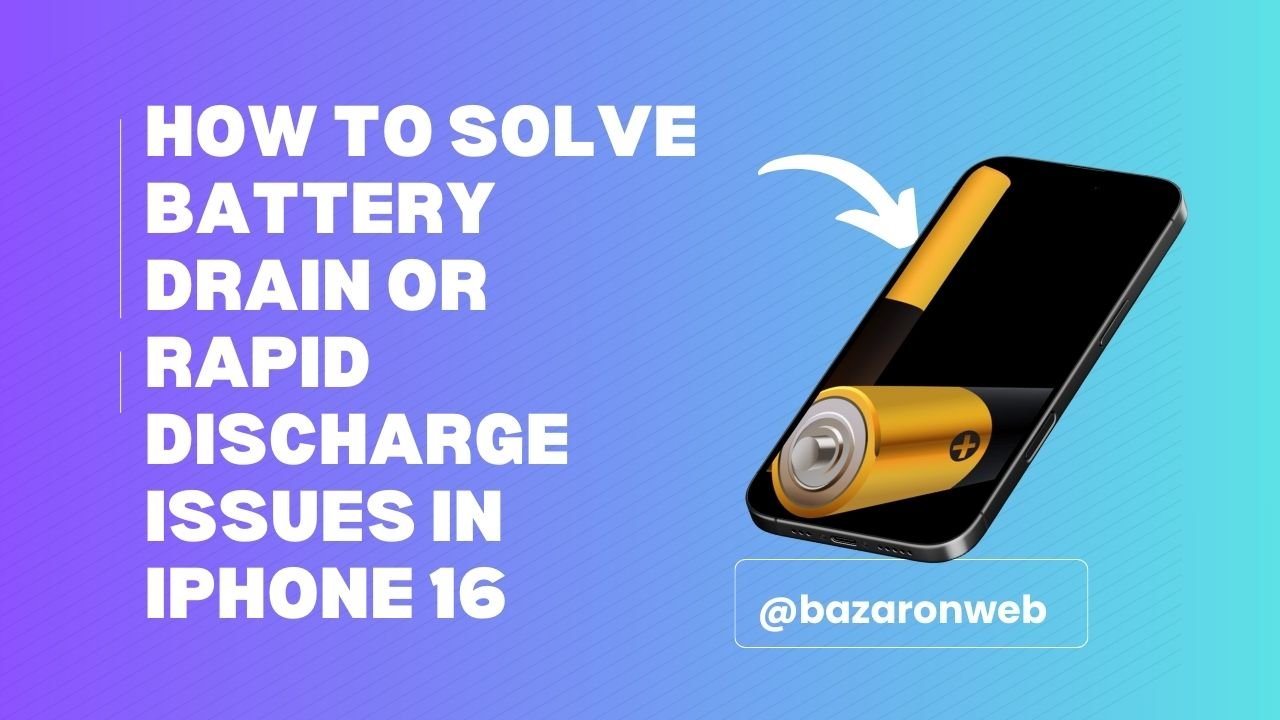
Hi friends, Jessica here 👋. As a busy mom and marketing manager, my iPhone is basically my third child. I use it for everything — school updates on ClassDojo, work Slack messages, grocery lists on Instacart, FaceTiming my kids when I’m traveling, and snapping hundreds of family photos. That’s why when my iPhone 16 battery started draining faster than expected, I knew I had to figure it out.
Battery drain is one of the most common complaints for any smartphone, especially after a big iOS update or when a new iPhone hits the market. Luckily, most of the fixes don’t require a trip to the Apple Store. After some research (and trial and error with my own phone), I’ve put together a list of practical steps that help solve rapid battery drain and keep your iPhone running longer between charges.
1. Check Battery Usage Stats
The first step is to find out what’s eating your battery.
How to check:
- Go to Settings > Battery.
- Scroll to Battery Usage by App.
Here, you’ll see if TikTok, Instagram, or another app is running wild in the background. For me, Instagram was draining 22% even though I only used it for a few minutes that morning.
2. Update to the Latest iOS
Apple frequently fixes bugs that cause battery drain in iOS updates.
To update:
- Go to Settings > General > Software Update.
- Download and install if available.
I noticed improved battery life right after an update in September.
3. Turn On Low Power Mode
This is my go-to quick fix when I know I’ll be out all day with the kids and away from a charger.
To enable:
- Go to Settings > Battery > Low Power Mode, or
- Swipe down and tap the battery icon in Control Center.
It reduces background refresh, mail fetch, and visual effects — all of which help your battery last longer.
4. Manage Background App Refresh
Apps updating in the background can drain your phone even while you’re not actively using them.
How to fix it:
- Go to Settings > General > Background App Refresh.
- Turn it Off or limit it to Wi-Fi only.
I turned it off for social media apps, and it made a noticeable difference.
5. Limit Location Services
GPS is one of the biggest battery hogs. While it’s necessary for maps, many apps request location access unnecessarily.
Steps:
- Go to Settings > Privacy & Security > Location Services.
- Set apps like Facebook, Instagram, or weather apps to While Using the App.
6. Check Push Email & Notifications
If your email is set to “Push,” your iPhone is constantly pinging servers for updates. That drains power quickly.
Fix:
- Go to Settings > Mail > Accounts > Fetch New Data.
- Switch from Push to Fetch every 15 or 30 minutes, or manual.
Also, limit unnecessary notifications (Settings > Notifications). I turned off constant retail promo alerts and saved both battery and sanity.
7. Optimize Screen Settings
Your display is another major battery consumer.
- Lower screen brightness via Control Center.
- Enable Auto-Brightness in Settings > Accessibility > Display & Text Size.
- Turn on Dark Mode (Settings > Display & Brightness).
My phone feels cooler and lasts longer with Dark Mode on.
8. Avoid Overheating
Heat accelerates battery drain.
- Don’t leave your iPhone in a hot car.
- Remove the case while charging if it feels too warm.
- Avoid heavy gaming or video editing while plugged in.
I once left mine charging on a sunny windowsill — lesson learned!
9. Disable Always-On Features When Not Needed
Features like Airdrop, Bluetooth, and even 5G can drain your battery if you don’t need them.
Quick tip: Swipe down into Control Center and toggle them off when not in use.
10. Reduce Widgets and Background Activity
Widgets are convenient, but constantly refreshing ones (like weather or stocks) drain more power.
Try removing unused widgets:
- Long press the Home Screen.
- Tap “–” to delete widgets you don’t need.
11. Reset Settings if Necessary
If your battery is draining abnormally fast after trying everything, reset your system settings.
Steps:
- Go to Settings > General > Transfer or Reset iPhone > Reset > Reset All Settings.
Don’t worry — it won’t delete personal data, but you’ll need to re-enter Wi-Fi passwords.
12. Battery Health Check
Over time, battery performance naturally degrades.
Check health:
- Go to Settings > Battery > Battery Health & Charging.
- If Maximum Capacity is below 80%, consider a battery replacement.
AppleCare+ or an Apple Store appointment can help if it’s serious.
13. Practical Charging Habits
How you charge matters.
- Keep your battery between 20–80% for optimal health.
- Avoid leaving it at 100% overnight every day.
- Use Optimized Battery Charging (Settings > Battery).
I plug mine in during dinner prep, and it’s ready before bedtime.
Final Thoughts
The iPhone 16 is a powerhouse, but even the best devices can suffer from battery drain or rapid discharge issues. The key is figuring out whether the culprit is a misbehaving app, background process, or just habits that can be tweaked.
For me, the biggest improvements came from:
- Turning off background app refresh,
- Reducing location services,
- And switching email from Push to Fetch.
Now, I can get through a full day of work, errands, and kid chaos without scrambling for my charger.
Remember: a healthy battery means a healthier iPhone. With a few adjustments, you can maximize your iPhone 16’s battery life and make sure it’s ready for whatever your busy day throws at you.
Written by Bazaronweb
Latest Tech Articles
- How to Use Gemini AI Chatbot on iPhone: Complete Step-by-Step Guide for Beginners & Power Users

- How to Use Photo Cutout on iPhone: Remove Backgrounds, Create Stickers & Share Like a Pro

- How to Transfer Files from iPhone to Windows Easily: 3 Proven Methods That Actually Work (2026 Guide)

- How to Close All Open Apps on iPhone at Once: The Truth About App Management in iOS (2026 Guide)

- How to Extract and Copy Text from an Image on iPhone: The Easiest Way to Turn Photos into Editable Text

Products
-
![Apple Watch Ultra 3 [GPS + Cellular 49mm] Running & Multisport Smartwatch w/Rugged Titanium Case w/Black Titanium Milanese Loop - M. Satellite Communications, Advanced Health & Fitness Tracking](https://bazaronweb.com/retailstores/wp-content/uploads/2025/09/apple-watch-320x320.jpg) Apple Watch Ultra 3 [GPS + Cellular 49mm] Running & Multisport Smartwatch w/Rugged Titanium Case w/Black Titanium Milanese Loop - M. Satellite Communications, Advanced Health & Fitness Tracking
Apple Watch Ultra 3 [GPS + Cellular 49mm] Running & Multisport Smartwatch w/Rugged Titanium Case w/Black Titanium Milanese Loop - M. Satellite Communications, Advanced Health & Fitness Tracking
-
 Apple iPad mini (A17 Pro): Apple Intelligence, 8.3-inch Liquid Retina Display, 256GB, Wi-Fi 6E, 12MP Front/12MP Back Camera, Touch ID, All-Day Battery Life — Purple
Apple iPad mini (A17 Pro): Apple Intelligence, 8.3-inch Liquid Retina Display, 256GB, Wi-Fi 6E, 12MP Front/12MP Back Camera, Touch ID, All-Day Battery Life — Purple
-
 Apple AirPods Max Wireless Over-Ear Headphones, Active Noise Cancelling, Transparency Mode, Personalized Spatial Audio, Dolby Atmos, Bluetooth Headphones for iPhone – Space Gray
Apple AirPods Max Wireless Over-Ear Headphones, Active Noise Cancelling, Transparency Mode, Personalized Spatial Audio, Dolby Atmos, Bluetooth Headphones for iPhone – Space Gray
-
 Apple AirPods Pro 2 Wireless Earbuds, Active Noise Cancellation, Hearing Aid Feature, Bluetooth Headphones, Transparency, Personalized Spatial Audio, High-Fidelity Sound, H2 Chip, USB-C Charging
Apple AirPods Pro 2 Wireless Earbuds, Active Noise Cancellation, Hearing Aid Feature, Bluetooth Headphones, Transparency, Personalized Spatial Audio, High-Fidelity Sound, H2 Chip, USB-C Charging
-
 Leo Creation 144 TC Cotton Double Jaipuri Prints Flat Bedsheet(Pack of 1, Blue, Gree, Red, Grey, Light Grey)
Leo Creation 144 TC Cotton Double Jaipuri Prints Flat Bedsheet(Pack of 1, Blue, Gree, Red, Grey, Light Grey)
₹2,999.00Original price was: ₹2,999.00.₹329.00Current price is: ₹329.00.
Leave a Reply