Category
Popular Articles
- AI (12)
- Android (38)
- App Suggest (4)
- Apple (15)
- Apple TV (2)
- Bluetooth (3)
- Cars (2)
- ChatGpt (1)
- Chrome (2)
- Did you know? (1)
- E-Commerce News (1)
- Ecommerce Websites business (7)
- Electronics Shopping (5)
- Fashion Tips (3)
- Gaming (4)
- Google Gemini (3)
- Hair Care Tips (2)
- How to (13)
- iCloud (1)
- Infotainment System (1)
- Iphone (101)
- Job Posting (1)
- Lifestyle (3)
- Mac (20)
- Mobile Games (1)
- Netflix (1)
- Online Shopping Websites (2)
- Personal Finance Management (3)
- Product Reviews (3)
- Roku TV (4)
- Samsung (9)
- Shopping Tips (10)
- Spotify (1)
- Tech (92)
- Windows 11 (18)
- Zero Waste (3)
Discounted Products
-
 Leo Creation 144 TC Cotton Double Jaipuri Prints Flat Bedsheet(Pack of 1, Blue, Gree, Red, Grey, Light Grey)
Leo Creation 144 TC Cotton Double Jaipuri Prints Flat Bedsheet(Pack of 1, Blue, Gree, Red, Grey, Light Grey)
₹2,999.00Original price was: ₹2,999.00.₹329.00Current price is: ₹329.00. -
 Home Garage 210 TC Cotton King Floral Fitted (Elastic) Bedsheet(Pack of 1, Grey)
Home Garage 210 TC Cotton King Floral Fitted (Elastic) Bedsheet(Pack of 1, Grey)
₹999.00Original price was: ₹999.00.₹299.00Current price is: ₹299.00. -
 Goodrik 140 TC Cotton Double 3D Printed Flat Bedsheet(Pack of 1, Brown)
Goodrik 140 TC Cotton Double 3D Printed Flat Bedsheet(Pack of 1, Brown)
₹499.00Original price was: ₹499.00.₹229.00Current price is: ₹229.00. -
 GLOBALSHOP 350 TC Microfiber Double Floral Flat Bedsheet(Pack of 1, Multicolor)
GLOBALSHOP 350 TC Microfiber Double Floral Flat Bedsheet(Pack of 1, Multicolor)
₹1,250.00Original price was: ₹1,250.00.₹263.00Current price is: ₹263.00. -
 RisingStar 250 TC Microfiber King Printed Fitted (Elastic) Bedsheet(Pack of 1, FITTED-ROUND-CIRCLES-PREMIUM)
RisingStar 250 TC Microfiber King Printed Fitted (Elastic) Bedsheet(Pack of 1, FITTED-ROUND-CIRCLES-PREMIUM)
₹2,299.00Original price was: ₹2,299.00.₹299.00Current price is: ₹299.00. -
 Home Garage 210 TC Cotton King Floral Fitted (Elastic) Bedsheet(Pack of 1, Fitted Black Green)
Home Garage 210 TC Cotton King Floral Fitted (Elastic) Bedsheet(Pack of 1, Fitted Black Green)
₹1,299.00Original price was: ₹1,299.00.₹299.00Current price is: ₹299.00. -
 Home Garage 180 TC Cotton King 3D Printed Flat Bedsheet(Pack of 1, White)
Home Garage 180 TC Cotton King 3D Printed Flat Bedsheet(Pack of 1, White)
₹999.00Original price was: ₹999.00.₹229.00Current price is: ₹229.00. -
 Home Sizzler 153 cm (5 ft) Polyester Room Darkening Window Curtain (Pack Of 2)(Floral, Maroon)
Home Sizzler 153 cm (5 ft) Polyester Room Darkening Window Curtain (Pack Of 2)(Floral, Maroon)
₹799.00Original price was: ₹799.00.₹299.00Current price is: ₹299.00. -
 Panipat Textile Hub 152.4 cm (5 ft) Polyester Window Curtain (Pack Of 2)(Solid, Aqua)
Panipat Textile Hub 152.4 cm (5 ft) Polyester Window Curtain (Pack Of 2)(Solid, Aqua)
₹1,899.00Original price was: ₹1,899.00.₹299.00Current price is: ₹299.00. -
 Home Sizzler 214 cm (7 ft) Polyester Semi Transparent Door Curtain (Pack Of 2)(Floral, Maroon)
Home Sizzler 214 cm (7 ft) Polyester Semi Transparent Door Curtain (Pack Of 2)(Floral, Maroon)
₹1,199.00Original price was: ₹1,199.00.₹399.00Current price is: ₹399.00. -
 Home Sizzler 153 cm (5 ft) Polyester Room Darkening Window Curtain (Pack Of 2)(Floral, Brown)
Home Sizzler 153 cm (5 ft) Polyester Room Darkening Window Curtain (Pack Of 2)(Floral, Brown)
₹799.00Original price was: ₹799.00.₹299.00Current price is: ₹299.00. -
 Stella Creations 214 cm (7 ft) Polyester Room Darkening Door Curtain (Pack Of 2)(Abstract, Brown)
Stella Creations 214 cm (7 ft) Polyester Room Darkening Door Curtain (Pack Of 2)(Abstract, Brown)
₹1,299.00Original price was: ₹1,299.00.₹449.00Current price is: ₹449.00. -
 Homefab India 152.5 cm (5 ft) Polyester Room Darkening Window Curtain (Pack Of 2)(Floral, Light Blue)
Homefab India 152.5 cm (5 ft) Polyester Room Darkening Window Curtain (Pack Of 2)(Floral, Light Blue)
₹1,199.00Original price was: ₹1,199.00.₹319.00Current price is: ₹319.00. -
 Urban Home 214 cm (7 ft) PVC Transparent Door Curtain Single Curtain(Solid, Off White)
Urban Home 214 cm (7 ft) PVC Transparent Door Curtain Single Curtain(Solid, Off White)
₹699.00Original price was: ₹699.00.₹203.00Current price is: ₹203.00. -
 Panipat Textile Hub 213 cm (7 ft) Polyester Door Curtain (Pack Of 2)(Solid, Brown)
Panipat Textile Hub 213 cm (7 ft) Polyester Door Curtain (Pack Of 2)(Solid, Brown)
₹1,199.00Original price was: ₹1,199.00.₹349.00Current price is: ₹349.00.
Affiliate Links
Promotion

As someone who balances working as a marketing manager, raising two kids, and squeezing in time for my hobbies, I’ve discovered that my computer isn’t just for work—it can also be a hub for fun. While my kids enjoy apps like YouTube Kids or educational games on their tablets, I’ve realized that sometimes it’s more convenient to run Android apps directly on my PC.
That’s where Android emulators come in. They let you run Android apps and games on your computer, giving you a bigger screen, better performance, and easier multitasking. For moms like me who toggle between spreadsheets and helping kids with homework, or gamers who want to experience mobile games with a keyboard and mouse, emulators are a lifesaver.
After testing and researching, here are the Top 5 Android Emulators for PC that stand out for performance, usability, and features.
1. BlueStacks – The Most Popular Choice
When people talk about Android emulators, BlueStacks is usually the first name that comes up. It’s one of the most widely used options because it’s reliable, beginner-friendly, and designed for both gaming and productivity.
Key Features:
- Optimized for popular Android games like PUBG Mobile, Call of Duty, and Clash of Clans.
- Allows you to map keyboard and mouse controls for smoother gameplay.
- Multi-instance feature lets you run multiple apps or games at once.
- Cloud syncing with your Google account.
Why I Like It:
For me, BlueStacks feels like the most polished option. When my kids want to play a game, I can run it on the PC without worrying about draining the battery on their tablets. Plus, I sometimes use it for apps like Pinterest or Instagram when I want a bigger screen to save ideas for DIY projects.
Who It’s Best For:
- Gamers who want smooth performance.
- Parents who want their kids to use apps on a shared family computer instead of personal devices.
2. NoxPlayer – Best for Gamers
NoxPlayer is another emulator that shines when it comes to Android gaming. It’s a little more customizable compared to BlueStacks, which makes it a great choice if you like tweaking performance settings.
Key Features:
- Root access available with just one click (great for advanced users).
- Controller compatibility for Xbox/PlayStation controllers.
- Lightweight design that runs well even on mid-range PCs.
- Macro recording to automate repetitive tasks in games.
Why I Like It:
When I tested NoxPlayer, I loved how smooth it felt even on my laptop, which isn’t exactly built for gaming. My son enjoys racing games, and mapping the controls to my old USB game controller was surprisingly easy. It’s also less resource-hungry compared to BlueStacks.
Who It’s Best For:
- Gamers who want flexibility and controller support.
- Users with mid-range PCs who want a smooth experience without lags.
3. LDPlayer – Fast and Lightweight
If you’re looking for an emulator that’s fast, light, and doesn’t eat up your PC’s resources, LDPlayer is an excellent option. It focuses heavily on gaming but works well for everyday Android apps too.
Key Features:
- Optimized for games like Free Fire, Mobile Legends, and Among Us.
- Multi-instance support for running several apps at once.
- Built-in app store and easy APK installation.
- Customizable controls and performance settings.
Why I Like It:
LDPlayer impressed me with how quickly it loaded apps. For example, I installed Duolingo for my daughter’s Spanish practice, and it ran as smoothly as it does on her iPad. Plus, it didn’t slow down my other PC tasks while running in the background.
Who It’s Best For:
- Users with older or budget PCs who want a lightweight emulator.
- Students or parents running educational apps alongside daily tasks.
4. MEmu Play – Great Balance of Features
MEmu Play is an underrated gem that balances performance, customization, and compatibility. It supports both Intel and AMD processors, making it versatile for most PCs.
Key Features:
- Virtualization technology for smoother performance.
- GPS simulation (helpful for apps like Pokémon GO).
- Easy key mapping for gaming controls.
- Multi-instance for multitasking.
Why I Like It:
MEmu feels like the “middle ground” emulator—it’s not as heavy as BlueStacks, but not as stripped down as LDPlayer. I used it to run Kindle and Audible apps, which was perfect for reading while I had work spreadsheets open in another window. It’s a nice balance for multitaskers like me.
Who It’s Best For:
- Users who want a mix of gaming and productivity.
- People who enjoy location-based apps.
5. Genymotion – Best for Developers
Genymotion isn’t primarily for gaming—it’s built for developers who need to test Android apps across different devices. But if you’re tech-savvy and want an emulator with professional-grade tools, this one is fantastic.
Key Features:
- Cloud and desktop-based versions.
- Emulates a wide range of Android devices and versions.
- Advanced debugging tools.
- Integration with Android Studio.
Why I Like It:
As a marketer, I occasionally help test my company’s app updates before release. Genymotion lets me see how the app looks on different phones without needing the actual devices. While it’s overkill for casual gaming, it’s perfect for app testing.
Who It’s Best For:
- Developers and testers.
- Tech-savvy users who want precise emulation options.
How to Choose the Right Emulator
Here’s a quick summary to help you decide:
- BlueStacks – Best all-around choice for gaming and everyday apps.
- NoxPlayer – Great for gamers who want customization and controller support.
- LDPlayer – Lightweight and fast, ideal for older PCs.
- MEmu Play – Balanced features for productivity and games.
- Genymotion – Perfect for developers and testers.
When choosing, think about your PC’s hardware and your goals. If you just want to play mobile games, stick to BlueStacks, NoxPlayer, or LDPlayer. If you’re multitasking with productivity apps, MEmu may be better. And if you’re building apps, Genymotion is your go-to.
My Personal Pick
For my lifestyle, I use BlueStacks the most because it’s easy to set up, reliable, and kid-friendly. When my kids want to try a new educational app, I install it there so I can monitor their use while working at my desk. For gaming, I sometimes switch to NoxPlayer because of the controller support—it makes family game nights more fun.
Final Thoughts
Running Android apps and games on your PC opens up a lot of possibilities. Whether you’re a parent like me who wants a bigger screen for managing apps, a gamer looking for smoother controls, or a developer testing your creations, there’s an emulator that fits your needs.
If your computer is fairly modern, BlueStacks or NoxPlayer will give you the best overall experience. For lighter setups, LDPlayer or MEmu is a smart choice. And for tech professionals, Genymotion is unbeatable.
The best part? Most of these emulators are free to download and use, so you can try them out and see which one feels right for you.
Written by Bazaronweb
Latest Tech Articles
- 5 Ways to Backup and Restore Registry Settings in Windows

- iMessage Not Syncing Between iPhone & Mac? 8 Proven Ways to Fix Account & Device Issues

- Outlook Not Receiving Emails? 8 Proven Fixes for Windows, Mac & Mobile

- Zoom Not Connecting? 7 Ways to Fix Meeting Join Errors on Windows & Mac

- Microsoft Teams Not Opening? 5 Proven Fixes to Restart Your Workspace
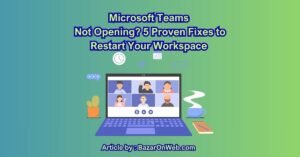
Products
-
![Apple Watch Ultra 3 [GPS + Cellular 49mm] Running & Multisport Smartwatch w/Rugged Titanium Case w/Black Titanium Milanese Loop - M. Satellite Communications, Advanced Health & Fitness Tracking](https://bazaronweb.com/retailstores/wp-content/uploads/2025/09/apple-watch-320x320.jpg) Apple Watch Ultra 3 [GPS + Cellular 49mm] Running & Multisport Smartwatch w/Rugged Titanium Case w/Black Titanium Milanese Loop - M. Satellite Communications, Advanced Health & Fitness Tracking
Apple Watch Ultra 3 [GPS + Cellular 49mm] Running & Multisport Smartwatch w/Rugged Titanium Case w/Black Titanium Milanese Loop - M. Satellite Communications, Advanced Health & Fitness Tracking
-
 Apple iPad mini (A17 Pro): Apple Intelligence, 8.3-inch Liquid Retina Display, 256GB, Wi-Fi 6E, 12MP Front/12MP Back Camera, Touch ID, All-Day Battery Life — Purple
Apple iPad mini (A17 Pro): Apple Intelligence, 8.3-inch Liquid Retina Display, 256GB, Wi-Fi 6E, 12MP Front/12MP Back Camera, Touch ID, All-Day Battery Life — Purple
-
 Apple AirPods Max Wireless Over-Ear Headphones, Active Noise Cancelling, Transparency Mode, Personalized Spatial Audio, Dolby Atmos, Bluetooth Headphones for iPhone – Space Gray
Apple AirPods Max Wireless Over-Ear Headphones, Active Noise Cancelling, Transparency Mode, Personalized Spatial Audio, Dolby Atmos, Bluetooth Headphones for iPhone – Space Gray
-
 Apple AirPods Pro 2 Wireless Earbuds, Active Noise Cancellation, Hearing Aid Feature, Bluetooth Headphones, Transparency, Personalized Spatial Audio, High-Fidelity Sound, H2 Chip, USB-C Charging
Apple AirPods Pro 2 Wireless Earbuds, Active Noise Cancellation, Hearing Aid Feature, Bluetooth Headphones, Transparency, Personalized Spatial Audio, High-Fidelity Sound, H2 Chip, USB-C Charging
-
 Leo Creation 144 TC Cotton Double Jaipuri Prints Flat Bedsheet(Pack of 1, Blue, Gree, Red, Grey, Light Grey)
Leo Creation 144 TC Cotton Double Jaipuri Prints Flat Bedsheet(Pack of 1, Blue, Gree, Red, Grey, Light Grey)
₹2,999.00Original price was: ₹2,999.00.₹329.00Current price is: ₹329.00.
Leave a Reply