Category
Popular Articles
- AI (11)
- Android (35)
- App Suggest (4)
- Apple (6)
- Apple TV (2)
- Bluetooth (2)
- Cars (2)
- ChatGpt (1)
- Did you know? (1)
- E-Commerce News (1)
- Ecommerce Websites business (7)
- Electronics Shopping (5)
- Fashion Tips (3)
- Gaming (3)
- Google Gemini (3)
- Hair Care Tips (2)
- How to (13)
- iCloud (1)
- Infotainment System (1)
- Iphone (96)
- Job Posting (1)
- Lifestyle (3)
- Mac (19)
- Mobile Games (1)
- Netflix (1)
- Online Shopping Websites (2)
- Personal Finance Management (3)
- Product Reviews (3)
- Roku TV (4)
- Samsung (7)
- Shopping Tips (10)
- Tech (69)
- Windows 11 (4)
- Zero Waste (3)
Discounted Products
-
 Leo Creation 144 TC Cotton Double Jaipuri Prints Flat Bedsheet(Pack of 1, Blue, Gree, Red, Grey, Light Grey)
Leo Creation 144 TC Cotton Double Jaipuri Prints Flat Bedsheet(Pack of 1, Blue, Gree, Red, Grey, Light Grey)
₹2,999.00Original price was: ₹2,999.00.₹329.00Current price is: ₹329.00. -
 Home Garage 210 TC Cotton King Floral Fitted (Elastic) Bedsheet(Pack of 1, Grey)
Home Garage 210 TC Cotton King Floral Fitted (Elastic) Bedsheet(Pack of 1, Grey)
₹999.00Original price was: ₹999.00.₹299.00Current price is: ₹299.00. -
 Goodrik 140 TC Cotton Double 3D Printed Flat Bedsheet(Pack of 1, Brown)
Goodrik 140 TC Cotton Double 3D Printed Flat Bedsheet(Pack of 1, Brown)
₹499.00Original price was: ₹499.00.₹229.00Current price is: ₹229.00. -
 GLOBALSHOP 350 TC Microfiber Double Floral Flat Bedsheet(Pack of 1, Multicolor)
GLOBALSHOP 350 TC Microfiber Double Floral Flat Bedsheet(Pack of 1, Multicolor)
₹1,250.00Original price was: ₹1,250.00.₹263.00Current price is: ₹263.00. -
 RisingStar 250 TC Microfiber King Printed Fitted (Elastic) Bedsheet(Pack of 1, FITTED-ROUND-CIRCLES-PREMIUM)
RisingStar 250 TC Microfiber King Printed Fitted (Elastic) Bedsheet(Pack of 1, FITTED-ROUND-CIRCLES-PREMIUM)
₹2,299.00Original price was: ₹2,299.00.₹299.00Current price is: ₹299.00. -
 Home Garage 210 TC Cotton King Floral Fitted (Elastic) Bedsheet(Pack of 1, Fitted Black Green)
Home Garage 210 TC Cotton King Floral Fitted (Elastic) Bedsheet(Pack of 1, Fitted Black Green)
₹1,299.00Original price was: ₹1,299.00.₹299.00Current price is: ₹299.00. -
 Home Garage 180 TC Cotton King 3D Printed Flat Bedsheet(Pack of 1, White)
Home Garage 180 TC Cotton King 3D Printed Flat Bedsheet(Pack of 1, White)
₹999.00Original price was: ₹999.00.₹229.00Current price is: ₹229.00. -
 Home Sizzler 153 cm (5 ft) Polyester Room Darkening Window Curtain (Pack Of 2)(Floral, Maroon)
Home Sizzler 153 cm (5 ft) Polyester Room Darkening Window Curtain (Pack Of 2)(Floral, Maroon)
₹799.00Original price was: ₹799.00.₹299.00Current price is: ₹299.00. -
 Panipat Textile Hub 152.4 cm (5 ft) Polyester Window Curtain (Pack Of 2)(Solid, Aqua)
Panipat Textile Hub 152.4 cm (5 ft) Polyester Window Curtain (Pack Of 2)(Solid, Aqua)
₹1,899.00Original price was: ₹1,899.00.₹299.00Current price is: ₹299.00. -
 Home Sizzler 214 cm (7 ft) Polyester Semi Transparent Door Curtain (Pack Of 2)(Floral, Maroon)
Home Sizzler 214 cm (7 ft) Polyester Semi Transparent Door Curtain (Pack Of 2)(Floral, Maroon)
₹1,199.00Original price was: ₹1,199.00.₹399.00Current price is: ₹399.00. -
 Home Sizzler 153 cm (5 ft) Polyester Room Darkening Window Curtain (Pack Of 2)(Floral, Brown)
Home Sizzler 153 cm (5 ft) Polyester Room Darkening Window Curtain (Pack Of 2)(Floral, Brown)
₹799.00Original price was: ₹799.00.₹299.00Current price is: ₹299.00. -
 Stella Creations 214 cm (7 ft) Polyester Room Darkening Door Curtain (Pack Of 2)(Abstract, Brown)
Stella Creations 214 cm (7 ft) Polyester Room Darkening Door Curtain (Pack Of 2)(Abstract, Brown)
₹1,299.00Original price was: ₹1,299.00.₹449.00Current price is: ₹449.00. -
 Homefab India 152.5 cm (5 ft) Polyester Room Darkening Window Curtain (Pack Of 2)(Floral, Light Blue)
Homefab India 152.5 cm (5 ft) Polyester Room Darkening Window Curtain (Pack Of 2)(Floral, Light Blue)
₹1,199.00Original price was: ₹1,199.00.₹319.00Current price is: ₹319.00. -
 Urban Home 214 cm (7 ft) PVC Transparent Door Curtain Single Curtain(Solid, Off White)
Urban Home 214 cm (7 ft) PVC Transparent Door Curtain Single Curtain(Solid, Off White)
₹699.00Original price was: ₹699.00.₹203.00Current price is: ₹203.00. -
 Panipat Textile Hub 213 cm (7 ft) Polyester Door Curtain (Pack Of 2)(Solid, Brown)
Panipat Textile Hub 213 cm (7 ft) Polyester Door Curtain (Pack Of 2)(Solid, Brown)
₹1,199.00Original price was: ₹1,199.00.₹349.00Current price is: ₹349.00.
Affiliate Links
Promotion
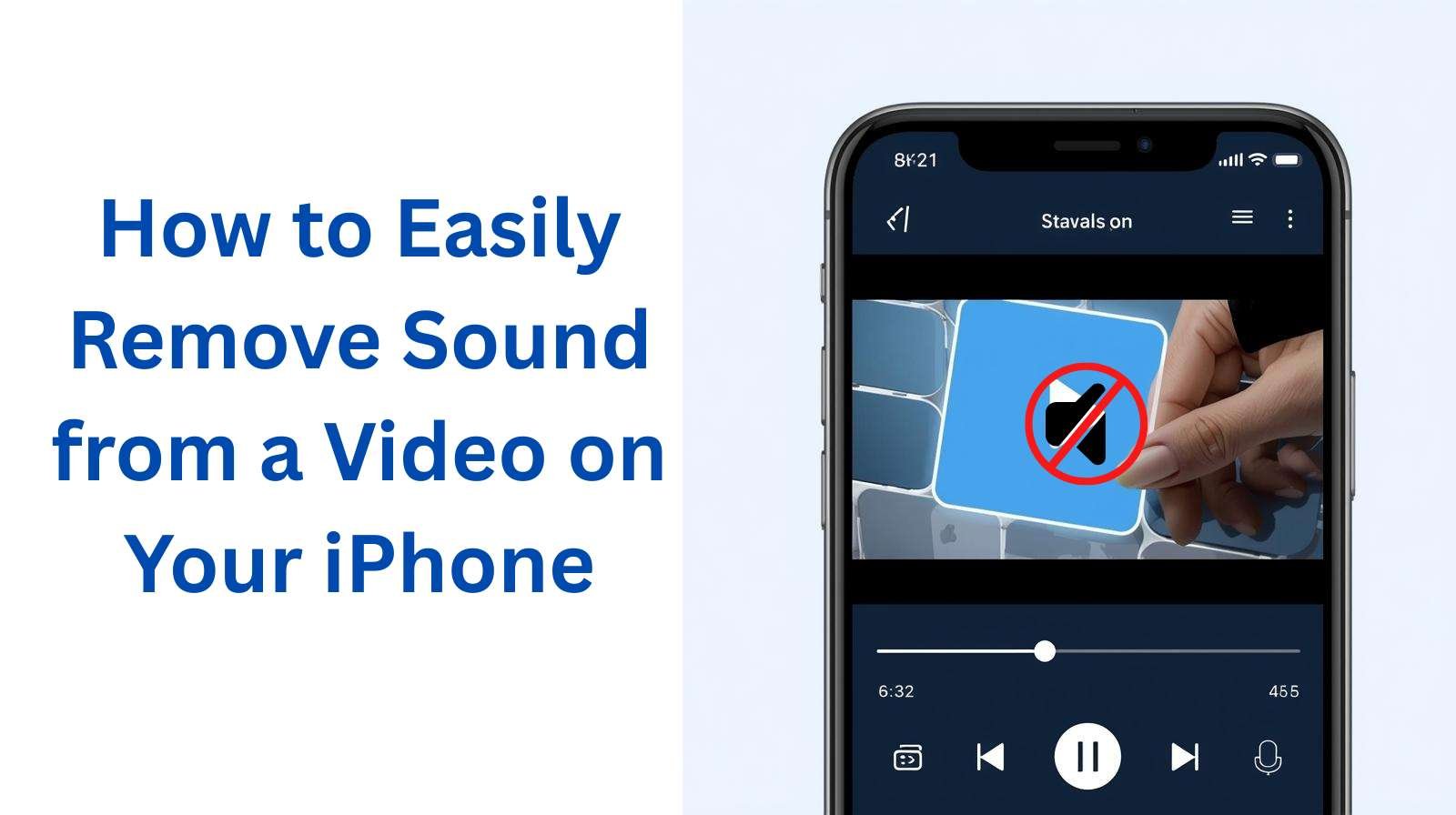
As someone who loves capturing family moments on my iPhone, I often find myself recording videos of my kids, our vacations, or even simple everyday moments at home. But let me be honest—sometimes the background noise in those videos is far from perfect. Whether it’s my dog barking, cars honking outside, or just random chatter I don’t want in the final video, having the ability to remove sound is a lifesaver. Thankfully, iPhones make it really easy to remove audio from videos without needing any complicated editing tools.
If you’ve ever wanted to mute a video before sharing it on social media, sending it to friends, or simply keeping it in your personal collection, let me walk you through the process. I’ll cover different methods, tips, and even situations when muting a video can be really helpful.
Why Remove Sound from a Video?
There are plenty of reasons you might want to mute a video:
- Privacy: If the background conversation includes personal details, removing the audio keeps things safe.
- Distraction-free viewing: Sometimes, ambient noise takes away from the visual moment.
- Editing flexibility: Muting makes it easier to add music, voiceovers, or sound effects later.
- Professional use: For presentations or work-related clips, removing casual noise keeps things polished.
For me, I often mute my videos before sharing them on Instagram or with family, then add background music that better captures the mood.
Method 1: Using the iPhone Photos App
The simplest way to mute a video is right inside the Photos app.
Here’s how:
- Open the Photos app and find the video you want to mute.
- Tap Edit in the top-right corner.
- You’ll see a speaker icon in the top-left corner of the editing screen. Tap it, and the icon will show a slash through it, meaning the sound is turned off.
- Tap Done to save your changes.
That’s it—your video is now muted! What I love about this method is that it doesn’t require any third-party app. It’s quick, simple, and built right into iOS.
Method 2: Using iMovie on iPhone
If you want more control (like muting only part of a video), Apple’s free iMovie app is a fantastic option.
Steps:
- Download iMovie from the App Store if you don’t already have it.
- Open the app and create a New Project.
- Import your video into the project timeline.
- Tap the video in the timeline to reveal editing options.
- Tap the speaker icon and drag the volume slider all the way down to mute.
- Export the video back to your Photos library.
With iMovie, you can also add background music, voiceovers, or text overlays. I personally use this when I want to make birthday videos for my kids—it helps me replace messy background sounds with cheerful music.
Method 3: Using Third-Party Apps
If you want advanced editing features, third-party apps are worth considering. Some popular ones include:
- InShot – Great for social media content creation.
- Splice – Professional-style editing with easy controls.
- CapCut – Popular for TikTok-style edits.
These apps not only let you mute videos but also replace the audio with trendy music or sound effects. As a mom who loves DIY projects and sharing lifestyle content, I find these apps fun because they offer creative ways to dress up otherwise plain videos.
Method 4: Removing Sound Before Sharing
Sometimes, you don’t even need to permanently mute the video. When you share a video via apps like iMessage, Instagram, or WhatsApp, you’re given the option to mute the sound before sending.
For example:
- In WhatsApp, select a video and look for the mute option at the top before sending.
- In Instagram Stories, upload a video and tap the speaker icon at the top to mute.
This is perfect if you just want to share a silent version without editing the original file.
Things to Keep in Mind
- Muting is permanent in Photos: Once you hit save after editing in the Photos app, the original sound is gone unless you duplicate the video first.
- File size remains the same: Muting doesn’t reduce the size of the video.
- Back up originals: If you think you might want the sound later, save a copy before muting.
When Muting a Video Makes the Biggest Difference
I’ve found muting videos especially helpful in these scenarios:
- School performances: When I record my kids’ events, the background chatter can sometimes drown out the moment. Muting lets me add music later.
- DIY tutorials: If I’m filming a home décor project, muting removes background chaos and allows me to add clear voiceovers.
- Travel clips: City noise or wind often ruins outdoor shots. Muting makes the video more watchable.
- Personal family moments: Sometimes, silence speaks louder than words, and a muted video focuses on the visual memory itself.
Final Thoughts
Removing sound from a video on your iPhone is incredibly easy and useful. Whether you use the built-in Photos app for quick edits, iMovie for more control, or third-party apps for creativity, the process takes just a few taps.
As a busy mom juggling work, kids, and hobbies, I love that Apple has made video editing so simple. It saves me time, helps me preserve precious memories the way I want, and even gives me creative control to turn ordinary clips into polished keepsakes.
So the next time you record a video with unwanted background noise, don’t worry—you can mute it in seconds and make your memories look and feel exactly how you want.
Written by Bazaronweb
Latest Tech Articles
- How to see sofas, tables, and lamps in your actual living room before you click “buy”

- M5 Chip Unleashed: How Apple’s New Silicon is Revolutionizing On-Device AI

- iPhone 17 vs. iPhone Air: The Ultimate Specs Showdown (And Why I’m Already Eyeing the Trade-In Button)

- 5 Powerful Cybersecurity Apps Every Computer User Needs in 2026

- The 6 Most Reliable Laptop Brands in 2026: A Data-Backed Breakdown

Products
-
![Apple Watch Ultra 3 [GPS + Cellular 49mm] Running & Multisport Smartwatch w/Rugged Titanium Case w/Black Titanium Milanese Loop - M. Satellite Communications, Advanced Health & Fitness Tracking](https://bazaronweb.com/retailstores/wp-content/uploads/2025/09/apple-watch-320x320.jpg) Apple Watch Ultra 3 [GPS + Cellular 49mm] Running & Multisport Smartwatch w/Rugged Titanium Case w/Black Titanium Milanese Loop - M. Satellite Communications, Advanced Health & Fitness Tracking
Apple Watch Ultra 3 [GPS + Cellular 49mm] Running & Multisport Smartwatch w/Rugged Titanium Case w/Black Titanium Milanese Loop - M. Satellite Communications, Advanced Health & Fitness Tracking
-
 Apple iPad mini (A17 Pro): Apple Intelligence, 8.3-inch Liquid Retina Display, 256GB, Wi-Fi 6E, 12MP Front/12MP Back Camera, Touch ID, All-Day Battery Life — Purple
Apple iPad mini (A17 Pro): Apple Intelligence, 8.3-inch Liquid Retina Display, 256GB, Wi-Fi 6E, 12MP Front/12MP Back Camera, Touch ID, All-Day Battery Life — Purple
-
 Apple AirPods Max Wireless Over-Ear Headphones, Active Noise Cancelling, Transparency Mode, Personalized Spatial Audio, Dolby Atmos, Bluetooth Headphones for iPhone – Space Gray
Apple AirPods Max Wireless Over-Ear Headphones, Active Noise Cancelling, Transparency Mode, Personalized Spatial Audio, Dolby Atmos, Bluetooth Headphones for iPhone – Space Gray
-
 Apple AirPods Pro 2 Wireless Earbuds, Active Noise Cancellation, Hearing Aid Feature, Bluetooth Headphones, Transparency, Personalized Spatial Audio, High-Fidelity Sound, H2 Chip, USB-C Charging
Apple AirPods Pro 2 Wireless Earbuds, Active Noise Cancellation, Hearing Aid Feature, Bluetooth Headphones, Transparency, Personalized Spatial Audio, High-Fidelity Sound, H2 Chip, USB-C Charging
-
 Leo Creation 144 TC Cotton Double Jaipuri Prints Flat Bedsheet(Pack of 1, Blue, Gree, Red, Grey, Light Grey)
Leo Creation 144 TC Cotton Double Jaipuri Prints Flat Bedsheet(Pack of 1, Blue, Gree, Red, Grey, Light Grey)
₹2,999.00Original price was: ₹2,999.00.₹329.00Current price is: ₹329.00.
Leave a Reply