Category
Popular Articles
- AI (11)
- Android (35)
- App Suggest (4)
- Apple (6)
- Apple TV (2)
- Bluetooth (2)
- Cars (2)
- ChatGpt (1)
- Did you know? (1)
- E-Commerce News (1)
- Ecommerce Websites business (7)
- Electronics Shopping (5)
- Fashion Tips (3)
- Gaming (3)
- Google Gemini (3)
- Hair Care Tips (2)
- How to (13)
- iCloud (1)
- Infotainment System (1)
- Iphone (96)
- Job Posting (1)
- Lifestyle (3)
- Mac (19)
- Mobile Games (1)
- Netflix (1)
- Online Shopping Websites (2)
- Personal Finance Management (3)
- Product Reviews (3)
- Roku TV (4)
- Samsung (7)
- Shopping Tips (10)
- Tech (69)
- Windows 11 (4)
- Zero Waste (3)
Discounted Products
-
 Leo Creation 144 TC Cotton Double Jaipuri Prints Flat Bedsheet(Pack of 1, Blue, Gree, Red, Grey, Light Grey)
Leo Creation 144 TC Cotton Double Jaipuri Prints Flat Bedsheet(Pack of 1, Blue, Gree, Red, Grey, Light Grey)
₹2,999.00Original price was: ₹2,999.00.₹329.00Current price is: ₹329.00. -
 Home Garage 210 TC Cotton King Floral Fitted (Elastic) Bedsheet(Pack of 1, Grey)
Home Garage 210 TC Cotton King Floral Fitted (Elastic) Bedsheet(Pack of 1, Grey)
₹999.00Original price was: ₹999.00.₹299.00Current price is: ₹299.00. -
 Goodrik 140 TC Cotton Double 3D Printed Flat Bedsheet(Pack of 1, Brown)
Goodrik 140 TC Cotton Double 3D Printed Flat Bedsheet(Pack of 1, Brown)
₹499.00Original price was: ₹499.00.₹229.00Current price is: ₹229.00. -
 GLOBALSHOP 350 TC Microfiber Double Floral Flat Bedsheet(Pack of 1, Multicolor)
GLOBALSHOP 350 TC Microfiber Double Floral Flat Bedsheet(Pack of 1, Multicolor)
₹1,250.00Original price was: ₹1,250.00.₹263.00Current price is: ₹263.00. -
 RisingStar 250 TC Microfiber King Printed Fitted (Elastic) Bedsheet(Pack of 1, FITTED-ROUND-CIRCLES-PREMIUM)
RisingStar 250 TC Microfiber King Printed Fitted (Elastic) Bedsheet(Pack of 1, FITTED-ROUND-CIRCLES-PREMIUM)
₹2,299.00Original price was: ₹2,299.00.₹299.00Current price is: ₹299.00. -
 Home Garage 210 TC Cotton King Floral Fitted (Elastic) Bedsheet(Pack of 1, Fitted Black Green)
Home Garage 210 TC Cotton King Floral Fitted (Elastic) Bedsheet(Pack of 1, Fitted Black Green)
₹1,299.00Original price was: ₹1,299.00.₹299.00Current price is: ₹299.00. -
 Home Garage 180 TC Cotton King 3D Printed Flat Bedsheet(Pack of 1, White)
Home Garage 180 TC Cotton King 3D Printed Flat Bedsheet(Pack of 1, White)
₹999.00Original price was: ₹999.00.₹229.00Current price is: ₹229.00. -
 Home Sizzler 153 cm (5 ft) Polyester Room Darkening Window Curtain (Pack Of 2)(Floral, Maroon)
Home Sizzler 153 cm (5 ft) Polyester Room Darkening Window Curtain (Pack Of 2)(Floral, Maroon)
₹799.00Original price was: ₹799.00.₹299.00Current price is: ₹299.00. -
 Panipat Textile Hub 152.4 cm (5 ft) Polyester Window Curtain (Pack Of 2)(Solid, Aqua)
Panipat Textile Hub 152.4 cm (5 ft) Polyester Window Curtain (Pack Of 2)(Solid, Aqua)
₹1,899.00Original price was: ₹1,899.00.₹299.00Current price is: ₹299.00. -
 Home Sizzler 214 cm (7 ft) Polyester Semi Transparent Door Curtain (Pack Of 2)(Floral, Maroon)
Home Sizzler 214 cm (7 ft) Polyester Semi Transparent Door Curtain (Pack Of 2)(Floral, Maroon)
₹1,199.00Original price was: ₹1,199.00.₹399.00Current price is: ₹399.00. -
 Home Sizzler 153 cm (5 ft) Polyester Room Darkening Window Curtain (Pack Of 2)(Floral, Brown)
Home Sizzler 153 cm (5 ft) Polyester Room Darkening Window Curtain (Pack Of 2)(Floral, Brown)
₹799.00Original price was: ₹799.00.₹299.00Current price is: ₹299.00. -
 Stella Creations 214 cm (7 ft) Polyester Room Darkening Door Curtain (Pack Of 2)(Abstract, Brown)
Stella Creations 214 cm (7 ft) Polyester Room Darkening Door Curtain (Pack Of 2)(Abstract, Brown)
₹1,299.00Original price was: ₹1,299.00.₹449.00Current price is: ₹449.00. -
 Homefab India 152.5 cm (5 ft) Polyester Room Darkening Window Curtain (Pack Of 2)(Floral, Light Blue)
Homefab India 152.5 cm (5 ft) Polyester Room Darkening Window Curtain (Pack Of 2)(Floral, Light Blue)
₹1,199.00Original price was: ₹1,199.00.₹319.00Current price is: ₹319.00. -
 Urban Home 214 cm (7 ft) PVC Transparent Door Curtain Single Curtain(Solid, Off White)
Urban Home 214 cm (7 ft) PVC Transparent Door Curtain Single Curtain(Solid, Off White)
₹699.00Original price was: ₹699.00.₹203.00Current price is: ₹203.00. -
 Panipat Textile Hub 213 cm (7 ft) Polyester Door Curtain (Pack Of 2)(Solid, Brown)
Panipat Textile Hub 213 cm (7 ft) Polyester Door Curtain (Pack Of 2)(Solid, Brown)
₹1,199.00Original price was: ₹1,199.00.₹349.00Current price is: ₹349.00.
Affiliate Links
Promotion
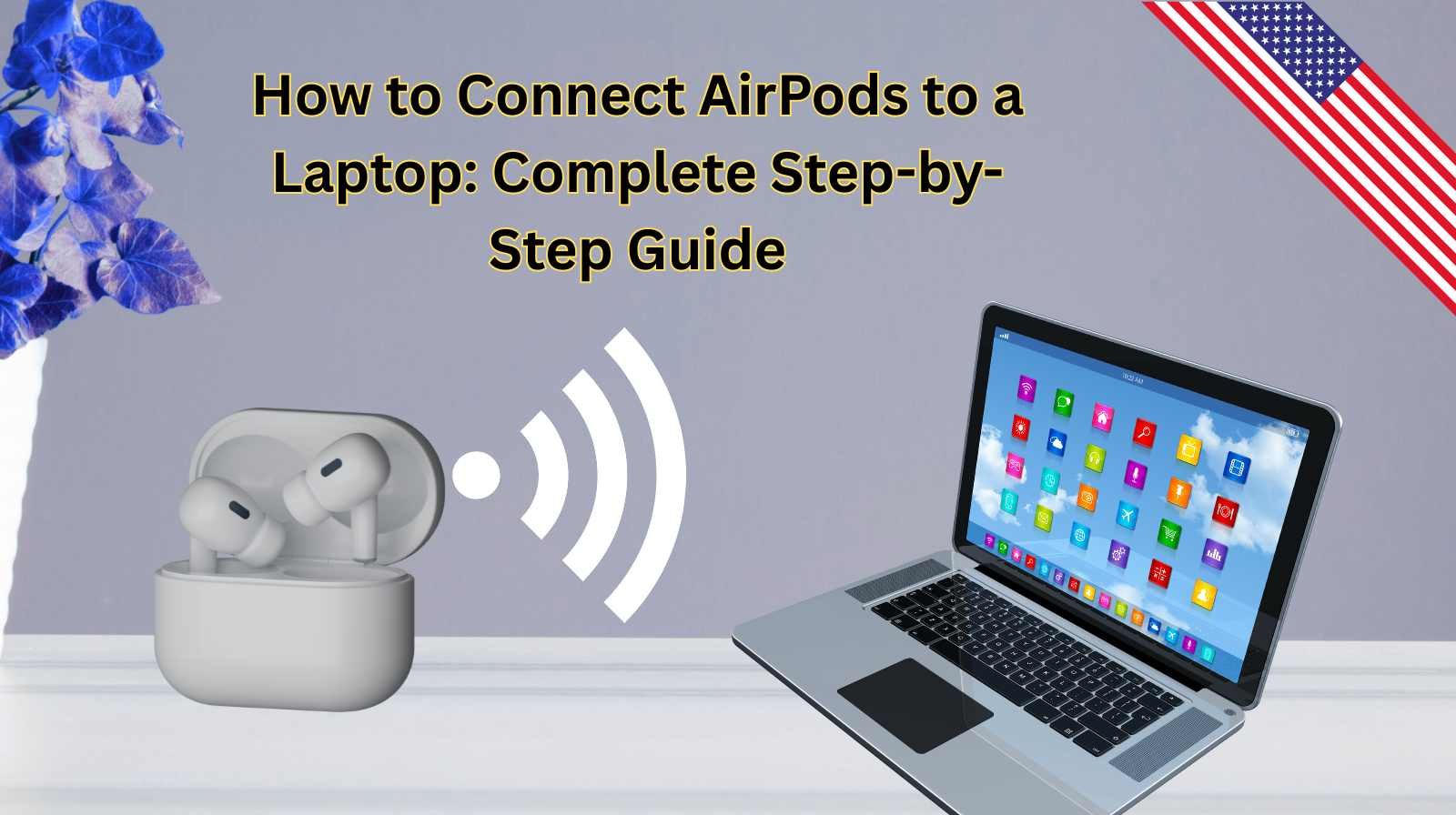
Hi everyone, Jessica here! If you’re like me, you probably use your AirPods for just about everything—morning jogs, video calls for work, listening to podcasts while cooking, or even watching Netflix when the kids are asleep. While AirPods pair seamlessly with iPhones and iPads, sometimes we want to use them with our laptops—whether that’s a MacBook or a Windows PC.
I recently had to figure this out when my daughter was watching a movie on my MacBook and I wanted to use my AirPods so she wouldn’t wake her younger brother. To my surprise, the setup wasn’t as obvious as it is on iPhones. So today, I’m sharing a detailed, step-by-step guide on how to connect AirPods to both Mac and Windows laptops, plus troubleshooting tips if things don’t go smoothly.
Why Connect AirPods to a Laptop?
Before jumping into steps, let’s quickly go over why it’s worth pairing AirPods with your laptop:
- Work meetings: AirPods are lightweight, with great microphones, perfect for Zoom or Teams calls.
- Studying or working quietly: Blocks distractions if you’re working from a café or at home.
- Entertainment: Great for binge-watching shows or gaming.
- Consistency: You don’t need to buy separate headphones for your laptop.
Now, let’s break it down.
How to Connect AirPods to a MacBook
Since AirPods are Apple products, they work best with macOS devices.
Step 1: Check Bluetooth on Your Mac
- Click the Apple Menu (top left corner).
- Select System Settings (or System Preferences on older macOS).
- Go to Bluetooth.
- Make sure Bluetooth is turned On.
Step 2: Put Your AirPods in Pairing Mode
- Place AirPods in their charging case.
- Open the lid (don’t remove them yet).
- On the back of the case, press and hold the setup button until the light flashes white. This means they’re ready to pair.
Step 3: Pair with Your Mac
- On your Mac, you should see your AirPods appear under Nearby Devices in Bluetooth settings.
- Click Connect.
- If prompted, confirm.
Once paired, you’ll see the AirPods’ battery level in the Bluetooth menu bar icon.
Step 4: Set as Audio Output
- Open System Settings > Sound.
- Under Output, select your AirPods.
- Now all sound will route to them.
How to Connect AirPods to a Windows Laptop
If you’re on Windows 10 or 11, the process is just a bit different.
Step 1: Turn on Bluetooth on Windows
- Press Windows Key + I to open Settings.
- Go to Devices > Bluetooth & Devices.
- Toggle Bluetooth On.
Step 2: Put AirPods in Pairing Mode
- Again, open the AirPods case and hold the back button until the light flashes white.
Step 3: Add a Bluetooth Device
- On Windows, click Add Device > Bluetooth.
- Select your AirPods when they appear.
- Windows will connect, and you’ll see a “Your device is ready to go” message.
Step 4: Set as Default Audio
- Go to Settings > System > Sound.
- Choose your AirPods as the default Output and Input (if you want to use the mic).
Troubleshooting Common Issues
Sometimes pairing doesn’t go smoothly. Here’s how I’ve fixed common problems:
1. AirPods Not Showing Up
- Make sure Bluetooth is on.
- Reset AirPods by holding the case button until the light flashes amber, then white.
- Restart your laptop.
2. Poor Sound Quality on Windows
Windows sometimes sets AirPods to “hands-free” mode, lowering audio quality.
- Right-click the sound icon > Sound Settings.
- Make sure Output is set to “Headphones (AirPods Stereo)” not “Headset (AirPods Hands-Free)”.
3. Only One AirPod Working
- Put both AirPods back in the case, close it, and wait a few seconds.
- Reconnect.
4. Frequent Disconnections
- Forget the device from Bluetooth settings and reconnect.
- Check your AirPods battery—low power often causes drops.
Tips to Make the Most of AirPods on a Laptop
As a working mom, I often juggle between work calls, helping my kids with homework, and family time. Here’s how I keep things smooth:
- Use multipoint switching (Apple ecosystem): If you’re logged into the same Apple ID, AirPods can auto-switch between Mac, iPhone, and iPad.
- Customize controls: On a Mac, you can set double-tap or press actions. Super useful for muting yourself during calls.
- Keep firmware updated: Put AirPods near your iPhone regularly to get firmware updates.
- Check battery life: On Mac, click the Bluetooth icon to see charge levels. On Windows, install apps like MagicPods to monitor.
Extra: Connecting AirPods to Other Laptops (Linux/Chromebook)
If you’re tech-savvy, AirPods work on any Bluetooth-enabled laptop.
- On Chromebooks, go to Settings > Bluetooth > Pair New Device.
- On Linux, open Bluetooth manager (like Blueman) and pair normally.
The mic might not always work perfectly, but audio is usually fine.
Why AirPods Make a Great Choice for Laptop Users
I’ve tried wired headphones, big over-ear sets, and even gaming headsets—but AirPods just win when it comes to portability and convenience. Here’s why:
- Lightweight: No bulky gear while moving around the house.
- Fast pairing: Quick connection on both Mac and Windows once setup is done.
- Good microphones: Great for calls, even in noisy kitchens or cafes.
- Battery life: All-day with the case handy.
- Noise control (Pro models): Block distractions, perfect for hybrid work.
Final Thoughts
Connecting AirPods to your laptop—whether it’s a Mac or a Windows PC—is easier than it seems. Once paired, they become one of the most reliable wireless audio options for calls, music, and videos.
As someone balancing work, parenting, and personal time, I love how my AirPods seamlessly fit into every part of my day—from Zoom meetings at work to listening to music while jogging. And with these tips, you can get yours working smoothly with any laptop too.
So grab your AirPods, follow the steps above, and enjoy wireless freedom on your laptop!
Written by Bazaronweb
Latest Tech Articles
- How to see sofas, tables, and lamps in your actual living room before you click “buy”

- M5 Chip Unleashed: How Apple’s New Silicon is Revolutionizing On-Device AI

- iPhone 17 vs. iPhone Air: The Ultimate Specs Showdown (And Why I’m Already Eyeing the Trade-In Button)

- 5 Powerful Cybersecurity Apps Every Computer User Needs in 2026

- The 6 Most Reliable Laptop Brands in 2026: A Data-Backed Breakdown

Products
-
![Apple Watch Ultra 3 [GPS + Cellular 49mm] Running & Multisport Smartwatch w/Rugged Titanium Case w/Black Titanium Milanese Loop - M. Satellite Communications, Advanced Health & Fitness Tracking](https://bazaronweb.com/retailstores/wp-content/uploads/2025/09/apple-watch-320x320.jpg) Apple Watch Ultra 3 [GPS + Cellular 49mm] Running & Multisport Smartwatch w/Rugged Titanium Case w/Black Titanium Milanese Loop - M. Satellite Communications, Advanced Health & Fitness Tracking
Apple Watch Ultra 3 [GPS + Cellular 49mm] Running & Multisport Smartwatch w/Rugged Titanium Case w/Black Titanium Milanese Loop - M. Satellite Communications, Advanced Health & Fitness Tracking
-
 Apple iPad mini (A17 Pro): Apple Intelligence, 8.3-inch Liquid Retina Display, 256GB, Wi-Fi 6E, 12MP Front/12MP Back Camera, Touch ID, All-Day Battery Life — Purple
Apple iPad mini (A17 Pro): Apple Intelligence, 8.3-inch Liquid Retina Display, 256GB, Wi-Fi 6E, 12MP Front/12MP Back Camera, Touch ID, All-Day Battery Life — Purple
-
 Apple AirPods Max Wireless Over-Ear Headphones, Active Noise Cancelling, Transparency Mode, Personalized Spatial Audio, Dolby Atmos, Bluetooth Headphones for iPhone – Space Gray
Apple AirPods Max Wireless Over-Ear Headphones, Active Noise Cancelling, Transparency Mode, Personalized Spatial Audio, Dolby Atmos, Bluetooth Headphones for iPhone – Space Gray
-
 Apple AirPods Pro 2 Wireless Earbuds, Active Noise Cancellation, Hearing Aid Feature, Bluetooth Headphones, Transparency, Personalized Spatial Audio, High-Fidelity Sound, H2 Chip, USB-C Charging
Apple AirPods Pro 2 Wireless Earbuds, Active Noise Cancellation, Hearing Aid Feature, Bluetooth Headphones, Transparency, Personalized Spatial Audio, High-Fidelity Sound, H2 Chip, USB-C Charging
-
 Leo Creation 144 TC Cotton Double Jaipuri Prints Flat Bedsheet(Pack of 1, Blue, Gree, Red, Grey, Light Grey)
Leo Creation 144 TC Cotton Double Jaipuri Prints Flat Bedsheet(Pack of 1, Blue, Gree, Red, Grey, Light Grey)
₹2,999.00Original price was: ₹2,999.00.₹329.00Current price is: ₹329.00.
Leave a Reply