Category
Popular Articles
- AI (14)
- Android (41)
- App Suggest (13)
- Apple (25)
- Apple TV (2)
- Bluetooth (3)
- Cars (2)
- ChatGpt (1)
- Chrome (2)
- Did you know? (1)
- E-Commerce News (1)
- Ecommerce Websites business (7)
- Electronics Shopping (5)
- Fashion Tips (3)
- Gaming (5)
- Google Gemini (3)
- Hair Care Tips (2)
- How to (13)
- iCloud (1)
- Infotainment System (1)
- Iphone (112)
- Job Posting (1)
- Lifestyle (3)
- Mac (22)
- Mobile Games (1)
- Netflix (1)
- Online Shopping Websites (2)
- Personal Finance Management (3)
- Product Reviews (3)
- Roku TV (4)
- Samsung (10)
- Shopping Tips (10)
- Spotify (1)
- Tech (118)
- VPN (2)
- Windows 11 (24)
- Zero Waste (3)
Discounted Products
-
 Leo Creation 144 TC Cotton Double Jaipuri Prints Flat Bedsheet(Pack of 1, Blue, Gree, Red, Grey, Light Grey)
Leo Creation 144 TC Cotton Double Jaipuri Prints Flat Bedsheet(Pack of 1, Blue, Gree, Red, Grey, Light Grey)
₹2,999.00Original price was: ₹2,999.00.₹329.00Current price is: ₹329.00. -
 Home Garage 210 TC Cotton King Floral Fitted (Elastic) Bedsheet(Pack of 1, Grey)
Home Garage 210 TC Cotton King Floral Fitted (Elastic) Bedsheet(Pack of 1, Grey)
₹999.00Original price was: ₹999.00.₹299.00Current price is: ₹299.00. -
 Goodrik 140 TC Cotton Double 3D Printed Flat Bedsheet(Pack of 1, Brown)
Goodrik 140 TC Cotton Double 3D Printed Flat Bedsheet(Pack of 1, Brown)
₹499.00Original price was: ₹499.00.₹229.00Current price is: ₹229.00. -
 GLOBALSHOP 350 TC Microfiber Double Floral Flat Bedsheet(Pack of 1, Multicolor)
GLOBALSHOP 350 TC Microfiber Double Floral Flat Bedsheet(Pack of 1, Multicolor)
₹1,250.00Original price was: ₹1,250.00.₹263.00Current price is: ₹263.00. -
 RisingStar 250 TC Microfiber King Printed Fitted (Elastic) Bedsheet(Pack of 1, FITTED-ROUND-CIRCLES-PREMIUM)
RisingStar 250 TC Microfiber King Printed Fitted (Elastic) Bedsheet(Pack of 1, FITTED-ROUND-CIRCLES-PREMIUM)
₹2,299.00Original price was: ₹2,299.00.₹299.00Current price is: ₹299.00. -
 Home Garage 210 TC Cotton King Floral Fitted (Elastic) Bedsheet(Pack of 1, Fitted Black Green)
Home Garage 210 TC Cotton King Floral Fitted (Elastic) Bedsheet(Pack of 1, Fitted Black Green)
₹1,299.00Original price was: ₹1,299.00.₹299.00Current price is: ₹299.00. -
 Home Garage 180 TC Cotton King 3D Printed Flat Bedsheet(Pack of 1, White)
Home Garage 180 TC Cotton King 3D Printed Flat Bedsheet(Pack of 1, White)
₹999.00Original price was: ₹999.00.₹229.00Current price is: ₹229.00. -
 Home Sizzler 153 cm (5 ft) Polyester Room Darkening Window Curtain (Pack Of 2)(Floral, Maroon)
Home Sizzler 153 cm (5 ft) Polyester Room Darkening Window Curtain (Pack Of 2)(Floral, Maroon)
₹799.00Original price was: ₹799.00.₹299.00Current price is: ₹299.00. -
 Panipat Textile Hub 152.4 cm (5 ft) Polyester Window Curtain (Pack Of 2)(Solid, Aqua)
Panipat Textile Hub 152.4 cm (5 ft) Polyester Window Curtain (Pack Of 2)(Solid, Aqua)
₹1,899.00Original price was: ₹1,899.00.₹299.00Current price is: ₹299.00. -
 Home Sizzler 214 cm (7 ft) Polyester Semi Transparent Door Curtain (Pack Of 2)(Floral, Maroon)
Home Sizzler 214 cm (7 ft) Polyester Semi Transparent Door Curtain (Pack Of 2)(Floral, Maroon)
₹1,199.00Original price was: ₹1,199.00.₹399.00Current price is: ₹399.00. -
 Home Sizzler 153 cm (5 ft) Polyester Room Darkening Window Curtain (Pack Of 2)(Floral, Brown)
Home Sizzler 153 cm (5 ft) Polyester Room Darkening Window Curtain (Pack Of 2)(Floral, Brown)
₹799.00Original price was: ₹799.00.₹299.00Current price is: ₹299.00. -
 Stella Creations 214 cm (7 ft) Polyester Room Darkening Door Curtain (Pack Of 2)(Abstract, Brown)
Stella Creations 214 cm (7 ft) Polyester Room Darkening Door Curtain (Pack Of 2)(Abstract, Brown)
₹1,299.00Original price was: ₹1,299.00.₹449.00Current price is: ₹449.00. -
 Homefab India 152.5 cm (5 ft) Polyester Room Darkening Window Curtain (Pack Of 2)(Floral, Light Blue)
Homefab India 152.5 cm (5 ft) Polyester Room Darkening Window Curtain (Pack Of 2)(Floral, Light Blue)
₹1,199.00Original price was: ₹1,199.00.₹319.00Current price is: ₹319.00. -
 Urban Home 214 cm (7 ft) PVC Transparent Door Curtain Single Curtain(Solid, Off White)
Urban Home 214 cm (7 ft) PVC Transparent Door Curtain Single Curtain(Solid, Off White)
₹699.00Original price was: ₹699.00.₹203.00Current price is: ₹203.00. -
 Panipat Textile Hub 213 cm (7 ft) Polyester Door Curtain (Pack Of 2)(Solid, Brown)
Panipat Textile Hub 213 cm (7 ft) Polyester Door Curtain (Pack Of 2)(Solid, Brown)
₹1,199.00Original price was: ₹1,199.00.₹349.00Current price is: ₹349.00.
Affiliate Links
Promotion
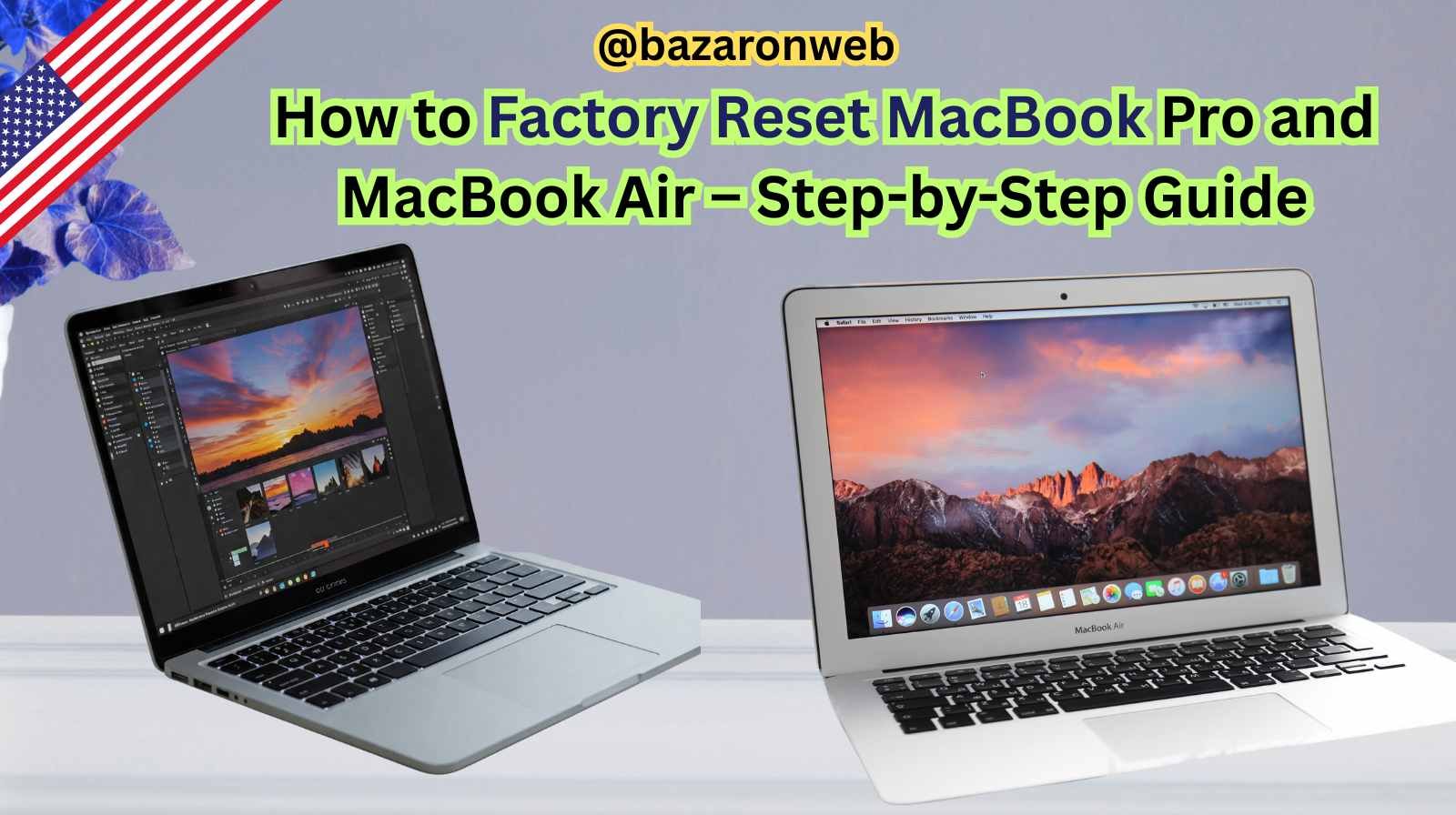
Hi friends, Jessica here! 💻✨ If you’ve ever owned a MacBook Pro or MacBook Air for a few years, you probably know that sometimes your laptop starts to feel a little sluggish. Or maybe you’re planning to sell or trade in your MacBook and want to wipe it clean before handing it over. In either case, the solution is often to factory reset your MacBook.
I had to do this recently when my husband upgraded to a new MacBook Air, and I wanted to pass along his old one to my kids for school. Resetting a MacBook may sound intimidating, but Apple has made the process much easier—especially on newer macOS versions. Today, I’ll walk you through a step-by-step guide to factory resetting both MacBook Pro and MacBook Air.
Why Factory Reset Your MacBook?
Here are a few common reasons you might want to reset your MacBook Pro or MacBook Air:
- Performance issues – If your MacBook is lagging, freezing, or just not as smooth as before, a clean reset can help.
- Selling or giving away – A reset wipes all your personal data, protecting your privacy.
- Software errors – Sometimes glitches or stubborn errors go away with a reset.
- Fresh start – Great for students or professionals who want a clutter-free system.
Things to Do Before Factory Reset
Before you erase anything, make sure you’re prepared:
1. Backup Your Data
- Use Time Machine with an external hard drive.
- Or sync files with iCloud Drive, Google Drive, or OneDrive.
- Don’t forget photos, documents, and important school/work files.
2. Sign Out of Accounts
- iCloud → Go to System Settings > Apple ID > iCloud > Sign Out.
- iMessage → Open Messages app > Messages > Settings > iMessage > Sign Out.
- Find My Mac → Disable it in iCloud settings.
3. Unpair Devices
- Unpair Bluetooth devices like AirPods or Magic Keyboard.
4. Ensure Internet Connection
- You’ll need Wi-Fi during the reset process to reinstall macOS.
How to Factory Reset MacBook (macOS Monterey and Later)
If you have macOS Monterey, Ventura, Sonoma, or later, Apple introduced a much easier way to reset your MacBook—called Erase Assistant.
Steps:
- Click the Apple Menu (top-left corner).
- Go to System Settings (or System Preferences on some versions).
- Select General > Transfer or Reset > Erase All Content and Settings.
- Enter your Apple ID password when prompted.
- Confirm you want to erase your MacBook.
- The system will restart and wipe everything, reinstalling macOS automatically.
This feels very similar to resetting an iPhone—it’s quick, easy, and doesn’t require much technical knowledge.
How to Factory Reset MacBook (Older macOS – Before Monterey)
For older versions like macOS Big Sur, Catalina, Mojave, or earlier, the process is a bit more hands-on.
Step 1: Restart in Recovery Mode
- Shut down your MacBook.
- Turn it back on and immediately hold down:
- Command (⌘) + R = Reinstall macOS (most common).
- Option + Command + R = Upgrade to the latest macOS your Mac supports.
- Shift + Option + Command + R = Reinstall the version your Mac originally came with.
Step 2: Erase Your Hard Drive
- Once in macOS Recovery, select Disk Utility.
- Choose your startup disk (usually named Macintosh HD).
- Click Erase.
- Select APFS or Mac OS Extended (Journaled) depending on your Mac.
- Confirm erase.
Step 3: Reinstall macOS
- Exit Disk Utility.
- Select Reinstall macOS.
- Follow the on-screen steps to reinstall a clean copy.
Resetting M1, M2, and Apple Silicon MacBooks
For newer MacBook Pro and Air models with M1 or M2 chips, here’s how to reset:
- Shut down your Mac.
- Hold the Power Button until you see Loading startup options.
- Click Options > Continue.
- Enter your admin password.
- From macOS Recovery, follow the steps to erase and reinstall.
What Happens After Reset?
Once the reset is complete, your MacBook will restart and show the Setup Assistant screen—just like when it was brand new.
From here, you can:
- Set it up as a new Mac.
- Restore from Time Machine or iCloud backup.
- Or leave it ready for the next owner.
Common Issues During Factory Reset
Sometimes you might run into problems. Here’s what to do:
- Forgot Apple ID password – Reset it at appleid.apple.com before proceeding.
- Erase button greyed out – Make sure you’ve booted into Recovery Mode.
- macOS won’t reinstall – Check Wi-Fi connection or try Internet Recovery with Option + Command + R.
- Stuck in loop – Restart and retry, or boot in Safe Mode.
Tips After Reset
- Update macOS immediately after reset to the latest version.
- Reinstall apps from the App Store or your saved backups.
- Restore files from Time Machine if you backed up.
- Optimize storage by syncing with iCloud.
Quick Comparison: MacBook Pro vs Air Reset
| Model | Shortcut | Best Reset Method |
|---|---|---|
| MacBook Air (Intel) | Command + R | Disk Utility + Reinstall |
| MacBook Air (M1/M2) | Hold Power | macOS Recovery |
| MacBook Pro (Intel) | Command + R | Disk Utility + Reinstall |
| MacBook Pro (M1/M2) | Hold Power | Erase Assistant or Recovery |
Final Thoughts
Factory resetting your MacBook Pro or MacBook Air may seem overwhelming at first, but once you break it down step by step, it’s actually straightforward. I always recommend backing up your data first (learned that the hard way once when I lost my photos 😅).
If you’re planning to sell, donate, or simply refresh your Mac, a clean reset gives your laptop a fresh start and keeps your data secure. Personally, I love how Apple made it so much easier with the new Erase Assistant—it feels just like resetting an iPhone.
So, next time your Mac feels sluggish or you’re passing it on to someone else, don’t hesitate—follow these steps, and you’ll be set in no time.
Written by Bazaronweb
Latest Tech Articles
- How to Use Gemini AI Chatbot on iPhone: Complete Step-by-Step Guide for Beginners & Power Users

- How to Use Photo Cutout on iPhone: Remove Backgrounds, Create Stickers & Share Like a Pro

- How to Transfer Files from iPhone to Windows Easily: 3 Proven Methods That Actually Work (2026 Guide)

- How to Close All Open Apps on iPhone at Once: The Truth About App Management in iOS (2026 Guide)

- How to Extract and Copy Text from an Image on iPhone: The Easiest Way to Turn Photos into Editable Text

Products
-
![Apple Watch Ultra 3 [GPS + Cellular 49mm] Running & Multisport Smartwatch w/Rugged Titanium Case w/Black Titanium Milanese Loop - M. Satellite Communications, Advanced Health & Fitness Tracking](https://bazaronweb.com/retailstores/wp-content/uploads/2025/09/apple-watch-320x320.jpg) Apple Watch Ultra 3 [GPS + Cellular 49mm] Running & Multisport Smartwatch w/Rugged Titanium Case w/Black Titanium Milanese Loop - M. Satellite Communications, Advanced Health & Fitness Tracking
Apple Watch Ultra 3 [GPS + Cellular 49mm] Running & Multisport Smartwatch w/Rugged Titanium Case w/Black Titanium Milanese Loop - M. Satellite Communications, Advanced Health & Fitness Tracking
-
 Apple iPad mini (A17 Pro): Apple Intelligence, 8.3-inch Liquid Retina Display, 256GB, Wi-Fi 6E, 12MP Front/12MP Back Camera, Touch ID, All-Day Battery Life — Purple
Apple iPad mini (A17 Pro): Apple Intelligence, 8.3-inch Liquid Retina Display, 256GB, Wi-Fi 6E, 12MP Front/12MP Back Camera, Touch ID, All-Day Battery Life — Purple
-
 Apple AirPods Max Wireless Over-Ear Headphones, Active Noise Cancelling, Transparency Mode, Personalized Spatial Audio, Dolby Atmos, Bluetooth Headphones for iPhone – Space Gray
Apple AirPods Max Wireless Over-Ear Headphones, Active Noise Cancelling, Transparency Mode, Personalized Spatial Audio, Dolby Atmos, Bluetooth Headphones for iPhone – Space Gray
-
 Apple AirPods Pro 2 Wireless Earbuds, Active Noise Cancellation, Hearing Aid Feature, Bluetooth Headphones, Transparency, Personalized Spatial Audio, High-Fidelity Sound, H2 Chip, USB-C Charging
Apple AirPods Pro 2 Wireless Earbuds, Active Noise Cancellation, Hearing Aid Feature, Bluetooth Headphones, Transparency, Personalized Spatial Audio, High-Fidelity Sound, H2 Chip, USB-C Charging
-
 Leo Creation 144 TC Cotton Double Jaipuri Prints Flat Bedsheet(Pack of 1, Blue, Gree, Red, Grey, Light Grey)
Leo Creation 144 TC Cotton Double Jaipuri Prints Flat Bedsheet(Pack of 1, Blue, Gree, Red, Grey, Light Grey)
₹2,999.00Original price was: ₹2,999.00.₹329.00Current price is: ₹329.00.
Leave a Reply