Category
Popular Articles
- AI (11)
- Android (35)
- App Suggest (4)
- Apple (6)
- Apple TV (2)
- Bluetooth (2)
- Cars (2)
- ChatGpt (1)
- Did you know? (1)
- E-Commerce News (1)
- Ecommerce Websites business (7)
- Electronics Shopping (5)
- Fashion Tips (3)
- Gaming (3)
- Google Gemini (3)
- Hair Care Tips (2)
- How to (13)
- iCloud (1)
- Infotainment System (1)
- Iphone (96)
- Job Posting (1)
- Lifestyle (3)
- Mac (19)
- Mobile Games (1)
- Netflix (1)
- Online Shopping Websites (2)
- Personal Finance Management (3)
- Product Reviews (3)
- Roku TV (4)
- Samsung (7)
- Shopping Tips (10)
- Tech (69)
- Windows 11 (4)
- Zero Waste (3)
Discounted Products
-
 Leo Creation 144 TC Cotton Double Jaipuri Prints Flat Bedsheet(Pack of 1, Blue, Gree, Red, Grey, Light Grey)
Leo Creation 144 TC Cotton Double Jaipuri Prints Flat Bedsheet(Pack of 1, Blue, Gree, Red, Grey, Light Grey)
₹2,999.00Original price was: ₹2,999.00.₹329.00Current price is: ₹329.00. -
 Home Garage 210 TC Cotton King Floral Fitted (Elastic) Bedsheet(Pack of 1, Grey)
Home Garage 210 TC Cotton King Floral Fitted (Elastic) Bedsheet(Pack of 1, Grey)
₹999.00Original price was: ₹999.00.₹299.00Current price is: ₹299.00. -
 Goodrik 140 TC Cotton Double 3D Printed Flat Bedsheet(Pack of 1, Brown)
Goodrik 140 TC Cotton Double 3D Printed Flat Bedsheet(Pack of 1, Brown)
₹499.00Original price was: ₹499.00.₹229.00Current price is: ₹229.00. -
 GLOBALSHOP 350 TC Microfiber Double Floral Flat Bedsheet(Pack of 1, Multicolor)
GLOBALSHOP 350 TC Microfiber Double Floral Flat Bedsheet(Pack of 1, Multicolor)
₹1,250.00Original price was: ₹1,250.00.₹263.00Current price is: ₹263.00. -
 RisingStar 250 TC Microfiber King Printed Fitted (Elastic) Bedsheet(Pack of 1, FITTED-ROUND-CIRCLES-PREMIUM)
RisingStar 250 TC Microfiber King Printed Fitted (Elastic) Bedsheet(Pack of 1, FITTED-ROUND-CIRCLES-PREMIUM)
₹2,299.00Original price was: ₹2,299.00.₹299.00Current price is: ₹299.00. -
 Home Garage 210 TC Cotton King Floral Fitted (Elastic) Bedsheet(Pack of 1, Fitted Black Green)
Home Garage 210 TC Cotton King Floral Fitted (Elastic) Bedsheet(Pack of 1, Fitted Black Green)
₹1,299.00Original price was: ₹1,299.00.₹299.00Current price is: ₹299.00. -
 Home Garage 180 TC Cotton King 3D Printed Flat Bedsheet(Pack of 1, White)
Home Garage 180 TC Cotton King 3D Printed Flat Bedsheet(Pack of 1, White)
₹999.00Original price was: ₹999.00.₹229.00Current price is: ₹229.00. -
 Home Sizzler 153 cm (5 ft) Polyester Room Darkening Window Curtain (Pack Of 2)(Floral, Maroon)
Home Sizzler 153 cm (5 ft) Polyester Room Darkening Window Curtain (Pack Of 2)(Floral, Maroon)
₹799.00Original price was: ₹799.00.₹299.00Current price is: ₹299.00. -
 Panipat Textile Hub 152.4 cm (5 ft) Polyester Window Curtain (Pack Of 2)(Solid, Aqua)
Panipat Textile Hub 152.4 cm (5 ft) Polyester Window Curtain (Pack Of 2)(Solid, Aqua)
₹1,899.00Original price was: ₹1,899.00.₹299.00Current price is: ₹299.00. -
 Home Sizzler 214 cm (7 ft) Polyester Semi Transparent Door Curtain (Pack Of 2)(Floral, Maroon)
Home Sizzler 214 cm (7 ft) Polyester Semi Transparent Door Curtain (Pack Of 2)(Floral, Maroon)
₹1,199.00Original price was: ₹1,199.00.₹399.00Current price is: ₹399.00. -
 Home Sizzler 153 cm (5 ft) Polyester Room Darkening Window Curtain (Pack Of 2)(Floral, Brown)
Home Sizzler 153 cm (5 ft) Polyester Room Darkening Window Curtain (Pack Of 2)(Floral, Brown)
₹799.00Original price was: ₹799.00.₹299.00Current price is: ₹299.00. -
 Stella Creations 214 cm (7 ft) Polyester Room Darkening Door Curtain (Pack Of 2)(Abstract, Brown)
Stella Creations 214 cm (7 ft) Polyester Room Darkening Door Curtain (Pack Of 2)(Abstract, Brown)
₹1,299.00Original price was: ₹1,299.00.₹449.00Current price is: ₹449.00. -
 Homefab India 152.5 cm (5 ft) Polyester Room Darkening Window Curtain (Pack Of 2)(Floral, Light Blue)
Homefab India 152.5 cm (5 ft) Polyester Room Darkening Window Curtain (Pack Of 2)(Floral, Light Blue)
₹1,199.00Original price was: ₹1,199.00.₹319.00Current price is: ₹319.00. -
 Urban Home 214 cm (7 ft) PVC Transparent Door Curtain Single Curtain(Solid, Off White)
Urban Home 214 cm (7 ft) PVC Transparent Door Curtain Single Curtain(Solid, Off White)
₹699.00Original price was: ₹699.00.₹203.00Current price is: ₹203.00. -
 Panipat Textile Hub 213 cm (7 ft) Polyester Door Curtain (Pack Of 2)(Solid, Brown)
Panipat Textile Hub 213 cm (7 ft) Polyester Door Curtain (Pack Of 2)(Solid, Brown)
₹1,199.00Original price was: ₹1,199.00.₹349.00Current price is: ₹349.00.
Affiliate Links
Promotion
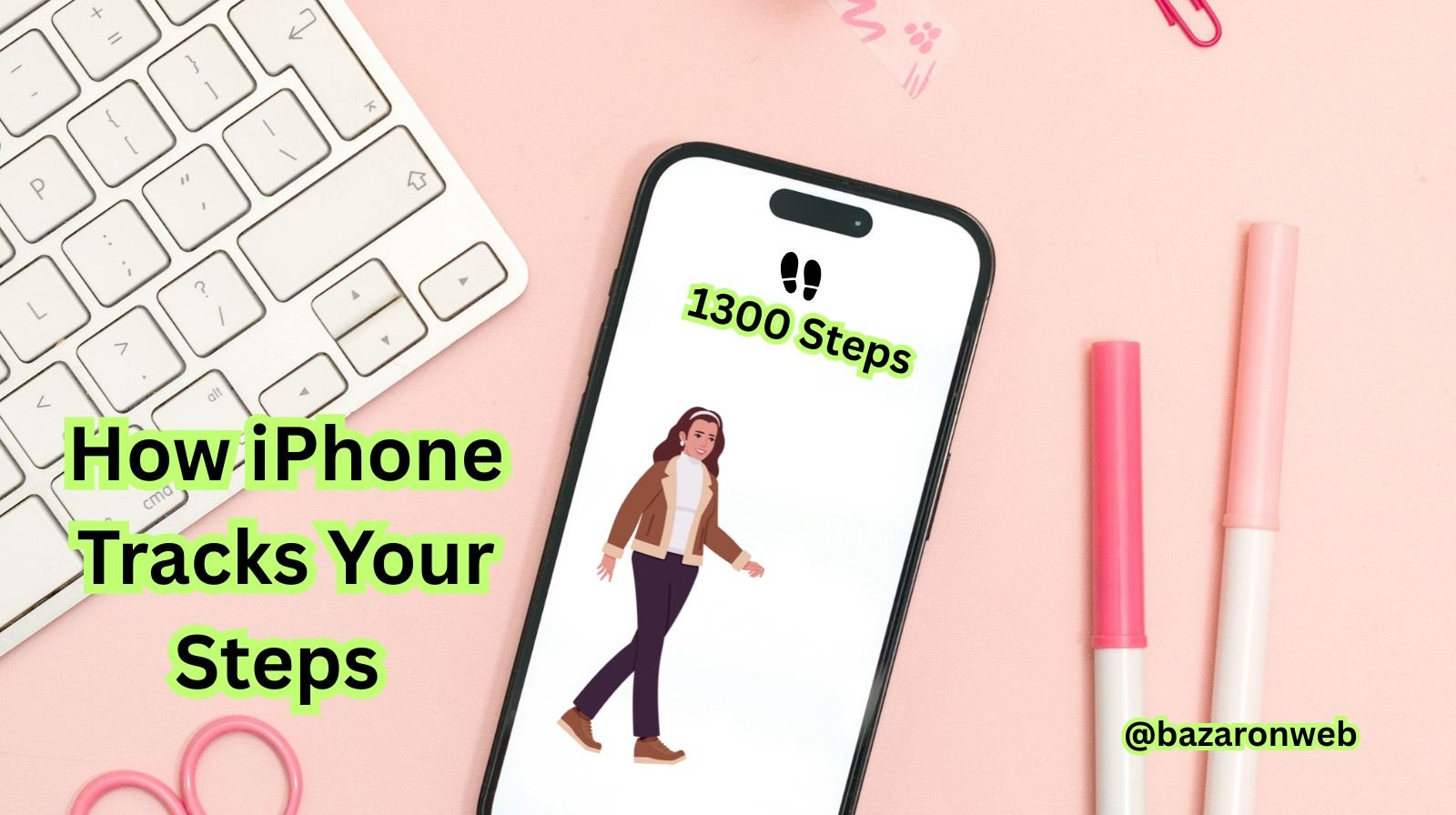
If you’re like me, your iPhone probably knows more about your daily habits than your best friend. But have you ever wondered how it tracks your steps so precisely?
Have you ever wondered how your iPhone knows exactly how many steps you’ve taken in a day—even when you’re not wearing a smartwatch? It might sound like magic, but it’s actually a blend of smart sensors, motion algorithms, and the Health app working together.
In this guide, we’ll explore how your iPhone tracks steps, what makes it so accurate, how you can check and improve your step tracking, and how it integrates with other Apple devices. Let’s dive into the world of motion tracking and fitness technology right inside your pocket.
📱 How Does the iPhone Track Steps?
Your iPhone doesn’t just count steps randomly. It uses a powerful combination of hardware sensors and software algorithms that detect motion patterns resembling walking or running.
The key technology behind this is the motion coprocessor — a chip built into your iPhone that constantly collects movement data without draining much battery.
Here’s what happens:
- Every time you move, the accelerometer and gyroscope inside your iPhone detect changes in movement and orientation.
- The motion coprocessor (M7, M8, M9, or newer depending on your model) processes this data.
- The Health app translates that data into step counts, distance, and active time.
So yes — even when your screen is off, your iPhone quietly keeps track of every step you take.
⚙️ The Sensors Behind Step Tracking
Let’s break down the main sensors that make this possible:
1. Accelerometer
The accelerometer measures acceleration forces — basically, how your phone moves up, down, forward, or sideways. It detects the rhythmic pattern of walking or running.
2. Gyroscope
This sensor measures your phone’s rotation and helps determine orientation. It ensures the phone can tell the difference between walking, running, or just moving your phone around.
3. Barometer (in newer models)
Starting with the iPhone 6, Apple added a barometer that detects air pressure changes. This allows your iPhone to measure stairs climbed or elevation gained, giving a more complete fitness picture.
4. GPS (Optional)
When GPS is enabled (especially during outdoor walks or runs), your iPhone uses it to measure distance and speed accurately. However, step tracking works fine even without GPS.
🧠 Motion Coprocessor – The Silent Worker
Apple introduced the motion coprocessor in the iPhone 5s. This chip collects and processes motion data independently of the main CPU, saving battery life.
Here’s how it evolved:
- M7 (iPhone 5s): First motion processor for step counting.
- M8 – M12: Improved accuracy, altitude detection, and fitness tracking.
- Apple Silicon Chips (A14 and later): Integrated machine learning models that refine activity recognition.
This evolution allows your iPhone to continuously track your movement while consuming very little power.
📊 Where to See Your Step Count
Your step data is stored and displayed inside the Apple Health app, which is built into all iPhones.
To check your steps:
- Open the Health app.
- Tap Summary at the bottom.
- Look for the Steps section.
- Tap it to see your daily, weekly, monthly, or yearly trends.
You’ll also see distance walked, flights climbed, and other activity metrics.
If you use an Apple Watch, your steps automatically sync with your iPhone, giving you a combined total.
🔐 Privacy: Where Is the Data Stored?
All your step data is securely stored locally on your iPhone and, if enabled, synced securely to iCloud. Apple does not sell or share your personal health data without consent.
This means your step history is private and encrypted, even if you use third-party apps that integrate with Apple Health.
🏃♀️ What If You Don’t Carry Your iPhone All the Time?
If your iPhone stays on the desk while you walk around, it obviously won’t record those steps.
However, if you own an Apple Watch, it automatically fills in the missing step data and syncs everything to the Health app. Together, they form a perfect fitness tracking duo.
🧩 iPhone Step Tracking vs. Apple Watch
Here’s a quick comparison:
| Feature | iPhone | Apple Watch |
|---|---|---|
| Step Tracking | Yes | Yes |
| Heart Rate Monitoring | No | Yes |
| Calorie Tracking | Partial (based on motion) | Full (motion + HR) |
| Always with You? | Depends | Usually worn |
| Battery Use | Very low | Moderate |
So while your iPhone alone can do an excellent job counting steps, pairing it with an Apple Watch gives you more detailed insights — like calories burned, heart rate zones, and exercise minutes.
⚡ Tips to Improve Step Tracking Accuracy
Want to make sure your iPhone tracks your steps as accurately as possible? Here are a few tips:
- Keep your iPhone on you – in your pocket, waistband, or hand while walking.
- Enable Motion & Fitness Tracking
- Go to Settings > Privacy & Security > Motion & Fitness
- Turn on Fitness Tracking and Health.
- Keep your iOS updated – Apple refines step tracking algorithms with each update.
- Calibrate your device – Walk a known distance (like 100 meters) while the Health app is open. This helps your iPhone understand your stride.
- Avoid shaking your phone – Artificial movements can sometimes register as steps.
📲 Integrating with Fitness Apps
The iPhone’s Health app can integrate with tons of third-party apps to enhance your tracking experience. Some popular ones include:
- Fitbit (syncs with Health)
- Strava
- Nike Run Club
- MyFitnessPal
- Google Fit
These apps read your step data from Apple Health and combine it with other metrics like calories, heart rate, and sleep to give a complete view of your health.
🧘♀️ Using Step Data for Fitness Goals
Tracking your steps isn’t just about numbers — it’s about building habits.
Here’s how you can use your iPhone to set goals and stay motivated:
- Set daily step goals – Aim for 8,000–10,000 steps a day.
- Track progress in the Health app – The trends feature shows whether your activity is increasing or decreasing over time.
- Use Reminders – Schedule movement breaks during work.
- Share your activity – If you have an Apple Watch, you can share fitness progress with friends for motivation.
📈 How Accurate Is iPhone Step Tracking?
Studies and user tests have shown that iPhone step tracking is surprisingly accurate, usually within 5–10% of dedicated fitness trackers.
However, accuracy can vary depending on:
- Where you carry your phone (pocket, purse, or hand)
- Walking speed and stride
- Whether you’re indoors or outdoors
For best results, keep your iPhone close to your body — ideally in your pants pocket or hand.
⚙️ How to Reset or Edit Your Step Data
If your step count seems off, or if you want to start fresh:
- Open the Health app.
- Tap Steps → Show All Data.
- Swipe left on any entry and tap Delete.
You can also add manual steps if needed — for instance, when you walked but didn’t carry your phone.
💡 Bonus Tip: Use Your iPhone for More Than Just Step Tracking
Your iPhone’s motion sensors also record:
- Walking distance
- Running distance
- Flights climbed
- Walking steadiness (iOS 15+) – detects your balance and stability
- Trends over time – helps you see long-term fitness improvements
It’s not just a step counter — it’s a complete activity tracker built into your everyday device.
So, how does the iPhone track steps? It’s all thanks to advanced motion sensors, smart chips, and intelligent algorithms that translate your everyday movement into meaningful health data.
Whether you’re using an iPhone alone or paired with an Apple Watch, this technology helps you stay active, monitor your fitness goals, and make better lifestyle decisions.
In short, every step you take — your iPhone knows it. And with the Health app’s powerful insights, those steps can lead to a healthier, more active life.
Written by Bazaronweb
Latest Tech Articles
- How to see sofas, tables, and lamps in your actual living room before you click “buy”

- M5 Chip Unleashed: How Apple’s New Silicon is Revolutionizing On-Device AI

- iPhone 17 vs. iPhone Air: The Ultimate Specs Showdown (And Why I’m Already Eyeing the Trade-In Button)

- 5 Powerful Cybersecurity Apps Every Computer User Needs in 2026

- The 6 Most Reliable Laptop Brands in 2026: A Data-Backed Breakdown

Products
-
![Apple Watch Ultra 3 [GPS + Cellular 49mm] Running & Multisport Smartwatch w/Rugged Titanium Case w/Black Titanium Milanese Loop - M. Satellite Communications, Advanced Health & Fitness Tracking](https://bazaronweb.com/retailstores/wp-content/uploads/2025/09/apple-watch-320x320.jpg) Apple Watch Ultra 3 [GPS + Cellular 49mm] Running & Multisport Smartwatch w/Rugged Titanium Case w/Black Titanium Milanese Loop - M. Satellite Communications, Advanced Health & Fitness Tracking
Apple Watch Ultra 3 [GPS + Cellular 49mm] Running & Multisport Smartwatch w/Rugged Titanium Case w/Black Titanium Milanese Loop - M. Satellite Communications, Advanced Health & Fitness Tracking
-
 Apple iPad mini (A17 Pro): Apple Intelligence, 8.3-inch Liquid Retina Display, 256GB, Wi-Fi 6E, 12MP Front/12MP Back Camera, Touch ID, All-Day Battery Life — Purple
Apple iPad mini (A17 Pro): Apple Intelligence, 8.3-inch Liquid Retina Display, 256GB, Wi-Fi 6E, 12MP Front/12MP Back Camera, Touch ID, All-Day Battery Life — Purple
-
 Apple AirPods Max Wireless Over-Ear Headphones, Active Noise Cancelling, Transparency Mode, Personalized Spatial Audio, Dolby Atmos, Bluetooth Headphones for iPhone – Space Gray
Apple AirPods Max Wireless Over-Ear Headphones, Active Noise Cancelling, Transparency Mode, Personalized Spatial Audio, Dolby Atmos, Bluetooth Headphones for iPhone – Space Gray
-
 Apple AirPods Pro 2 Wireless Earbuds, Active Noise Cancellation, Hearing Aid Feature, Bluetooth Headphones, Transparency, Personalized Spatial Audio, High-Fidelity Sound, H2 Chip, USB-C Charging
Apple AirPods Pro 2 Wireless Earbuds, Active Noise Cancellation, Hearing Aid Feature, Bluetooth Headphones, Transparency, Personalized Spatial Audio, High-Fidelity Sound, H2 Chip, USB-C Charging
-
 Leo Creation 144 TC Cotton Double Jaipuri Prints Flat Bedsheet(Pack of 1, Blue, Gree, Red, Grey, Light Grey)
Leo Creation 144 TC Cotton Double Jaipuri Prints Flat Bedsheet(Pack of 1, Blue, Gree, Red, Grey, Light Grey)
₹2,999.00Original price was: ₹2,999.00.₹329.00Current price is: ₹329.00.
Leave a Reply