Category
Popular Articles
- AI (14)
- Android (41)
- App Suggest (13)
- Apple (25)
- Apple TV (2)
- Bluetooth (3)
- Cars (2)
- ChatGpt (1)
- Chrome (2)
- Did you know? (1)
- E-Commerce News (1)
- Ecommerce Websites business (7)
- Electronics Shopping (5)
- Fashion Tips (3)
- Gaming (5)
- Google Gemini (3)
- Hair Care Tips (2)
- How to (13)
- iCloud (1)
- Infotainment System (1)
- Iphone (112)
- Job Posting (1)
- Lifestyle (3)
- Mac (22)
- Mobile Games (1)
- Netflix (1)
- Online Shopping Websites (2)
- Personal Finance Management (3)
- Product Reviews (3)
- Roku TV (4)
- Samsung (10)
- Shopping Tips (10)
- Spotify (1)
- Tech (118)
- VPN (2)
- Windows 11 (24)
- Zero Waste (3)
Discounted Products
-
 Leo Creation 144 TC Cotton Double Jaipuri Prints Flat Bedsheet(Pack of 1, Blue, Gree, Red, Grey, Light Grey)
Leo Creation 144 TC Cotton Double Jaipuri Prints Flat Bedsheet(Pack of 1, Blue, Gree, Red, Grey, Light Grey)
₹2,999.00Original price was: ₹2,999.00.₹329.00Current price is: ₹329.00. -
 Home Garage 210 TC Cotton King Floral Fitted (Elastic) Bedsheet(Pack of 1, Grey)
Home Garage 210 TC Cotton King Floral Fitted (Elastic) Bedsheet(Pack of 1, Grey)
₹999.00Original price was: ₹999.00.₹299.00Current price is: ₹299.00. -
 Goodrik 140 TC Cotton Double 3D Printed Flat Bedsheet(Pack of 1, Brown)
Goodrik 140 TC Cotton Double 3D Printed Flat Bedsheet(Pack of 1, Brown)
₹499.00Original price was: ₹499.00.₹229.00Current price is: ₹229.00. -
 GLOBALSHOP 350 TC Microfiber Double Floral Flat Bedsheet(Pack of 1, Multicolor)
GLOBALSHOP 350 TC Microfiber Double Floral Flat Bedsheet(Pack of 1, Multicolor)
₹1,250.00Original price was: ₹1,250.00.₹263.00Current price is: ₹263.00. -
 RisingStar 250 TC Microfiber King Printed Fitted (Elastic) Bedsheet(Pack of 1, FITTED-ROUND-CIRCLES-PREMIUM)
RisingStar 250 TC Microfiber King Printed Fitted (Elastic) Bedsheet(Pack of 1, FITTED-ROUND-CIRCLES-PREMIUM)
₹2,299.00Original price was: ₹2,299.00.₹299.00Current price is: ₹299.00. -
 Home Garage 210 TC Cotton King Floral Fitted (Elastic) Bedsheet(Pack of 1, Fitted Black Green)
Home Garage 210 TC Cotton King Floral Fitted (Elastic) Bedsheet(Pack of 1, Fitted Black Green)
₹1,299.00Original price was: ₹1,299.00.₹299.00Current price is: ₹299.00. -
 Home Garage 180 TC Cotton King 3D Printed Flat Bedsheet(Pack of 1, White)
Home Garage 180 TC Cotton King 3D Printed Flat Bedsheet(Pack of 1, White)
₹999.00Original price was: ₹999.00.₹229.00Current price is: ₹229.00. -
 Home Sizzler 153 cm (5 ft) Polyester Room Darkening Window Curtain (Pack Of 2)(Floral, Maroon)
Home Sizzler 153 cm (5 ft) Polyester Room Darkening Window Curtain (Pack Of 2)(Floral, Maroon)
₹799.00Original price was: ₹799.00.₹299.00Current price is: ₹299.00. -
 Panipat Textile Hub 152.4 cm (5 ft) Polyester Window Curtain (Pack Of 2)(Solid, Aqua)
Panipat Textile Hub 152.4 cm (5 ft) Polyester Window Curtain (Pack Of 2)(Solid, Aqua)
₹1,899.00Original price was: ₹1,899.00.₹299.00Current price is: ₹299.00. -
 Home Sizzler 214 cm (7 ft) Polyester Semi Transparent Door Curtain (Pack Of 2)(Floral, Maroon)
Home Sizzler 214 cm (7 ft) Polyester Semi Transparent Door Curtain (Pack Of 2)(Floral, Maroon)
₹1,199.00Original price was: ₹1,199.00.₹399.00Current price is: ₹399.00. -
 Home Sizzler 153 cm (5 ft) Polyester Room Darkening Window Curtain (Pack Of 2)(Floral, Brown)
Home Sizzler 153 cm (5 ft) Polyester Room Darkening Window Curtain (Pack Of 2)(Floral, Brown)
₹799.00Original price was: ₹799.00.₹299.00Current price is: ₹299.00. -
 Stella Creations 214 cm (7 ft) Polyester Room Darkening Door Curtain (Pack Of 2)(Abstract, Brown)
Stella Creations 214 cm (7 ft) Polyester Room Darkening Door Curtain (Pack Of 2)(Abstract, Brown)
₹1,299.00Original price was: ₹1,299.00.₹449.00Current price is: ₹449.00. -
 Homefab India 152.5 cm (5 ft) Polyester Room Darkening Window Curtain (Pack Of 2)(Floral, Light Blue)
Homefab India 152.5 cm (5 ft) Polyester Room Darkening Window Curtain (Pack Of 2)(Floral, Light Blue)
₹1,199.00Original price was: ₹1,199.00.₹319.00Current price is: ₹319.00. -
 Urban Home 214 cm (7 ft) PVC Transparent Door Curtain Single Curtain(Solid, Off White)
Urban Home 214 cm (7 ft) PVC Transparent Door Curtain Single Curtain(Solid, Off White)
₹699.00Original price was: ₹699.00.₹203.00Current price is: ₹203.00. -
 Panipat Textile Hub 213 cm (7 ft) Polyester Door Curtain (Pack Of 2)(Solid, Brown)
Panipat Textile Hub 213 cm (7 ft) Polyester Door Curtain (Pack Of 2)(Solid, Brown)
₹1,199.00Original price was: ₹1,199.00.₹349.00Current price is: ₹349.00.
Affiliate Links
Promotion
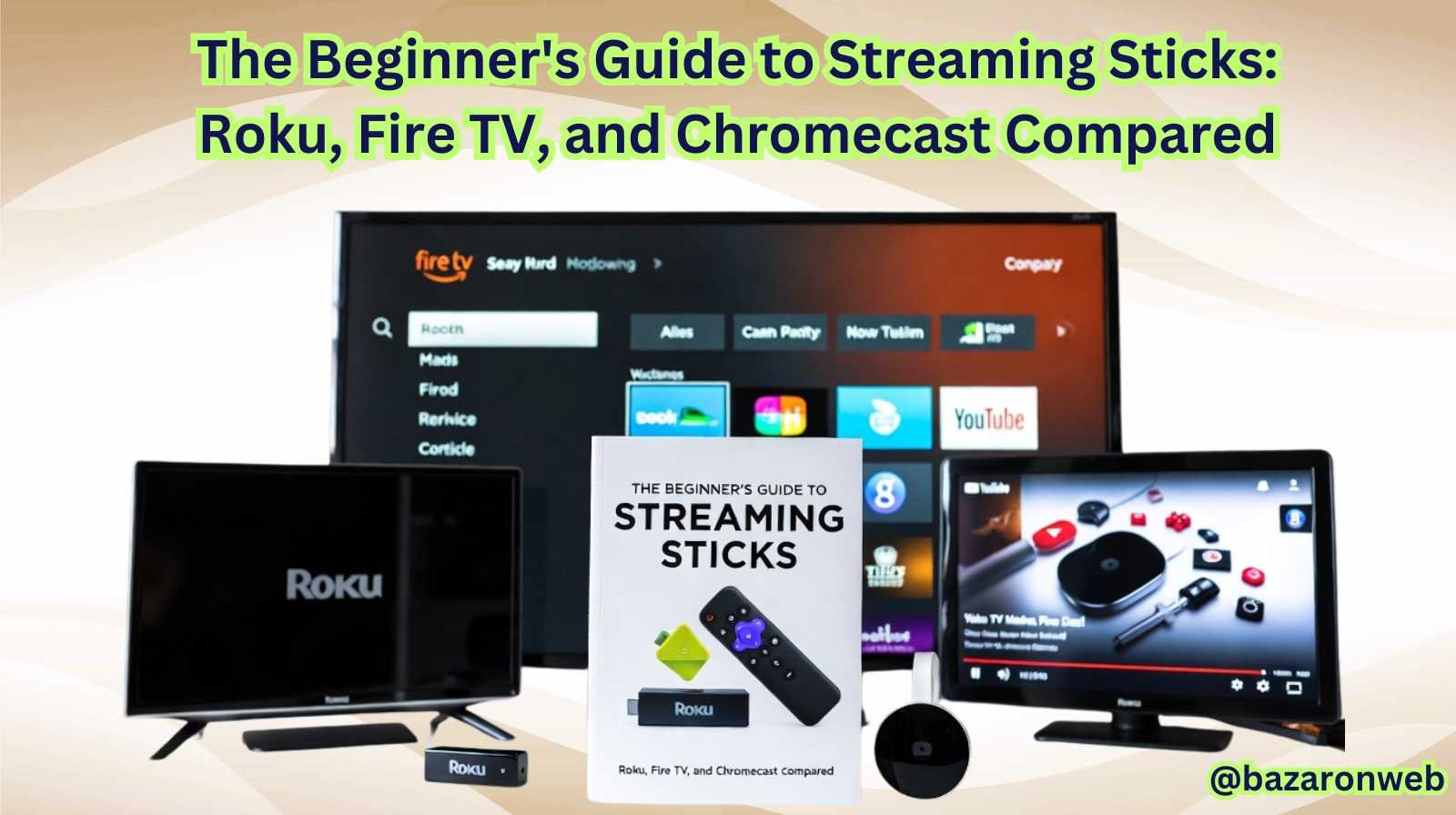
By Jessica
If you’re like most people, you’ve probably noticed that traditional cable TV is becoming a thing of the past. Streaming has officially taken over — and with so many services like Netflix, Hulu, Disney+, and Max available, the question isn’t what to watch, but how to watch it. That’s where streaming sticks come in.
They’re small, affordable, and easy to use — little gadgets you plug into your TV’s HDMI port to instantly unlock a world of movies, shows, and even live TV. But with so many options — Roku, Amazon Fire TV Stick, and Google Chromecast leading the pack — it can be tricky to decide which one’s right for you.
In this guide, I’ll walk you through what each of these popular streaming devices offers — their interfaces, remotes, performance, ecosystems, and best use cases — so you can confidently choose the perfect one for your home setup.
🎬 What Is a Streaming Stick, and Why Do You Need One?
Think of a streaming stick as your TV’s upgrade ticket. It connects to your TV’s HDMI port and Wi-Fi network, giving you access to countless streaming apps without needing a cable subscription or smart TV.
Streaming sticks are compact, easy to set up, and cost a fraction of a new television. Plus, they often come with voice control, app stores, and personalization features that let you tailor your TV experience.
Benefits of a streaming stick:
- Access to all major streaming services (Netflix, Hulu, Disney+, Prime Video, etc.)
- Affordable one-time purchase (no monthly device fee)
- Upgrades a regular TV into a smart TV
- Portable — you can take it anywhere
- Constantly updated with new features and apps
Now, let’s look at the top three contenders.
🟣 Roku Streaming Stick: The User-Friendly All-Rounder
If you want simplicity and reliability, Roku is hard to beat. It’s known for its straightforward interface, huge app library, and device range that fits every budget.
🧠 Interface and Usability
Roku’s interface is clean, intuitive, and free from clutter. You’re greeted with a grid of apps (“channels,” as Roku calls them), making it easy to find what you want. Unlike competitors, Roku doesn’t push its own streaming service aggressively — you’re in control.
Pros:
- Easy for beginners
- Fast and stable navigation
- Ad-supported but non-intrusive home screen
Cons:
- Interface design feels basic compared to newer rivals
- Ads on the home screen (for free content or services)
🎮 Remote Control and Voice Features
Roku’s remote is simple, with dedicated app buttons (like Netflix or Disney+), a home button, and built-in voice search. You can ask it to find movies, launch apps, or adjust volume. Premium models include hands-free voice control and private listening through the Roku mobile app.
Fun fact: You can use your smartphone as a Roku remote — handy when the physical one goes missing (which, let’s be honest, happens often).
💾 App Selection and Compatibility
Roku supports nearly every major streaming platform, plus free channels like The Roku Channel, Pluto TV, and Tubi. It’s platform-neutral — meaning it doesn’t favor Amazon, Apple, or Google ecosystems. It’s compatible with Android and iOS for casting and mobile app control.
💸 Pricing and Models
Roku offers several models:
- Roku Express: Budget-friendly, HD quality
- Roku Streaming Stick 4K: Compact, 4K HDR streaming, excellent Wi-Fi
- Roku Ultra: Fastest processor, Ethernet support, Dolby Vision, and advanced remote
Price range: $30–$100 USD
🏁 Best For:
- First-time streamers
- Families who want an easy, stable setup
- Users who prefer neutrality (no ecosystem lock-in)
🟠 Amazon Fire TV Stick: The Smart Home Powerhouse
If you’re already in the Amazon ecosystem — using Alexa, Prime Video, or Echo devices — the Fire TV Stick is a natural choice. It offers deep Alexa integration and great hardware for its price.
🧠 Interface and Experience
Fire TV’s interface is visually rich but also busier than Roku’s. It prominently features Amazon’s content — Prime Video recommendations often appear first. Still, it’s smooth, colorful, and offers personalized suggestions.
Pros:
- Excellent Alexa integration
- Personalized recommendations
- Great for Prime Video users
Cons:
- Overemphasis on Amazon content
- Slightly more complex interface for beginners
🎮 Remote and Voice Control
Amazon’s remote is a highlight — it’s sleek, includes dedicated streaming buttons, and supports Alexa voice commands. You can say:
“Alexa, open Netflix.”
“Alexa, play The Office on Prime Video.”
“Alexa, show me comedies from the 90s.”
For hands-free control, pair it with an Echo speaker, and your entire setup becomes voice-activated.
💾 App Library and Compatibility
Fire TV supports all major apps, including Netflix, Disney+, Apple TV+, and YouTube. Since it’s based on Android, you can even sideload apps not found in the official store. Integration with Amazon Luna (cloud gaming) is another plus.
💸 Pricing and Models
Amazon’s lineup offers options for every level:
- Fire TV Stick Lite: Affordable HD streaming
- Fire TV Stick (standard): HD with Alexa remote
- Fire TV Stick 4K / 4K Max: 4K UHD, Dolby Vision, Wi-Fi 6
- Fire TV Cube: Premium model with built-in Alexa speaker and Ethernet
Price range: $30–$140 USD
🏁 Best For:
- Alexa and smart home users
- Prime Video subscribers
- Users who enjoy deep voice control integration
🔵 Google Chromecast: The Flexible Streamer for Tech-Savvy Users
When it launched in 2013, Chromecast revolutionized streaming — it let you “cast” content from your phone to your TV. The latest versions, especially the Chromecast with Google TV, combine that ease with a full smart TV interface.
🧠 Interface and Smart Features
Unlike early models that relied solely on your phone, the newer Chromecast now includes a complete Google TV interface. It organizes content by genre and recommendations instead of by app, offering a “universal” browsing experience.
Pros:
- Sleek, modern interface
- Excellent integration with Google Assistant
- Personalized recommendations across all apps
Cons:
- Works best within Google’s ecosystem
- Can feel confusing for users used to traditional remotes
🎮 Remote Control and Voice Features
The new Chromecast remote is compact, with dedicated buttons for YouTube and Netflix and a built-in Google Assistant button. You can use voice commands like:
“Hey Google, play Stranger Things on Netflix.”
“Show me action movies.”
“Turn off the TV.”
It also supports casting from Android phones, iPhones (via YouTube and other supported apps), and Chrome browser tabs — great for presentations or sharing content quickly.
💾 App Selection and Compatibility
Chromecast supports thousands of apps via Google Play, plus built-in Google Assistant and smart home controls. It integrates seamlessly with YouTube, YouTube TV, and Google Photos.
If you use Android phones or Nest smart devices, Chromecast feels like a natural extension of your digital life.
💸 Pricing and Models
- Chromecast HD (w/ Google TV): Budget model for 1080p TVs
- Chromecast 4K (w/ Google TV): Premium version with 4K HDR and Dolby Vision
Price range: $30–$70 USD
🏁 Best For:
- Android users and Google fans
- Households using Google Assistant or Nest devices
- Viewers who prefer casting or integrated smart recommendations
⚙️ Performance and Speed Comparison
| Feature | Roku Streaming Stick 4K | Fire TV Stick 4K Max | Chromecast with Google TV (4K) |
|---|---|---|---|
| Processor | Quad-core | Quad-core (faster) | Quad-core |
| Resolution | Up to 4K HDR | Up to 4K UHD, Dolby Vision | Up to 4K HDR, Dolby Vision |
| Voice Assistant | Roku Voice | Alexa | Google Assistant |
| Storage | Moderate | Higher | Moderate |
| Wi-Fi Support | Dual-band | Wi-Fi 6 | Dual-band |
| App Ecosystem | Neutral | Amazon-focused | Google-focused |
| Ease of Use | Excellent | Moderate | Excellent for Google users |
Each device performs smoothly for 4K streaming, but Fire TV Stick 4K Max leads slightly in speed and Wi-Fi performance. Roku wins for simplicity, and Chromecast wins for personalization.
🏠 Smart Home Integration
| Smart Home Platform | Works Best With |
|---|---|
| Roku | Works independently, supports Alexa/Google via app |
| Fire TV | Seamlessly integrates with Alexa smart home devices |
| Chromecast | Integrates perfectly with Google Home/Nest ecosystem |
If you already use Echo speakers or Ring cameras, Fire TV complements your setup perfectly. If your home runs on Google Assistant or Nest devices, Chromecast is the most convenient choice.
💰 Pricing and Value Breakdown
Streaming sticks are affordable, but prices vary depending on features. Here’s a quick guide:
| Device | Price Range | 4K Support | Best Value Model |
|---|---|---|---|
| Roku | $30–$100 | Yes (Streaming Stick 4K and Ultra) | Roku Streaming Stick 4K |
| Fire TV Stick | $30–$140 | Yes (4K / 4K Max / Cube) | Fire TV Stick 4K |
| Chromecast | $30–$70 | Yes (4K version) | Chromecast with Google TV (4K) |
Roku gives you neutral access to every streaming service. Fire TV offers deep Alexa integration and frequent discounts. Chromecast delivers the most personalized, assistant-driven experience.
🔐 Privacy and Ads
One area users often overlook is privacy. All three companies collect usage data, but to varying degrees.
- Roku: Displays ads on its home screen but offers clear opt-out options.
- Fire TV: Collects viewing data to recommend Amazon content; data control is available in settings.
- Chromecast: Uses Google account data for recommendations; transparent privacy tools available under your Google profile.
Tip: Always review your privacy settings after setup to limit targeted ads and data sharing.
💡 Choosing the Right Streaming Stick for You
Here’s how I’d summarize it, based on your preferences:
| Your Priority | Best Choice | Why |
|---|---|---|
| Ease of use | Roku Streaming Stick 4K | Simple, reliable, and intuitive for beginners |
| Smart home integration (Alexa) | Fire TV Stick 4K Max | Best for Amazon ecosystem users |
| Google ecosystem integration | Chromecast with Google TV | Perfect for Android and Google Assistant homes |
| Fastest performance | Fire TV Stick 4K Max | Wi-Fi 6 and quick navigation |
| Best value overall | Roku Streaming Stick 4K | Affordable, balanced, and user-friendly |
🔧 Setup Tips for the Best Streaming Experience
No matter which streaming stick you choose, a few setup tips can enhance your experience:
- Use the HDMI extender (if provided) to improve Wi-Fi signal.
- Connect to a 5GHz Wi-Fi network for faster speeds.
- Keep your device updated for performance and security improvements.
- Organize your apps to keep your home screen clean.
- Enable voice control — it’s faster than typing on-screen!
🎯 Final Thoughts
Streaming sticks have completely changed how we watch TV. They’ve made entertainment flexible, portable, and personal — and choosing between Roku, Fire TV, or Chromecast is now more about your lifestyle than technical specs.
- If you crave simplicity and neutrality, Roku is your best bet.
- If you’re deep in Amazon’s ecosystem, Fire TV Stick will feel like home.
- And if you’re a Google user who values smart recommendations and Assistant control, Chromecast is the winner.
Whichever you pick, you’re in for a treat — these pocket-sized powerhouses make every TV smarter, every binge session smoother, and every movie night better.
So grab some popcorn, plug in your stick, and let the streaming begin. 🍿✨
By Jessica
Your friendly tech guide — breaking down gadgets, trends, and smart living with clarity and heart.
Written by Bazaronweb
Latest Tech Articles
- How to Use Gemini AI Chatbot on iPhone: Complete Step-by-Step Guide for Beginners & Power Users

- How to Use Photo Cutout on iPhone: Remove Backgrounds, Create Stickers & Share Like a Pro

- How to Transfer Files from iPhone to Windows Easily: 3 Proven Methods That Actually Work (2026 Guide)

- How to Close All Open Apps on iPhone at Once: The Truth About App Management in iOS (2026 Guide)

- How to Extract and Copy Text from an Image on iPhone: The Easiest Way to Turn Photos into Editable Text

Products
-
![Apple Watch Ultra 3 [GPS + Cellular 49mm] Running & Multisport Smartwatch w/Rugged Titanium Case w/Black Titanium Milanese Loop - M. Satellite Communications, Advanced Health & Fitness Tracking](https://bazaronweb.com/retailstores/wp-content/uploads/2025/09/apple-watch-320x320.jpg) Apple Watch Ultra 3 [GPS + Cellular 49mm] Running & Multisport Smartwatch w/Rugged Titanium Case w/Black Titanium Milanese Loop - M. Satellite Communications, Advanced Health & Fitness Tracking
Apple Watch Ultra 3 [GPS + Cellular 49mm] Running & Multisport Smartwatch w/Rugged Titanium Case w/Black Titanium Milanese Loop - M. Satellite Communications, Advanced Health & Fitness Tracking
-
 Apple iPad mini (A17 Pro): Apple Intelligence, 8.3-inch Liquid Retina Display, 256GB, Wi-Fi 6E, 12MP Front/12MP Back Camera, Touch ID, All-Day Battery Life — Purple
Apple iPad mini (A17 Pro): Apple Intelligence, 8.3-inch Liquid Retina Display, 256GB, Wi-Fi 6E, 12MP Front/12MP Back Camera, Touch ID, All-Day Battery Life — Purple
-
 Apple AirPods Max Wireless Over-Ear Headphones, Active Noise Cancelling, Transparency Mode, Personalized Spatial Audio, Dolby Atmos, Bluetooth Headphones for iPhone – Space Gray
Apple AirPods Max Wireless Over-Ear Headphones, Active Noise Cancelling, Transparency Mode, Personalized Spatial Audio, Dolby Atmos, Bluetooth Headphones for iPhone – Space Gray
-
 Apple AirPods Pro 2 Wireless Earbuds, Active Noise Cancellation, Hearing Aid Feature, Bluetooth Headphones, Transparency, Personalized Spatial Audio, High-Fidelity Sound, H2 Chip, USB-C Charging
Apple AirPods Pro 2 Wireless Earbuds, Active Noise Cancellation, Hearing Aid Feature, Bluetooth Headphones, Transparency, Personalized Spatial Audio, High-Fidelity Sound, H2 Chip, USB-C Charging
-
 Leo Creation 144 TC Cotton Double Jaipuri Prints Flat Bedsheet(Pack of 1, Blue, Gree, Red, Grey, Light Grey)
Leo Creation 144 TC Cotton Double Jaipuri Prints Flat Bedsheet(Pack of 1, Blue, Gree, Red, Grey, Light Grey)
₹2,999.00Original price was: ₹2,999.00.₹329.00Current price is: ₹329.00.
Leave a Reply