Category
Popular Articles
- AI (14)
- Android (41)
- App Suggest (13)
- Apple (25)
- Apple TV (2)
- Bluetooth (3)
- Cars (2)
- ChatGpt (1)
- Chrome (2)
- Did you know? (1)
- E-Commerce News (1)
- Ecommerce Websites business (7)
- Electronics Shopping (5)
- Fashion Tips (3)
- Gaming (5)
- Google Gemini (3)
- Hair Care Tips (2)
- How to (13)
- iCloud (1)
- Infotainment System (1)
- Iphone (112)
- Job Posting (1)
- Lifestyle (3)
- Mac (22)
- Mobile Games (1)
- Netflix (1)
- Online Shopping Websites (2)
- Personal Finance Management (3)
- Product Reviews (3)
- Roku TV (4)
- Samsung (10)
- Shopping Tips (10)
- Spotify (1)
- Tech (118)
- VPN (2)
- Windows 11 (24)
- Zero Waste (3)
Discounted Products
-
 Leo Creation 144 TC Cotton Double Jaipuri Prints Flat Bedsheet(Pack of 1, Blue, Gree, Red, Grey, Light Grey)
Leo Creation 144 TC Cotton Double Jaipuri Prints Flat Bedsheet(Pack of 1, Blue, Gree, Red, Grey, Light Grey)
₹2,999.00Original price was: ₹2,999.00.₹329.00Current price is: ₹329.00. -
 Home Garage 210 TC Cotton King Floral Fitted (Elastic) Bedsheet(Pack of 1, Grey)
Home Garage 210 TC Cotton King Floral Fitted (Elastic) Bedsheet(Pack of 1, Grey)
₹999.00Original price was: ₹999.00.₹299.00Current price is: ₹299.00. -
 Goodrik 140 TC Cotton Double 3D Printed Flat Bedsheet(Pack of 1, Brown)
Goodrik 140 TC Cotton Double 3D Printed Flat Bedsheet(Pack of 1, Brown)
₹499.00Original price was: ₹499.00.₹229.00Current price is: ₹229.00. -
 GLOBALSHOP 350 TC Microfiber Double Floral Flat Bedsheet(Pack of 1, Multicolor)
GLOBALSHOP 350 TC Microfiber Double Floral Flat Bedsheet(Pack of 1, Multicolor)
₹1,250.00Original price was: ₹1,250.00.₹263.00Current price is: ₹263.00. -
 RisingStar 250 TC Microfiber King Printed Fitted (Elastic) Bedsheet(Pack of 1, FITTED-ROUND-CIRCLES-PREMIUM)
RisingStar 250 TC Microfiber King Printed Fitted (Elastic) Bedsheet(Pack of 1, FITTED-ROUND-CIRCLES-PREMIUM)
₹2,299.00Original price was: ₹2,299.00.₹299.00Current price is: ₹299.00. -
 Home Garage 210 TC Cotton King Floral Fitted (Elastic) Bedsheet(Pack of 1, Fitted Black Green)
Home Garage 210 TC Cotton King Floral Fitted (Elastic) Bedsheet(Pack of 1, Fitted Black Green)
₹1,299.00Original price was: ₹1,299.00.₹299.00Current price is: ₹299.00. -
 Home Garage 180 TC Cotton King 3D Printed Flat Bedsheet(Pack of 1, White)
Home Garage 180 TC Cotton King 3D Printed Flat Bedsheet(Pack of 1, White)
₹999.00Original price was: ₹999.00.₹229.00Current price is: ₹229.00. -
 Home Sizzler 153 cm (5 ft) Polyester Room Darkening Window Curtain (Pack Of 2)(Floral, Maroon)
Home Sizzler 153 cm (5 ft) Polyester Room Darkening Window Curtain (Pack Of 2)(Floral, Maroon)
₹799.00Original price was: ₹799.00.₹299.00Current price is: ₹299.00. -
 Panipat Textile Hub 152.4 cm (5 ft) Polyester Window Curtain (Pack Of 2)(Solid, Aqua)
Panipat Textile Hub 152.4 cm (5 ft) Polyester Window Curtain (Pack Of 2)(Solid, Aqua)
₹1,899.00Original price was: ₹1,899.00.₹299.00Current price is: ₹299.00. -
 Home Sizzler 214 cm (7 ft) Polyester Semi Transparent Door Curtain (Pack Of 2)(Floral, Maroon)
Home Sizzler 214 cm (7 ft) Polyester Semi Transparent Door Curtain (Pack Of 2)(Floral, Maroon)
₹1,199.00Original price was: ₹1,199.00.₹399.00Current price is: ₹399.00. -
 Home Sizzler 153 cm (5 ft) Polyester Room Darkening Window Curtain (Pack Of 2)(Floral, Brown)
Home Sizzler 153 cm (5 ft) Polyester Room Darkening Window Curtain (Pack Of 2)(Floral, Brown)
₹799.00Original price was: ₹799.00.₹299.00Current price is: ₹299.00. -
 Stella Creations 214 cm (7 ft) Polyester Room Darkening Door Curtain (Pack Of 2)(Abstract, Brown)
Stella Creations 214 cm (7 ft) Polyester Room Darkening Door Curtain (Pack Of 2)(Abstract, Brown)
₹1,299.00Original price was: ₹1,299.00.₹449.00Current price is: ₹449.00. -
 Homefab India 152.5 cm (5 ft) Polyester Room Darkening Window Curtain (Pack Of 2)(Floral, Light Blue)
Homefab India 152.5 cm (5 ft) Polyester Room Darkening Window Curtain (Pack Of 2)(Floral, Light Blue)
₹1,199.00Original price was: ₹1,199.00.₹319.00Current price is: ₹319.00. -
 Urban Home 214 cm (7 ft) PVC Transparent Door Curtain Single Curtain(Solid, Off White)
Urban Home 214 cm (7 ft) PVC Transparent Door Curtain Single Curtain(Solid, Off White)
₹699.00Original price was: ₹699.00.₹203.00Current price is: ₹203.00. -
 Panipat Textile Hub 213 cm (7 ft) Polyester Door Curtain (Pack Of 2)(Solid, Brown)
Panipat Textile Hub 213 cm (7 ft) Polyester Door Curtain (Pack Of 2)(Solid, Brown)
₹1,199.00Original price was: ₹1,199.00.₹349.00Current price is: ₹349.00.
Affiliate Links
Promotion
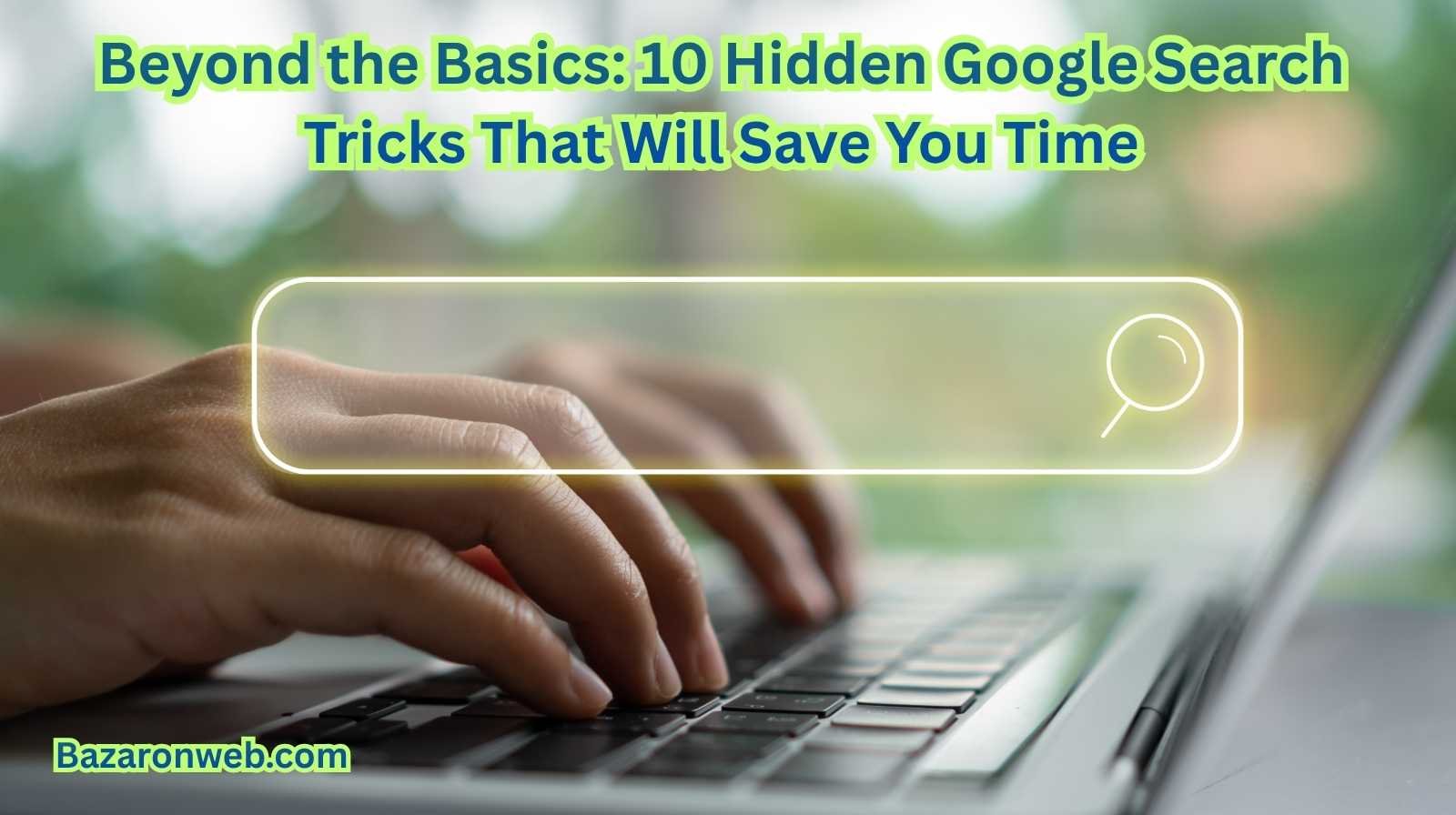
Most of us use Google every day, often without thinking about how powerful it actually is. You type a few words, press Enter, and hope the right answer appears on the first page. But what if you could cut through the noise, skip irrelevant results, and pinpoint exactly what you want—instantly?
Google Search is far more advanced than most people realize. Beneath the surface lies a set of hidden tools, operators, and shortcuts that can turn you into a search expert. These tricks help you filter results by date, search a specific website, force Google to match your exact words, find related sites, uncover cached pages, and much more.
In this guide, I’ll walk you through 10 hidden Google Search tricks that will save you time, increase your accuracy, and make searching feel effortless. Whether you’re a student, researcher, professional, or just someone who wants faster answers, these methods will level up your search skills immediately.
Let’s dive in.
1. Use Quotation Marks for Exact Matches
If You Search:
apple iphone 17 review
Google will show pages that mention those words in any order, anywhere on the page. But if you need results that include an exact phrase, quotation marks are essential.
How it works
Search:
“iPhone 17 battery life review”
Google will only display pages containing that exact phrase. Not rephrased, not partial matches—exact.
When to use it
- Finding specific quotes
- Searching for product names
- Locating song lyrics
- Checking plagiarism
- Finding exact error messages
This operator eliminates fluff and gives you laser-sharp accuracy.
2. Use the Minus Sign to Exclude Words
If your results contain too much unrelated information, the minus sign helps you filter them out instantly.
How it works
Search:
best android phones -samsung
This returns results for Android phones while excluding anything related to Samsung.
Use cases
- Searching for recipes without an ingredient
Example: pasta recipe -cheese - Searching for smartphones excluding a brand
Example: smartphone comparison -apple -samsung - Searching for a person but excluding another
Example: Michael Jordan -basketball
This is one of the fastest ways to clean up your search results.
3. Use “site:” to Search Within a Single Website
If a website’s internal search is weak (and many are), Google does a much better job.
How it works
Search:
site:nytimes.com election results
This displays only results from The New York Times.
Use cases
- Searching within your favorite blogs
- Finding old articles on news websites
- Digging up PDFs or documents from government sites
- Researching topics on educational websites
This trick saves enormous time when you know where the answer should be.
4. Use “filetype:” to Find PDFs, Docs, PPTs, and More
Sometimes you need a PDF version of a textbook, a PowerPoint presentation, or a Word document. Google can filter results by file type.
How it works
Search:
cybersecurity basics filetype:pdf
Supported file types
- doc / docx
- ppt / pptx
- xls / xlsx
- txt
- csv
Use cases
- Downloading research papers
- Finding manuals or user guides
- Locating worksheets or assignments
- Finding technical documents
This is especially useful for students, teachers, and researchers.
5. Use the Verbatim Tool for Precise Results
Google tries to “guess” what you mean, which isn’t always helpful. The Verbatim tool forces Google to search exactly what you typed.
How to access Verbatim
- Perform any Google search
- Click Tools
- Click All Results
- Choose Verbatim
Why it’s important
- Stops Google from auto-correcting your spelling
- Prevents synonym substitution
- Shows only exact-word matches
- Helps when searching uncommon names or technical terms
You’ll be surprised how different the results look using Verbatim.
6. Search by Date Range (Using Tools or Operators)
Sometimes the most recent information is what you really need—especially with technology, news, or pricing.
Using the built-in method
- Search anything
- Tap Tools
- Choose Past Hour, Past 24 Hours, Past Week, Past Month, or Past Year
Using a custom date range
Click Custom range and choose precise dates.
Advanced Operator
Search:
iPhone 17 review after:2024-01-01 before:2024-12-31
This shows content published only in 2024.
Use cases
- Checking latest smartphone comparisons
- Looking for updated guides
- Researching recent reviews
- Finding news within a timeframe
This trick ensures you’re getting fresh, relevant information.
7. Use “intitle:” to Find Pages With Specific Words in the Title
Google ranks pages based partly on their title. If you want content that directly focuses on a certain subject, use the intitle: operator.
How it works
Search:
intitle:budget laptop guide
Only pages with “budget” in the title will appear.
Use cases
- Finding product reviews
- Locating official guides
- Searching technical documentation
- Finding news articles on specific topics
You can also combine multiple operators for extremely precise results.
Example:
intitle:iPhone intitle:review 2025
8. Use “related:” to Find Similar Websites
Want websites similar to your favorite tools, news sources, or shopping platforms? Google’s related: operator helps.
How it works
Search:
related:dropbox.com
This will show sites like:
- Google Drive
- OneDrive
- Box
- Sync.com
Use cases
- Finding alternatives to paid software
- Exploring similar blogs for research
- Discovering competing tools
- Finding additional sources for content ideas
This operator is a hidden gem for comparison shopping, productivity, and research.
9. Use Wildcards (*) to Fill in the Blanks
The * symbol tells Google: “Fill this blank with whatever you think fits best.”
How it works
Search:
the best * apps for android
Google will automatically test multiple variations, such as:
- productivity apps
- photo editing apps
- fitness apps
- gaming apps
Use cases
- Finding unknown song lyrics
Example: “you are my * sunshine” - Searching when you remember only part of a phrase
- Exploring alternatives to fill a broad category
It’s perfect for uncertain or partial searches.
10. Use “cache:” to View the Most Recent Saved Version of Any Website
Google stores cached (backup) copies of many websites. This is helpful when a site is:
- Down
- Recently updated
- Removed
- Slow to load
How it works
Search:
cache:wikipedia.org
Google will load a snapshot of Wikipedia from its servers.
Use cases
- Viewing pages that no longer exist
- Accessing articles behind temporary errors
- Comparing old and new versions of content
- Retrieving content from crashed websites
This is especially useful for journalists, researchers, developers, and students.
Bonus: More Useful Google Search Shortcuts People Overlook
These extra tricks may not be as powerful as operators, but they often save time.
1. Use Google as a Calculator
Search:
45*90/3
2. Convert units instantly
Search:
20 miles to km
3 cups to ml
3. Check the weather
Search:
weather New York
4. Track packages
Search your tracking number directly in Google.
5. Translate words
Search:
translate hola to english
6. Check flight status
Search:
AA110 flight status
7. Find definitions
Search:
define:algorithm
Together, these features reduce the need to open separate apps or websites.
How to Combine Search Operators for Maximum Power
Google allows stacking multiple operators to narrow results dramatically.
Example 1: Researching a specific topic on a trusted website
Search:
site:cdc.gov “flu symptoms” filetype:pdf
Example 2: Searching for non-Samsung Android phones under $500
Search:
best android phones under 500 -samsung after:2024
Example 3: Finding official product guides
Search:
“iPhone 17” intitle:manual filetype:pdf
Example 4: Tracking rumors posted within the last month
Search:
“pixel 10 pro leak” after:2025-01-01
These combinations help you find precise results in seconds—something ordinary searches can’t achieve.
Why These Google Tricks Matter
We’re surrounded by more information than ever. The ability to find accurate, relevant results quickly is a valuable skill that saves both time and frustration.
With these search tools, you’ll be able to:
- Avoid misinformation
- Get faster answers
- Find credible sources
- Research professionally
- Access deeper parts of the web
- Save time on repetitive searches
- Improve productivity
Google becomes far more powerful once you learn how to talk to it properly.
Final Thoughts
Most people use only a small fraction of Google’s true capabilities, sticking to basic searches and hoping for the best. But with the right operators, filters, and tools, you can transform how you search—and how quickly you get the right information.
These 10 hidden Google search tricks are simple but incredibly effective. Once you start using quotation marks, site searches, filetype filters, date range filters, verbatim mode, and exclusion operators, you’ll wonder how you ever managed without them.
You don’t have to memorize everything at once. Just start with one or two tricks today. As you begin using them naturally, your search speed and accuracy will improve without effort.
Written by Bazaronweb
Latest Tech Articles
- How to Use Gemini AI Chatbot on iPhone: Complete Step-by-Step Guide for Beginners & Power Users

- How to Use Photo Cutout on iPhone: Remove Backgrounds, Create Stickers & Share Like a Pro

- How to Transfer Files from iPhone to Windows Easily: 3 Proven Methods That Actually Work (2026 Guide)

- How to Close All Open Apps on iPhone at Once: The Truth About App Management in iOS (2026 Guide)

- How to Extract and Copy Text from an Image on iPhone: The Easiest Way to Turn Photos into Editable Text

Products
-
![Apple Watch Ultra 3 [GPS + Cellular 49mm] Running & Multisport Smartwatch w/Rugged Titanium Case w/Black Titanium Milanese Loop - M. Satellite Communications, Advanced Health & Fitness Tracking](https://bazaronweb.com/retailstores/wp-content/uploads/2025/09/apple-watch-320x320.jpg) Apple Watch Ultra 3 [GPS + Cellular 49mm] Running & Multisport Smartwatch w/Rugged Titanium Case w/Black Titanium Milanese Loop - M. Satellite Communications, Advanced Health & Fitness Tracking
Apple Watch Ultra 3 [GPS + Cellular 49mm] Running & Multisport Smartwatch w/Rugged Titanium Case w/Black Titanium Milanese Loop - M. Satellite Communications, Advanced Health & Fitness Tracking
-
 Apple iPad mini (A17 Pro): Apple Intelligence, 8.3-inch Liquid Retina Display, 256GB, Wi-Fi 6E, 12MP Front/12MP Back Camera, Touch ID, All-Day Battery Life — Purple
Apple iPad mini (A17 Pro): Apple Intelligence, 8.3-inch Liquid Retina Display, 256GB, Wi-Fi 6E, 12MP Front/12MP Back Camera, Touch ID, All-Day Battery Life — Purple
-
 Apple AirPods Max Wireless Over-Ear Headphones, Active Noise Cancelling, Transparency Mode, Personalized Spatial Audio, Dolby Atmos, Bluetooth Headphones for iPhone – Space Gray
Apple AirPods Max Wireless Over-Ear Headphones, Active Noise Cancelling, Transparency Mode, Personalized Spatial Audio, Dolby Atmos, Bluetooth Headphones for iPhone – Space Gray
-
 Apple AirPods Pro 2 Wireless Earbuds, Active Noise Cancellation, Hearing Aid Feature, Bluetooth Headphones, Transparency, Personalized Spatial Audio, High-Fidelity Sound, H2 Chip, USB-C Charging
Apple AirPods Pro 2 Wireless Earbuds, Active Noise Cancellation, Hearing Aid Feature, Bluetooth Headphones, Transparency, Personalized Spatial Audio, High-Fidelity Sound, H2 Chip, USB-C Charging
-
 Leo Creation 144 TC Cotton Double Jaipuri Prints Flat Bedsheet(Pack of 1, Blue, Gree, Red, Grey, Light Grey)
Leo Creation 144 TC Cotton Double Jaipuri Prints Flat Bedsheet(Pack of 1, Blue, Gree, Red, Grey, Light Grey)
₹2,999.00Original price was: ₹2,999.00.₹329.00Current price is: ₹329.00.
Leave a Reply