Category
Popular Articles
- AI (14)
- Android (41)
- App Suggest (13)
- Apple (25)
- Apple TV (2)
- Bluetooth (3)
- Cars (2)
- ChatGpt (1)
- Chrome (2)
- Did you know? (1)
- E-Commerce News (1)
- Ecommerce Websites business (7)
- Electronics Shopping (5)
- Fashion Tips (3)
- Gaming (5)
- Google Gemini (3)
- Hair Care Tips (2)
- How to (13)
- iCloud (1)
- Infotainment System (1)
- Iphone (112)
- Job Posting (1)
- Lifestyle (3)
- Mac (22)
- Mobile Games (1)
- Netflix (1)
- Online Shopping Websites (2)
- Personal Finance Management (3)
- Product Reviews (3)
- Roku TV (4)
- Samsung (10)
- Shopping Tips (10)
- Spotify (1)
- Tech (118)
- VPN (2)
- Windows 11 (24)
- Zero Waste (3)
Discounted Products
-
 Leo Creation 144 TC Cotton Double Jaipuri Prints Flat Bedsheet(Pack of 1, Blue, Gree, Red, Grey, Light Grey)
Leo Creation 144 TC Cotton Double Jaipuri Prints Flat Bedsheet(Pack of 1, Blue, Gree, Red, Grey, Light Grey)
₹2,999.00Original price was: ₹2,999.00.₹329.00Current price is: ₹329.00. -
 Home Garage 210 TC Cotton King Floral Fitted (Elastic) Bedsheet(Pack of 1, Grey)
Home Garage 210 TC Cotton King Floral Fitted (Elastic) Bedsheet(Pack of 1, Grey)
₹999.00Original price was: ₹999.00.₹299.00Current price is: ₹299.00. -
 Goodrik 140 TC Cotton Double 3D Printed Flat Bedsheet(Pack of 1, Brown)
Goodrik 140 TC Cotton Double 3D Printed Flat Bedsheet(Pack of 1, Brown)
₹499.00Original price was: ₹499.00.₹229.00Current price is: ₹229.00. -
 GLOBALSHOP 350 TC Microfiber Double Floral Flat Bedsheet(Pack of 1, Multicolor)
GLOBALSHOP 350 TC Microfiber Double Floral Flat Bedsheet(Pack of 1, Multicolor)
₹1,250.00Original price was: ₹1,250.00.₹263.00Current price is: ₹263.00. -
 RisingStar 250 TC Microfiber King Printed Fitted (Elastic) Bedsheet(Pack of 1, FITTED-ROUND-CIRCLES-PREMIUM)
RisingStar 250 TC Microfiber King Printed Fitted (Elastic) Bedsheet(Pack of 1, FITTED-ROUND-CIRCLES-PREMIUM)
₹2,299.00Original price was: ₹2,299.00.₹299.00Current price is: ₹299.00. -
 Home Garage 210 TC Cotton King Floral Fitted (Elastic) Bedsheet(Pack of 1, Fitted Black Green)
Home Garage 210 TC Cotton King Floral Fitted (Elastic) Bedsheet(Pack of 1, Fitted Black Green)
₹1,299.00Original price was: ₹1,299.00.₹299.00Current price is: ₹299.00. -
 Home Garage 180 TC Cotton King 3D Printed Flat Bedsheet(Pack of 1, White)
Home Garage 180 TC Cotton King 3D Printed Flat Bedsheet(Pack of 1, White)
₹999.00Original price was: ₹999.00.₹229.00Current price is: ₹229.00. -
 Home Sizzler 153 cm (5 ft) Polyester Room Darkening Window Curtain (Pack Of 2)(Floral, Maroon)
Home Sizzler 153 cm (5 ft) Polyester Room Darkening Window Curtain (Pack Of 2)(Floral, Maroon)
₹799.00Original price was: ₹799.00.₹299.00Current price is: ₹299.00. -
 Panipat Textile Hub 152.4 cm (5 ft) Polyester Window Curtain (Pack Of 2)(Solid, Aqua)
Panipat Textile Hub 152.4 cm (5 ft) Polyester Window Curtain (Pack Of 2)(Solid, Aqua)
₹1,899.00Original price was: ₹1,899.00.₹299.00Current price is: ₹299.00. -
 Home Sizzler 214 cm (7 ft) Polyester Semi Transparent Door Curtain (Pack Of 2)(Floral, Maroon)
Home Sizzler 214 cm (7 ft) Polyester Semi Transparent Door Curtain (Pack Of 2)(Floral, Maroon)
₹1,199.00Original price was: ₹1,199.00.₹399.00Current price is: ₹399.00. -
 Home Sizzler 153 cm (5 ft) Polyester Room Darkening Window Curtain (Pack Of 2)(Floral, Brown)
Home Sizzler 153 cm (5 ft) Polyester Room Darkening Window Curtain (Pack Of 2)(Floral, Brown)
₹799.00Original price was: ₹799.00.₹299.00Current price is: ₹299.00. -
 Stella Creations 214 cm (7 ft) Polyester Room Darkening Door Curtain (Pack Of 2)(Abstract, Brown)
Stella Creations 214 cm (7 ft) Polyester Room Darkening Door Curtain (Pack Of 2)(Abstract, Brown)
₹1,299.00Original price was: ₹1,299.00.₹449.00Current price is: ₹449.00. -
 Homefab India 152.5 cm (5 ft) Polyester Room Darkening Window Curtain (Pack Of 2)(Floral, Light Blue)
Homefab India 152.5 cm (5 ft) Polyester Room Darkening Window Curtain (Pack Of 2)(Floral, Light Blue)
₹1,199.00Original price was: ₹1,199.00.₹319.00Current price is: ₹319.00. -
 Urban Home 214 cm (7 ft) PVC Transparent Door Curtain Single Curtain(Solid, Off White)
Urban Home 214 cm (7 ft) PVC Transparent Door Curtain Single Curtain(Solid, Off White)
₹699.00Original price was: ₹699.00.₹203.00Current price is: ₹203.00. -
 Panipat Textile Hub 213 cm (7 ft) Polyester Door Curtain (Pack Of 2)(Solid, Brown)
Panipat Textile Hub 213 cm (7 ft) Polyester Door Curtain (Pack Of 2)(Solid, Brown)
₹1,199.00Original price was: ₹1,199.00.₹349.00Current price is: ₹349.00.
Affiliate Links
Promotion
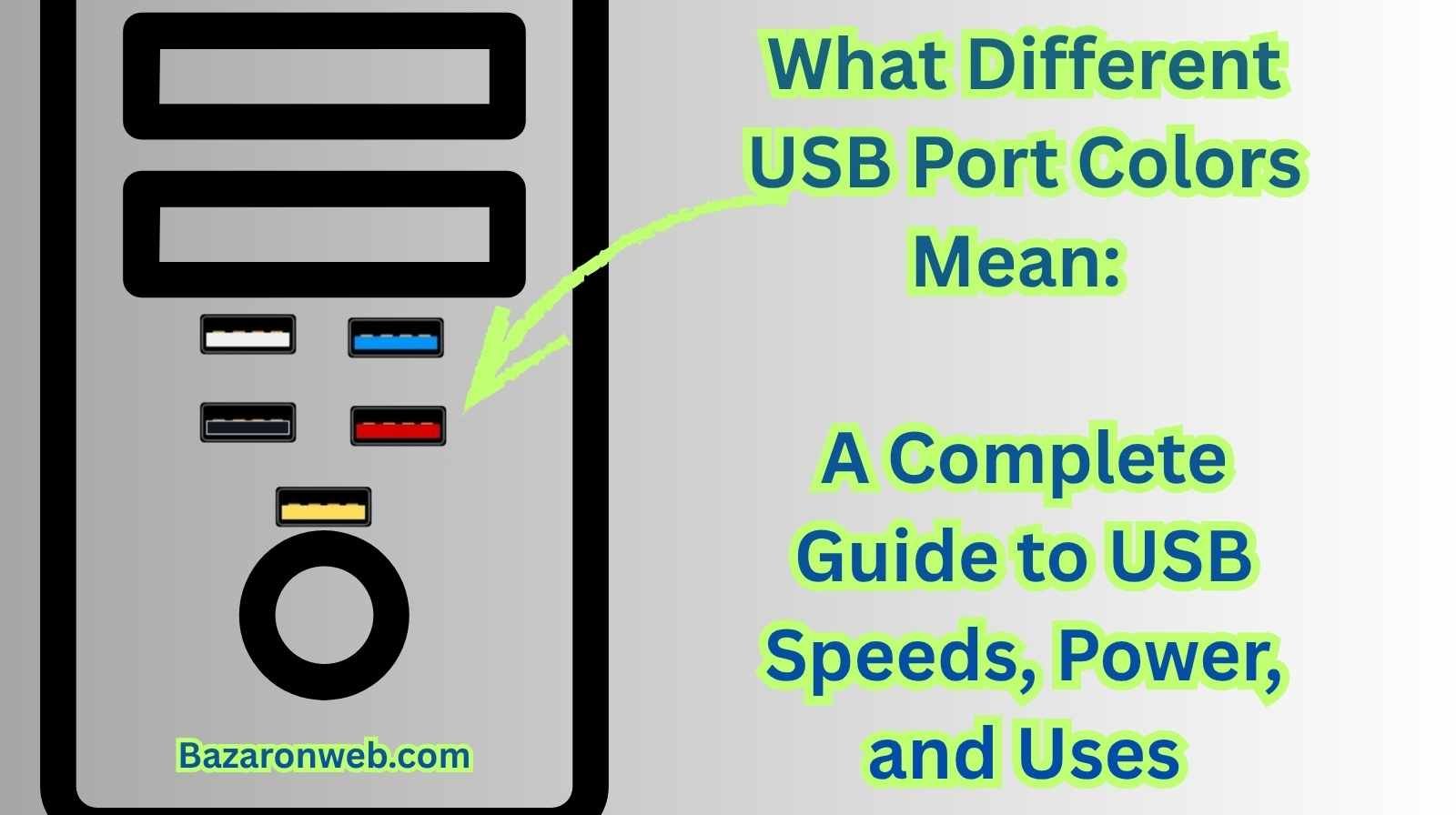
If you’ve ever looked closely at the side of your laptop or the back of your PC, you’ve probably noticed that USB ports aren’t all the same color. Some are black, some blue, others yellow or red, and newer devices even feature teal or turquoise-colored ports. These colors aren’t random—they indicate the port’s speed, power output, and special features. Understanding these color codes helps you choose the right port for charging, fast data transfer, or connecting performance-heavy accessories.
Today, I’ll walk you through every USB port color, what each of them means, and how to use them the right way. By the end of this guide, you’ll never again wonder, “Which USB port should I plug into?”
1. Why USB Port Colors Exist
Before we dive into each color, it helps to know why manufacturers use them in the first place.
USB ports have evolved for more than two decades, from the original USB 1.0 all the way to USB 4. Each generation introduced:
- Higher data transfer speeds
- Better power delivery
- New features like fast charging, sleep-and-charge, and video output
But because all USB-A ports look physically identical, companies added color coding to help users tell ports apart easily. These colors are now widely recognized, even though they’re not universally enforced.
2. Black USB Ports – USB 2.0 Standard Ports
Black is the classic USB port color and typically represents USB 2.0.
Speed & Performance
- Data transfer speed: Up to 480 Mbps
- Best for: Keyboards, mice, printers, low-power accessories
- Not ideal for: Large file transfers, external SSDs, modern smartphones
USB 2.0 ports still exist today because they’re cheap and perfectly suitable for basic peripherals. If you’re plugging in a high-speed device (like an SSD or a 4K webcam), avoid the black port and look for something faster.
3. Blue USB Ports – USB 3.0 / USB 3.1 Gen 1
Blue is one of the most recognized USB colors and represents USB 3.0 or USB 3.1 Gen 1.
Speed & Performance
- Speeds up to 5 Gbps
- 10x faster than USB 2.0
- Backward compatible with USB 2.0
Best For
- External hard drives and SSDs
- High-definition webcams
- USB hubs
- Game controllers
- Smartphones needing fast file transfer
If you’re moving large video or photo files, the blue USB port is your go-to option.
4. Teal / Turquoise – USB 3.1 Gen 2
Teal or turquoise ports represent USB 3.1 Gen 2, which is significantly faster than blue USB 3.0 ports.
Speed & Performance
- Data transfer speeds up to 10 Gbps
- Ideal for professionals who work with 4K or large data
Best Uses
- High-speed SSDs
- 4K video capture devices
- VR accessories
- External GPUs (when supported)
- Ultra-fast backup drives
Not all laptops include these ports, so if you see a teal USB port, know that it’s one of the fastest legacy USB-A ports available.
5. Red USB Ports – High-Power / Charging Ports
Red USB ports often indicate high-power or fast-charging USB ports. Depending on the device manufacturer, red ports can mean:
- Fast Charge / Quick Charge support
- USB 3.x high-speed data
- Always-on USB charging (even when your laptop is shut down)
What Makes Red Ports Special?
These ports deliver extra power, making them perfect for:
- Charging smartphones
- Powering tablets
- Charging wireless headphones
- Charging devices while your laptop is asleep
Always check the manufacturer’s guide to confirm whether the red port is also a high-speed data port, but most of the time, it is.
6. Yellow USB Ports – Sleep-and-Charge Ports
Yellow ports are commonly known as Sleep-and-Charge or Always-On USB ports.
Key Features
- Can charge devices when the laptop is:
- Turned off
- In sleep mode
- In hibernation
- Usually USB 2.0 or USB 3.0
This is extremely useful when traveling because your laptop can act like a power bank.
7. White USB Ports – USB 1.0 / USB 1.1
White USB ports are rarely seen today and represent USB 1.x, which is extremely slow.
Speed & Performance
- Only 12 Mbps
- Suitable for very basic peripherals
If your device has white USB ports, it’s probably very old and due for an upgrade.
8. USB-C Ports – Color May Not Apply
USB-C is a newer universal port type, and colors do not apply the same way as USB-A ports.
USB-C capabilities depend on the symbols next to the port:
Lightning bolt ⚡ (without emoji here)
Indicates Thunderbolt 3, Thunderbolt 4, or USB4.
Battery icon
Indicates charging support (Power Delivery).
DP symbol
Supports DisplayPort for video output.
USB-C is extremely versatile, supporting:
- Fast charging
- Video output
- High-speed data
- Docking stations
- External GPUs
Because USB-C is used across so many devices, manufacturers rely on symbols rather than colors.
9. Purple USB Ports – High-Power Huawei/Asian Manufacturer Ports
Some phones and laptops, especially from Huawei, feature purple USB ports.
Features
- SuperCharge power delivery
- High wattage (up to 40W or more)
- Fast charging for compatible devices
These are rare in Western markets but common in Asia.
10. Orange USB Ports – Alternate Sleep Charge Variations
Orange USB ports are also used by some manufacturers to indicate sleep-and-charge, similar to yellow ports. The exact meaning varies, but most orange ports:
- Provide charging even when the laptop is off
- Offer moderate data speeds
If you see yellow or orange, assume it’s meant for always-on charging.
11. Summary of USB Port Colors
| Color | Represents | Speed | Special Notes |
|---|---|---|---|
| Black | USB 2.0 | 480 Mbps | Basic peripherals |
| Blue | USB 3.0 | 5 Gbps | Fast data transfer |
| Teal/Turquoise | USB 3.1 Gen 2 | 10 Gbps | High-speed devices |
| White | USB 1.x | 12 Mbps | Very outdated |
| Red | High-power / Fast-charge | Varies | Always-on charging |
| Yellow | Sleep-and-Charge | Varies | Laptop-off charging |
| Orange | Sleep-and-Charge | Varies | Manufacturer-specific |
| Purple | Huawei SuperCharge | High | Fast proprietary charging |
| USB-C | Varies | Up to 40 Gbps | Depends on symbols |
12. Which USB Port Should You Use?
Here are quick suggestions:
- Need fastest data transfer?
Use teal (USB 3.1 Gen 2) or blue (USB 3.0). - Need fast charging?
Use red or yellow ports. - Using old peripherals?
Black USB 2.0 ports are fine. - Connecting a high-speed SSD?
Avoid black ports; choose blue or teal. - Laptop turned off but need charging?
Use yellow/red/orange depending on manufacturer.
13. Final Thoughts
USB port colors might seem confusing at first glance, but once you understand the meaning behind each one, it becomes much easier to choose the right port for your needs. As someone who spends a lot of time switching accessories between laptops, desktops, and tablets, color coding has saved me countless hours of trial and error.
Whether you’re trying to speed up your file transfers, charge your phone more efficiently, or just understand your device better, knowing what these USB colors represent is incredibly helpful. And with newer technologies like USB-C and USB4 becoming standard, it’s more important than ever to understand how your device handles power and data.
If you ever feel lost while choosing a port, just remember this rule: blue for speed, yellow/red for power, teal for the fastest, black for basics.
Written by Bazaronweb
Latest Tech Articles
- How to Use Gemini AI Chatbot on iPhone: Complete Step-by-Step Guide for Beginners & Power Users

- How to Use Photo Cutout on iPhone: Remove Backgrounds, Create Stickers & Share Like a Pro

- How to Transfer Files from iPhone to Windows Easily: 3 Proven Methods That Actually Work (2026 Guide)

- How to Close All Open Apps on iPhone at Once: The Truth About App Management in iOS (2026 Guide)

- How to Extract and Copy Text from an Image on iPhone: The Easiest Way to Turn Photos into Editable Text

Products
-
![Apple Watch Ultra 3 [GPS + Cellular 49mm] Running & Multisport Smartwatch w/Rugged Titanium Case w/Black Titanium Milanese Loop - M. Satellite Communications, Advanced Health & Fitness Tracking](https://bazaronweb.com/retailstores/wp-content/uploads/2025/09/apple-watch-320x320.jpg) Apple Watch Ultra 3 [GPS + Cellular 49mm] Running & Multisport Smartwatch w/Rugged Titanium Case w/Black Titanium Milanese Loop - M. Satellite Communications, Advanced Health & Fitness Tracking
Apple Watch Ultra 3 [GPS + Cellular 49mm] Running & Multisport Smartwatch w/Rugged Titanium Case w/Black Titanium Milanese Loop - M. Satellite Communications, Advanced Health & Fitness Tracking
-
 Apple iPad mini (A17 Pro): Apple Intelligence, 8.3-inch Liquid Retina Display, 256GB, Wi-Fi 6E, 12MP Front/12MP Back Camera, Touch ID, All-Day Battery Life — Purple
Apple iPad mini (A17 Pro): Apple Intelligence, 8.3-inch Liquid Retina Display, 256GB, Wi-Fi 6E, 12MP Front/12MP Back Camera, Touch ID, All-Day Battery Life — Purple
-
 Apple AirPods Max Wireless Over-Ear Headphones, Active Noise Cancelling, Transparency Mode, Personalized Spatial Audio, Dolby Atmos, Bluetooth Headphones for iPhone – Space Gray
Apple AirPods Max Wireless Over-Ear Headphones, Active Noise Cancelling, Transparency Mode, Personalized Spatial Audio, Dolby Atmos, Bluetooth Headphones for iPhone – Space Gray
-
 Apple AirPods Pro 2 Wireless Earbuds, Active Noise Cancellation, Hearing Aid Feature, Bluetooth Headphones, Transparency, Personalized Spatial Audio, High-Fidelity Sound, H2 Chip, USB-C Charging
Apple AirPods Pro 2 Wireless Earbuds, Active Noise Cancellation, Hearing Aid Feature, Bluetooth Headphones, Transparency, Personalized Spatial Audio, High-Fidelity Sound, H2 Chip, USB-C Charging
-
 Leo Creation 144 TC Cotton Double Jaipuri Prints Flat Bedsheet(Pack of 1, Blue, Gree, Red, Grey, Light Grey)
Leo Creation 144 TC Cotton Double Jaipuri Prints Flat Bedsheet(Pack of 1, Blue, Gree, Red, Grey, Light Grey)
₹2,999.00Original price was: ₹2,999.00.₹329.00Current price is: ₹329.00.
Leave a Reply