Category
Popular Articles
- AI (14)
- Android (41)
- App Suggest (13)
- Apple (25)
- Apple TV (2)
- Bluetooth (3)
- Cars (2)
- ChatGpt (1)
- Chrome (2)
- Did you know? (1)
- E-Commerce News (1)
- Ecommerce Websites business (7)
- Electronics Shopping (5)
- Fashion Tips (3)
- Gaming (5)
- Google Gemini (3)
- Hair Care Tips (2)
- How to (13)
- iCloud (1)
- Infotainment System (1)
- Iphone (112)
- Job Posting (1)
- Lifestyle (3)
- Mac (22)
- Mobile Games (1)
- Netflix (1)
- Online Shopping Websites (2)
- Personal Finance Management (3)
- Product Reviews (3)
- Roku TV (4)
- Samsung (10)
- Shopping Tips (10)
- Spotify (1)
- Tech (118)
- VPN (2)
- Windows 11 (24)
- Zero Waste (3)
Discounted Products
-
 Leo Creation 144 TC Cotton Double Jaipuri Prints Flat Bedsheet(Pack of 1, Blue, Gree, Red, Grey, Light Grey)
Leo Creation 144 TC Cotton Double Jaipuri Prints Flat Bedsheet(Pack of 1, Blue, Gree, Red, Grey, Light Grey)
₹2,999.00Original price was: ₹2,999.00.₹329.00Current price is: ₹329.00. -
 Home Garage 210 TC Cotton King Floral Fitted (Elastic) Bedsheet(Pack of 1, Grey)
Home Garage 210 TC Cotton King Floral Fitted (Elastic) Bedsheet(Pack of 1, Grey)
₹999.00Original price was: ₹999.00.₹299.00Current price is: ₹299.00. -
 Goodrik 140 TC Cotton Double 3D Printed Flat Bedsheet(Pack of 1, Brown)
Goodrik 140 TC Cotton Double 3D Printed Flat Bedsheet(Pack of 1, Brown)
₹499.00Original price was: ₹499.00.₹229.00Current price is: ₹229.00. -
 GLOBALSHOP 350 TC Microfiber Double Floral Flat Bedsheet(Pack of 1, Multicolor)
GLOBALSHOP 350 TC Microfiber Double Floral Flat Bedsheet(Pack of 1, Multicolor)
₹1,250.00Original price was: ₹1,250.00.₹263.00Current price is: ₹263.00. -
 RisingStar 250 TC Microfiber King Printed Fitted (Elastic) Bedsheet(Pack of 1, FITTED-ROUND-CIRCLES-PREMIUM)
RisingStar 250 TC Microfiber King Printed Fitted (Elastic) Bedsheet(Pack of 1, FITTED-ROUND-CIRCLES-PREMIUM)
₹2,299.00Original price was: ₹2,299.00.₹299.00Current price is: ₹299.00. -
 Home Garage 210 TC Cotton King Floral Fitted (Elastic) Bedsheet(Pack of 1, Fitted Black Green)
Home Garage 210 TC Cotton King Floral Fitted (Elastic) Bedsheet(Pack of 1, Fitted Black Green)
₹1,299.00Original price was: ₹1,299.00.₹299.00Current price is: ₹299.00. -
 Home Garage 180 TC Cotton King 3D Printed Flat Bedsheet(Pack of 1, White)
Home Garage 180 TC Cotton King 3D Printed Flat Bedsheet(Pack of 1, White)
₹999.00Original price was: ₹999.00.₹229.00Current price is: ₹229.00. -
 Home Sizzler 153 cm (5 ft) Polyester Room Darkening Window Curtain (Pack Of 2)(Floral, Maroon)
Home Sizzler 153 cm (5 ft) Polyester Room Darkening Window Curtain (Pack Of 2)(Floral, Maroon)
₹799.00Original price was: ₹799.00.₹299.00Current price is: ₹299.00. -
 Panipat Textile Hub 152.4 cm (5 ft) Polyester Window Curtain (Pack Of 2)(Solid, Aqua)
Panipat Textile Hub 152.4 cm (5 ft) Polyester Window Curtain (Pack Of 2)(Solid, Aqua)
₹1,899.00Original price was: ₹1,899.00.₹299.00Current price is: ₹299.00. -
 Home Sizzler 214 cm (7 ft) Polyester Semi Transparent Door Curtain (Pack Of 2)(Floral, Maroon)
Home Sizzler 214 cm (7 ft) Polyester Semi Transparent Door Curtain (Pack Of 2)(Floral, Maroon)
₹1,199.00Original price was: ₹1,199.00.₹399.00Current price is: ₹399.00. -
 Home Sizzler 153 cm (5 ft) Polyester Room Darkening Window Curtain (Pack Of 2)(Floral, Brown)
Home Sizzler 153 cm (5 ft) Polyester Room Darkening Window Curtain (Pack Of 2)(Floral, Brown)
₹799.00Original price was: ₹799.00.₹299.00Current price is: ₹299.00. -
 Stella Creations 214 cm (7 ft) Polyester Room Darkening Door Curtain (Pack Of 2)(Abstract, Brown)
Stella Creations 214 cm (7 ft) Polyester Room Darkening Door Curtain (Pack Of 2)(Abstract, Brown)
₹1,299.00Original price was: ₹1,299.00.₹449.00Current price is: ₹449.00. -
 Homefab India 152.5 cm (5 ft) Polyester Room Darkening Window Curtain (Pack Of 2)(Floral, Light Blue)
Homefab India 152.5 cm (5 ft) Polyester Room Darkening Window Curtain (Pack Of 2)(Floral, Light Blue)
₹1,199.00Original price was: ₹1,199.00.₹319.00Current price is: ₹319.00. -
 Urban Home 214 cm (7 ft) PVC Transparent Door Curtain Single Curtain(Solid, Off White)
Urban Home 214 cm (7 ft) PVC Transparent Door Curtain Single Curtain(Solid, Off White)
₹699.00Original price was: ₹699.00.₹203.00Current price is: ₹203.00. -
 Panipat Textile Hub 213 cm (7 ft) Polyester Door Curtain (Pack Of 2)(Solid, Brown)
Panipat Textile Hub 213 cm (7 ft) Polyester Door Curtain (Pack Of 2)(Solid, Brown)
₹1,199.00Original price was: ₹1,199.00.₹349.00Current price is: ₹349.00.
Affiliate Links
Promotion
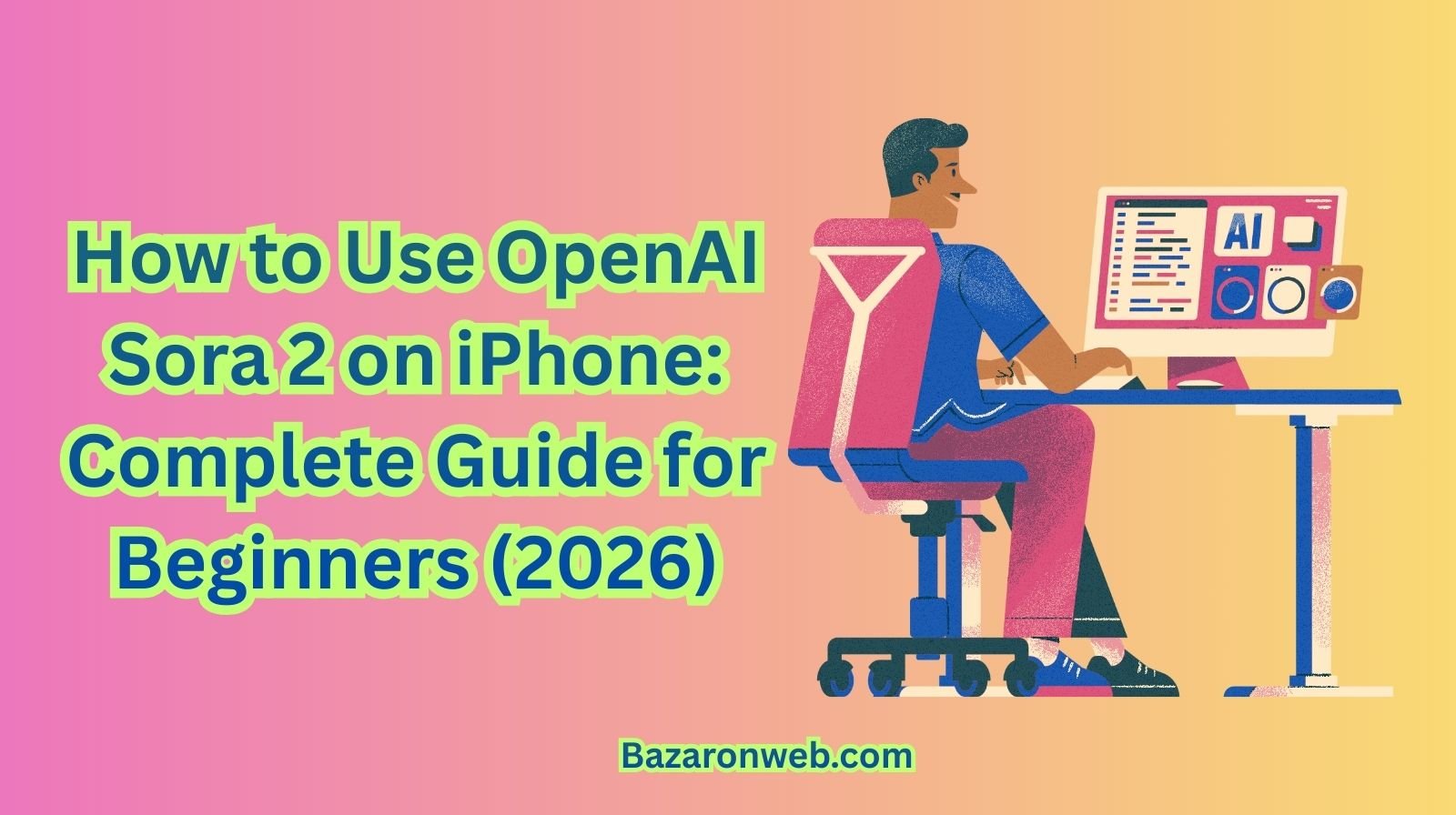
By Jessica
If you’re a multitasking mom like me—balancing hybrid work, a busy home, two energetic kids, meal planning, volunteering, and squeezing in yoga whenever possible—you know that technology isn’t a luxury… it’s survival.
And this year, one piece of tech has turned into my new secret weapon: OpenAI Sora 2.
Whether you’re trying to streamline your job, support your kids’ school projects, spark creativity for social content, or just have a fun digital playground at your fingertips, Sora 2 is unlike anything I’ve used before. And the best part?
It works beautifully on an iPhone.
As someone who does 80% of her digital life on a smartphone—from meal planning in the school car line to reviewing marketing designs between meetings—I needed a guide that explains Sora 2 in simple, friendly language.
So today, I’m sharing the full breakdown, mom-to-mom, woman-to-woman, or honestly anyone who just wants a real, practical explanation of how to use OpenAI Sora 2 on an iPhone without all the confusing tech jargon.
Grab your iced coffee, and let’s dive in.
What Is OpenAI Sora 2?
Sora 2 is OpenAI’s advanced text-to-video and text-to-media model that lets you create full, realistic videos and animated scenes just by describing them.
Want:
- a realistic video of a cozy kitchen setup
- a cinematic shot of a family hiking
- a 3D animation for your kid’s school project
- a travel-style clip for Instagram
- a product demo for your small business
Just type the description, tap a button, and Sora 2 generates it.
What makes Sora 2 different from earlier models is:
✔ More realistic movement
Human walking, pets running, kids dancing—everything looks smoother.
✔ Longer video outputs
Some clips can stretch up to a full minute (which is amazing for storytelling).
✔ Consistency across frames
Objects don’t morph or shift randomly.
✔ Works perfectly on mobile
You don’t need a giant workstation; your iPhone is enough.
This makes it perfect for:
- Working moms
- Students
- Creators
- Business owners
- Teachers
- Anyone with an iPhone who loves visuals
Is Sora 2 Available on iPhone?
Yes! And this is the part that still blows my mind.
You can use Sora 2 on your iPhone through:
1. The OpenAI App (if available in your region)
The app includes ChatGPT with Sora capabilities built in.
2. Safari (or any mobile browser)
Just open the ChatGPT or OpenAI platform in your browser and use Sora like you would on a laptop.
3. Third-party apps with Sora integration
Some creative apps, productivity tools, and editing apps now include Sora tools inside them.
So you don’t need:
- A MacBook
- A PC
- Any editing experience
- Any special software
Your iPhone alone is enough—yes, even if it’s not the latest model.
How to Use OpenAI Sora 2 on iPhone (Step-by-Step Guide)
Below is the simple, mom-proof guide I wish I had when I first tried Sora 2.
STEP 1: Update Your iPhone
Before you start, make sure your iPhone is updated to the latest iOS version.
Why this matters:
Sora 2 uses high-performance rendering in the cloud. Updated iOS = smoother processing + fewer bugs.
STEP 2: Open the ChatGPT App (or Safari)
If you have the app:
- Tap to open
- Sign in with your OpenAI account
- Choose Sora or “Video Generation”
If you don’t have the app:
- Open Safari
- Go to the OpenAI platform
- Sign in
- Tap the Sora section
Either way, your iPhone will load everything automatically.
STEP 3: Enter Your Prompt
This is the fun part.
A prompt is simply what you want Sora to create.
Example prompts I’ve used (as a mom, creator, and marketer):
For Kids:
- “A cute cartoon dragon reading a book in a magical library.”
- “A fun video of a superhero bunny flying through Austin.”
- “A solar system animation for a 4th-grade project.”
For Home:
- “A cozy modern kitchen with fall decorations in soft lighting.”
- “A peaceful yoga scene with sunlight streaming through a window.”
For Work:
- “A video showing a diverse team collaborating in a tech startup office.”
- “A product showcase with floating UI graphics.”
For Travel:
- “A cinematic video of a family hiking through a forest at sunset.”
For Fun:
- “A dreamy aesthetic clip of a morning latte on a marble table.”
Write it just like you’d explain it to a friend.
STEP 4: Choose Your Style
Sora 2 lets you pick video styles:
- Realistic
- Cinematic
- Animation
- Claymation
- Cartoon
- 3D
- Artsy
- Minimalist
- Aesthetic
- Dreamy
- Nature
- Modern
This is optional—if you don’t choose one, Sora picks for you.
STEP 5: Tap “Generate”
This is where the magic happens.
Sora 2 will:
- Analyze your prompt
- Understand mood, lighting, style, characters, environment
- Generate a realistic, fully animated video
This usually takes 10–20 seconds.
STEP 6: Download or Share
Once the video appears, you can:
- Save it to your camera roll
- Share it on Instagram, TikTok, WhatsApp, or messages
- Use it in your child’s school project
- Embed it into a work presentation
- Add it to your travel planning mood board
Creative Ways to Use Sora 2 (iPhone Edition)
I cannot emphasize this enough: Sora changed how I get things done.
Here are real-life scenarios where I’ve used it:
1. School Projects (Total Game-Changer)
My 10-year-old had to make a video about the water cycle.
We typed:
“Animated video explaining the water cycle for kids, colorful and fun.”
Boom—instant clip that made her teacher smile.
My 6-year-old?
We made videos of dinosaurs dancing in space because… six-year-olds.
2. Meal Planning & Healthy Eating Content
Since cooking healthy meals is a big part of my life, Sora 2 helped me create:
- Recipe intros
- Meal prep videos
- Aesthetic kitchen clips
- Thumbnail videos for my grocery lists
This is amazing for busy parents trying to stay organized.
3. My Marketing Work (Huge Time Saver)
In my tech startup role, we often need:
- Concept videos
- Social ads
- Product demos
- Lifestyle brand visuals
- Animated mockups
Sora gives me draft visuals in minutes.
4. DIY, Crafts & Home Decor
Pinterest moms, this is your moment.
I’ve used Sora for:
- Nursery theme mood boards
- Fall decor ideas
- Craft tutorials
- Living room redesign concepts
It helps me visualize ideas before spending money.
5. Family Travel Planning
Before we book vacations, we make “inspiration videos”:
- Beach trips
- Hiking trails
- Mountain cabins
- Forest camping
- Disney-style magic scenes
It gets the kids excited in a healthy, educational way.
6. Fitness & Wellness
I created:
- Yoga inspiration clips
- Morning routine videos
- Aesthetic jogging visuals
- Meditation-style nature scenes
These truly help with motivation.
7. Small Business Support
For mompreneurs and creators, Sora can help you create:
- Product launch videos
- Behind-the-scenes clips
- Aesthetic promos
- Explainer videos
- Brand stories
No editing skills needed… just your iPhone.
Tips to Get Better Results on iPhone
After using Sora 2 daily, here are my best mom-tested tips:
✔ Be descriptive
Instead of: “A girl reading”
Try:
“A young girl reading a book under a cozy blanket with warm fairy lights around her.”
✔ Add mood
- Cozy
- Cinematic
- Dreamy
- Bright
- Minimalist
✔ Add movement
- walking
- running
- twirling
- pouring
- cooking
- slow-motion
✔ Add environment
- kitchen
- forest
- classroom
- beach
- living room
✔ Add camera type (optional)
- 4K
- cinematic
- handheld
- drone-style
This makes your videos feel intentional and polished.
Sora 2 Safety & Kid-Friendly Use
As a parent, this matters a lot to me.
Sora 2 includes:
- strong filters
- kid-safe outputs
- content moderation
- no harmful visuals
- no explicit material
- no unsafe animations
My kids sometimes stand next to me and give goofy prompts.
I feel comfortable letting them participate, not control.
Troubleshooting on iPhone
Video isn’t generating?
- Refresh the app
- Make prompt simpler
- Update iOS
Output looks strange?
- Add more detail
- Specify “high realism” or “accurate proportions”
Too slow?
- Use Wi-Fi
- Close background apps
App crashed?
It happens occasionally—just reopen.
Nothing gets lost.
OpenAI Sora 2 vs Other Tools on iPhone
Here’s my mom-friendly chart:
| Tool | Best For | Ease | Speed | Accuracy | iPhone Performance |
|---|---|---|---|---|---|
| Sora 2 | Videos | ⭐⭐⭐⭐⭐ | ⭐⭐⭐⭐ | ⭐⭐⭐⭐ | ⭐⭐⭐⭐⭐ |
| DALL·E | Images | ⭐⭐⭐⭐ | ⭐⭐⭐⭐ | ⭐⭐⭐⭐ | ⭐⭐⭐⭐ |
| Runway | Filmmaking | ⭐⭐⭐ | ⭐⭐ | ⭐⭐⭐⭐⭐ | ⭐⭐⭐ |
| Canva | Graphics | ⭐⭐⭐⭐⭐ | ⭐⭐⭐⭐⭐ | ⭐⭐⭐ | ⭐⭐⭐⭐ |
Sora is the easiest beginner-friendly video generator.
Why Moms Will Love Sora 2 on iPhone
Because it fits into real, everyday life:
✔ While waiting in the school pickup line
✔ While meal prepping
✔ While your kids do homework
✔ During short breaks between meetings
✔ When inspiration strikes at 10 pm
It turns creativity into something accessible, not intimidating.
My Personal Favorite Prompts (Feel Free to Borrow!)
These always generate beautifully:
Home & Decor
- “A cozy modern kitchen with warm lighting and fall decorations.”
- “A minimalist living room with plants and soft morning sun.”
Kids
- “Cute animation of a panda brushing its teeth.”
- “A superhero cat flying over Austin.”
Work
- “Elegant product demo on a clean, bright background.”
Travel
- “A family hiking through a glowing forest at sunset.”
Lifestyle
- “Aesthetic morning routine with coffee and soft music vibes.”
Final Thoughts — Sora 2 Is the Future, and It Fits in Your Pocket
As a mom who relies on her iPhone for literally everything—groceries, school emails, fitness, work, Pinterest recipes—Sora 2 feels like the next natural step in making life easier, more creative, and more joyful.
It’s:
✨ Fast
✨ Simple
✨ Kid-friendly
✨ Inspiring
✨ Perfect for busy people
✨ Great for creators and families
✨ Surprisingly fun
Whether you’re building marketing content, decorating your home, helping your kids learn, or dreaming up your next vacation, Sora 2 gives you a creative partner you can carry everywhere.
From one busy, multitasking mom to another:
Try Sora 2. You’ll be amazed at what your iPhone can create.
Written by Bazaronweb
Latest Tech Articles
- How to Use Gemini AI Chatbot on iPhone: Complete Step-by-Step Guide for Beginners & Power Users

- How to Use Photo Cutout on iPhone: Remove Backgrounds, Create Stickers & Share Like a Pro

- How to Transfer Files from iPhone to Windows Easily: 3 Proven Methods That Actually Work (2026 Guide)

- How to Close All Open Apps on iPhone at Once: The Truth About App Management in iOS (2026 Guide)

- How to Extract and Copy Text from an Image on iPhone: The Easiest Way to Turn Photos into Editable Text

Products
-
![Apple Watch Ultra 3 [GPS + Cellular 49mm] Running & Multisport Smartwatch w/Rugged Titanium Case w/Black Titanium Milanese Loop - M. Satellite Communications, Advanced Health & Fitness Tracking](https://bazaronweb.com/retailstores/wp-content/uploads/2025/09/apple-watch-320x320.jpg) Apple Watch Ultra 3 [GPS + Cellular 49mm] Running & Multisport Smartwatch w/Rugged Titanium Case w/Black Titanium Milanese Loop - M. Satellite Communications, Advanced Health & Fitness Tracking
Apple Watch Ultra 3 [GPS + Cellular 49mm] Running & Multisport Smartwatch w/Rugged Titanium Case w/Black Titanium Milanese Loop - M. Satellite Communications, Advanced Health & Fitness Tracking
-
 Apple iPad mini (A17 Pro): Apple Intelligence, 8.3-inch Liquid Retina Display, 256GB, Wi-Fi 6E, 12MP Front/12MP Back Camera, Touch ID, All-Day Battery Life — Purple
Apple iPad mini (A17 Pro): Apple Intelligence, 8.3-inch Liquid Retina Display, 256GB, Wi-Fi 6E, 12MP Front/12MP Back Camera, Touch ID, All-Day Battery Life — Purple
-
 Apple AirPods Max Wireless Over-Ear Headphones, Active Noise Cancelling, Transparency Mode, Personalized Spatial Audio, Dolby Atmos, Bluetooth Headphones for iPhone – Space Gray
Apple AirPods Max Wireless Over-Ear Headphones, Active Noise Cancelling, Transparency Mode, Personalized Spatial Audio, Dolby Atmos, Bluetooth Headphones for iPhone – Space Gray
-
 Apple AirPods Pro 2 Wireless Earbuds, Active Noise Cancellation, Hearing Aid Feature, Bluetooth Headphones, Transparency, Personalized Spatial Audio, High-Fidelity Sound, H2 Chip, USB-C Charging
Apple AirPods Pro 2 Wireless Earbuds, Active Noise Cancellation, Hearing Aid Feature, Bluetooth Headphones, Transparency, Personalized Spatial Audio, High-Fidelity Sound, H2 Chip, USB-C Charging
-
 Leo Creation 144 TC Cotton Double Jaipuri Prints Flat Bedsheet(Pack of 1, Blue, Gree, Red, Grey, Light Grey)
Leo Creation 144 TC Cotton Double Jaipuri Prints Flat Bedsheet(Pack of 1, Blue, Gree, Red, Grey, Light Grey)
₹2,999.00Original price was: ₹2,999.00.₹329.00Current price is: ₹329.00.
Leave a Reply