Category
Popular Articles
- AI (12)
- Android (38)
- App Suggest (4)
- Apple (15)
- Apple TV (2)
- Bluetooth (3)
- Cars (2)
- ChatGpt (1)
- Chrome (2)
- Did you know? (1)
- E-Commerce News (1)
- Ecommerce Websites business (7)
- Electronics Shopping (5)
- Fashion Tips (3)
- Gaming (4)
- Google Gemini (3)
- Hair Care Tips (2)
- How to (13)
- iCloud (1)
- Infotainment System (1)
- Iphone (101)
- Job Posting (1)
- Lifestyle (3)
- Mac (20)
- Mobile Games (1)
- Netflix (1)
- Online Shopping Websites (2)
- Personal Finance Management (3)
- Product Reviews (3)
- Roku TV (4)
- Samsung (9)
- Shopping Tips (10)
- Spotify (1)
- Tech (92)
- Windows 11 (18)
- Zero Waste (3)
Discounted Products
-
 Leo Creation 144 TC Cotton Double Jaipuri Prints Flat Bedsheet(Pack of 1, Blue, Gree, Red, Grey, Light Grey)
Leo Creation 144 TC Cotton Double Jaipuri Prints Flat Bedsheet(Pack of 1, Blue, Gree, Red, Grey, Light Grey)
₹2,999.00Original price was: ₹2,999.00.₹329.00Current price is: ₹329.00. -
 Home Garage 210 TC Cotton King Floral Fitted (Elastic) Bedsheet(Pack of 1, Grey)
Home Garage 210 TC Cotton King Floral Fitted (Elastic) Bedsheet(Pack of 1, Grey)
₹999.00Original price was: ₹999.00.₹299.00Current price is: ₹299.00. -
 Goodrik 140 TC Cotton Double 3D Printed Flat Bedsheet(Pack of 1, Brown)
Goodrik 140 TC Cotton Double 3D Printed Flat Bedsheet(Pack of 1, Brown)
₹499.00Original price was: ₹499.00.₹229.00Current price is: ₹229.00. -
 GLOBALSHOP 350 TC Microfiber Double Floral Flat Bedsheet(Pack of 1, Multicolor)
GLOBALSHOP 350 TC Microfiber Double Floral Flat Bedsheet(Pack of 1, Multicolor)
₹1,250.00Original price was: ₹1,250.00.₹263.00Current price is: ₹263.00. -
 RisingStar 250 TC Microfiber King Printed Fitted (Elastic) Bedsheet(Pack of 1, FITTED-ROUND-CIRCLES-PREMIUM)
RisingStar 250 TC Microfiber King Printed Fitted (Elastic) Bedsheet(Pack of 1, FITTED-ROUND-CIRCLES-PREMIUM)
₹2,299.00Original price was: ₹2,299.00.₹299.00Current price is: ₹299.00. -
 Home Garage 210 TC Cotton King Floral Fitted (Elastic) Bedsheet(Pack of 1, Fitted Black Green)
Home Garage 210 TC Cotton King Floral Fitted (Elastic) Bedsheet(Pack of 1, Fitted Black Green)
₹1,299.00Original price was: ₹1,299.00.₹299.00Current price is: ₹299.00. -
 Home Garage 180 TC Cotton King 3D Printed Flat Bedsheet(Pack of 1, White)
Home Garage 180 TC Cotton King 3D Printed Flat Bedsheet(Pack of 1, White)
₹999.00Original price was: ₹999.00.₹229.00Current price is: ₹229.00. -
 Home Sizzler 153 cm (5 ft) Polyester Room Darkening Window Curtain (Pack Of 2)(Floral, Maroon)
Home Sizzler 153 cm (5 ft) Polyester Room Darkening Window Curtain (Pack Of 2)(Floral, Maroon)
₹799.00Original price was: ₹799.00.₹299.00Current price is: ₹299.00. -
 Panipat Textile Hub 152.4 cm (5 ft) Polyester Window Curtain (Pack Of 2)(Solid, Aqua)
Panipat Textile Hub 152.4 cm (5 ft) Polyester Window Curtain (Pack Of 2)(Solid, Aqua)
₹1,899.00Original price was: ₹1,899.00.₹299.00Current price is: ₹299.00. -
 Home Sizzler 214 cm (7 ft) Polyester Semi Transparent Door Curtain (Pack Of 2)(Floral, Maroon)
Home Sizzler 214 cm (7 ft) Polyester Semi Transparent Door Curtain (Pack Of 2)(Floral, Maroon)
₹1,199.00Original price was: ₹1,199.00.₹399.00Current price is: ₹399.00. -
 Home Sizzler 153 cm (5 ft) Polyester Room Darkening Window Curtain (Pack Of 2)(Floral, Brown)
Home Sizzler 153 cm (5 ft) Polyester Room Darkening Window Curtain (Pack Of 2)(Floral, Brown)
₹799.00Original price was: ₹799.00.₹299.00Current price is: ₹299.00. -
 Stella Creations 214 cm (7 ft) Polyester Room Darkening Door Curtain (Pack Of 2)(Abstract, Brown)
Stella Creations 214 cm (7 ft) Polyester Room Darkening Door Curtain (Pack Of 2)(Abstract, Brown)
₹1,299.00Original price was: ₹1,299.00.₹449.00Current price is: ₹449.00. -
 Homefab India 152.5 cm (5 ft) Polyester Room Darkening Window Curtain (Pack Of 2)(Floral, Light Blue)
Homefab India 152.5 cm (5 ft) Polyester Room Darkening Window Curtain (Pack Of 2)(Floral, Light Blue)
₹1,199.00Original price was: ₹1,199.00.₹319.00Current price is: ₹319.00. -
 Urban Home 214 cm (7 ft) PVC Transparent Door Curtain Single Curtain(Solid, Off White)
Urban Home 214 cm (7 ft) PVC Transparent Door Curtain Single Curtain(Solid, Off White)
₹699.00Original price was: ₹699.00.₹203.00Current price is: ₹203.00. -
 Panipat Textile Hub 213 cm (7 ft) Polyester Door Curtain (Pack Of 2)(Solid, Brown)
Panipat Textile Hub 213 cm (7 ft) Polyester Door Curtain (Pack Of 2)(Solid, Brown)
₹1,199.00Original price was: ₹1,199.00.₹349.00Current price is: ₹349.00.
Affiliate Links
Promotion

When it comes to enjoying music, watching movies, or even gaming on your computer, sound quality matters just as much as visuals. But here’s the thing—your PC or Mac’s default audio settings rarely unlock the full potential of your speakers or headphones. This is where sound equalizers come in.
A sound equalizer (or EQ) allows you to adjust the balance between frequencies like bass, mids, and treble, giving you a customized sound that matches your preferences. Whether you’re a music enthusiast, a competitive gamer, or someone who just wants crisper Zoom calls, a good equalizer can make a huge difference.
In this guide, I’ll walk you through the best sound equalizers for PC and Mac in 2025, along with tips on how to choose the right one.
Why Use a Sound Equalizer?
Before we dive into the list, let’s understand why an equalizer is worth your time:
- Music customization: Boost bass for hip-hop, enhance vocals for podcasts, or create balanced tones for classical music.
- Gaming immersion: Hear footsteps, explosions, and background details more clearly.
- Movies & streaming: Adjust sound profiles for cinematic experiences at home.
- Accessibility: Improve clarity for individuals with hearing challenges.
In short, an equalizer lets you take control of your sound instead of sticking with manufacturer defaults.
Best Sound Equalizers for Windows PC
1. Equalizer APO (Free)
Equalizer APO is one of the most popular choices for Windows users. It’s lightweight, free, and extremely powerful. You can apply system-wide EQ settings, making it perfect for all audio outputs. With the Peace GUI add-on, it becomes even easier to use thanks to sliders and presets.
Best for: Tech-savvy users who want deep customization.
2. Boom 3D (Paid)
Boom 3D is a premium equalizer and audio enhancement tool that not only gives you EQ presets but also adds 3D surround sound simulation. It’s great for music, movies, and gaming.
Best for: Users who want a premium, polished experience with minimal tweaking.
3. FXSound (Free/Paid)
FXSound is beginner-friendly and provides instant improvements with presets for music, gaming, and streaming. It enhances bass, clarity, and overall loudness without much effort.
Best for: Casual users who want better sound instantly.
4. Voicemeeter Banana (Free/Donationware)
Voicemeeter Banana is a virtual audio mixer with equalizer features, making it ideal for streamers or podcasters. It allows routing multiple audio sources and tweaking sound in real time.
Best for: Content creators and streamers.
5. Realtek HD Audio Manager (Free, Built-in)
If your Windows PC has a Realtek audio driver, you may already have access to this built-in equalizer. It’s not as powerful as APO, but it provides decent presets and manual control.
Best for: Users who want something simple without extra downloads.
Best Sound Equalizers for Mac
1. Boom 3D for Mac (Paid)
Just like on Windows, Boom 3D shines on macOS. It integrates seamlessly, offering EQ presets, volume boosting, and spatial sound effects. It’s one of the best Mac equalizers available.
Best for: Mac users who want premium sound enhancement.
2. eqMac (Free/Paid)
eqMac is an open-source equalizer for Mac that offers system-wide sound customization. The free version has basic EQ, while the pro version includes advanced features like multi-band EQ, volume boost, and audio routing.
Best for: Users who want flexibility without paying upfront.
3. Audio Hijack (Paid)
Audio Hijack is more than just an equalizer—it’s a powerful audio recorder and manipulator. It allows you to apply EQ in real time while recording or streaming audio.
Best for: Podcasters, musicians, and audio professionals.
4. Sound Control (Paid)
Sound Control gives per-app volume and EQ control on macOS. You can set different EQ profiles for Spotify, Zoom, or Safari, which is great if you multitask a lot.
Best for: Users who want app-specific sound customization.
5. Wavelet (Free/Paid, via Android emulator on Mac)
Although Wavelet is technically an Android app, many Mac users run it via emulators. It’s known for automatic headphone calibration, optimizing EQ based on your headset model.
Best for: Audiophiles with high-end headphones.
How to Choose the Right Sound Equalizer
Here are a few tips to help you decide:
- Skill level: Beginners may prefer Boom 3D or FXSound, while advanced users will love Equalizer APO or Voicemeeter.
- Budget: Free tools like eqMac and APO are great, but premium ones often come with extra features like 3D surround.
- Purpose: Gamers should prioritize real-time clarity, while podcasters might want mixing tools.
- Compatibility: Ensure your EQ works with your OS and audio drivers.
Tips for Getting the Best Sound
- Start with presets – Many EQs have “rock,” “jazz,” or “gaming” modes that give you a good base.
- Tweak gradually – Small adjustments (1–2 dB) can make a big difference.
- Use good hardware – Even the best equalizer can’t fix poor speakers or headphones.
- Save profiles – Create separate profiles for music, gaming, and calls.
Final Thoughts
A sound equalizer can completely change the way you experience audio on your PC or Mac. From free tools like Equalizer APO and eqMac to premium apps like Boom 3D, there’s an option for every need and budget.
If you’re a casual listener, something simple like FXSound or eqMac will do the trick. But if you’re into gaming, streaming, or audio production, you’ll love the customization power of APO, Voicemeeter, or Audio Hijack.
Bottom line: Don’t settle for average sound when you can fine-tune it to perfection.
Written by Bazaronweb
Latest Tech Articles
- 5 Ways to Backup and Restore Registry Settings in Windows

- iMessage Not Syncing Between iPhone & Mac? 8 Proven Ways to Fix Account & Device Issues

- Outlook Not Receiving Emails? 8 Proven Fixes for Windows, Mac & Mobile

- Zoom Not Connecting? 7 Ways to Fix Meeting Join Errors on Windows & Mac

- Microsoft Teams Not Opening? 5 Proven Fixes to Restart Your Workspace
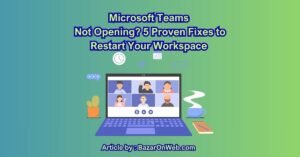
Products
-
![Apple Watch Ultra 3 [GPS + Cellular 49mm] Running & Multisport Smartwatch w/Rugged Titanium Case w/Black Titanium Milanese Loop - M. Satellite Communications, Advanced Health & Fitness Tracking](https://bazaronweb.com/retailstores/wp-content/uploads/2025/09/apple-watch-320x320.jpg) Apple Watch Ultra 3 [GPS + Cellular 49mm] Running & Multisport Smartwatch w/Rugged Titanium Case w/Black Titanium Milanese Loop - M. Satellite Communications, Advanced Health & Fitness Tracking
Apple Watch Ultra 3 [GPS + Cellular 49mm] Running & Multisport Smartwatch w/Rugged Titanium Case w/Black Titanium Milanese Loop - M. Satellite Communications, Advanced Health & Fitness Tracking
-
 Apple iPad mini (A17 Pro): Apple Intelligence, 8.3-inch Liquid Retina Display, 256GB, Wi-Fi 6E, 12MP Front/12MP Back Camera, Touch ID, All-Day Battery Life — Purple
Apple iPad mini (A17 Pro): Apple Intelligence, 8.3-inch Liquid Retina Display, 256GB, Wi-Fi 6E, 12MP Front/12MP Back Camera, Touch ID, All-Day Battery Life — Purple
-
 Apple AirPods Max Wireless Over-Ear Headphones, Active Noise Cancelling, Transparency Mode, Personalized Spatial Audio, Dolby Atmos, Bluetooth Headphones for iPhone – Space Gray
Apple AirPods Max Wireless Over-Ear Headphones, Active Noise Cancelling, Transparency Mode, Personalized Spatial Audio, Dolby Atmos, Bluetooth Headphones for iPhone – Space Gray
-
 Apple AirPods Pro 2 Wireless Earbuds, Active Noise Cancellation, Hearing Aid Feature, Bluetooth Headphones, Transparency, Personalized Spatial Audio, High-Fidelity Sound, H2 Chip, USB-C Charging
Apple AirPods Pro 2 Wireless Earbuds, Active Noise Cancellation, Hearing Aid Feature, Bluetooth Headphones, Transparency, Personalized Spatial Audio, High-Fidelity Sound, H2 Chip, USB-C Charging
-
 Leo Creation 144 TC Cotton Double Jaipuri Prints Flat Bedsheet(Pack of 1, Blue, Gree, Red, Grey, Light Grey)
Leo Creation 144 TC Cotton Double Jaipuri Prints Flat Bedsheet(Pack of 1, Blue, Gree, Red, Grey, Light Grey)
₹2,999.00Original price was: ₹2,999.00.₹329.00Current price is: ₹329.00.
Leave a Reply