Category
Popular Articles
- AI (12)
- Android (38)
- App Suggest (4)
- Apple (15)
- Apple TV (2)
- Bluetooth (3)
- Cars (2)
- ChatGpt (1)
- Chrome (2)
- Did you know? (1)
- E-Commerce News (1)
- Ecommerce Websites business (7)
- Electronics Shopping (5)
- Fashion Tips (3)
- Gaming (4)
- Google Gemini (3)
- Hair Care Tips (2)
- How to (13)
- iCloud (1)
- Infotainment System (1)
- Iphone (101)
- Job Posting (1)
- Lifestyle (3)
- Mac (20)
- Mobile Games (1)
- Netflix (1)
- Online Shopping Websites (2)
- Personal Finance Management (3)
- Product Reviews (3)
- Roku TV (4)
- Samsung (9)
- Shopping Tips (10)
- Spotify (1)
- Tech (92)
- Windows 11 (18)
- Zero Waste (3)
Discounted Products
-
 Leo Creation 144 TC Cotton Double Jaipuri Prints Flat Bedsheet(Pack of 1, Blue, Gree, Red, Grey, Light Grey)
Leo Creation 144 TC Cotton Double Jaipuri Prints Flat Bedsheet(Pack of 1, Blue, Gree, Red, Grey, Light Grey)
₹2,999.00Original price was: ₹2,999.00.₹329.00Current price is: ₹329.00. -
 Home Garage 210 TC Cotton King Floral Fitted (Elastic) Bedsheet(Pack of 1, Grey)
Home Garage 210 TC Cotton King Floral Fitted (Elastic) Bedsheet(Pack of 1, Grey)
₹999.00Original price was: ₹999.00.₹299.00Current price is: ₹299.00. -
 Goodrik 140 TC Cotton Double 3D Printed Flat Bedsheet(Pack of 1, Brown)
Goodrik 140 TC Cotton Double 3D Printed Flat Bedsheet(Pack of 1, Brown)
₹499.00Original price was: ₹499.00.₹229.00Current price is: ₹229.00. -
 GLOBALSHOP 350 TC Microfiber Double Floral Flat Bedsheet(Pack of 1, Multicolor)
GLOBALSHOP 350 TC Microfiber Double Floral Flat Bedsheet(Pack of 1, Multicolor)
₹1,250.00Original price was: ₹1,250.00.₹263.00Current price is: ₹263.00. -
 RisingStar 250 TC Microfiber King Printed Fitted (Elastic) Bedsheet(Pack of 1, FITTED-ROUND-CIRCLES-PREMIUM)
RisingStar 250 TC Microfiber King Printed Fitted (Elastic) Bedsheet(Pack of 1, FITTED-ROUND-CIRCLES-PREMIUM)
₹2,299.00Original price was: ₹2,299.00.₹299.00Current price is: ₹299.00. -
 Home Garage 210 TC Cotton King Floral Fitted (Elastic) Bedsheet(Pack of 1, Fitted Black Green)
Home Garage 210 TC Cotton King Floral Fitted (Elastic) Bedsheet(Pack of 1, Fitted Black Green)
₹1,299.00Original price was: ₹1,299.00.₹299.00Current price is: ₹299.00. -
 Home Garage 180 TC Cotton King 3D Printed Flat Bedsheet(Pack of 1, White)
Home Garage 180 TC Cotton King 3D Printed Flat Bedsheet(Pack of 1, White)
₹999.00Original price was: ₹999.00.₹229.00Current price is: ₹229.00. -
 Home Sizzler 153 cm (5 ft) Polyester Room Darkening Window Curtain (Pack Of 2)(Floral, Maroon)
Home Sizzler 153 cm (5 ft) Polyester Room Darkening Window Curtain (Pack Of 2)(Floral, Maroon)
₹799.00Original price was: ₹799.00.₹299.00Current price is: ₹299.00. -
 Panipat Textile Hub 152.4 cm (5 ft) Polyester Window Curtain (Pack Of 2)(Solid, Aqua)
Panipat Textile Hub 152.4 cm (5 ft) Polyester Window Curtain (Pack Of 2)(Solid, Aqua)
₹1,899.00Original price was: ₹1,899.00.₹299.00Current price is: ₹299.00. -
 Home Sizzler 214 cm (7 ft) Polyester Semi Transparent Door Curtain (Pack Of 2)(Floral, Maroon)
Home Sizzler 214 cm (7 ft) Polyester Semi Transparent Door Curtain (Pack Of 2)(Floral, Maroon)
₹1,199.00Original price was: ₹1,199.00.₹399.00Current price is: ₹399.00. -
 Home Sizzler 153 cm (5 ft) Polyester Room Darkening Window Curtain (Pack Of 2)(Floral, Brown)
Home Sizzler 153 cm (5 ft) Polyester Room Darkening Window Curtain (Pack Of 2)(Floral, Brown)
₹799.00Original price was: ₹799.00.₹299.00Current price is: ₹299.00. -
 Stella Creations 214 cm (7 ft) Polyester Room Darkening Door Curtain (Pack Of 2)(Abstract, Brown)
Stella Creations 214 cm (7 ft) Polyester Room Darkening Door Curtain (Pack Of 2)(Abstract, Brown)
₹1,299.00Original price was: ₹1,299.00.₹449.00Current price is: ₹449.00. -
 Homefab India 152.5 cm (5 ft) Polyester Room Darkening Window Curtain (Pack Of 2)(Floral, Light Blue)
Homefab India 152.5 cm (5 ft) Polyester Room Darkening Window Curtain (Pack Of 2)(Floral, Light Blue)
₹1,199.00Original price was: ₹1,199.00.₹319.00Current price is: ₹319.00. -
 Urban Home 214 cm (7 ft) PVC Transparent Door Curtain Single Curtain(Solid, Off White)
Urban Home 214 cm (7 ft) PVC Transparent Door Curtain Single Curtain(Solid, Off White)
₹699.00Original price was: ₹699.00.₹203.00Current price is: ₹203.00. -
 Panipat Textile Hub 213 cm (7 ft) Polyester Door Curtain (Pack Of 2)(Solid, Brown)
Panipat Textile Hub 213 cm (7 ft) Polyester Door Curtain (Pack Of 2)(Solid, Brown)
₹1,199.00Original price was: ₹1,199.00.₹349.00Current price is: ₹349.00.
Affiliate Links
Promotion
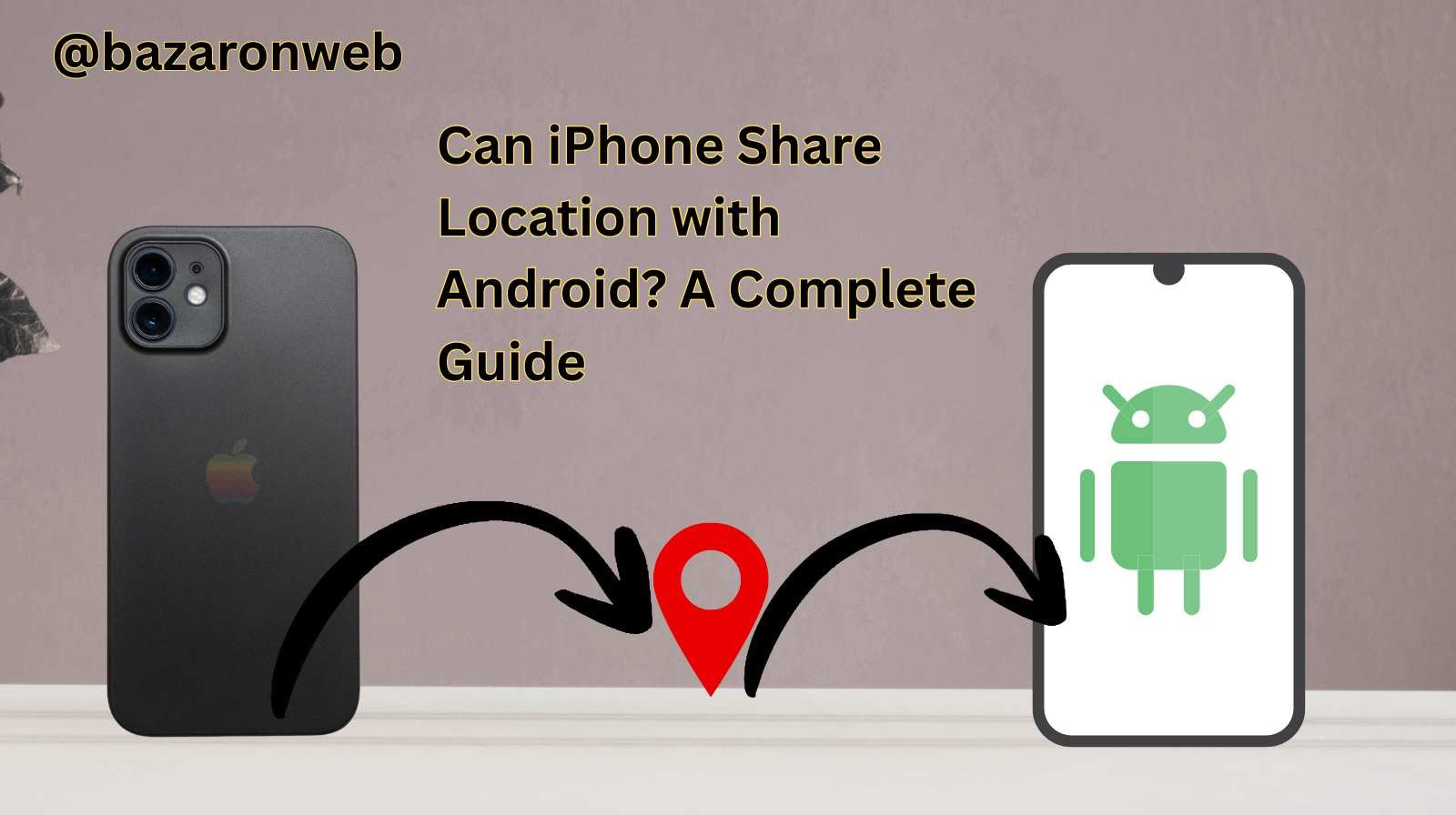
As a busy mom who relies on my iPhone for everything—from scheduling PTA meetings to coordinating family trips—I often need to share my location. Sometimes it’s with my husband, sometimes with friends, and sometimes even with babysitters. But here’s a common question I’ve come across: Can an iPhone share location with an Android phone?
The answer is yes, absolutely—though it doesn’t work quite the same way as when you share location between iPhones. In this guide, I’ll explain how iPhone location sharing works, the limitations with Android, and the best apps and methods you can use.
Why Share Location?
Before diving into the “how,” let’s quickly talk about the “why.” Sharing your location can be incredibly useful in everyday life:
- Family safety: Keeping track of kids’ whereabouts or ensuring a spouse reaches home safely.
- Meetups: Making it easier to find each other in crowded places like malls or festivals.
- Travel: Sharing your live location during a road trip so loved ones know you’re safe.
- Emergencies: Allowing others to locate you quickly if something goes wrong.
The Apple Ecosystem: Find My App
On iPhones, Apple’s Find My app is the default way to share location. It works beautifully when all family members are using Apple devices. You can see someone’s location right inside the app and even get alerts when they arrive or leave a place.
But here’s the catch: Find My doesn’t work on Android. That means if you want to share your iPhone’s location with someone using Android, you’ll need other methods.
4 Easy Ways to Share Location from iPhone to Android
1. Using Google Maps
This is the simplest and most universal method because Google Maps works on both iPhone and Android.
Steps to share location from iPhone:
- Open the Google Maps app on your iPhone.
- Tap your profile icon (top right).
- Select Location sharing.
- Tap Share location and choose the time frame (e.g., 1 hour or “Until you turn this off”).
- Choose how to share: via link, text, email, or WhatsApp.
On the Android phone, the person simply opens the link, and your real-time location appears in their Google Maps.
2. Using WhatsApp
If you and your friends or family already use WhatsApp, sharing location is quick.
Steps on iPhone:
- Open WhatsApp and go to the chat with the person you want to share location with.
- Tap the “+” icon and select Location.
- Choose Share Live Location and set a time limit (15 minutes, 1 hour, or 8 hours).
The Android user will see your live location directly in their chat.
3. Using Messages or Email
If you prefer not to use an app, you can simply share your location as a link.
Steps on iPhone:
- Open Apple Maps or Google Maps.
- Find your current location.
- Tap Share and choose Message or Mail.
- Send the link to the Android user.
They can open it in their browser or Google Maps, even without having the same app as you.
4. Using Third-Party Apps
For families who want continuous tracking, there are cross-platform apps that work well:
- Life360: Designed for family safety. Lets you see where everyone is, set geofences, and even check driving behavior.
- Glympse: Lets you share real-time location for a set period without requiring sign-up.
- Facebook Messenger: Has a “Share Live Location” feature for up to 60 minutes.
These apps are great if you want ongoing location sharing between iPhone and Android devices.
Privacy Considerations
While sharing location is helpful, it’s also important to stay safe and protect your privacy. Here are a few tips I keep in mind:
- Share only with people you trust. Don’t send location links to strangers.
- Limit time frames. Use features that automatically stop sharing after a set period.
- Review app permissions. Check which apps have access to your location and adjust in Settings > Privacy & Security > Location Services.
- Turn it off when done. Always stop location sharing once the purpose is fulfilled.
Limitations of Sharing iPhone Location with Android
- No Find My integration: Android users can’t track your iPhone in Apple’s ecosystem.
- Features vary: For example, iMessage location sharing works beautifully between iPhones but sends only a static pin to Android phones.
- Battery drain: Continuous live location sharing uses GPS and data, so keep an eye on your battery life.
When Location Sharing Helps Most
As a parent, I’ve found cross-platform sharing especially helpful in these scenarios:
- Carpools: Sharing my location with another parent when picking up or dropping off kids.
- Traveling: Keeping my husband updated while I’m driving alone with the kids.
- Family meetups: Letting grandparents track us in the zoo or amusement park so we don’t lose each other.
It saves countless “Where are you?” texts and helps reduce stress.
So, can iPhone share location with Android? Yes—easily. While Apple’s built-in Find My app won’t work, you have plenty of reliable options like Google Maps, WhatsApp, and third-party apps such as Life360.
If you’re looking for a one-time share, sending a link through Google Maps or Messages is the simplest solution. If you need ongoing family tracking, a cross-platform app like Life360 is worth considering.
The key is choosing the method that best fits your needs while keeping privacy and safety in mind. For me, Google Maps has been the most seamless, especially for quick shares when I’m on the go.
No matter which method you pick, it’s reassuring to know that iPhone and Android users can stay connected and safe with location sharing—because at the end of the day, peace of mind is priceless.
Written by Bazaronweb
Latest Tech Articles
- 5 Ways to Backup and Restore Registry Settings in Windows

- iMessage Not Syncing Between iPhone & Mac? 8 Proven Ways to Fix Account & Device Issues

- Outlook Not Receiving Emails? 8 Proven Fixes for Windows, Mac & Mobile

- Zoom Not Connecting? 7 Ways to Fix Meeting Join Errors on Windows & Mac

- Microsoft Teams Not Opening? 5 Proven Fixes to Restart Your Workspace
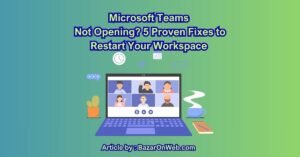
Products
-
![Apple Watch Ultra 3 [GPS + Cellular 49mm] Running & Multisport Smartwatch w/Rugged Titanium Case w/Black Titanium Milanese Loop - M. Satellite Communications, Advanced Health & Fitness Tracking](https://bazaronweb.com/retailstores/wp-content/uploads/2025/09/apple-watch-320x320.jpg) Apple Watch Ultra 3 [GPS + Cellular 49mm] Running & Multisport Smartwatch w/Rugged Titanium Case w/Black Titanium Milanese Loop - M. Satellite Communications, Advanced Health & Fitness Tracking
Apple Watch Ultra 3 [GPS + Cellular 49mm] Running & Multisport Smartwatch w/Rugged Titanium Case w/Black Titanium Milanese Loop - M. Satellite Communications, Advanced Health & Fitness Tracking
-
 Apple iPad mini (A17 Pro): Apple Intelligence, 8.3-inch Liquid Retina Display, 256GB, Wi-Fi 6E, 12MP Front/12MP Back Camera, Touch ID, All-Day Battery Life — Purple
Apple iPad mini (A17 Pro): Apple Intelligence, 8.3-inch Liquid Retina Display, 256GB, Wi-Fi 6E, 12MP Front/12MP Back Camera, Touch ID, All-Day Battery Life — Purple
-
 Apple AirPods Max Wireless Over-Ear Headphones, Active Noise Cancelling, Transparency Mode, Personalized Spatial Audio, Dolby Atmos, Bluetooth Headphones for iPhone – Space Gray
Apple AirPods Max Wireless Over-Ear Headphones, Active Noise Cancelling, Transparency Mode, Personalized Spatial Audio, Dolby Atmos, Bluetooth Headphones for iPhone – Space Gray
-
 Apple AirPods Pro 2 Wireless Earbuds, Active Noise Cancellation, Hearing Aid Feature, Bluetooth Headphones, Transparency, Personalized Spatial Audio, High-Fidelity Sound, H2 Chip, USB-C Charging
Apple AirPods Pro 2 Wireless Earbuds, Active Noise Cancellation, Hearing Aid Feature, Bluetooth Headphones, Transparency, Personalized Spatial Audio, High-Fidelity Sound, H2 Chip, USB-C Charging
-
 Leo Creation 144 TC Cotton Double Jaipuri Prints Flat Bedsheet(Pack of 1, Blue, Gree, Red, Grey, Light Grey)
Leo Creation 144 TC Cotton Double Jaipuri Prints Flat Bedsheet(Pack of 1, Blue, Gree, Red, Grey, Light Grey)
₹2,999.00Original price was: ₹2,999.00.₹329.00Current price is: ₹329.00.
Leave a Reply