Category
Popular Articles
- AI (14)
- Android (41)
- App Suggest (13)
- Apple (25)
- Apple TV (2)
- Bluetooth (3)
- Cars (2)
- ChatGpt (1)
- Chrome (2)
- Did you know? (1)
- E-Commerce News (1)
- Ecommerce Websites business (7)
- Electronics Shopping (5)
- Fashion Tips (3)
- Gaming (5)
- Google Gemini (3)
- Hair Care Tips (2)
- How to (13)
- iCloud (1)
- Infotainment System (1)
- Iphone (112)
- Job Posting (1)
- Lifestyle (3)
- Mac (22)
- Mobile Games (1)
- Netflix (1)
- Online Shopping Websites (2)
- Personal Finance Management (3)
- Product Reviews (3)
- Roku TV (4)
- Samsung (10)
- Shopping Tips (10)
- Spotify (1)
- Tech (118)
- VPN (2)
- Windows 11 (24)
- Zero Waste (3)
Discounted Products
-
 Leo Creation 144 TC Cotton Double Jaipuri Prints Flat Bedsheet(Pack of 1, Blue, Gree, Red, Grey, Light Grey)
Leo Creation 144 TC Cotton Double Jaipuri Prints Flat Bedsheet(Pack of 1, Blue, Gree, Red, Grey, Light Grey)
₹2,999.00Original price was: ₹2,999.00.₹329.00Current price is: ₹329.00. -
 Home Garage 210 TC Cotton King Floral Fitted (Elastic) Bedsheet(Pack of 1, Grey)
Home Garage 210 TC Cotton King Floral Fitted (Elastic) Bedsheet(Pack of 1, Grey)
₹999.00Original price was: ₹999.00.₹299.00Current price is: ₹299.00. -
 Goodrik 140 TC Cotton Double 3D Printed Flat Bedsheet(Pack of 1, Brown)
Goodrik 140 TC Cotton Double 3D Printed Flat Bedsheet(Pack of 1, Brown)
₹499.00Original price was: ₹499.00.₹229.00Current price is: ₹229.00. -
 GLOBALSHOP 350 TC Microfiber Double Floral Flat Bedsheet(Pack of 1, Multicolor)
GLOBALSHOP 350 TC Microfiber Double Floral Flat Bedsheet(Pack of 1, Multicolor)
₹1,250.00Original price was: ₹1,250.00.₹263.00Current price is: ₹263.00. -
 RisingStar 250 TC Microfiber King Printed Fitted (Elastic) Bedsheet(Pack of 1, FITTED-ROUND-CIRCLES-PREMIUM)
RisingStar 250 TC Microfiber King Printed Fitted (Elastic) Bedsheet(Pack of 1, FITTED-ROUND-CIRCLES-PREMIUM)
₹2,299.00Original price was: ₹2,299.00.₹299.00Current price is: ₹299.00. -
 Home Garage 210 TC Cotton King Floral Fitted (Elastic) Bedsheet(Pack of 1, Fitted Black Green)
Home Garage 210 TC Cotton King Floral Fitted (Elastic) Bedsheet(Pack of 1, Fitted Black Green)
₹1,299.00Original price was: ₹1,299.00.₹299.00Current price is: ₹299.00. -
 Home Garage 180 TC Cotton King 3D Printed Flat Bedsheet(Pack of 1, White)
Home Garage 180 TC Cotton King 3D Printed Flat Bedsheet(Pack of 1, White)
₹999.00Original price was: ₹999.00.₹229.00Current price is: ₹229.00. -
 Home Sizzler 153 cm (5 ft) Polyester Room Darkening Window Curtain (Pack Of 2)(Floral, Maroon)
Home Sizzler 153 cm (5 ft) Polyester Room Darkening Window Curtain (Pack Of 2)(Floral, Maroon)
₹799.00Original price was: ₹799.00.₹299.00Current price is: ₹299.00. -
 Panipat Textile Hub 152.4 cm (5 ft) Polyester Window Curtain (Pack Of 2)(Solid, Aqua)
Panipat Textile Hub 152.4 cm (5 ft) Polyester Window Curtain (Pack Of 2)(Solid, Aqua)
₹1,899.00Original price was: ₹1,899.00.₹299.00Current price is: ₹299.00. -
 Home Sizzler 214 cm (7 ft) Polyester Semi Transparent Door Curtain (Pack Of 2)(Floral, Maroon)
Home Sizzler 214 cm (7 ft) Polyester Semi Transparent Door Curtain (Pack Of 2)(Floral, Maroon)
₹1,199.00Original price was: ₹1,199.00.₹399.00Current price is: ₹399.00. -
 Home Sizzler 153 cm (5 ft) Polyester Room Darkening Window Curtain (Pack Of 2)(Floral, Brown)
Home Sizzler 153 cm (5 ft) Polyester Room Darkening Window Curtain (Pack Of 2)(Floral, Brown)
₹799.00Original price was: ₹799.00.₹299.00Current price is: ₹299.00. -
 Stella Creations 214 cm (7 ft) Polyester Room Darkening Door Curtain (Pack Of 2)(Abstract, Brown)
Stella Creations 214 cm (7 ft) Polyester Room Darkening Door Curtain (Pack Of 2)(Abstract, Brown)
₹1,299.00Original price was: ₹1,299.00.₹449.00Current price is: ₹449.00. -
 Homefab India 152.5 cm (5 ft) Polyester Room Darkening Window Curtain (Pack Of 2)(Floral, Light Blue)
Homefab India 152.5 cm (5 ft) Polyester Room Darkening Window Curtain (Pack Of 2)(Floral, Light Blue)
₹1,199.00Original price was: ₹1,199.00.₹319.00Current price is: ₹319.00. -
 Urban Home 214 cm (7 ft) PVC Transparent Door Curtain Single Curtain(Solid, Off White)
Urban Home 214 cm (7 ft) PVC Transparent Door Curtain Single Curtain(Solid, Off White)
₹699.00Original price was: ₹699.00.₹203.00Current price is: ₹203.00. -
 Panipat Textile Hub 213 cm (7 ft) Polyester Door Curtain (Pack Of 2)(Solid, Brown)
Panipat Textile Hub 213 cm (7 ft) Polyester Door Curtain (Pack Of 2)(Solid, Brown)
₹1,199.00Original price was: ₹1,199.00.₹349.00Current price is: ₹349.00.
Affiliate Links
Promotion
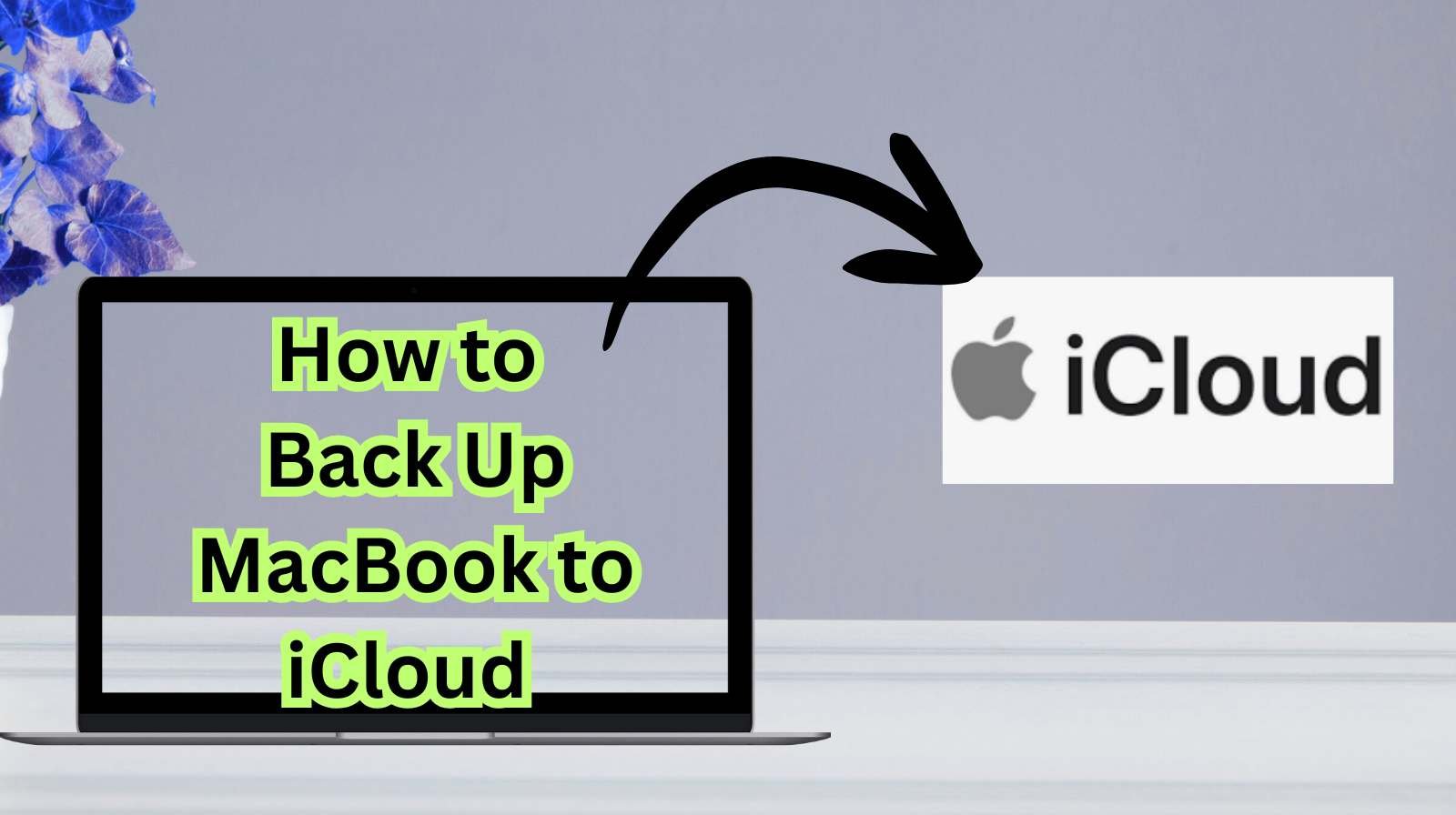
Hi friends, Jessica here! If you’re using a MacBook, one of the smartest things you can do is back it up regularly. We store so much on our laptops—photos, videos, important work files, school projects, and even personal documents. Imagine losing all of it just because of a sudden crash, theft, or water damage.
That’s where iCloud backup comes in. Apple gives us this amazing service to keep our data safe in the cloud, and you can easily restore everything if something goes wrong or when you get a new MacBook.
In this guide, I’ll walk you through how to back up your MacBook to iCloud step by step, explain what iCloud can and cannot do, how much storage you’ll need, and tips to manage backups smartly.
Why Backing Up Your MacBook to iCloud Is Important
Before we get into the “how,” let’s talk about why you should do it:
- Data Safety – If your MacBook crashes or is stolen, your files are still safe in iCloud.
- Automatic Sync – Your documents, photos, and even Safari tabs stay updated across all Apple devices.
- Easy Restore – When you get a new MacBook, just sign in to iCloud and your data comes back.
- No External Drive Needed – Unlike Time Machine backups, you don’t need a physical hard drive.
- Access Anywhere – You can view your files from another Mac, iPhone, iPad, or even via iCloud.com.
What iCloud Can Back Up from Your MacBook
It’s important to know what iCloud backs up and what it doesn’t. Here’s the breakdown:
✅ Backed Up by iCloud
- Photos and videos (if iCloud Photos is enabled).
- Documents and files saved in iCloud Drive.
- Desktop and Documents folders (if selected).
- Notes, Calendar, Contacts, and Reminders.
- Mail (if you use iCloud email).
- Safari bookmarks and browsing history.
- App data for apps that support iCloud.
❌ Not Backed Up by iCloud
- System files and macOS itself.
- Applications you installed from outside the App Store.
- Very large files you didn’t manually put in iCloud Drive.
So, think of iCloud as a way to back up your personal files and data, not the entire operating system. For full system backups, you’d still need Time Machine or another external solution.
How Much iCloud Storage Do You Need?
Apple gives every user 5 GB free iCloud storage, but let’s be honest—that fills up quickly. For backing up a MacBook, you’ll likely need a paid plan.
Here are the options (as of 2025):
- 5 GB – Free (only useful for iPhone backups, not enough for MacBook).
- 50 GB – $0.99/month.
- 200 GB – $2.99/month (best for most users with lots of files).
- 2 TB – $9.99/month (for heavy users, families, or professionals).
I personally use the 200 GB plan, and it works well for both my iPhone and MacBook.
How to Back Up Your MacBook to iCloud (Step by Step)
Now let’s get into the main part—the actual steps.
Step 1: Sign in to iCloud
- Click the Apple Menu .
- Go to System Settings (or System Preferences on older macOS).
- Select your Apple ID at the top.
- Sign in with your Apple ID and password.
Step 2: Enable iCloud Drive
- In Apple ID settings, select iCloud.
- Toggle on iCloud Drive.
- Choose Options next to iCloud Drive.
Step 3: Sync Desktop and Documents
- In iCloud Drive options, check Desktop & Documents Folders.
- This ensures everything you save on the desktop or documents folder uploads to iCloud automatically.
Step 4: Turn on iCloud Photos (Optional but Recommended)
- In iCloud settings, select Photos.
- Turn on iCloud Photos.
- Choose Optimize Mac Storage if your MacBook doesn’t have much storage—this keeps smaller versions of photos locally but full versions in iCloud.
Step 5: Enable Other Apps and Services
You can also toggle on:
- Notes
- Safari
- Contacts
- Calendar
Step 6: Check Backup Progress
- Open Finder.
- On the left sidebar, click iCloud Drive.
- You’ll see which files are uploading (look for the little cloud icons).
How to Access Your iCloud Backup Later
Once your MacBook is backing up to iCloud, you can access your data in several ways:
- From Another MacBook – Sign in with your Apple ID, and files sync automatically.
- From iPhone/iPad – Open Files app → Browse → iCloud Drive.
- From Any Computer – Visit iCloud.com, log in, and view/download files.
Alternative Backup Options Alongside iCloud
While iCloud is great, I always recommend having a second backup method just in case. Here are some options:
- Time Machine – Apple’s built-in backup tool using an external hard drive.
- Third-Party Cloud Storage – Google Drive, Dropbox, or OneDrive.
- External SSD or HDD – A manual copy of important files.
Tips to Make iCloud Backup Work Smoothly
- Stable Wi-Fi – Uploading large files requires a strong internet connection.
- Check Storage Regularly – Go to System Settings > iCloud > Manage Storage.
- Delete Unnecessary Files – Clean up old backups, unused apps, and big files.
- Optimize Storage – Enable “Optimize Mac Storage” to save space locally.
- Keep macOS Updated – Updates fix bugs that may affect syncing.
iCloud Backup vs Time Machine – Which Is Better?
- iCloud is best for syncing important files across devices and restoring documents/photos.
- Time Machine is best for creating a complete backup of your system, including apps and settings.
My personal recommendation: Use both together. iCloud for daily, seamless backups of documents and Time Machine for full system backups.
Troubleshooting iCloud Backup Issues
Sometimes iCloud doesn’t work smoothly. Here are fixes:
- Files not uploading? – Sign out of iCloud and sign back in.
- Storage full? – Upgrade your iCloud plan or delete old backups.
- Slow sync? – Check Wi-Fi speed; try pausing and resuming uploads.
- Missing files? – Log into iCloud.com to confirm if they’re stored online.
Quick Recap Checklist
- Sign in with Apple ID.
- Enable iCloud Drive.
- Select Desktop & Documents.
- Turn on iCloud Photos.
- Sync other apps like Notes and Safari.
- Check backup progress in Finder.
- Access your files anytime via iCloud.com.
Backing up your MacBook to iCloud is one of the simplest ways to protect your digital life. While iCloud won’t back up your entire operating system like Time Machine, it’s perfect for keeping your personal files, photos, and documents safe.
I’ve personally restored files from iCloud when my MacBook suddenly stopped working, and it honestly saved me from a mini heart attack! So, if you haven’t set it up yet, don’t wait—start today and enjoy the peace of mind knowing your data is secure.
Written by Bazaronweb
Latest Tech Articles
- How to Use Gemini AI Chatbot on iPhone: Complete Step-by-Step Guide for Beginners & Power Users

- How to Use Photo Cutout on iPhone: Remove Backgrounds, Create Stickers & Share Like a Pro

- How to Transfer Files from iPhone to Windows Easily: 3 Proven Methods That Actually Work (2026 Guide)

- How to Close All Open Apps on iPhone at Once: The Truth About App Management in iOS (2026 Guide)

- How to Extract and Copy Text from an Image on iPhone: The Easiest Way to Turn Photos into Editable Text

Products
-
![Apple Watch Ultra 3 [GPS + Cellular 49mm] Running & Multisport Smartwatch w/Rugged Titanium Case w/Black Titanium Milanese Loop - M. Satellite Communications, Advanced Health & Fitness Tracking](https://bazaronweb.com/retailstores/wp-content/uploads/2025/09/apple-watch-320x320.jpg) Apple Watch Ultra 3 [GPS + Cellular 49mm] Running & Multisport Smartwatch w/Rugged Titanium Case w/Black Titanium Milanese Loop - M. Satellite Communications, Advanced Health & Fitness Tracking
Apple Watch Ultra 3 [GPS + Cellular 49mm] Running & Multisport Smartwatch w/Rugged Titanium Case w/Black Titanium Milanese Loop - M. Satellite Communications, Advanced Health & Fitness Tracking
-
 Apple iPad mini (A17 Pro): Apple Intelligence, 8.3-inch Liquid Retina Display, 256GB, Wi-Fi 6E, 12MP Front/12MP Back Camera, Touch ID, All-Day Battery Life — Purple
Apple iPad mini (A17 Pro): Apple Intelligence, 8.3-inch Liquid Retina Display, 256GB, Wi-Fi 6E, 12MP Front/12MP Back Camera, Touch ID, All-Day Battery Life — Purple
-
 Apple AirPods Max Wireless Over-Ear Headphones, Active Noise Cancelling, Transparency Mode, Personalized Spatial Audio, Dolby Atmos, Bluetooth Headphones for iPhone – Space Gray
Apple AirPods Max Wireless Over-Ear Headphones, Active Noise Cancelling, Transparency Mode, Personalized Spatial Audio, Dolby Atmos, Bluetooth Headphones for iPhone – Space Gray
-
 Apple AirPods Pro 2 Wireless Earbuds, Active Noise Cancellation, Hearing Aid Feature, Bluetooth Headphones, Transparency, Personalized Spatial Audio, High-Fidelity Sound, H2 Chip, USB-C Charging
Apple AirPods Pro 2 Wireless Earbuds, Active Noise Cancellation, Hearing Aid Feature, Bluetooth Headphones, Transparency, Personalized Spatial Audio, High-Fidelity Sound, H2 Chip, USB-C Charging
-
 Leo Creation 144 TC Cotton Double Jaipuri Prints Flat Bedsheet(Pack of 1, Blue, Gree, Red, Grey, Light Grey)
Leo Creation 144 TC Cotton Double Jaipuri Prints Flat Bedsheet(Pack of 1, Blue, Gree, Red, Grey, Light Grey)
₹2,999.00Original price was: ₹2,999.00.₹329.00Current price is: ₹329.00.
Leave a Reply