Category
Popular Articles
- AI (14)
- Android (41)
- App Suggest (13)
- Apple (25)
- Apple TV (2)
- Bluetooth (3)
- Cars (2)
- ChatGpt (1)
- Chrome (2)
- Did you know? (1)
- E-Commerce News (1)
- Ecommerce Websites business (7)
- Electronics Shopping (5)
- Fashion Tips (3)
- Gaming (5)
- Google Gemini (3)
- Hair Care Tips (2)
- How to (13)
- iCloud (1)
- Infotainment System (1)
- Iphone (112)
- Job Posting (1)
- Lifestyle (3)
- Mac (22)
- Mobile Games (1)
- Netflix (1)
- Online Shopping Websites (2)
- Personal Finance Management (3)
- Product Reviews (3)
- Roku TV (4)
- Samsung (10)
- Shopping Tips (10)
- Spotify (1)
- Tech (118)
- VPN (2)
- Windows 11 (24)
- Zero Waste (3)
Discounted Products
-
 Leo Creation 144 TC Cotton Double Jaipuri Prints Flat Bedsheet(Pack of 1, Blue, Gree, Red, Grey, Light Grey)
Leo Creation 144 TC Cotton Double Jaipuri Prints Flat Bedsheet(Pack of 1, Blue, Gree, Red, Grey, Light Grey)
₹2,999.00Original price was: ₹2,999.00.₹329.00Current price is: ₹329.00. -
 Home Garage 210 TC Cotton King Floral Fitted (Elastic) Bedsheet(Pack of 1, Grey)
Home Garage 210 TC Cotton King Floral Fitted (Elastic) Bedsheet(Pack of 1, Grey)
₹999.00Original price was: ₹999.00.₹299.00Current price is: ₹299.00. -
 Goodrik 140 TC Cotton Double 3D Printed Flat Bedsheet(Pack of 1, Brown)
Goodrik 140 TC Cotton Double 3D Printed Flat Bedsheet(Pack of 1, Brown)
₹499.00Original price was: ₹499.00.₹229.00Current price is: ₹229.00. -
 GLOBALSHOP 350 TC Microfiber Double Floral Flat Bedsheet(Pack of 1, Multicolor)
GLOBALSHOP 350 TC Microfiber Double Floral Flat Bedsheet(Pack of 1, Multicolor)
₹1,250.00Original price was: ₹1,250.00.₹263.00Current price is: ₹263.00. -
 RisingStar 250 TC Microfiber King Printed Fitted (Elastic) Bedsheet(Pack of 1, FITTED-ROUND-CIRCLES-PREMIUM)
RisingStar 250 TC Microfiber King Printed Fitted (Elastic) Bedsheet(Pack of 1, FITTED-ROUND-CIRCLES-PREMIUM)
₹2,299.00Original price was: ₹2,299.00.₹299.00Current price is: ₹299.00. -
 Home Garage 210 TC Cotton King Floral Fitted (Elastic) Bedsheet(Pack of 1, Fitted Black Green)
Home Garage 210 TC Cotton King Floral Fitted (Elastic) Bedsheet(Pack of 1, Fitted Black Green)
₹1,299.00Original price was: ₹1,299.00.₹299.00Current price is: ₹299.00. -
 Home Garage 180 TC Cotton King 3D Printed Flat Bedsheet(Pack of 1, White)
Home Garage 180 TC Cotton King 3D Printed Flat Bedsheet(Pack of 1, White)
₹999.00Original price was: ₹999.00.₹229.00Current price is: ₹229.00. -
 Home Sizzler 153 cm (5 ft) Polyester Room Darkening Window Curtain (Pack Of 2)(Floral, Maroon)
Home Sizzler 153 cm (5 ft) Polyester Room Darkening Window Curtain (Pack Of 2)(Floral, Maroon)
₹799.00Original price was: ₹799.00.₹299.00Current price is: ₹299.00. -
 Panipat Textile Hub 152.4 cm (5 ft) Polyester Window Curtain (Pack Of 2)(Solid, Aqua)
Panipat Textile Hub 152.4 cm (5 ft) Polyester Window Curtain (Pack Of 2)(Solid, Aqua)
₹1,899.00Original price was: ₹1,899.00.₹299.00Current price is: ₹299.00. -
 Home Sizzler 214 cm (7 ft) Polyester Semi Transparent Door Curtain (Pack Of 2)(Floral, Maroon)
Home Sizzler 214 cm (7 ft) Polyester Semi Transparent Door Curtain (Pack Of 2)(Floral, Maroon)
₹1,199.00Original price was: ₹1,199.00.₹399.00Current price is: ₹399.00. -
 Home Sizzler 153 cm (5 ft) Polyester Room Darkening Window Curtain (Pack Of 2)(Floral, Brown)
Home Sizzler 153 cm (5 ft) Polyester Room Darkening Window Curtain (Pack Of 2)(Floral, Brown)
₹799.00Original price was: ₹799.00.₹299.00Current price is: ₹299.00. -
 Stella Creations 214 cm (7 ft) Polyester Room Darkening Door Curtain (Pack Of 2)(Abstract, Brown)
Stella Creations 214 cm (7 ft) Polyester Room Darkening Door Curtain (Pack Of 2)(Abstract, Brown)
₹1,299.00Original price was: ₹1,299.00.₹449.00Current price is: ₹449.00. -
 Homefab India 152.5 cm (5 ft) Polyester Room Darkening Window Curtain (Pack Of 2)(Floral, Light Blue)
Homefab India 152.5 cm (5 ft) Polyester Room Darkening Window Curtain (Pack Of 2)(Floral, Light Blue)
₹1,199.00Original price was: ₹1,199.00.₹319.00Current price is: ₹319.00. -
 Urban Home 214 cm (7 ft) PVC Transparent Door Curtain Single Curtain(Solid, Off White)
Urban Home 214 cm (7 ft) PVC Transparent Door Curtain Single Curtain(Solid, Off White)
₹699.00Original price was: ₹699.00.₹203.00Current price is: ₹203.00. -
 Panipat Textile Hub 213 cm (7 ft) Polyester Door Curtain (Pack Of 2)(Solid, Brown)
Panipat Textile Hub 213 cm (7 ft) Polyester Door Curtain (Pack Of 2)(Solid, Brown)
₹1,199.00Original price was: ₹1,199.00.₹349.00Current price is: ₹349.00.
Affiliate Links
Promotion
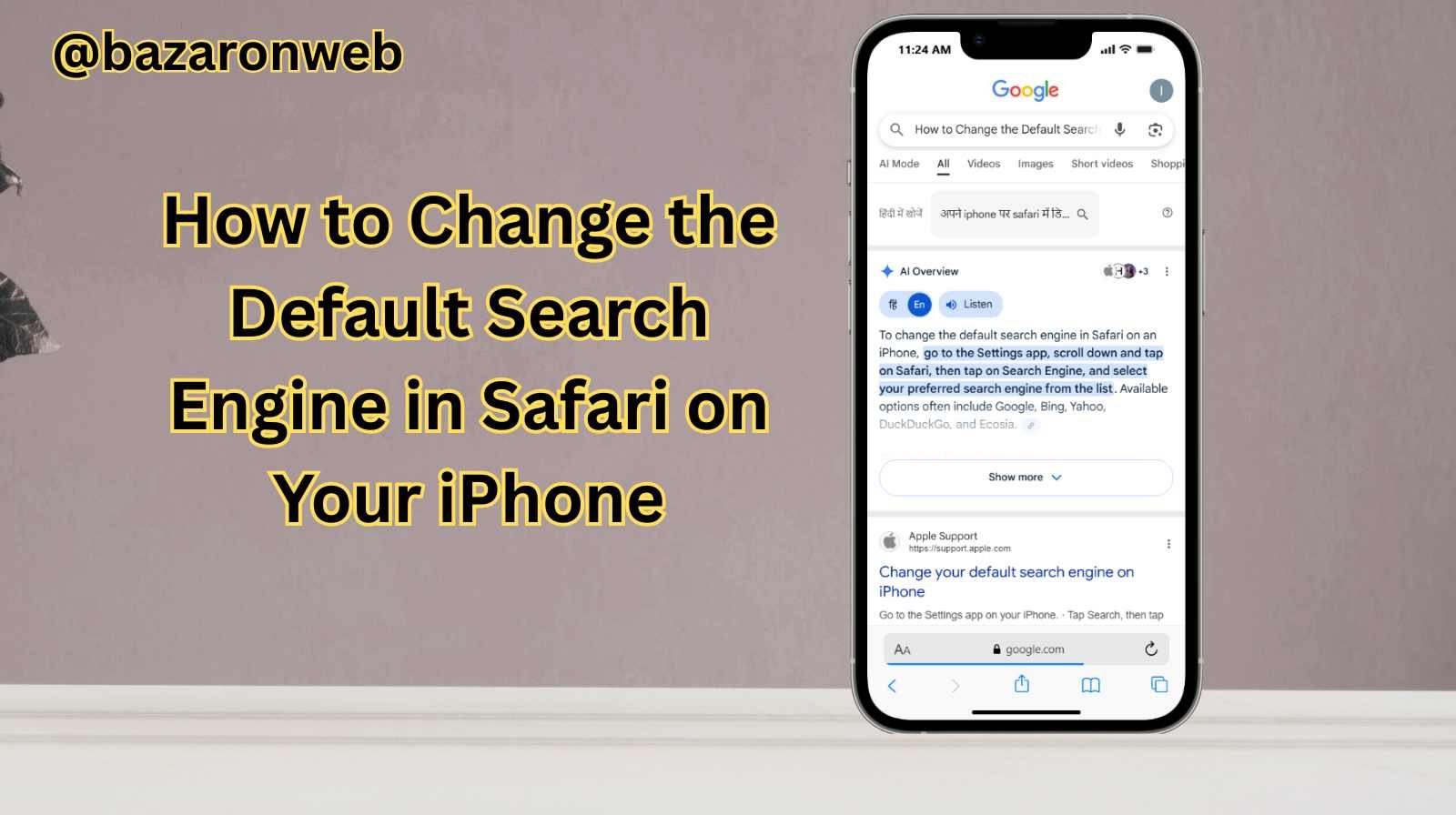
Hi friends, it’s Jessica here! 👋 As a busy mom juggling work, kids’ school activities, and our family’s never-ending to-do list, I’m always looking for small tweaks that make my iPhone more useful. One of those little but powerful tweaks is changing the default search engine in Safari.
By default, Safari on iPhone often comes set to Google, but sometimes you’ll find it switched to Bing, Yahoo, or even DuckDuckGo. Depending on your personal preferences—maybe you want the privacy focus of DuckDuckGo, the AI summaries from Bing, or you’re simply comfortable with Google—you can easily change this setting.
In this guide, I’ll walk you step by step through how to change your Safari default search engine on iPhone, why you might want to switch, and a few tips to make browsing faster and safer for your family.
Why Change the Default Search Engine on iPhone?
Before we dive into the steps, let’s think about why you might even bother changing the search engine:
- Accuracy and familiarity: Many of us trust Google because it delivers the most accurate results.
- Privacy concerns: DuckDuckGo has become popular because it doesn’t track your searches.
- AI-powered answers: Microsoft’s Bing integrates with ChatGPT-style AI, which can be useful for quick summaries.
- Smoother integration: Some search engines connect better with specific apps or ecosystems.
For me, as someone who loves researching recipes, parenting hacks, and sustainable living tips, Google usually wins. But I also appreciate that I can switch to DuckDuckGo if I feel like browsing more privately.
How to Change the Default Search Engine in Safari (Step by Step)
Here’s the exact process on your iPhone:
Step 1: Open Settings
- Tap the Settings app on your iPhone (the gray gear icon).
Step 2: Scroll to Safari
- Scroll down until you see Safari. Tap it to open Safari’s settings.
Step 3: Tap on Search Engine
- At the top of the Safari settings, you’ll see Search Engine. Tap it.
Step 4: Pick Your Preferred Search Engine
- You’ll see a list of options:
- Yahoo
- Bing
- DuckDuckGo
- Ecosia (on some devices)
Just tap the one you want. A checkmark will appear next to your choice.
That’s it! From now on, whenever you type in Safari’s address bar, your searches will automatically use your chosen engine.
A Quick Look at Each Search Engine
If you’re still deciding which one fits you best, here’s a little breakdown:
- Google: The leader in accuracy and features. Great for moms like me who need quick answers on everything from “best science kits for 6-year-olds” to “how to make gluten-free muffins.”
- Yahoo: Less common these days, but still delivers decent results, often with a focus on news.
- Bing: Owned by Microsoft, integrates with their AI assistant, which can be fun if you’re into new tech.
- DuckDuckGo: Best for privacy-conscious users. No tracking, fewer targeted ads.
- Ecosia: Uses profits to plant trees. Perfect for eco-friendly families.
Tips for Customizing Your Safari Browsing
Changing the default search engine is only one part of the equation. Here are some tips I’ve found useful:
- Enable Private Browsing: In Safari, tap the tabs icon, then tap “Private” to browse without saving history.
- Content Blockers: Install apps that block ads or trackers for a safer browsing experience, especially if your kids use your phone.
- Favorites & Reading List: Save frequently visited sites (like your child’s school portal or recipe blogs) for one-tap access.
- Shared iCloud Tabs: If you use multiple Apple devices, you can pick up your browsing where you left off.
Troubleshooting: What If It Doesn’t Stick?
Sometimes, even after changing your default search engine, Safari might still open results in something else. This can happen if:
- A profile or configuration (like from work or school) is overriding your settings.
- A third-party app is taking over searches.
- Safari settings didn’t update properly.
To fix it:
- Double-check Safari’s settings and re-select your choice.
- Remove unnecessary profiles (Settings > General > VPN & Device Management).
- Restart your iPhone after making the change.
Why This Small Change Matters
To me, small settings like this make a big difference in daily life. As someone who uses my iPhone constantly—for grocery lists, booking travel, checking my kids’ homework resources—having my preferred search engine saves me time and frustration.
It’s about making your iPhone work for your lifestyle. Whether you want privacy, eco-friendly browsing, or just the fastest answers, setting the right search engine puts you in control.
Changing the default search engine in Safari on your iPhone is one of those tiny settings most people never touch, but once you do, you’ll wonder why you waited so long. It’s quick, easy, and gives you a browsing experience that matches your priorities—whether that’s accuracy, privacy, or sustainability.
So go ahead, take a minute today to check your Safari settings. Pick the engine that works best for you, and enjoy smoother, smarter browsing on your iPhone.
Buy Apple Products Here : https://bazaronweb.com/product-category/apple-usa/
Written by Bazaronweb
Latest Tech Articles
- How to Use Gemini AI Chatbot on iPhone: Complete Step-by-Step Guide for Beginners & Power Users

- How to Use Photo Cutout on iPhone: Remove Backgrounds, Create Stickers & Share Like a Pro

- How to Transfer Files from iPhone to Windows Easily: 3 Proven Methods That Actually Work (2026 Guide)

- How to Close All Open Apps on iPhone at Once: The Truth About App Management in iOS (2026 Guide)

- How to Extract and Copy Text from an Image on iPhone: The Easiest Way to Turn Photos into Editable Text

Products
-
![Apple Watch Ultra 3 [GPS + Cellular 49mm] Running & Multisport Smartwatch w/Rugged Titanium Case w/Black Titanium Milanese Loop - M. Satellite Communications, Advanced Health & Fitness Tracking](https://bazaronweb.com/retailstores/wp-content/uploads/2025/09/apple-watch-320x320.jpg) Apple Watch Ultra 3 [GPS + Cellular 49mm] Running & Multisport Smartwatch w/Rugged Titanium Case w/Black Titanium Milanese Loop - M. Satellite Communications, Advanced Health & Fitness Tracking
Apple Watch Ultra 3 [GPS + Cellular 49mm] Running & Multisport Smartwatch w/Rugged Titanium Case w/Black Titanium Milanese Loop - M. Satellite Communications, Advanced Health & Fitness Tracking
-
 Apple iPad mini (A17 Pro): Apple Intelligence, 8.3-inch Liquid Retina Display, 256GB, Wi-Fi 6E, 12MP Front/12MP Back Camera, Touch ID, All-Day Battery Life — Purple
Apple iPad mini (A17 Pro): Apple Intelligence, 8.3-inch Liquid Retina Display, 256GB, Wi-Fi 6E, 12MP Front/12MP Back Camera, Touch ID, All-Day Battery Life — Purple
-
 Apple AirPods Max Wireless Over-Ear Headphones, Active Noise Cancelling, Transparency Mode, Personalized Spatial Audio, Dolby Atmos, Bluetooth Headphones for iPhone – Space Gray
Apple AirPods Max Wireless Over-Ear Headphones, Active Noise Cancelling, Transparency Mode, Personalized Spatial Audio, Dolby Atmos, Bluetooth Headphones for iPhone – Space Gray
-
 Apple AirPods Pro 2 Wireless Earbuds, Active Noise Cancellation, Hearing Aid Feature, Bluetooth Headphones, Transparency, Personalized Spatial Audio, High-Fidelity Sound, H2 Chip, USB-C Charging
Apple AirPods Pro 2 Wireless Earbuds, Active Noise Cancellation, Hearing Aid Feature, Bluetooth Headphones, Transparency, Personalized Spatial Audio, High-Fidelity Sound, H2 Chip, USB-C Charging
-
 Leo Creation 144 TC Cotton Double Jaipuri Prints Flat Bedsheet(Pack of 1, Blue, Gree, Red, Grey, Light Grey)
Leo Creation 144 TC Cotton Double Jaipuri Prints Flat Bedsheet(Pack of 1, Blue, Gree, Red, Grey, Light Grey)
₹2,999.00Original price was: ₹2,999.00.₹329.00Current price is: ₹329.00.
Leave a Reply