Category
Popular Articles
- AI (14)
- Android (41)
- App Suggest (13)
- Apple (25)
- Apple TV (2)
- Bluetooth (3)
- Cars (2)
- ChatGpt (1)
- Chrome (2)
- Did you know? (1)
- E-Commerce News (1)
- Ecommerce Websites business (7)
- Electronics Shopping (5)
- Fashion Tips (3)
- Gaming (5)
- Google Gemini (3)
- Hair Care Tips (2)
- How to (13)
- iCloud (1)
- Infotainment System (1)
- Iphone (112)
- Job Posting (1)
- Lifestyle (3)
- Mac (22)
- Mobile Games (1)
- Netflix (1)
- Online Shopping Websites (2)
- Personal Finance Management (3)
- Product Reviews (3)
- Roku TV (4)
- Samsung (10)
- Shopping Tips (10)
- Spotify (1)
- Tech (118)
- VPN (2)
- Windows 11 (24)
- Zero Waste (3)
Discounted Products
-
 Leo Creation 144 TC Cotton Double Jaipuri Prints Flat Bedsheet(Pack of 1, Blue, Gree, Red, Grey, Light Grey)
Leo Creation 144 TC Cotton Double Jaipuri Prints Flat Bedsheet(Pack of 1, Blue, Gree, Red, Grey, Light Grey)
₹2,999.00Original price was: ₹2,999.00.₹329.00Current price is: ₹329.00. -
 Home Garage 210 TC Cotton King Floral Fitted (Elastic) Bedsheet(Pack of 1, Grey)
Home Garage 210 TC Cotton King Floral Fitted (Elastic) Bedsheet(Pack of 1, Grey)
₹999.00Original price was: ₹999.00.₹299.00Current price is: ₹299.00. -
 Goodrik 140 TC Cotton Double 3D Printed Flat Bedsheet(Pack of 1, Brown)
Goodrik 140 TC Cotton Double 3D Printed Flat Bedsheet(Pack of 1, Brown)
₹499.00Original price was: ₹499.00.₹229.00Current price is: ₹229.00. -
 GLOBALSHOP 350 TC Microfiber Double Floral Flat Bedsheet(Pack of 1, Multicolor)
GLOBALSHOP 350 TC Microfiber Double Floral Flat Bedsheet(Pack of 1, Multicolor)
₹1,250.00Original price was: ₹1,250.00.₹263.00Current price is: ₹263.00. -
 RisingStar 250 TC Microfiber King Printed Fitted (Elastic) Bedsheet(Pack of 1, FITTED-ROUND-CIRCLES-PREMIUM)
RisingStar 250 TC Microfiber King Printed Fitted (Elastic) Bedsheet(Pack of 1, FITTED-ROUND-CIRCLES-PREMIUM)
₹2,299.00Original price was: ₹2,299.00.₹299.00Current price is: ₹299.00. -
 Home Garage 210 TC Cotton King Floral Fitted (Elastic) Bedsheet(Pack of 1, Fitted Black Green)
Home Garage 210 TC Cotton King Floral Fitted (Elastic) Bedsheet(Pack of 1, Fitted Black Green)
₹1,299.00Original price was: ₹1,299.00.₹299.00Current price is: ₹299.00. -
 Home Garage 180 TC Cotton King 3D Printed Flat Bedsheet(Pack of 1, White)
Home Garage 180 TC Cotton King 3D Printed Flat Bedsheet(Pack of 1, White)
₹999.00Original price was: ₹999.00.₹229.00Current price is: ₹229.00. -
 Home Sizzler 153 cm (5 ft) Polyester Room Darkening Window Curtain (Pack Of 2)(Floral, Maroon)
Home Sizzler 153 cm (5 ft) Polyester Room Darkening Window Curtain (Pack Of 2)(Floral, Maroon)
₹799.00Original price was: ₹799.00.₹299.00Current price is: ₹299.00. -
 Panipat Textile Hub 152.4 cm (5 ft) Polyester Window Curtain (Pack Of 2)(Solid, Aqua)
Panipat Textile Hub 152.4 cm (5 ft) Polyester Window Curtain (Pack Of 2)(Solid, Aqua)
₹1,899.00Original price was: ₹1,899.00.₹299.00Current price is: ₹299.00. -
 Home Sizzler 214 cm (7 ft) Polyester Semi Transparent Door Curtain (Pack Of 2)(Floral, Maroon)
Home Sizzler 214 cm (7 ft) Polyester Semi Transparent Door Curtain (Pack Of 2)(Floral, Maroon)
₹1,199.00Original price was: ₹1,199.00.₹399.00Current price is: ₹399.00. -
 Home Sizzler 153 cm (5 ft) Polyester Room Darkening Window Curtain (Pack Of 2)(Floral, Brown)
Home Sizzler 153 cm (5 ft) Polyester Room Darkening Window Curtain (Pack Of 2)(Floral, Brown)
₹799.00Original price was: ₹799.00.₹299.00Current price is: ₹299.00. -
 Stella Creations 214 cm (7 ft) Polyester Room Darkening Door Curtain (Pack Of 2)(Abstract, Brown)
Stella Creations 214 cm (7 ft) Polyester Room Darkening Door Curtain (Pack Of 2)(Abstract, Brown)
₹1,299.00Original price was: ₹1,299.00.₹449.00Current price is: ₹449.00. -
 Homefab India 152.5 cm (5 ft) Polyester Room Darkening Window Curtain (Pack Of 2)(Floral, Light Blue)
Homefab India 152.5 cm (5 ft) Polyester Room Darkening Window Curtain (Pack Of 2)(Floral, Light Blue)
₹1,199.00Original price was: ₹1,199.00.₹319.00Current price is: ₹319.00. -
 Urban Home 214 cm (7 ft) PVC Transparent Door Curtain Single Curtain(Solid, Off White)
Urban Home 214 cm (7 ft) PVC Transparent Door Curtain Single Curtain(Solid, Off White)
₹699.00Original price was: ₹699.00.₹203.00Current price is: ₹203.00. -
 Panipat Textile Hub 213 cm (7 ft) Polyester Door Curtain (Pack Of 2)(Solid, Brown)
Panipat Textile Hub 213 cm (7 ft) Polyester Door Curtain (Pack Of 2)(Solid, Brown)
₹1,199.00Original price was: ₹1,199.00.₹349.00Current price is: ₹349.00.
Affiliate Links
Promotion
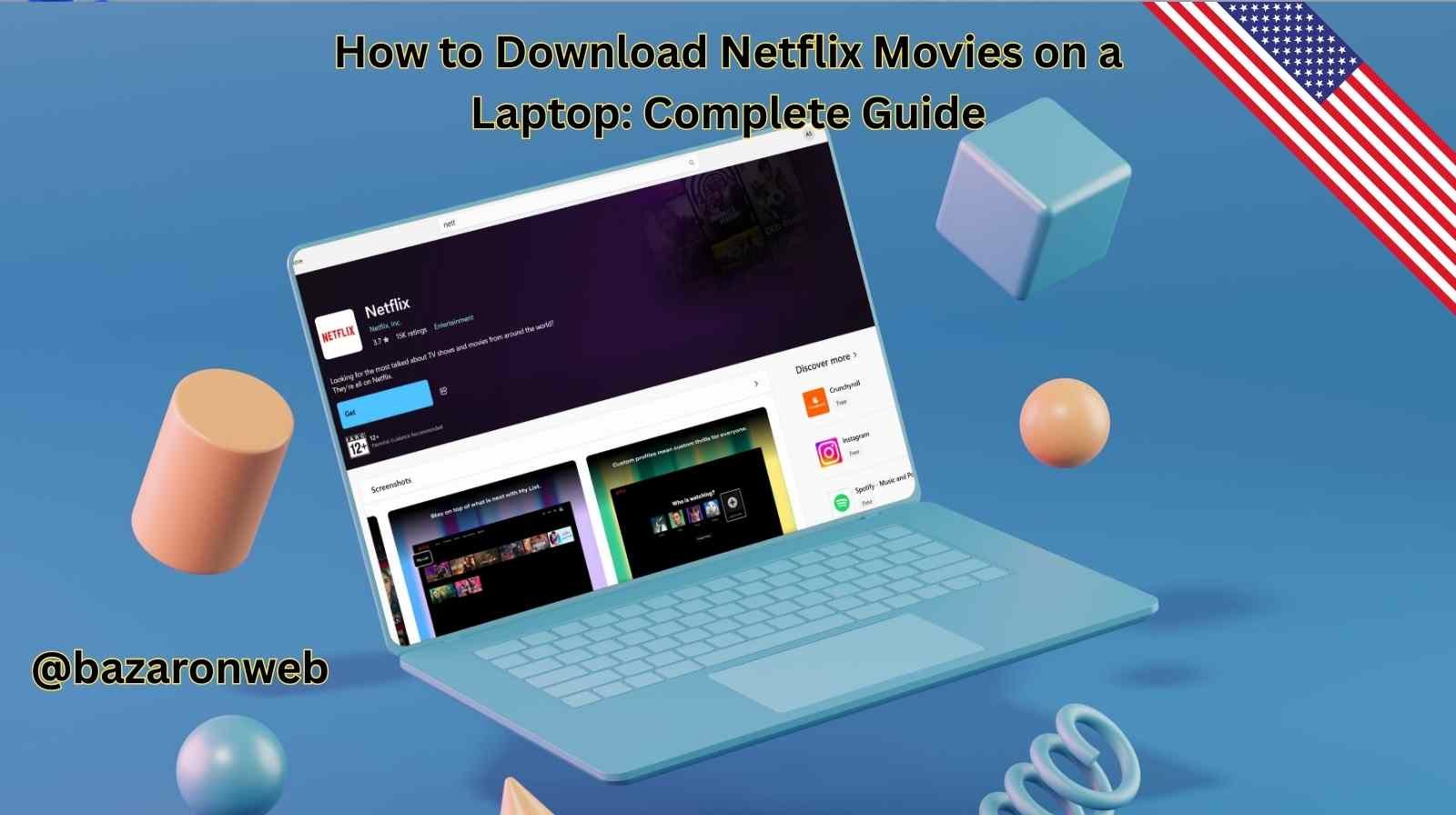
Hi, it’s Jessica! As a busy mom of two, I know how tricky it can be to manage family time while still squeezing in those much-needed entertainment breaks. Sometimes, during long car rides, family trips, or even when Wi-Fi decides to act up, I just want to have a Netflix movie downloaded and ready to go. But here’s the question many people have: Can you actually download Netflix movies on a laptop legally?
The short answer is yes, but only if you’re using a Windows laptop with the official Netflix app. For Mac users, unfortunately, the option doesn’t exist yet. But don’t worry — in this guide, I’ll walk you through everything you need to know about downloading Netflix movies on laptops, including the steps, limitations, and some workarounds for Mac users.
Is It Legal to Download Netflix Movies on a Laptop?
Let’s clear this up first: downloading Netflix content is 100% legal, but only if you do it using Netflix’s official download feature. Netflix offers downloads as part of their subscription, but only inside their mobile apps (iOS, Android) and the Windows 10/11 app available on the Microsoft Store.
Netflix does not allow direct downloads from the web browser version, and any third-party “Netflix downloader” software you might see online is not official, usually unsafe, and could violate Netflix’s terms of service.
So yes — if you want to keep things simple and safe, stick to the official Netflix app.
How to Download Netflix Movies on a Windows Laptop
If you’re using a Windows 10 or Windows 11 laptop, you’re in luck. Here’s the step-by-step process:
1. Install the Netflix App
- Open the Microsoft Store on your laptop.
- Search for Netflix.
- Or Visit: https://apps.microsoft.com/detail/9wzdncrfj3tj?hl=en-US&gl=US&ocid=pdpshare
- Download and install the app (it’s free to install, but you’ll need your subscription to sign in).
2. Sign in to Your Account
- Open the Netflix app.
- Enter your username and password.
- Choose your profile (I usually click mine, while my kids choose their child profiles).
3. Find the Downloadable Movies and Shows
Not all content is available for download. Netflix has a “Downloadable” section you can browse:
- Click the Menu (☰) in the top-left.
- Select Available for Download.
4. Download Your Content
- Select the movie or show you want.
- Tap the Download icon (⬇️) next to the title.
- Once it’s done, the content will appear in the Downloads tab of your app.
5. Watch Offline
You can now enjoy the movie anytime — no internet required. Perfect for long flights, road trips, or when your Wi-Fi goes out (which happens more than I’d like in my house).
Can You Download Netflix on a MacBook?
Here’s where things get tricky. Netflix doesn’t offer a Mac app. That means you can’t download movies directly onto a Mac the same way you can on a Windows laptop.
But there are a couple of workarounds:
Option 1: Use an iPhone or iPad
If you have an iPhone or iPad, you can download Netflix movies there using the mobile app. Once downloaded, you can use AirPlay or cable connection to project it onto a bigger screen.
Option 2: Use Windows on Your Mac (Boot Camp or Virtual Machine)
Some advanced users install Windows OS on their Mac using Boot Camp or a virtual machine (like Parallels). This allows you to access the Microsoft Store and download the Netflix app as if you were on a Windows laptop.
While this works, it’s not the most convenient method for someone like me, who prefers simple, family-friendly solutions.
How Many Movies Can You Download on Netflix?
Netflix does set some limitations:
- Device Limit: You can download on up to 6 devices per account (depending on your plan).
- Content Limit: Netflix caps downloads to 100 titles per device at a time.
- Expiration: Some downloads expire after 48 hours once you start watching, while others stay longer. You can always check the expiration date in your Downloads tab.
I’ve run into this on family vacations. For example, when I downloaded a few kids’ shows, some expired before we even watched them. Always double-check before traveling!
Download Quality: Standard vs High
Netflix lets you choose between two quality settings for downloads:
- Standard: Smaller file size, faster to download, but lower resolution.
- High: Better resolution (up to 1080p) but takes up more storage and time.
For me, if I’m downloading cartoons for my kids, I usually stick to Standard. For family movies or action films, I go with High so we can enjoy it on a bigger screen.
Common Problems and Fixes
Even though the download process is simple, sometimes issues pop up. Here’s what I’ve learned:
- Download Button Missing
- If the download button isn’t there, the content isn’t available for offline viewing. Try another title.
- Storage Full
- Downloads take up space. Go to your laptop’s storage settings and clear out old downloads or unused files.
- Too Many Devices
- If you’ve hit your device limit, you’ll need to remove one device from your Netflix account settings online.
- Expired Downloads
- Just re-download the content if it expired and is still available on Netflix.
Alternatives for Offline Viewing on Mac
If you’re a Mac user like me, here are a few practical alternatives to downloading Netflix directly:
- Amazon Prime Video: Their Mac app supports downloads.
- Apple TV+: Works perfectly across Apple devices, with downloads available.
- Disney+: If your kids love animated movies (mine do), Disney+ allows downloads on iPhone and iPad.
While it’s not the same as downloading Netflix directly on Mac, these alternatives give you similar flexibility.
Final Thoughts
Downloading Netflix movies on a laptop is absolutely possible — as long as you’re using a Windows 10 or 11 laptop with the Netflix app. The process is simple, legal, and great for families like mine who want entertainment on the go.
For Mac users, the lack of a Netflix app is frustrating, but you can still enjoy downloads on your iPhone or iPad and cast to bigger screens. If you’re more tech-savvy, you can install Windows on your Mac, but that’s a bit much for everyday use.
As someone who juggles kids, work, and a need for occasional me-time, I find Netflix downloads a lifesaver. Whether it’s a family movie night in the backyard or keeping the kids calm on a road trip, having offline Netflix access makes life so much easier.
So, if you’re planning your next vacation or just want a backup for spotty Wi-Fi days, go ahead and install the Netflix app on your laptop. Once you start using downloads, you’ll wonder how you ever lived without them.
Written by Bazaronweb
Latest Tech Articles
- How to Use Gemini AI Chatbot on iPhone: Complete Step-by-Step Guide for Beginners & Power Users

- How to Use Photo Cutout on iPhone: Remove Backgrounds, Create Stickers & Share Like a Pro

- How to Transfer Files from iPhone to Windows Easily: 3 Proven Methods That Actually Work (2026 Guide)

- How to Close All Open Apps on iPhone at Once: The Truth About App Management in iOS (2026 Guide)

- How to Extract and Copy Text from an Image on iPhone: The Easiest Way to Turn Photos into Editable Text

Products
-
![Apple Watch Ultra 3 [GPS + Cellular 49mm] Running & Multisport Smartwatch w/Rugged Titanium Case w/Black Titanium Milanese Loop - M. Satellite Communications, Advanced Health & Fitness Tracking](https://bazaronweb.com/retailstores/wp-content/uploads/2025/09/apple-watch-320x320.jpg) Apple Watch Ultra 3 [GPS + Cellular 49mm] Running & Multisport Smartwatch w/Rugged Titanium Case w/Black Titanium Milanese Loop - M. Satellite Communications, Advanced Health & Fitness Tracking
Apple Watch Ultra 3 [GPS + Cellular 49mm] Running & Multisport Smartwatch w/Rugged Titanium Case w/Black Titanium Milanese Loop - M. Satellite Communications, Advanced Health & Fitness Tracking
-
 Apple iPad mini (A17 Pro): Apple Intelligence, 8.3-inch Liquid Retina Display, 256GB, Wi-Fi 6E, 12MP Front/12MP Back Camera, Touch ID, All-Day Battery Life — Purple
Apple iPad mini (A17 Pro): Apple Intelligence, 8.3-inch Liquid Retina Display, 256GB, Wi-Fi 6E, 12MP Front/12MP Back Camera, Touch ID, All-Day Battery Life — Purple
-
 Apple AirPods Max Wireless Over-Ear Headphones, Active Noise Cancelling, Transparency Mode, Personalized Spatial Audio, Dolby Atmos, Bluetooth Headphones for iPhone – Space Gray
Apple AirPods Max Wireless Over-Ear Headphones, Active Noise Cancelling, Transparency Mode, Personalized Spatial Audio, Dolby Atmos, Bluetooth Headphones for iPhone – Space Gray
-
 Apple AirPods Pro 2 Wireless Earbuds, Active Noise Cancellation, Hearing Aid Feature, Bluetooth Headphones, Transparency, Personalized Spatial Audio, High-Fidelity Sound, H2 Chip, USB-C Charging
Apple AirPods Pro 2 Wireless Earbuds, Active Noise Cancellation, Hearing Aid Feature, Bluetooth Headphones, Transparency, Personalized Spatial Audio, High-Fidelity Sound, H2 Chip, USB-C Charging
-
 Leo Creation 144 TC Cotton Double Jaipuri Prints Flat Bedsheet(Pack of 1, Blue, Gree, Red, Grey, Light Grey)
Leo Creation 144 TC Cotton Double Jaipuri Prints Flat Bedsheet(Pack of 1, Blue, Gree, Red, Grey, Light Grey)
₹2,999.00Original price was: ₹2,999.00.₹329.00Current price is: ₹329.00.
Leave a Reply