Category
Popular Articles
- AI (14)
- Android (41)
- App Suggest (13)
- Apple (25)
- Apple TV (2)
- Bluetooth (3)
- Cars (2)
- ChatGpt (1)
- Chrome (2)
- Did you know? (1)
- E-Commerce News (1)
- Ecommerce Websites business (7)
- Electronics Shopping (5)
- Fashion Tips (3)
- Gaming (5)
- Google Gemini (3)
- Hair Care Tips (2)
- How to (13)
- iCloud (1)
- Infotainment System (1)
- Iphone (112)
- Job Posting (1)
- Lifestyle (3)
- Mac (22)
- Mobile Games (1)
- Netflix (1)
- Online Shopping Websites (2)
- Personal Finance Management (3)
- Product Reviews (3)
- Roku TV (4)
- Samsung (10)
- Shopping Tips (10)
- Spotify (1)
- Tech (118)
- VPN (2)
- Windows 11 (24)
- Zero Waste (3)
Discounted Products
-
 Leo Creation 144 TC Cotton Double Jaipuri Prints Flat Bedsheet(Pack of 1, Blue, Gree, Red, Grey, Light Grey)
Leo Creation 144 TC Cotton Double Jaipuri Prints Flat Bedsheet(Pack of 1, Blue, Gree, Red, Grey, Light Grey)
₹2,999.00Original price was: ₹2,999.00.₹329.00Current price is: ₹329.00. -
 Home Garage 210 TC Cotton King Floral Fitted (Elastic) Bedsheet(Pack of 1, Grey)
Home Garage 210 TC Cotton King Floral Fitted (Elastic) Bedsheet(Pack of 1, Grey)
₹999.00Original price was: ₹999.00.₹299.00Current price is: ₹299.00. -
 Goodrik 140 TC Cotton Double 3D Printed Flat Bedsheet(Pack of 1, Brown)
Goodrik 140 TC Cotton Double 3D Printed Flat Bedsheet(Pack of 1, Brown)
₹499.00Original price was: ₹499.00.₹229.00Current price is: ₹229.00. -
 GLOBALSHOP 350 TC Microfiber Double Floral Flat Bedsheet(Pack of 1, Multicolor)
GLOBALSHOP 350 TC Microfiber Double Floral Flat Bedsheet(Pack of 1, Multicolor)
₹1,250.00Original price was: ₹1,250.00.₹263.00Current price is: ₹263.00. -
 RisingStar 250 TC Microfiber King Printed Fitted (Elastic) Bedsheet(Pack of 1, FITTED-ROUND-CIRCLES-PREMIUM)
RisingStar 250 TC Microfiber King Printed Fitted (Elastic) Bedsheet(Pack of 1, FITTED-ROUND-CIRCLES-PREMIUM)
₹2,299.00Original price was: ₹2,299.00.₹299.00Current price is: ₹299.00. -
 Home Garage 210 TC Cotton King Floral Fitted (Elastic) Bedsheet(Pack of 1, Fitted Black Green)
Home Garage 210 TC Cotton King Floral Fitted (Elastic) Bedsheet(Pack of 1, Fitted Black Green)
₹1,299.00Original price was: ₹1,299.00.₹299.00Current price is: ₹299.00. -
 Home Garage 180 TC Cotton King 3D Printed Flat Bedsheet(Pack of 1, White)
Home Garage 180 TC Cotton King 3D Printed Flat Bedsheet(Pack of 1, White)
₹999.00Original price was: ₹999.00.₹229.00Current price is: ₹229.00. -
 Home Sizzler 153 cm (5 ft) Polyester Room Darkening Window Curtain (Pack Of 2)(Floral, Maroon)
Home Sizzler 153 cm (5 ft) Polyester Room Darkening Window Curtain (Pack Of 2)(Floral, Maroon)
₹799.00Original price was: ₹799.00.₹299.00Current price is: ₹299.00. -
 Panipat Textile Hub 152.4 cm (5 ft) Polyester Window Curtain (Pack Of 2)(Solid, Aqua)
Panipat Textile Hub 152.4 cm (5 ft) Polyester Window Curtain (Pack Of 2)(Solid, Aqua)
₹1,899.00Original price was: ₹1,899.00.₹299.00Current price is: ₹299.00. -
 Home Sizzler 214 cm (7 ft) Polyester Semi Transparent Door Curtain (Pack Of 2)(Floral, Maroon)
Home Sizzler 214 cm (7 ft) Polyester Semi Transparent Door Curtain (Pack Of 2)(Floral, Maroon)
₹1,199.00Original price was: ₹1,199.00.₹399.00Current price is: ₹399.00. -
 Home Sizzler 153 cm (5 ft) Polyester Room Darkening Window Curtain (Pack Of 2)(Floral, Brown)
Home Sizzler 153 cm (5 ft) Polyester Room Darkening Window Curtain (Pack Of 2)(Floral, Brown)
₹799.00Original price was: ₹799.00.₹299.00Current price is: ₹299.00. -
 Stella Creations 214 cm (7 ft) Polyester Room Darkening Door Curtain (Pack Of 2)(Abstract, Brown)
Stella Creations 214 cm (7 ft) Polyester Room Darkening Door Curtain (Pack Of 2)(Abstract, Brown)
₹1,299.00Original price was: ₹1,299.00.₹449.00Current price is: ₹449.00. -
 Homefab India 152.5 cm (5 ft) Polyester Room Darkening Window Curtain (Pack Of 2)(Floral, Light Blue)
Homefab India 152.5 cm (5 ft) Polyester Room Darkening Window Curtain (Pack Of 2)(Floral, Light Blue)
₹1,199.00Original price was: ₹1,199.00.₹319.00Current price is: ₹319.00. -
 Urban Home 214 cm (7 ft) PVC Transparent Door Curtain Single Curtain(Solid, Off White)
Urban Home 214 cm (7 ft) PVC Transparent Door Curtain Single Curtain(Solid, Off White)
₹699.00Original price was: ₹699.00.₹203.00Current price is: ₹203.00. -
 Panipat Textile Hub 213 cm (7 ft) Polyester Door Curtain (Pack Of 2)(Solid, Brown)
Panipat Textile Hub 213 cm (7 ft) Polyester Door Curtain (Pack Of 2)(Solid, Brown)
₹1,199.00Original price was: ₹1,199.00.₹349.00Current price is: ₹349.00.
Affiliate Links
Promotion
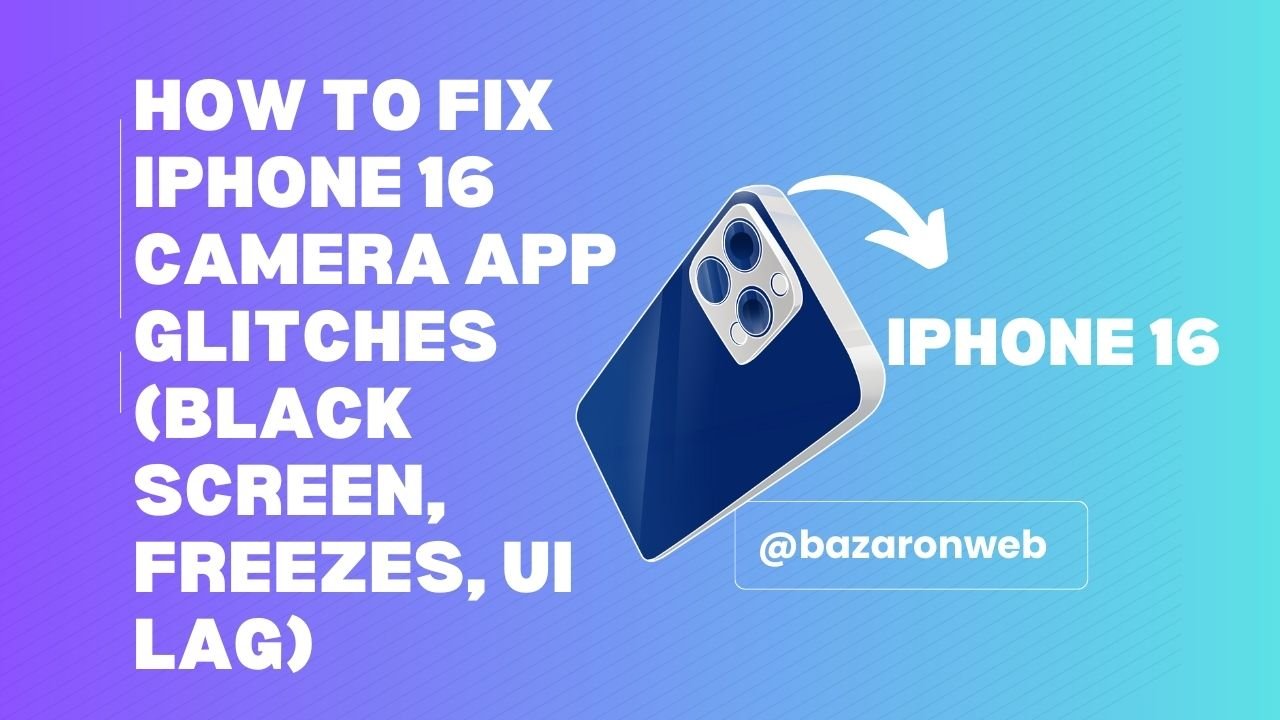
Hi friends, Jessica here 👋. As a mom who takes way too many photos of her kids (seriously, my camera roll has 40,000 pictures 🙈), the iPhone camera is my lifeline. Whether it’s capturing soccer games, birthday parties, or just silly selfies, I need it to work every single time.
So, when I upgraded to the iPhone 16 and noticed occasional glitches with the Camera app — things like the screen going black, the app freezing, or slow UI performance — I panicked. But after testing fixes (and calling Apple support more than once), I pulled together a practical troubleshooting guide to help other parents, students, and iPhone lovers.
If your iPhone 16 camera is misbehaving, here are the steps that can resolve common glitches.
1. Close and Reopen the Camera App
Sometimes, the Camera app just gets “stuck.”
How to fix it:
- Swipe up from the bottom of your screen to open the App Switcher.
- Swipe the Camera app up to close it completely.
- Reopen the Camera app.
This alone resolves black screen issues for me about 60% of the time.
2. Restart Your iPhone 16
Like us, phones need a quick reset when they’re overwhelmed. Restarting clears temporary glitches.
How to restart:
- Press and hold the Power + Volume Down buttons.
- Slide to power off.
- Wait 10 seconds, then turn it back on.
A fresh restart often clears lag and app freezing.
3. Check for iOS Updates
When Apple releases a new iPhone (like the 16), small software bugs are common. Updates usually include camera fixes.
Steps:
- Go to Settings > General > Software Update.
- If an update is available, install it.
Pro tip: Always back up your phone before updating.
4. Free Up Storage Space
If your iPhone is almost full, the camera may lag or freeze when saving new photos.
How to check:
- Go to Settings > General > iPhone Storage.
- If you’re above 90%, consider deleting unused apps, large videos, or backing up to iCloud/Google Photos.
After freeing 10GB on my phone, I noticed the camera ran smoother.
5. Switch Camera Modes
If the screen goes black in Portrait or Video mode, try switching to Photo or Selfie mode.
Sometimes, the glitch is limited to one mode and switching forces the app to “reset.”
6. Disable Live Photos & Filters Temporarily
Extra processing features like Live Photos, Filters, or HDR can sometimes cause lag.
Fix:
- Open the Camera app.
- Tap the Live Photo icon (circle with ripples) to turn it off.
- Remove filters and see if performance improves.
This works especially well when filming videos at 4K/60fps.
7. Reset Camera Settings
If the problem persists, resetting camera settings can help.
Steps:
- Go to Settings > General > Transfer or Reset iPhone > Reset.
- Choose Reset All Settings.
⚠️ Note: This won’t erase your data, but it resets Wi-Fi passwords and preferences.
8. Check for Third-Party App Conflicts
Some editing apps (like Instagram, Snapchat, or TikTok) also access the camera. If one of these crashes, it may interfere with the Camera app.
Solution:
- Force close those apps.
- Restart the Camera app.
9. Clean the Camera Lens & Remove Case Obstructions
Believe it or not, sometimes it’s not the app — it’s your lens. A dirty lens or a bulky case can make the screen look blurry or black.
Fix:
- Wipe the lens with a microfiber cloth.
- Remove your case to see if it’s blocking sensors.
10. Force Restart (Hard Reset)
If your iPhone completely freezes, a force restart can help.
Steps:
- Quickly press Volume Up then Volume Down.
- Hold the Power button until the Apple logo appears.
This is different from a regular restart and helps with deeper freezes.
11. Check for Hardware Issues
If none of the above works, the issue might be hardware-related — like a faulty sensor or camera module.
How to test:
- Open FaceTime or a third-party camera app.
- If those also show a black screen, it’s likely a hardware problem.
In that case, schedule a visit at the Apple Store or use Apple Support online.
12. Restore Your iPhone as a Last Resort
If you’ve tried everything, restoring your iPhone might fix stubborn software bugs.
Steps:
- Back up your iPhone to iCloud or your computer.
- Connect to your computer and open Finder (Mac) or iTunes (Windows).
- Choose Restore iPhone.
This wipes the device and reinstalls iOS fresh — often fixing major bugs.
Final Thoughts
The iPhone 16 has one of the most advanced smartphone cameras out there, but no tech is perfect. Glitches like black screens, freezes, or laggy performance are frustrating — especially when you’re trying to capture your kid’s big moment.
From my experience, the quick fixes (force closing the app, restarting, or switching modes) solve most problems. If issues persist, checking for updates, freeing storage, or resetting settings usually does the trick. And if it’s a deeper issue, Apple Support is your best friend.
My personal mom-hack? I always keep a third-party camera app like Halide or ProCam installed. If the stock Camera app fails in the middle of a birthday cake moment, I can still snap the photo and worry about fixes later.
At the end of the day, don’t stress — your iPhone camera will be back in action with these steps. And your photo collection (like mine) can keep growing way beyond 40,000 pictures 😉.
Written by Bazaronweb
Latest Tech Articles
- How to Use Gemini AI Chatbot on iPhone: Complete Step-by-Step Guide for Beginners & Power Users

- How to Use Photo Cutout on iPhone: Remove Backgrounds, Create Stickers & Share Like a Pro

- How to Transfer Files from iPhone to Windows Easily: 3 Proven Methods That Actually Work (2026 Guide)

- How to Close All Open Apps on iPhone at Once: The Truth About App Management in iOS (2026 Guide)

- How to Extract and Copy Text from an Image on iPhone: The Easiest Way to Turn Photos into Editable Text

Products
-
![Apple Watch Ultra 3 [GPS + Cellular 49mm] Running & Multisport Smartwatch w/Rugged Titanium Case w/Black Titanium Milanese Loop - M. Satellite Communications, Advanced Health & Fitness Tracking](https://bazaronweb.com/retailstores/wp-content/uploads/2025/09/apple-watch-320x320.jpg) Apple Watch Ultra 3 [GPS + Cellular 49mm] Running & Multisport Smartwatch w/Rugged Titanium Case w/Black Titanium Milanese Loop - M. Satellite Communications, Advanced Health & Fitness Tracking
Apple Watch Ultra 3 [GPS + Cellular 49mm] Running & Multisport Smartwatch w/Rugged Titanium Case w/Black Titanium Milanese Loop - M. Satellite Communications, Advanced Health & Fitness Tracking
-
 Apple iPad mini (A17 Pro): Apple Intelligence, 8.3-inch Liquid Retina Display, 256GB, Wi-Fi 6E, 12MP Front/12MP Back Camera, Touch ID, All-Day Battery Life — Purple
Apple iPad mini (A17 Pro): Apple Intelligence, 8.3-inch Liquid Retina Display, 256GB, Wi-Fi 6E, 12MP Front/12MP Back Camera, Touch ID, All-Day Battery Life — Purple
-
 Apple AirPods Max Wireless Over-Ear Headphones, Active Noise Cancelling, Transparency Mode, Personalized Spatial Audio, Dolby Atmos, Bluetooth Headphones for iPhone – Space Gray
Apple AirPods Max Wireless Over-Ear Headphones, Active Noise Cancelling, Transparency Mode, Personalized Spatial Audio, Dolby Atmos, Bluetooth Headphones for iPhone – Space Gray
-
 Apple AirPods Pro 2 Wireless Earbuds, Active Noise Cancellation, Hearing Aid Feature, Bluetooth Headphones, Transparency, Personalized Spatial Audio, High-Fidelity Sound, H2 Chip, USB-C Charging
Apple AirPods Pro 2 Wireless Earbuds, Active Noise Cancellation, Hearing Aid Feature, Bluetooth Headphones, Transparency, Personalized Spatial Audio, High-Fidelity Sound, H2 Chip, USB-C Charging
-
 Leo Creation 144 TC Cotton Double Jaipuri Prints Flat Bedsheet(Pack of 1, Blue, Gree, Red, Grey, Light Grey)
Leo Creation 144 TC Cotton Double Jaipuri Prints Flat Bedsheet(Pack of 1, Blue, Gree, Red, Grey, Light Grey)
₹2,999.00Original price was: ₹2,999.00.₹329.00Current price is: ₹329.00.
Leave a Reply