Category
Popular Articles
- AI (14)
- Android (41)
- App Suggest (13)
- Apple (25)
- Apple TV (2)
- Bluetooth (3)
- Cars (2)
- ChatGpt (1)
- Chrome (2)
- Did you know? (1)
- E-Commerce News (1)
- Ecommerce Websites business (7)
- Electronics Shopping (5)
- Fashion Tips (3)
- Gaming (5)
- Google Gemini (3)
- Hair Care Tips (2)
- How to (13)
- iCloud (1)
- Infotainment System (1)
- Iphone (112)
- Job Posting (1)
- Lifestyle (3)
- Mac (22)
- Mobile Games (1)
- Netflix (1)
- Online Shopping Websites (2)
- Personal Finance Management (3)
- Product Reviews (3)
- Roku TV (4)
- Samsung (10)
- Shopping Tips (10)
- Spotify (1)
- Tech (118)
- VPN (2)
- Windows 11 (24)
- Zero Waste (3)
Discounted Products
-
 Leo Creation 144 TC Cotton Double Jaipuri Prints Flat Bedsheet(Pack of 1, Blue, Gree, Red, Grey, Light Grey)
Leo Creation 144 TC Cotton Double Jaipuri Prints Flat Bedsheet(Pack of 1, Blue, Gree, Red, Grey, Light Grey)
₹2,999.00Original price was: ₹2,999.00.₹329.00Current price is: ₹329.00. -
 Home Garage 210 TC Cotton King Floral Fitted (Elastic) Bedsheet(Pack of 1, Grey)
Home Garage 210 TC Cotton King Floral Fitted (Elastic) Bedsheet(Pack of 1, Grey)
₹999.00Original price was: ₹999.00.₹299.00Current price is: ₹299.00. -
 Goodrik 140 TC Cotton Double 3D Printed Flat Bedsheet(Pack of 1, Brown)
Goodrik 140 TC Cotton Double 3D Printed Flat Bedsheet(Pack of 1, Brown)
₹499.00Original price was: ₹499.00.₹229.00Current price is: ₹229.00. -
 GLOBALSHOP 350 TC Microfiber Double Floral Flat Bedsheet(Pack of 1, Multicolor)
GLOBALSHOP 350 TC Microfiber Double Floral Flat Bedsheet(Pack of 1, Multicolor)
₹1,250.00Original price was: ₹1,250.00.₹263.00Current price is: ₹263.00. -
 RisingStar 250 TC Microfiber King Printed Fitted (Elastic) Bedsheet(Pack of 1, FITTED-ROUND-CIRCLES-PREMIUM)
RisingStar 250 TC Microfiber King Printed Fitted (Elastic) Bedsheet(Pack of 1, FITTED-ROUND-CIRCLES-PREMIUM)
₹2,299.00Original price was: ₹2,299.00.₹299.00Current price is: ₹299.00. -
 Home Garage 210 TC Cotton King Floral Fitted (Elastic) Bedsheet(Pack of 1, Fitted Black Green)
Home Garage 210 TC Cotton King Floral Fitted (Elastic) Bedsheet(Pack of 1, Fitted Black Green)
₹1,299.00Original price was: ₹1,299.00.₹299.00Current price is: ₹299.00. -
 Home Garage 180 TC Cotton King 3D Printed Flat Bedsheet(Pack of 1, White)
Home Garage 180 TC Cotton King 3D Printed Flat Bedsheet(Pack of 1, White)
₹999.00Original price was: ₹999.00.₹229.00Current price is: ₹229.00. -
 Home Sizzler 153 cm (5 ft) Polyester Room Darkening Window Curtain (Pack Of 2)(Floral, Maroon)
Home Sizzler 153 cm (5 ft) Polyester Room Darkening Window Curtain (Pack Of 2)(Floral, Maroon)
₹799.00Original price was: ₹799.00.₹299.00Current price is: ₹299.00. -
 Panipat Textile Hub 152.4 cm (5 ft) Polyester Window Curtain (Pack Of 2)(Solid, Aqua)
Panipat Textile Hub 152.4 cm (5 ft) Polyester Window Curtain (Pack Of 2)(Solid, Aqua)
₹1,899.00Original price was: ₹1,899.00.₹299.00Current price is: ₹299.00. -
 Home Sizzler 214 cm (7 ft) Polyester Semi Transparent Door Curtain (Pack Of 2)(Floral, Maroon)
Home Sizzler 214 cm (7 ft) Polyester Semi Transparent Door Curtain (Pack Of 2)(Floral, Maroon)
₹1,199.00Original price was: ₹1,199.00.₹399.00Current price is: ₹399.00. -
 Home Sizzler 153 cm (5 ft) Polyester Room Darkening Window Curtain (Pack Of 2)(Floral, Brown)
Home Sizzler 153 cm (5 ft) Polyester Room Darkening Window Curtain (Pack Of 2)(Floral, Brown)
₹799.00Original price was: ₹799.00.₹299.00Current price is: ₹299.00. -
 Stella Creations 214 cm (7 ft) Polyester Room Darkening Door Curtain (Pack Of 2)(Abstract, Brown)
Stella Creations 214 cm (7 ft) Polyester Room Darkening Door Curtain (Pack Of 2)(Abstract, Brown)
₹1,299.00Original price was: ₹1,299.00.₹449.00Current price is: ₹449.00. -
 Homefab India 152.5 cm (5 ft) Polyester Room Darkening Window Curtain (Pack Of 2)(Floral, Light Blue)
Homefab India 152.5 cm (5 ft) Polyester Room Darkening Window Curtain (Pack Of 2)(Floral, Light Blue)
₹1,199.00Original price was: ₹1,199.00.₹319.00Current price is: ₹319.00. -
 Urban Home 214 cm (7 ft) PVC Transparent Door Curtain Single Curtain(Solid, Off White)
Urban Home 214 cm (7 ft) PVC Transparent Door Curtain Single Curtain(Solid, Off White)
₹699.00Original price was: ₹699.00.₹203.00Current price is: ₹203.00. -
 Panipat Textile Hub 213 cm (7 ft) Polyester Door Curtain (Pack Of 2)(Solid, Brown)
Panipat Textile Hub 213 cm (7 ft) Polyester Door Curtain (Pack Of 2)(Solid, Brown)
₹1,199.00Original price was: ₹1,199.00.₹349.00Current price is: ₹349.00.
Affiliate Links
Promotion
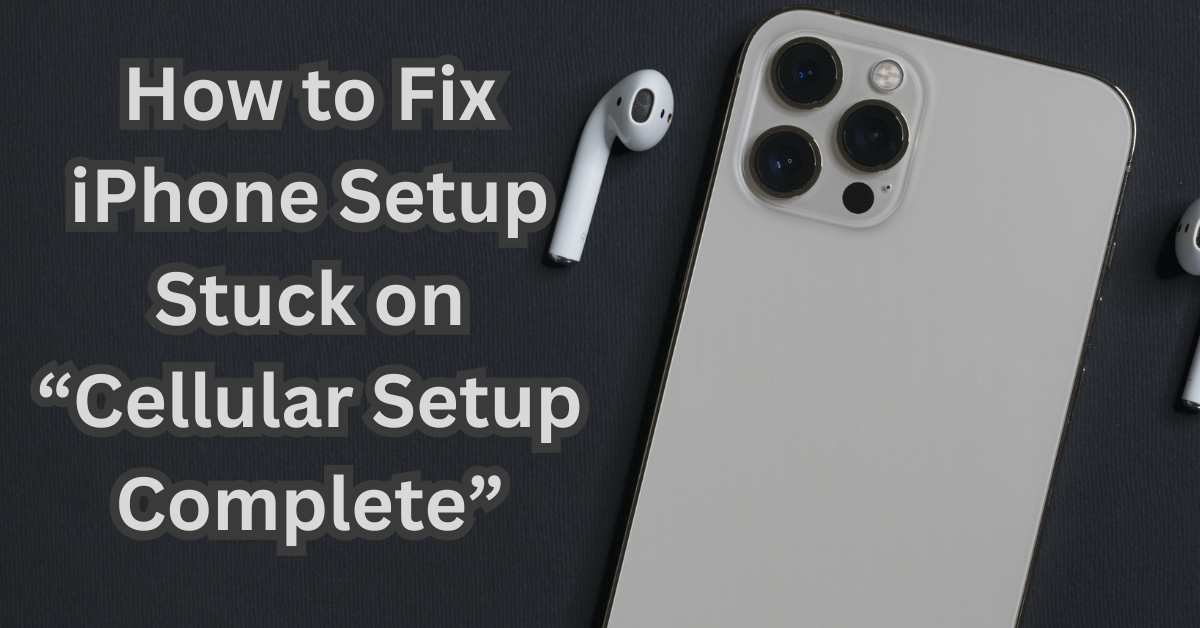
As someone who’s always excited to try the newest iPhone (and yes, I’m guilty of upgrading sooner than I really need to), I know how frustrating it is when the setup process doesn’t go smoothly. Recently, when I was helping a friend activate her new iPhone 16, we ran into a problem I hadn’t seen before: during the initial setup, the device got stuck on the “Cellular Setup Complete” screen. No matter how long we waited, it refused to move forward.
If you’ve found yourself in the same situation, don’t panic. This issue is more common than you’d think and usually relates to cellular activation, network glitches, or temporary setup bugs. In this post, I’ll walk you through why it happens and the step-by-step solutions to fix it so you can finally finish setting up your iPhone.
Why Does the iPhone Get Stuck on “Cellular Setup Complete”?
There are a few reasons your iPhone might freeze at this stage:
- Carrier activation delays – Sometimes your carrier’s system takes extra time to recognize your SIM or eSIM.
- Network connectivity problems – Poor Wi-Fi or weak cellular signals can prevent setup from continuing.
- Software glitches – iOS setup isn’t perfect; temporary bugs may cause freezes.
- SIM card issues – A damaged or improperly inserted SIM can stop the process.
- Server congestion – When new iPhones are released, Apple’s servers may be overloaded, slowing activation.
Understanding these causes will help you pick the right fix.
Solutions to Fix “Cellular Setup Complete” Stuck Issue
Here are the troubleshooting steps I recommend (and have personally tried when helping my friend). Start from the simplest and work your way down.
1. Be Patient and Wait a Few Minutes
It may sound silly, but sometimes the system just needs more time. Carrier activation can take a few extra minutes, especially if many users are activating devices at the same time.
👉 If you’ve been stuck for less than 5 minutes, give it another 5–10 before trying other fixes.
2. Check Your Internet Connection
The setup process requires a stable Wi-Fi or cellular connection.
- Ensure you’re connected to a strong Wi-Fi network.
- If Wi-Fi is weak, switch to another network if available.
- Restart your router if you suspect an internet issue.
When my iPhone refused to move forward, I realized my Wi-Fi had dropped for a moment—reconnecting solved it.
3. Restart Your iPhone
A simple restart often clears temporary glitches.
- Press and hold the Side button + Volume Down button.
- Slide to power off.
- Wait 30 seconds, then turn your iPhone back on.
After rebooting, the setup usually resumes correctly.
4. Reinsert Your SIM Card (or Re-Activate eSIM)
If you’re using a physical SIM card:
- Remove the SIM tray with a SIM ejector or paperclip.
- Check if the SIM is damaged or dusty.
- Reinsert it carefully and retry setup.
For eSIM users:
- Go to your carrier’s app or website and make sure the eSIM is properly activated.
- Some carriers require scanning a QR code again for eSIM setup.
👉 My friend’s iPhone 16 had this exact issue—reinserting the SIM solved it instantly.
5. Skip Cellular Setup (If Possible)
Sometimes, the setup screen offers a “Set Up Later” or “Skip” option. If you see it, tap it and continue with the rest of the setup. You can always configure cellular settings later from:
Settings > Cellular > Add eSIM
This lets you get into the phone first before dealing with activation.
6. Force Restart Your iPhone
If a normal restart doesn’t work, try a force restart:
- Press and quickly release the Volume Up button.
- Press and quickly release the Volume Down button.
- Press and hold the Side button until the Apple logo appears.
This method clears deeper glitches that might be freezing the setup screen.
7. Check Apple’s System Status
Sometimes the problem isn’t your phone—it’s Apple’s servers.
- Visit Apple System Status
- Look for issues under iOS Device Activation.
If it’s marked as down or slow, all you can do is wait until Apple resolves it.
8. Update or Restore with iTunes/Finder
If nothing else works, you may need to use your computer to complete setup.
- Connect your iPhone to a Mac or PC.
- On a Mac with macOS Catalina or later, open Finder. On Windows or older Macs, open iTunes.
- Select your iPhone and choose Update (this keeps your data).
- If update doesn’t help, choose Restore iPhone (this erases data, so use only as a last resort).
This method reloads the setup process and often clears stubborn freezes.
9. Contact Your Carrier
If your iPhone setup is stuck specifically on cellular, your carrier may need to finalize the activation.
- Call your carrier’s customer support.
- Ask them to check whether your SIM or eSIM is activated properly.
Sometimes carriers have to push a refresh signal for the line to work.
10. Reach Out to Apple Support
If all else fails, it could be a hardware issue or a rare software bug.
- Visit Apple Support.
- Or book an appointment at your nearest Apple Store.
Apple can run diagnostics to pinpoint whether the issue is device-specific.
My Experience Fixing It
When my friend’s iPhone 16 froze at “Cellular Setup Complete,” we tried waiting, restarting, and switching Wi-Fi networks—nothing worked. Finally, I removed and reinserted her SIM card, and like magic, the setup moved forward instantly. Sometimes the simplest fixes really are the most effective.
Preventing Setup Issues in the Future
Here are a few tips I recommend before you start setting up a new iPhone:
- Back up your old device so data transfer goes smoothly.
- Make sure your SIM card is active (test it in your old phone first).
- Update your old iPhone to the latest iOS version before transfer.
- Do setup in a strong Wi-Fi environment, not on a weak mobile connection.
These little steps can save you a lot of headaches during activation.
Final Thoughts
Getting stuck on the “Cellular Setup Complete” screen is annoying, but thankfully, it’s usually easy to fix. Start with simple steps like checking your connection, restarting your iPhone, or reinserting your SIM card. If those don’t work, you can skip cellular setup temporarily, update via iTunes/Finder, or reach out to your carrier or Apple Support.
From my experience, this isn’t a permanent problem—it’s just a temporary hiccup in the setup process. With the right troubleshooting steps, you’ll be past that screen in no time and ready to enjoy your new iPhone.
Written by Bazaronweb
Latest Tech Articles
- How to Use Gemini AI Chatbot on iPhone: Complete Step-by-Step Guide for Beginners & Power Users

- How to Use Photo Cutout on iPhone: Remove Backgrounds, Create Stickers & Share Like a Pro

- How to Transfer Files from iPhone to Windows Easily: 3 Proven Methods That Actually Work (2026 Guide)

- How to Close All Open Apps on iPhone at Once: The Truth About App Management in iOS (2026 Guide)

- How to Extract and Copy Text from an Image on iPhone: The Easiest Way to Turn Photos into Editable Text

Products
-
![Apple Watch Ultra 3 [GPS + Cellular 49mm] Running & Multisport Smartwatch w/Rugged Titanium Case w/Black Titanium Milanese Loop - M. Satellite Communications, Advanced Health & Fitness Tracking](https://bazaronweb.com/retailstores/wp-content/uploads/2025/09/apple-watch-320x320.jpg) Apple Watch Ultra 3 [GPS + Cellular 49mm] Running & Multisport Smartwatch w/Rugged Titanium Case w/Black Titanium Milanese Loop - M. Satellite Communications, Advanced Health & Fitness Tracking
Apple Watch Ultra 3 [GPS + Cellular 49mm] Running & Multisport Smartwatch w/Rugged Titanium Case w/Black Titanium Milanese Loop - M. Satellite Communications, Advanced Health & Fitness Tracking
-
 Apple iPad mini (A17 Pro): Apple Intelligence, 8.3-inch Liquid Retina Display, 256GB, Wi-Fi 6E, 12MP Front/12MP Back Camera, Touch ID, All-Day Battery Life — Purple
Apple iPad mini (A17 Pro): Apple Intelligence, 8.3-inch Liquid Retina Display, 256GB, Wi-Fi 6E, 12MP Front/12MP Back Camera, Touch ID, All-Day Battery Life — Purple
-
 Apple AirPods Max Wireless Over-Ear Headphones, Active Noise Cancelling, Transparency Mode, Personalized Spatial Audio, Dolby Atmos, Bluetooth Headphones for iPhone – Space Gray
Apple AirPods Max Wireless Over-Ear Headphones, Active Noise Cancelling, Transparency Mode, Personalized Spatial Audio, Dolby Atmos, Bluetooth Headphones for iPhone – Space Gray
-
 Apple AirPods Pro 2 Wireless Earbuds, Active Noise Cancellation, Hearing Aid Feature, Bluetooth Headphones, Transparency, Personalized Spatial Audio, High-Fidelity Sound, H2 Chip, USB-C Charging
Apple AirPods Pro 2 Wireless Earbuds, Active Noise Cancellation, Hearing Aid Feature, Bluetooth Headphones, Transparency, Personalized Spatial Audio, High-Fidelity Sound, H2 Chip, USB-C Charging
-
 Leo Creation 144 TC Cotton Double Jaipuri Prints Flat Bedsheet(Pack of 1, Blue, Gree, Red, Grey, Light Grey)
Leo Creation 144 TC Cotton Double Jaipuri Prints Flat Bedsheet(Pack of 1, Blue, Gree, Red, Grey, Light Grey)
₹2,999.00Original price was: ₹2,999.00.₹329.00Current price is: ₹329.00.
Leave a Reply