Category
Popular Articles
- AI (14)
- Android (41)
- App Suggest (13)
- Apple (25)
- Apple TV (2)
- Bluetooth (3)
- Cars (2)
- ChatGpt (1)
- Chrome (2)
- Did you know? (1)
- E-Commerce News (1)
- Ecommerce Websites business (7)
- Electronics Shopping (5)
- Fashion Tips (3)
- Gaming (5)
- Google Gemini (3)
- Hair Care Tips (2)
- How to (13)
- iCloud (1)
- Infotainment System (1)
- Iphone (112)
- Job Posting (1)
- Lifestyle (3)
- Mac (22)
- Mobile Games (1)
- Netflix (1)
- Online Shopping Websites (2)
- Personal Finance Management (3)
- Product Reviews (3)
- Roku TV (4)
- Samsung (10)
- Shopping Tips (10)
- Spotify (1)
- Tech (118)
- VPN (2)
- Windows 11 (24)
- Zero Waste (3)
Discounted Products
-
 Leo Creation 144 TC Cotton Double Jaipuri Prints Flat Bedsheet(Pack of 1, Blue, Gree, Red, Grey, Light Grey)
Leo Creation 144 TC Cotton Double Jaipuri Prints Flat Bedsheet(Pack of 1, Blue, Gree, Red, Grey, Light Grey)
₹2,999.00Original price was: ₹2,999.00.₹329.00Current price is: ₹329.00. -
 Home Garage 210 TC Cotton King Floral Fitted (Elastic) Bedsheet(Pack of 1, Grey)
Home Garage 210 TC Cotton King Floral Fitted (Elastic) Bedsheet(Pack of 1, Grey)
₹999.00Original price was: ₹999.00.₹299.00Current price is: ₹299.00. -
 Goodrik 140 TC Cotton Double 3D Printed Flat Bedsheet(Pack of 1, Brown)
Goodrik 140 TC Cotton Double 3D Printed Flat Bedsheet(Pack of 1, Brown)
₹499.00Original price was: ₹499.00.₹229.00Current price is: ₹229.00. -
 GLOBALSHOP 350 TC Microfiber Double Floral Flat Bedsheet(Pack of 1, Multicolor)
GLOBALSHOP 350 TC Microfiber Double Floral Flat Bedsheet(Pack of 1, Multicolor)
₹1,250.00Original price was: ₹1,250.00.₹263.00Current price is: ₹263.00. -
 RisingStar 250 TC Microfiber King Printed Fitted (Elastic) Bedsheet(Pack of 1, FITTED-ROUND-CIRCLES-PREMIUM)
RisingStar 250 TC Microfiber King Printed Fitted (Elastic) Bedsheet(Pack of 1, FITTED-ROUND-CIRCLES-PREMIUM)
₹2,299.00Original price was: ₹2,299.00.₹299.00Current price is: ₹299.00. -
 Home Garage 210 TC Cotton King Floral Fitted (Elastic) Bedsheet(Pack of 1, Fitted Black Green)
Home Garage 210 TC Cotton King Floral Fitted (Elastic) Bedsheet(Pack of 1, Fitted Black Green)
₹1,299.00Original price was: ₹1,299.00.₹299.00Current price is: ₹299.00. -
 Home Garage 180 TC Cotton King 3D Printed Flat Bedsheet(Pack of 1, White)
Home Garage 180 TC Cotton King 3D Printed Flat Bedsheet(Pack of 1, White)
₹999.00Original price was: ₹999.00.₹229.00Current price is: ₹229.00. -
 Home Sizzler 153 cm (5 ft) Polyester Room Darkening Window Curtain (Pack Of 2)(Floral, Maroon)
Home Sizzler 153 cm (5 ft) Polyester Room Darkening Window Curtain (Pack Of 2)(Floral, Maroon)
₹799.00Original price was: ₹799.00.₹299.00Current price is: ₹299.00. -
 Panipat Textile Hub 152.4 cm (5 ft) Polyester Window Curtain (Pack Of 2)(Solid, Aqua)
Panipat Textile Hub 152.4 cm (5 ft) Polyester Window Curtain (Pack Of 2)(Solid, Aqua)
₹1,899.00Original price was: ₹1,899.00.₹299.00Current price is: ₹299.00. -
 Home Sizzler 214 cm (7 ft) Polyester Semi Transparent Door Curtain (Pack Of 2)(Floral, Maroon)
Home Sizzler 214 cm (7 ft) Polyester Semi Transparent Door Curtain (Pack Of 2)(Floral, Maroon)
₹1,199.00Original price was: ₹1,199.00.₹399.00Current price is: ₹399.00. -
 Home Sizzler 153 cm (5 ft) Polyester Room Darkening Window Curtain (Pack Of 2)(Floral, Brown)
Home Sizzler 153 cm (5 ft) Polyester Room Darkening Window Curtain (Pack Of 2)(Floral, Brown)
₹799.00Original price was: ₹799.00.₹299.00Current price is: ₹299.00. -
 Stella Creations 214 cm (7 ft) Polyester Room Darkening Door Curtain (Pack Of 2)(Abstract, Brown)
Stella Creations 214 cm (7 ft) Polyester Room Darkening Door Curtain (Pack Of 2)(Abstract, Brown)
₹1,299.00Original price was: ₹1,299.00.₹449.00Current price is: ₹449.00. -
 Homefab India 152.5 cm (5 ft) Polyester Room Darkening Window Curtain (Pack Of 2)(Floral, Light Blue)
Homefab India 152.5 cm (5 ft) Polyester Room Darkening Window Curtain (Pack Of 2)(Floral, Light Blue)
₹1,199.00Original price was: ₹1,199.00.₹319.00Current price is: ₹319.00. -
 Urban Home 214 cm (7 ft) PVC Transparent Door Curtain Single Curtain(Solid, Off White)
Urban Home 214 cm (7 ft) PVC Transparent Door Curtain Single Curtain(Solid, Off White)
₹699.00Original price was: ₹699.00.₹203.00Current price is: ₹203.00. -
 Panipat Textile Hub 213 cm (7 ft) Polyester Door Curtain (Pack Of 2)(Solid, Brown)
Panipat Textile Hub 213 cm (7 ft) Polyester Door Curtain (Pack Of 2)(Solid, Brown)
₹1,199.00Original price was: ₹1,199.00.₹349.00Current price is: ₹349.00.
Affiliate Links
Promotion
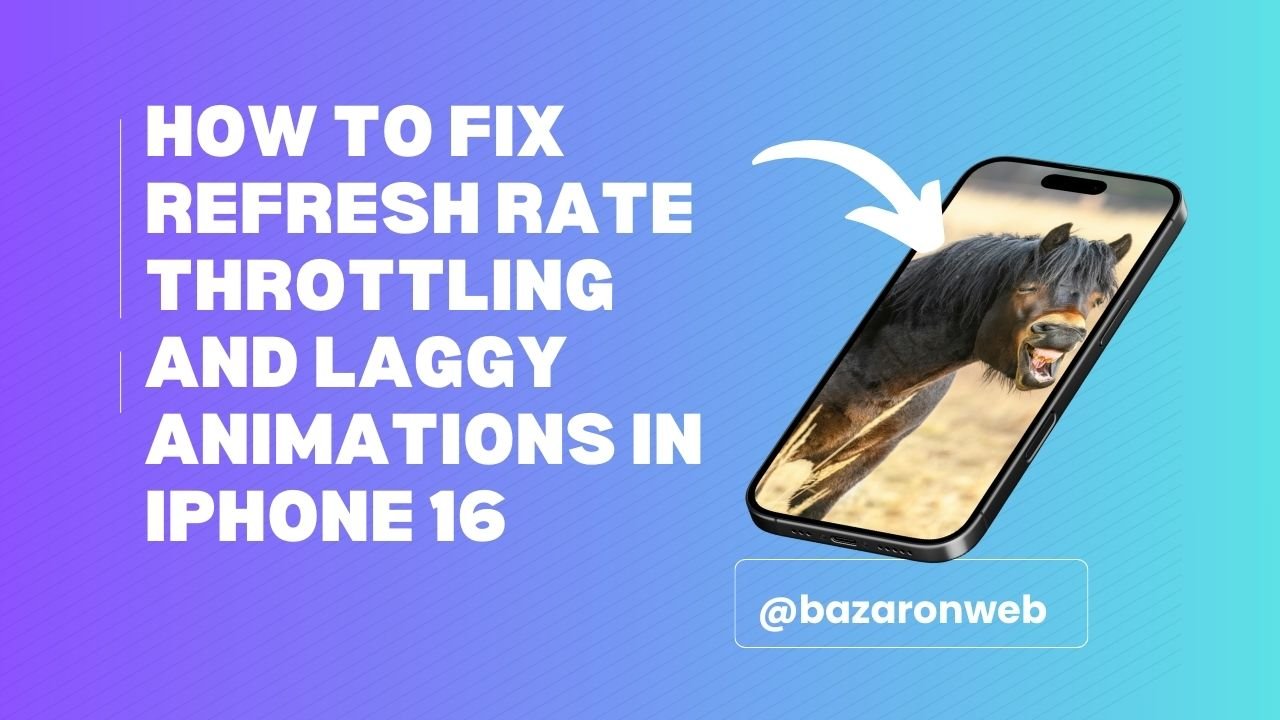
Hi friends, Jessica here 👋. As a busy mom of two, I use my iPhone for just about everything — from juggling school reminders and grocery lists to catching a quick yoga video or scrolling Pinterest for DIY ideas. That’s why it drives me a little crazy when my iPhone 16 suddenly feels sluggish, with laggy animations or the screen not looking as smooth as it should.
The iPhone 16 is supposed to have buttery-smooth scrolling and animations, especially with ProMotion displays capable of up to 120Hz. But sometimes, due to refresh rate throttling or software hiccups, it feels like the phone slows down. The good news? In most cases, it’s not permanent, and you can fix it at home without rushing to the Apple Store.
Here’s what I’ve learned — and what worked for me.
1. Understand Why Refresh Rate Drops Happen
Before jumping into fixes, it helps to know why the iPhone 16 might suddenly feel less smooth:
- Power-saving mode: Low Power Mode limits performance to save battery.
- Heat buildup: If the phone overheats, iOS automatically lowers refresh rates to protect hardware.
- Background activity: Apps syncing or updating can cause temporary lag.
- Bugs or glitches: iOS updates sometimes introduce animation stutters.
- Accessibility settings: Options like “Reduce Motion” can make animations look choppy.
For me, laggy animations usually pop up when I’m multitasking — like uploading photos while switching between Messages and Safari.
2. Check and Disable Low Power Mode
This is the first thing I check when my iPhone feels sluggish.
- Go to Settings > Battery > Low Power Mode.
- If it’s turned on, switch it off.
Low Power Mode reduces refresh rates and slows animations to preserve energy. That’s great when I’m low on battery at a kid’s soccer game, but not when I’m at home with a charger nearby.
3. Restart Your iPhone 16
I know it sounds too simple, but restarting clears temporary memory and resets performance.
- Hold the Side button + Volume Up/Down until you see the power slider.
- Swipe to turn off.
- Wait 30 seconds, then turn it back on.
I restart mine once every few days, especially if I’ve been running lots of apps. It’s like giving your phone a fresh cup of coffee. ☕
4. Turn Off “Reduce Motion” and “Increase Contrast”
Sometimes, accessibility settings make animations appear less smooth.
- Go to Settings > Accessibility > Motion.
- Make sure Reduce Motion is off.
- Also, under Display & Text Size, try turning off Increase Contrast.
This instantly made my phone’s animations look fluid again.
5. Free Up Storage Space
Laggy animations can also happen when your iPhone is low on storage. Think of it like a messy kitchen — harder to cook when counters are cluttered.
- Go to Settings > General > iPhone Storage.
- Offload unused apps.
- Delete old photos or back them up to iCloud/Google Photos.
I do a “digital cleanup” once a month. It not only fixes lag but also helps me feel more organized.
6. Update iOS to the Latest Version
Apple often fixes performance glitches in updates.
- Go to Settings > General > Software Update.
- Install the latest version.
When iOS 16 first came out, animations on my phone felt jerky, but a later patch fixed it. So don’t ignore those updates.
7. Cool Down Your iPhone
If you’re noticing throttling while charging or after heavy use, overheating might be the culprit.
- Remove the phone case while charging.
- Don’t use the phone in direct sunlight (like at the park).
- If it feels hot, let it rest for 5–10 minutes.
I made the mistake of watching a cooking livestream while charging, and my iPhone slowed down. Giving it a “cool break” helped.
8. Reset All Settings (Last Resort)
If nothing else works, try resetting settings — not data.
- Go to Settings > General > Transfer or Reset iPhone > Reset > Reset All Settings.
- This keeps your photos and apps but resets things like Wi-Fi, wallpapers, and system preferences.
It’s like spring cleaning for your phone’s software.
9. When to Visit Apple Support
If your animations are always laggy, even after trying everything, it could be a hardware issue with the display or GPU. At that point:
- Book a Genius Bar appointment.
- Use the Apple Support app to run diagnostics.
Thankfully, most of us won’t get to this stage — but it’s good to know when to call in the experts.
My Mom-Life Takeaway
As someone who relies heavily on her iPhone to balance family and work, smooth performance isn’t a luxury — it’s a necessity. Whether I’m uploading kids’ school photos to ClassDojo, meal-prepping with Pinterest, or planning a family trip on Airbnb, I need the phone to keep up.
By keeping Low Power Mode off, managing storage, and doing the occasional restart, my iPhone 16 now runs as smoothly as the day I bought it. And when it doesn’t, I remind myself: a little tech maintenance goes a long way — just like decluttering the pantry or cleaning the playroom.
✅ Final Tip for Parents Like Me: Teach your kids not to overload the phone with random games or background apps. My 10-year-old once downloaded five different Roblox mods, and suddenly everything was laggy. Clearing those out brought back the smooth animations.
💡 So, if your iPhone 16 feels like it’s dragging its feet, don’t panic. With these simple fixes, you’ll have your phone back to its fast, fluid self in no time — ready to help you juggle family, work, and everything in between.
Written by Bazaronweb
Latest Tech Articles
- How to Use Gemini AI Chatbot on iPhone: Complete Step-by-Step Guide for Beginners & Power Users

- How to Use Photo Cutout on iPhone: Remove Backgrounds, Create Stickers & Share Like a Pro

- How to Transfer Files from iPhone to Windows Easily: 3 Proven Methods That Actually Work (2026 Guide)

- How to Close All Open Apps on iPhone at Once: The Truth About App Management in iOS (2026 Guide)

- How to Extract and Copy Text from an Image on iPhone: The Easiest Way to Turn Photos into Editable Text

Products
-
![Apple Watch Ultra 3 [GPS + Cellular 49mm] Running & Multisport Smartwatch w/Rugged Titanium Case w/Black Titanium Milanese Loop - M. Satellite Communications, Advanced Health & Fitness Tracking](https://bazaronweb.com/retailstores/wp-content/uploads/2025/09/apple-watch-320x320.jpg) Apple Watch Ultra 3 [GPS + Cellular 49mm] Running & Multisport Smartwatch w/Rugged Titanium Case w/Black Titanium Milanese Loop - M. Satellite Communications, Advanced Health & Fitness Tracking
Apple Watch Ultra 3 [GPS + Cellular 49mm] Running & Multisport Smartwatch w/Rugged Titanium Case w/Black Titanium Milanese Loop - M. Satellite Communications, Advanced Health & Fitness Tracking
-
 Apple iPad mini (A17 Pro): Apple Intelligence, 8.3-inch Liquid Retina Display, 256GB, Wi-Fi 6E, 12MP Front/12MP Back Camera, Touch ID, All-Day Battery Life — Purple
Apple iPad mini (A17 Pro): Apple Intelligence, 8.3-inch Liquid Retina Display, 256GB, Wi-Fi 6E, 12MP Front/12MP Back Camera, Touch ID, All-Day Battery Life — Purple
-
 Apple AirPods Max Wireless Over-Ear Headphones, Active Noise Cancelling, Transparency Mode, Personalized Spatial Audio, Dolby Atmos, Bluetooth Headphones for iPhone – Space Gray
Apple AirPods Max Wireless Over-Ear Headphones, Active Noise Cancelling, Transparency Mode, Personalized Spatial Audio, Dolby Atmos, Bluetooth Headphones for iPhone – Space Gray
-
 Apple AirPods Pro 2 Wireless Earbuds, Active Noise Cancellation, Hearing Aid Feature, Bluetooth Headphones, Transparency, Personalized Spatial Audio, High-Fidelity Sound, H2 Chip, USB-C Charging
Apple AirPods Pro 2 Wireless Earbuds, Active Noise Cancellation, Hearing Aid Feature, Bluetooth Headphones, Transparency, Personalized Spatial Audio, High-Fidelity Sound, H2 Chip, USB-C Charging
-
 Leo Creation 144 TC Cotton Double Jaipuri Prints Flat Bedsheet(Pack of 1, Blue, Gree, Red, Grey, Light Grey)
Leo Creation 144 TC Cotton Double Jaipuri Prints Flat Bedsheet(Pack of 1, Blue, Gree, Red, Grey, Light Grey)
₹2,999.00Original price was: ₹2,999.00.₹329.00Current price is: ₹329.00.
Leave a Reply