Category
Popular Articles
- AI (14)
- Android (41)
- App Suggest (13)
- Apple (25)
- Apple TV (2)
- Bluetooth (3)
- Cars (2)
- ChatGpt (1)
- Chrome (2)
- Did you know? (1)
- E-Commerce News (1)
- Ecommerce Websites business (7)
- Electronics Shopping (5)
- Fashion Tips (3)
- Gaming (5)
- Google Gemini (3)
- Hair Care Tips (2)
- How to (13)
- iCloud (1)
- Infotainment System (1)
- Iphone (112)
- Job Posting (1)
- Lifestyle (3)
- Mac (22)
- Mobile Games (1)
- Netflix (1)
- Online Shopping Websites (2)
- Personal Finance Management (3)
- Product Reviews (3)
- Roku TV (4)
- Samsung (10)
- Shopping Tips (10)
- Spotify (1)
- Tech (118)
- VPN (2)
- Windows 11 (24)
- Zero Waste (3)
Discounted Products
-
 Leo Creation 144 TC Cotton Double Jaipuri Prints Flat Bedsheet(Pack of 1, Blue, Gree, Red, Grey, Light Grey)
Leo Creation 144 TC Cotton Double Jaipuri Prints Flat Bedsheet(Pack of 1, Blue, Gree, Red, Grey, Light Grey)
₹2,999.00Original price was: ₹2,999.00.₹329.00Current price is: ₹329.00. -
 Home Garage 210 TC Cotton King Floral Fitted (Elastic) Bedsheet(Pack of 1, Grey)
Home Garage 210 TC Cotton King Floral Fitted (Elastic) Bedsheet(Pack of 1, Grey)
₹999.00Original price was: ₹999.00.₹299.00Current price is: ₹299.00. -
 Goodrik 140 TC Cotton Double 3D Printed Flat Bedsheet(Pack of 1, Brown)
Goodrik 140 TC Cotton Double 3D Printed Flat Bedsheet(Pack of 1, Brown)
₹499.00Original price was: ₹499.00.₹229.00Current price is: ₹229.00. -
 GLOBALSHOP 350 TC Microfiber Double Floral Flat Bedsheet(Pack of 1, Multicolor)
GLOBALSHOP 350 TC Microfiber Double Floral Flat Bedsheet(Pack of 1, Multicolor)
₹1,250.00Original price was: ₹1,250.00.₹263.00Current price is: ₹263.00. -
 RisingStar 250 TC Microfiber King Printed Fitted (Elastic) Bedsheet(Pack of 1, FITTED-ROUND-CIRCLES-PREMIUM)
RisingStar 250 TC Microfiber King Printed Fitted (Elastic) Bedsheet(Pack of 1, FITTED-ROUND-CIRCLES-PREMIUM)
₹2,299.00Original price was: ₹2,299.00.₹299.00Current price is: ₹299.00. -
 Home Garage 210 TC Cotton King Floral Fitted (Elastic) Bedsheet(Pack of 1, Fitted Black Green)
Home Garage 210 TC Cotton King Floral Fitted (Elastic) Bedsheet(Pack of 1, Fitted Black Green)
₹1,299.00Original price was: ₹1,299.00.₹299.00Current price is: ₹299.00. -
 Home Garage 180 TC Cotton King 3D Printed Flat Bedsheet(Pack of 1, White)
Home Garage 180 TC Cotton King 3D Printed Flat Bedsheet(Pack of 1, White)
₹999.00Original price was: ₹999.00.₹229.00Current price is: ₹229.00. -
 Home Sizzler 153 cm (5 ft) Polyester Room Darkening Window Curtain (Pack Of 2)(Floral, Maroon)
Home Sizzler 153 cm (5 ft) Polyester Room Darkening Window Curtain (Pack Of 2)(Floral, Maroon)
₹799.00Original price was: ₹799.00.₹299.00Current price is: ₹299.00. -
 Panipat Textile Hub 152.4 cm (5 ft) Polyester Window Curtain (Pack Of 2)(Solid, Aqua)
Panipat Textile Hub 152.4 cm (5 ft) Polyester Window Curtain (Pack Of 2)(Solid, Aqua)
₹1,899.00Original price was: ₹1,899.00.₹299.00Current price is: ₹299.00. -
 Home Sizzler 214 cm (7 ft) Polyester Semi Transparent Door Curtain (Pack Of 2)(Floral, Maroon)
Home Sizzler 214 cm (7 ft) Polyester Semi Transparent Door Curtain (Pack Of 2)(Floral, Maroon)
₹1,199.00Original price was: ₹1,199.00.₹399.00Current price is: ₹399.00. -
 Home Sizzler 153 cm (5 ft) Polyester Room Darkening Window Curtain (Pack Of 2)(Floral, Brown)
Home Sizzler 153 cm (5 ft) Polyester Room Darkening Window Curtain (Pack Of 2)(Floral, Brown)
₹799.00Original price was: ₹799.00.₹299.00Current price is: ₹299.00. -
 Stella Creations 214 cm (7 ft) Polyester Room Darkening Door Curtain (Pack Of 2)(Abstract, Brown)
Stella Creations 214 cm (7 ft) Polyester Room Darkening Door Curtain (Pack Of 2)(Abstract, Brown)
₹1,299.00Original price was: ₹1,299.00.₹449.00Current price is: ₹449.00. -
 Homefab India 152.5 cm (5 ft) Polyester Room Darkening Window Curtain (Pack Of 2)(Floral, Light Blue)
Homefab India 152.5 cm (5 ft) Polyester Room Darkening Window Curtain (Pack Of 2)(Floral, Light Blue)
₹1,199.00Original price was: ₹1,199.00.₹319.00Current price is: ₹319.00. -
 Urban Home 214 cm (7 ft) PVC Transparent Door Curtain Single Curtain(Solid, Off White)
Urban Home 214 cm (7 ft) PVC Transparent Door Curtain Single Curtain(Solid, Off White)
₹699.00Original price was: ₹699.00.₹203.00Current price is: ₹203.00. -
 Panipat Textile Hub 213 cm (7 ft) Polyester Door Curtain (Pack Of 2)(Solid, Brown)
Panipat Textile Hub 213 cm (7 ft) Polyester Door Curtain (Pack Of 2)(Solid, Brown)
₹1,199.00Original price was: ₹1,199.00.₹349.00Current price is: ₹349.00.
Affiliate Links
Promotion
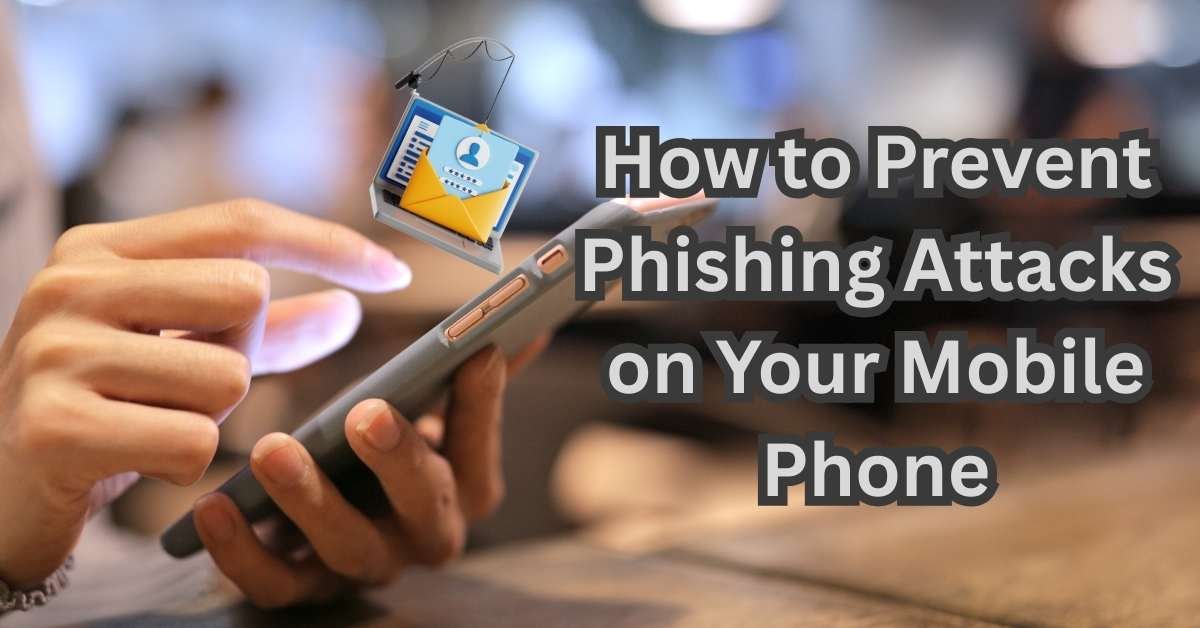
Hi friends, Jessica here! If you’re like me—a mom, a professional, and someone who’s constantly on her phone—you probably juggle dozens of apps, emails, and messages every single day. From grocery delivery updates to work Slack pings, it feels like my phone never stops buzzing.
But with that convenience comes risk. One of the biggest dangers we face on our phones is phishing attacks—scams designed to trick us into sharing personal information, passwords, or even money. As someone who values family security and online safety, I’ve made it a point to learn how to spot and prevent these attacks. Let me share what I’ve learned in a way that’s practical for busy people like us.
What is Phishing?
Phishing is when scammers pose as trusted organizations (like your bank, Amazon, or even your child’s school) to trick you into revealing sensitive information. On mobile phones, this can happen through:
- Text messages (SMS phishing or “smishing”)
- Emails that look legitimate but contain malicious links
- Fake apps that mimic real ones
- Phone calls (vishing) from someone pretending to be customer support
The goal? To get access to your data, passwords, or financial accounts.
Why Mobile Phones Are Prime Targets
Phones are especially vulnerable because:
- We check them constantly—making it easy to click without thinking.
- Small screens make it harder to spot fake links or email addresses.
- Many people have sensitive apps (banking, payment wallets, health data) on their phones.
As a parent, I worry not only about my own phone but also about my kids as they get older and start using devices. That’s why prevention is so important.
10 Practical Ways to Prevent Phishing Attacks on Your Mobile Phone
1. Be Skeptical of Unexpected Messages
If you get a text saying “Your package couldn’t be delivered, click here,” pause. Ask yourself: was I expecting a delivery? Scammers rely on urgency and surprise.
2. Check the Sender Details
On emails, tap the sender’s name to reveal the full email address. A real Amazon email won’t come from support@amaz0n.delivery.fake. Same goes for text messages—look out for random numbers instead of official short codes.
3. Never Click Suspicious Links
Scam messages almost always contain a link. Instead of clicking, open your browser and go directly to the company’s official website or app.
4. Verify Through Official Apps
For banks, utilities, or online shops, always use their official apps from the App Store or Google Play. I do this with my bank—never via links in texts.
5. Turn on Multi-Factor Authentication (MFA)
Even if a scammer somehow gets your password, MFA (like a one-time code or Face ID) acts as a second lock. I’ve enabled MFA on my email, banking, and even social media.
6. Keep Your Phone Updated
Apple and Android regularly release security updates. Don’t ignore those little “update available” reminders—they fix known vulnerabilities that hackers might exploit.
7. Install a Mobile Security App
There are reliable apps (like Norton, McAfee, Bitdefender) that can detect malicious links and block phishing attempts. It’s worth considering for peace of mind.
8. Educate Your Family
If you share devices with kids or elderly family members, talk about phishing. I’ve explained to my kids that if something pops up asking for personal info, they need to show me first.
9. Use Strong, Unique Passwords
Don’t reuse the same password across multiple apps. A password manager can help create and store strong, unique ones so you don’t have to memorize them.
10. Report and Block
If you get a phishing text or email, don’t just delete it—report it. On iPhone, you can report junk messages, and most email apps have “Report phishing” options. Blocking the sender helps too.
Real-Life Example
Just last month, I received a text pretending to be from my phone carrier saying:
“Your account has been suspended, verify details here.”
The link looked suspicious (mycarrier-update.net). Instead of clicking, I opened my carrier’s official app—everything was fine. By reporting the text, I not only protected myself but also helped others.
Signs You Might Have Fallen for Phishing
If you accidentally clicked a link or entered details:
- You might see strange charges on your bank account.
- Your phone may start acting slow or show pop-ups.
- Friends might receive spam messages from your number.
If this happens, take immediate action:
- Change your passwords.
- Enable MFA.
- Run a mobile security scan.
- Contact your bank if financial info was shared.
Why This Matters
For me, it’s not just about protecting myself. I think about my kids growing up in a digital-first world. By modeling safe online behavior now—like double-checking messages or using official apps—I’m teaching them habits that will protect them too.
Phishing is sneaky, but we don’t have to live in fear. With awareness and a few simple precautions, we can make our phones (and our families’ devices) much safer.
Final Thoughts
Preventing phishing attacks on your mobile phone comes down to slowing down and staying alert. The scammers rely on us being distracted or in a hurry. Whether it’s through checking sender details, enabling MFA, or using security apps, the steps are simple and effective.
As a mom, a professional, and someone who uses her phone for everything from meal planning to managing work emails, I see online safety as part of modern family care. Just like teaching kids to look both ways before crossing the street, we also need to teach ourselves (and them) to pause before clicking.
Stay alert, stay safe, and let’s outsmart those scammers together.
Written by Bazaronweb
Latest Tech Articles
- How to Use Gemini AI Chatbot on iPhone: Complete Step-by-Step Guide for Beginners & Power Users

- How to Use Photo Cutout on iPhone: Remove Backgrounds, Create Stickers & Share Like a Pro

- How to Transfer Files from iPhone to Windows Easily: 3 Proven Methods That Actually Work (2026 Guide)

- How to Close All Open Apps on iPhone at Once: The Truth About App Management in iOS (2026 Guide)

- How to Extract and Copy Text from an Image on iPhone: The Easiest Way to Turn Photos into Editable Text

Products
-
![Apple Watch Ultra 3 [GPS + Cellular 49mm] Running & Multisport Smartwatch w/Rugged Titanium Case w/Black Titanium Milanese Loop - M. Satellite Communications, Advanced Health & Fitness Tracking](https://bazaronweb.com/retailstores/wp-content/uploads/2025/09/apple-watch-320x320.jpg) Apple Watch Ultra 3 [GPS + Cellular 49mm] Running & Multisport Smartwatch w/Rugged Titanium Case w/Black Titanium Milanese Loop - M. Satellite Communications, Advanced Health & Fitness Tracking
Apple Watch Ultra 3 [GPS + Cellular 49mm] Running & Multisport Smartwatch w/Rugged Titanium Case w/Black Titanium Milanese Loop - M. Satellite Communications, Advanced Health & Fitness Tracking
-
 Apple iPad mini (A17 Pro): Apple Intelligence, 8.3-inch Liquid Retina Display, 256GB, Wi-Fi 6E, 12MP Front/12MP Back Camera, Touch ID, All-Day Battery Life — Purple
Apple iPad mini (A17 Pro): Apple Intelligence, 8.3-inch Liquid Retina Display, 256GB, Wi-Fi 6E, 12MP Front/12MP Back Camera, Touch ID, All-Day Battery Life — Purple
-
 Apple AirPods Max Wireless Over-Ear Headphones, Active Noise Cancelling, Transparency Mode, Personalized Spatial Audio, Dolby Atmos, Bluetooth Headphones for iPhone – Space Gray
Apple AirPods Max Wireless Over-Ear Headphones, Active Noise Cancelling, Transparency Mode, Personalized Spatial Audio, Dolby Atmos, Bluetooth Headphones for iPhone – Space Gray
-
 Apple AirPods Pro 2 Wireless Earbuds, Active Noise Cancellation, Hearing Aid Feature, Bluetooth Headphones, Transparency, Personalized Spatial Audio, High-Fidelity Sound, H2 Chip, USB-C Charging
Apple AirPods Pro 2 Wireless Earbuds, Active Noise Cancellation, Hearing Aid Feature, Bluetooth Headphones, Transparency, Personalized Spatial Audio, High-Fidelity Sound, H2 Chip, USB-C Charging
-
 Leo Creation 144 TC Cotton Double Jaipuri Prints Flat Bedsheet(Pack of 1, Blue, Gree, Red, Grey, Light Grey)
Leo Creation 144 TC Cotton Double Jaipuri Prints Flat Bedsheet(Pack of 1, Blue, Gree, Red, Grey, Light Grey)
₹2,999.00Original price was: ₹2,999.00.₹329.00Current price is: ₹329.00.
Leave a Reply