Category
Popular Articles
- AI (14)
- Android (41)
- App Suggest (13)
- Apple (25)
- Apple TV (2)
- Bluetooth (3)
- Cars (2)
- ChatGpt (1)
- Chrome (2)
- Did you know? (1)
- E-Commerce News (1)
- Ecommerce Websites business (7)
- Electronics Shopping (5)
- Fashion Tips (3)
- Gaming (5)
- Google Gemini (3)
- Hair Care Tips (2)
- How to (13)
- iCloud (1)
- Infotainment System (1)
- Iphone (112)
- Job Posting (1)
- Lifestyle (3)
- Mac (22)
- Mobile Games (1)
- Netflix (1)
- Online Shopping Websites (2)
- Personal Finance Management (3)
- Product Reviews (3)
- Roku TV (4)
- Samsung (10)
- Shopping Tips (10)
- Spotify (1)
- Tech (118)
- VPN (2)
- Windows 11 (24)
- Zero Waste (3)
Discounted Products
-
 Leo Creation 144 TC Cotton Double Jaipuri Prints Flat Bedsheet(Pack of 1, Blue, Gree, Red, Grey, Light Grey)
Leo Creation 144 TC Cotton Double Jaipuri Prints Flat Bedsheet(Pack of 1, Blue, Gree, Red, Grey, Light Grey)
₹2,999.00Original price was: ₹2,999.00.₹329.00Current price is: ₹329.00. -
 Home Garage 210 TC Cotton King Floral Fitted (Elastic) Bedsheet(Pack of 1, Grey)
Home Garage 210 TC Cotton King Floral Fitted (Elastic) Bedsheet(Pack of 1, Grey)
₹999.00Original price was: ₹999.00.₹299.00Current price is: ₹299.00. -
 Goodrik 140 TC Cotton Double 3D Printed Flat Bedsheet(Pack of 1, Brown)
Goodrik 140 TC Cotton Double 3D Printed Flat Bedsheet(Pack of 1, Brown)
₹499.00Original price was: ₹499.00.₹229.00Current price is: ₹229.00. -
 GLOBALSHOP 350 TC Microfiber Double Floral Flat Bedsheet(Pack of 1, Multicolor)
GLOBALSHOP 350 TC Microfiber Double Floral Flat Bedsheet(Pack of 1, Multicolor)
₹1,250.00Original price was: ₹1,250.00.₹263.00Current price is: ₹263.00. -
 RisingStar 250 TC Microfiber King Printed Fitted (Elastic) Bedsheet(Pack of 1, FITTED-ROUND-CIRCLES-PREMIUM)
RisingStar 250 TC Microfiber King Printed Fitted (Elastic) Bedsheet(Pack of 1, FITTED-ROUND-CIRCLES-PREMIUM)
₹2,299.00Original price was: ₹2,299.00.₹299.00Current price is: ₹299.00. -
 Home Garage 210 TC Cotton King Floral Fitted (Elastic) Bedsheet(Pack of 1, Fitted Black Green)
Home Garage 210 TC Cotton King Floral Fitted (Elastic) Bedsheet(Pack of 1, Fitted Black Green)
₹1,299.00Original price was: ₹1,299.00.₹299.00Current price is: ₹299.00. -
 Home Garage 180 TC Cotton King 3D Printed Flat Bedsheet(Pack of 1, White)
Home Garage 180 TC Cotton King 3D Printed Flat Bedsheet(Pack of 1, White)
₹999.00Original price was: ₹999.00.₹229.00Current price is: ₹229.00. -
 Home Sizzler 153 cm (5 ft) Polyester Room Darkening Window Curtain (Pack Of 2)(Floral, Maroon)
Home Sizzler 153 cm (5 ft) Polyester Room Darkening Window Curtain (Pack Of 2)(Floral, Maroon)
₹799.00Original price was: ₹799.00.₹299.00Current price is: ₹299.00. -
 Panipat Textile Hub 152.4 cm (5 ft) Polyester Window Curtain (Pack Of 2)(Solid, Aqua)
Panipat Textile Hub 152.4 cm (5 ft) Polyester Window Curtain (Pack Of 2)(Solid, Aqua)
₹1,899.00Original price was: ₹1,899.00.₹299.00Current price is: ₹299.00. -
 Home Sizzler 214 cm (7 ft) Polyester Semi Transparent Door Curtain (Pack Of 2)(Floral, Maroon)
Home Sizzler 214 cm (7 ft) Polyester Semi Transparent Door Curtain (Pack Of 2)(Floral, Maroon)
₹1,199.00Original price was: ₹1,199.00.₹399.00Current price is: ₹399.00. -
 Home Sizzler 153 cm (5 ft) Polyester Room Darkening Window Curtain (Pack Of 2)(Floral, Brown)
Home Sizzler 153 cm (5 ft) Polyester Room Darkening Window Curtain (Pack Of 2)(Floral, Brown)
₹799.00Original price was: ₹799.00.₹299.00Current price is: ₹299.00. -
 Stella Creations 214 cm (7 ft) Polyester Room Darkening Door Curtain (Pack Of 2)(Abstract, Brown)
Stella Creations 214 cm (7 ft) Polyester Room Darkening Door Curtain (Pack Of 2)(Abstract, Brown)
₹1,299.00Original price was: ₹1,299.00.₹449.00Current price is: ₹449.00. -
 Homefab India 152.5 cm (5 ft) Polyester Room Darkening Window Curtain (Pack Of 2)(Floral, Light Blue)
Homefab India 152.5 cm (5 ft) Polyester Room Darkening Window Curtain (Pack Of 2)(Floral, Light Blue)
₹1,199.00Original price was: ₹1,199.00.₹319.00Current price is: ₹319.00. -
 Urban Home 214 cm (7 ft) PVC Transparent Door Curtain Single Curtain(Solid, Off White)
Urban Home 214 cm (7 ft) PVC Transparent Door Curtain Single Curtain(Solid, Off White)
₹699.00Original price was: ₹699.00.₹203.00Current price is: ₹203.00. -
 Panipat Textile Hub 213 cm (7 ft) Polyester Door Curtain (Pack Of 2)(Solid, Brown)
Panipat Textile Hub 213 cm (7 ft) Polyester Door Curtain (Pack Of 2)(Solid, Brown)
₹1,199.00Original price was: ₹1,199.00.₹349.00Current price is: ₹349.00.
Affiliate Links
Promotion
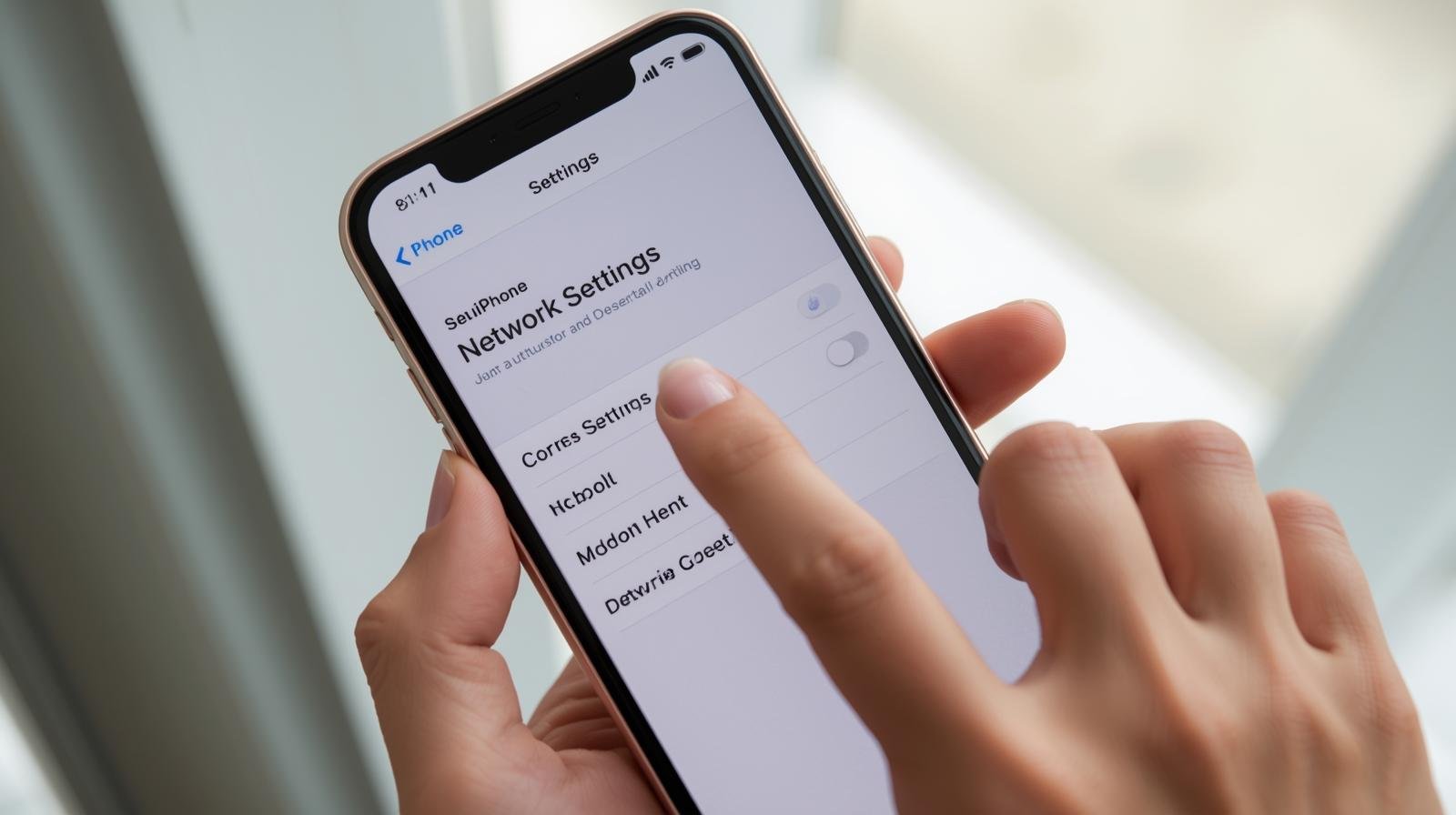
Staying connected is essential in today’s fast-paced world. Whether it’s Wi-Fi for browsing, Bluetooth for accessories, or mobile data for on-the-go internet, our iPhones are our lifelines. But sometimes, things don’t go as smoothly as expected — you might find your Wi-Fi not connecting properly, Bluetooth devices refusing to pair, or cellular data behaving erratically. When such issues crop up, one of the most effective troubleshooting methods is resetting the network settings on your iPhone.
In this comprehensive guide, I’ll explain what resetting network settings means, when you should do it, how to do it step by step, what happens after the reset, and tips for reconnecting afterward. By the end of this blog, you’ll know everything there is about fixing network-related glitches with this simple yet powerful tool.
What Does “Reset Network Settings” Mean?
When you reset network settings on an iPhone, you’re essentially wiping out all stored network-related data and settings, and restoring them back to factory defaults. This includes:
- Wi-Fi networks and passwords – All previously connected Wi-Fi networks and their saved passwords will be removed.
- Bluetooth connections – Any paired Bluetooth devices (headphones, speakers, car kits) will be forgotten.
- VPN & APN settings – Custom VPN configurations and Access Point Names will be deleted.
- Cellular settings – Network preferences and manually entered cellular options are reset.
It’s like giving your iPhone a “fresh start” for connectivity, without affecting your personal files like photos, videos, contacts, or apps.
When Should You Reset Network Settings?
Resetting network settings isn’t something you need to do regularly. It’s more of a last resort when common fixes don’t work. Here are some scenarios when this step is helpful:
- Wi-Fi Issues
- iPhone won’t connect to Wi-Fi.
- Wi-Fi keeps disconnecting.
- Wi-Fi signal is weak even when the router is close.
- Cellular Problems
- No mobile data despite having a plan.
- Calls dropping frequently.
- “No Service” or “Searching…” appearing often.
- Bluetooth Glitches
- AirPods or other devices won’t pair.
- Bluetooth connection keeps dropping.
- VPN & Network Configuration Errors
- Issues while connecting to VPN.
- Wrong APN settings affecting mobile internet.
- General Connectivity Slowdowns
- Internet feels unusually slow.
- Websites or apps not loading despite strong network.
If you’ve tried restarting your phone, toggling Airplane Mode, or forgetting/rejoining networks, and the issue persists, resetting network settings can often resolve the problem.
Step-by-Step Guide: How to Reset Network Settings on iPhone
Here’s exactly how you can reset your iPhone’s network settings. Don’t worry — the process is simple and takes just a few taps.
Step 1: Unlock Your iPhone
Ensure your phone is charged and unlocked.
Step 2: Open Settings
Tap the Settings app on your home screen.
Step 3: Navigate to General
Scroll down and select General.
Step 4: Go to Transfer or Reset iPhone
Scroll to the bottom and tap Transfer or Reset iPhone.
Step 5: Select Reset
Tap on Reset. A list of reset options will appear.
Step 6: Tap Reset Network Settings
Choose Reset Network Settings.
Step 7: Enter Passcode
If prompted, enter your device passcode.
Step 8: Confirm Your Choice
Tap Reset Network Settings again to confirm.
Your iPhone will restart automatically, and once it boots up, all network settings will be back to their default state.
What Happens After Resetting Network Settings?
After performing this reset, here’s what you’ll notice:
- Your iPhone will no longer remember previously saved Wi-Fi networks. You’ll have to re-enter passwords.
- Paired Bluetooth devices (AirPods, speakers, car stereos) will be forgotten, requiring re-pairing.
- VPN or custom APN settings will disappear.
- Cellular network will reset to default carrier settings.
Important: Your photos, videos, contacts, messages, and apps remain safe. This reset only affects connectivity-related settings.
Things to Do After Resetting
- Reconnect to Wi-Fi
- Go to Settings > Wi-Fi, select your network, and enter the password.
- If you don’t remember your password, check your router or ask your internet provider.
- Re-Pair Bluetooth Devices
- Open Settings > Bluetooth.
- Turn Bluetooth on and pair your devices again.
- Reconfigure VPN (If Needed)
- If you use VPN, add your configurations again.
- Check Cellular Data
- Ensure mobile data is turned on.
- If you had a custom APN, re-enter it.
Pros and Cons of Resetting Network Settings
Like every fix, resetting has advantages and some minor drawbacks.
✅ Pros
- Fixes Wi-Fi, Bluetooth, and cellular issues.
- Refreshes connections for better performance.
- Simple and quick — no special tools needed.
⚠️ Cons
- You’ll need to re-enter Wi-Fi passwords.
- Reconnecting Bluetooth devices takes extra steps.
- VPN users need to reconfigure settings.
Tips to Avoid Future Network Issues
- Keep iOS updated – Software updates often fix bugs.
- Restart your router occasionally – This prevents Wi-Fi slowdowns.
- Use “Forget This Network” – If one Wi-Fi misbehaves, try forgetting and rejoining before resetting all.
- Limit VPN conflicts – Not all apps work smoothly with VPNs; disable it when not needed.
- Restart your iPhone weekly – Helps clear temporary glitches.
Frequently Asked Questions (FAQ)
1. Does resetting network settings delete my photos or apps?
No, only network-related data is affected. Your personal files remain untouched.
2. Will this fix “No Service” errors?
In most cases, yes. If not, it could be a SIM card or carrier issue.
3. Can I undo a reset?
Not directly, but once you reconnect to Wi-Fi and Bluetooth, your phone works as before.
4. How often should I reset network settings?
Only when you face persistent connectivity problems.
5. Do I need to back up before resetting?
Not necessary, since personal data isn’t removed. But if you rely on VPN or complex network setups, note them down.
Final Thoughts
Resetting network settings on your iPhone is like hitting the refresh button on your connectivity. It’s safe, quick, and often resolves stubborn Wi-Fi, cellular, or Bluetooth problems that simple restarts cannot fix. The only inconvenience is re-entering Wi-Fi passwords and re-pairing devices, but the benefit of restored performance is well worth it.
So the next time your iPhone struggles to connect, instead of panicking, remember this handy trick. In just a few taps, you’ll likely be back online, streaming, calling, and browsing without a hitch.
✨ Jessica’s Takeaway: If your iPhone feels “stuck offline,” resetting network settings is a smart, non-destructive way to fix it. Think of it as giving your iPhone’s connections a fresh start without losing your memories, photos, or apps.
Written by Bazaronweb
Latest Tech Articles
- How to Use Gemini AI Chatbot on iPhone: Complete Step-by-Step Guide for Beginners & Power Users

- How to Use Photo Cutout on iPhone: Remove Backgrounds, Create Stickers & Share Like a Pro

- How to Transfer Files from iPhone to Windows Easily: 3 Proven Methods That Actually Work (2026 Guide)

- How to Close All Open Apps on iPhone at Once: The Truth About App Management in iOS (2026 Guide)

- How to Extract and Copy Text from an Image on iPhone: The Easiest Way to Turn Photos into Editable Text

Products
-
![Apple Watch Ultra 3 [GPS + Cellular 49mm] Running & Multisport Smartwatch w/Rugged Titanium Case w/Black Titanium Milanese Loop - M. Satellite Communications, Advanced Health & Fitness Tracking](https://bazaronweb.com/retailstores/wp-content/uploads/2025/09/apple-watch-320x320.jpg) Apple Watch Ultra 3 [GPS + Cellular 49mm] Running & Multisport Smartwatch w/Rugged Titanium Case w/Black Titanium Milanese Loop - M. Satellite Communications, Advanced Health & Fitness Tracking
Apple Watch Ultra 3 [GPS + Cellular 49mm] Running & Multisport Smartwatch w/Rugged Titanium Case w/Black Titanium Milanese Loop - M. Satellite Communications, Advanced Health & Fitness Tracking
-
 Apple iPad mini (A17 Pro): Apple Intelligence, 8.3-inch Liquid Retina Display, 256GB, Wi-Fi 6E, 12MP Front/12MP Back Camera, Touch ID, All-Day Battery Life — Purple
Apple iPad mini (A17 Pro): Apple Intelligence, 8.3-inch Liquid Retina Display, 256GB, Wi-Fi 6E, 12MP Front/12MP Back Camera, Touch ID, All-Day Battery Life — Purple
-
 Apple AirPods Max Wireless Over-Ear Headphones, Active Noise Cancelling, Transparency Mode, Personalized Spatial Audio, Dolby Atmos, Bluetooth Headphones for iPhone – Space Gray
Apple AirPods Max Wireless Over-Ear Headphones, Active Noise Cancelling, Transparency Mode, Personalized Spatial Audio, Dolby Atmos, Bluetooth Headphones for iPhone – Space Gray
-
 Apple AirPods Pro 2 Wireless Earbuds, Active Noise Cancellation, Hearing Aid Feature, Bluetooth Headphones, Transparency, Personalized Spatial Audio, High-Fidelity Sound, H2 Chip, USB-C Charging
Apple AirPods Pro 2 Wireless Earbuds, Active Noise Cancellation, Hearing Aid Feature, Bluetooth Headphones, Transparency, Personalized Spatial Audio, High-Fidelity Sound, H2 Chip, USB-C Charging
-
 Leo Creation 144 TC Cotton Double Jaipuri Prints Flat Bedsheet(Pack of 1, Blue, Gree, Red, Grey, Light Grey)
Leo Creation 144 TC Cotton Double Jaipuri Prints Flat Bedsheet(Pack of 1, Blue, Gree, Red, Grey, Light Grey)
₹2,999.00Original price was: ₹2,999.00.₹329.00Current price is: ₹329.00.
Leave a Reply