Category
Popular Articles
- AI (14)
- Android (41)
- App Suggest (13)
- Apple (25)
- Apple TV (2)
- Bluetooth (3)
- Cars (2)
- ChatGpt (1)
- Chrome (2)
- Did you know? (1)
- E-Commerce News (1)
- Ecommerce Websites business (7)
- Electronics Shopping (5)
- Fashion Tips (3)
- Gaming (5)
- Google Gemini (3)
- Hair Care Tips (2)
- How to (13)
- iCloud (1)
- Infotainment System (1)
- Iphone (112)
- Job Posting (1)
- Lifestyle (3)
- Mac (22)
- Mobile Games (1)
- Netflix (1)
- Online Shopping Websites (2)
- Personal Finance Management (3)
- Product Reviews (3)
- Roku TV (4)
- Samsung (10)
- Shopping Tips (10)
- Spotify (1)
- Tech (118)
- VPN (2)
- Windows 11 (24)
- Zero Waste (3)
Discounted Products
-
 Leo Creation 144 TC Cotton Double Jaipuri Prints Flat Bedsheet(Pack of 1, Blue, Gree, Red, Grey, Light Grey)
Leo Creation 144 TC Cotton Double Jaipuri Prints Flat Bedsheet(Pack of 1, Blue, Gree, Red, Grey, Light Grey)
₹2,999.00Original price was: ₹2,999.00.₹329.00Current price is: ₹329.00. -
 Home Garage 210 TC Cotton King Floral Fitted (Elastic) Bedsheet(Pack of 1, Grey)
Home Garage 210 TC Cotton King Floral Fitted (Elastic) Bedsheet(Pack of 1, Grey)
₹999.00Original price was: ₹999.00.₹299.00Current price is: ₹299.00. -
 Goodrik 140 TC Cotton Double 3D Printed Flat Bedsheet(Pack of 1, Brown)
Goodrik 140 TC Cotton Double 3D Printed Flat Bedsheet(Pack of 1, Brown)
₹499.00Original price was: ₹499.00.₹229.00Current price is: ₹229.00. -
 GLOBALSHOP 350 TC Microfiber Double Floral Flat Bedsheet(Pack of 1, Multicolor)
GLOBALSHOP 350 TC Microfiber Double Floral Flat Bedsheet(Pack of 1, Multicolor)
₹1,250.00Original price was: ₹1,250.00.₹263.00Current price is: ₹263.00. -
 RisingStar 250 TC Microfiber King Printed Fitted (Elastic) Bedsheet(Pack of 1, FITTED-ROUND-CIRCLES-PREMIUM)
RisingStar 250 TC Microfiber King Printed Fitted (Elastic) Bedsheet(Pack of 1, FITTED-ROUND-CIRCLES-PREMIUM)
₹2,299.00Original price was: ₹2,299.00.₹299.00Current price is: ₹299.00. -
 Home Garage 210 TC Cotton King Floral Fitted (Elastic) Bedsheet(Pack of 1, Fitted Black Green)
Home Garage 210 TC Cotton King Floral Fitted (Elastic) Bedsheet(Pack of 1, Fitted Black Green)
₹1,299.00Original price was: ₹1,299.00.₹299.00Current price is: ₹299.00. -
 Home Garage 180 TC Cotton King 3D Printed Flat Bedsheet(Pack of 1, White)
Home Garage 180 TC Cotton King 3D Printed Flat Bedsheet(Pack of 1, White)
₹999.00Original price was: ₹999.00.₹229.00Current price is: ₹229.00. -
 Home Sizzler 153 cm (5 ft) Polyester Room Darkening Window Curtain (Pack Of 2)(Floral, Maroon)
Home Sizzler 153 cm (5 ft) Polyester Room Darkening Window Curtain (Pack Of 2)(Floral, Maroon)
₹799.00Original price was: ₹799.00.₹299.00Current price is: ₹299.00. -
 Panipat Textile Hub 152.4 cm (5 ft) Polyester Window Curtain (Pack Of 2)(Solid, Aqua)
Panipat Textile Hub 152.4 cm (5 ft) Polyester Window Curtain (Pack Of 2)(Solid, Aqua)
₹1,899.00Original price was: ₹1,899.00.₹299.00Current price is: ₹299.00. -
 Home Sizzler 214 cm (7 ft) Polyester Semi Transparent Door Curtain (Pack Of 2)(Floral, Maroon)
Home Sizzler 214 cm (7 ft) Polyester Semi Transparent Door Curtain (Pack Of 2)(Floral, Maroon)
₹1,199.00Original price was: ₹1,199.00.₹399.00Current price is: ₹399.00. -
 Home Sizzler 153 cm (5 ft) Polyester Room Darkening Window Curtain (Pack Of 2)(Floral, Brown)
Home Sizzler 153 cm (5 ft) Polyester Room Darkening Window Curtain (Pack Of 2)(Floral, Brown)
₹799.00Original price was: ₹799.00.₹299.00Current price is: ₹299.00. -
 Stella Creations 214 cm (7 ft) Polyester Room Darkening Door Curtain (Pack Of 2)(Abstract, Brown)
Stella Creations 214 cm (7 ft) Polyester Room Darkening Door Curtain (Pack Of 2)(Abstract, Brown)
₹1,299.00Original price was: ₹1,299.00.₹449.00Current price is: ₹449.00. -
 Homefab India 152.5 cm (5 ft) Polyester Room Darkening Window Curtain (Pack Of 2)(Floral, Light Blue)
Homefab India 152.5 cm (5 ft) Polyester Room Darkening Window Curtain (Pack Of 2)(Floral, Light Blue)
₹1,199.00Original price was: ₹1,199.00.₹319.00Current price is: ₹319.00. -
 Urban Home 214 cm (7 ft) PVC Transparent Door Curtain Single Curtain(Solid, Off White)
Urban Home 214 cm (7 ft) PVC Transparent Door Curtain Single Curtain(Solid, Off White)
₹699.00Original price was: ₹699.00.₹203.00Current price is: ₹203.00. -
 Panipat Textile Hub 213 cm (7 ft) Polyester Door Curtain (Pack Of 2)(Solid, Brown)
Panipat Textile Hub 213 cm (7 ft) Polyester Door Curtain (Pack Of 2)(Solid, Brown)
₹1,199.00Original price was: ₹1,199.00.₹349.00Current price is: ₹349.00.
Affiliate Links
Promotion
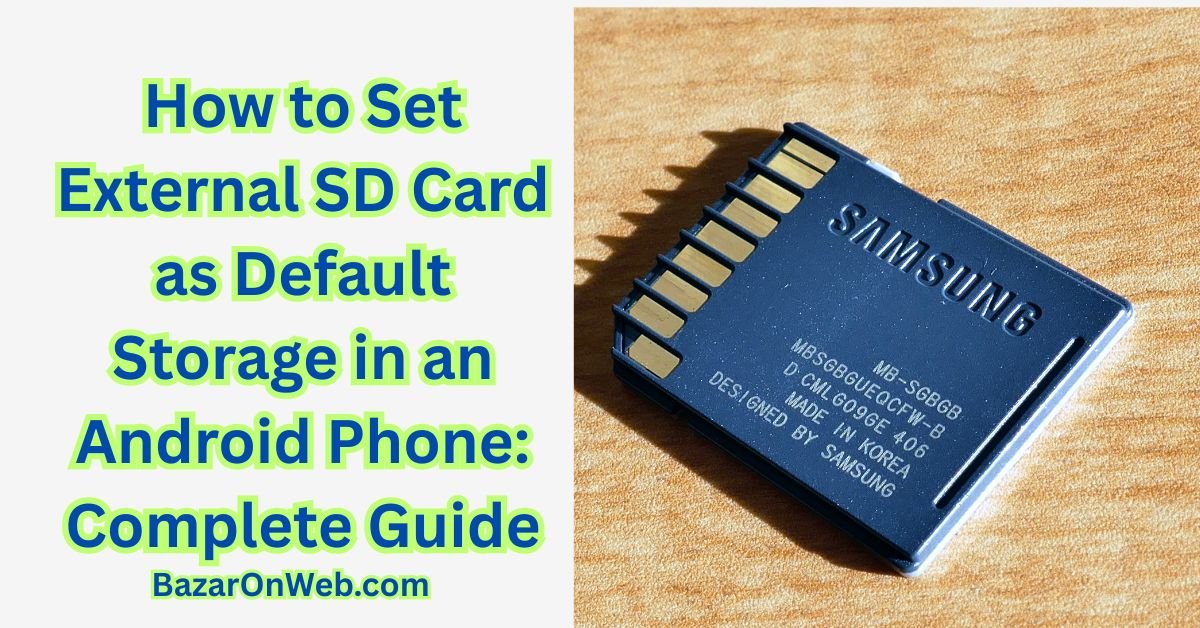
When your Android phone starts running out of space, the first solution most people think of is adding a microSD card. The good news is that many Android phones still support expandable storage, and an SD card can easily give your device more room for photos, videos, apps, downloads, and documents.
But the real question is: Can you set your external SD card as the default storage on an Android phone?
The answer is yes, but how you do it depends on your Android version, your phone manufacturer, and whether your device supports “Adoptable Storage.” As someone who tests Android devices regularly, I’ve learned that every brand handles SD cards differently. So in this detailed guide, I’ll walk you through all the methods step by step, explain what works and what doesn’t, and give you tips to avoid data loss.
This is your complete, user-friendly guide to setting your SD card as the default storage in 2026.
1. Understanding How SD Card Storage Works on Android
Before jumping into the methods, it’s important to understand how Android handles SD cards. Many people assume that once you insert a card, Android will automatically save everything there—but that isn’t how it works. Android gives you a choice of two modes:
1.1 Portable Storage
This is the default mode for most smartphones.
Your SD card works like a removable USB drive.
You can use it for:
- Photos
- Videos
- Music
- Downloads
- Documents
However:
You cannot install apps directly to portable storage on most modern phones.
1.2 Adoptable Storage (Internal Storage Mode)
Introduced in Android 6.0, Adoptable Storage allows Android to format your SD card and treat it like internal storage.
This means:
- Apps can be installed on the SD card
- App data can move to the SD card
- The SD card becomes encrypted and tied to your phone
- You cannot remove or use the card in another device
Not all manufacturers support this feature. For example:
- Samsung disables adoptable storage on most devices
- Motorola, Nokia, and some budget phones fully support it
- Xiaomi and Realme support it selectively
- Google Pixel phones do not support it
Before proceeding, check what your phone supports.
2. Preparing Your SD Card the Right Way
Setting an SD card as default storage will only work well if your card is reliable. A slow or faulty SD card can make your phone lag horribly.
2.1 Choose a High-Quality SD Card
Always pick:
- Class 10 or higher
- UHS-I or UHS-3 rating
- Well-known brands like Samsung, SanDisk, Lexar, Kingston, or Transcend
- At least 64GB storage for a smooth experience
Avoid cheap, unbranded cards—they fail often and corrupt data.
2.2 Backup Your Data Before Formatting
If you’re planning to use Adoptable Storage, your SD card will be formatted.
That means all files will be erased.
Save your:
- Photos
- Documents
- Downloads
- Music
to your computer or Google Drive first.
3. Method 1: Set SD Card as Default Storage Using Adoptable Storage
If your Android phone supports Adoptable Storage, this is the best and most complete method.
Step-by-Step Guide
Step 1: Insert your SD card
Insert the microSD card into your phone and wait for the notification.
Step 2: Open Settings
Go to:
Settings → Storage
Your phone will display your internal storage and SD card storage.
Step 3: Select the SD card
Tap on your SD card name.
Step 4: Tap “Format as internal”
If your device supports Adoptable Storage, you will see the option:
Format as internal
or
Use as internal storage
Tap it.
Step 5: Confirm formatting
Android warns you that the SD card will be encrypted and erased.
Confirm to continue.
Step 6: Move data to SD card
Once formatting is complete, you’ll be asked:
Move data to SD card now or later?
Choose Move Now for best results.
Step 7: Restart your phone
Restarting helps Android organize storage paths properly.
4. What Happens When You Use SD Card as Internal Storage?
After setting up Adoptable Storage, Android will:
- Install new apps on the SD card
- Move supported apps to the SD card
- Save photos and videos there automatically
- Store app data on the card
Some system apps cannot be moved, but overall storage availability increases significantly.
5. Method 2: Setting SD Card as Default Storage on Samsung Phones
Samsung doesn’t allow Adoptable Storage on most models, but you can still change storage locations for apps like Camera and Downloads.
5.1 Change Camera Storage to SD Card
Steps:
- Open Camera app
- Tap Settings
- Tap Storage Location
- Select SD Card
Photos and videos will now save directly to the SD card.
5.2 Move Apps to SD Card (Only Supported Apps)
Steps:
- Go to Settings → Apps
- Select the app you want to move
- Tap Storage
- Tap Change
- Select SD card
Only a handful of apps support this on Samsung devices.
5.3 Set SD Card as Default Download Location
For Chrome:
- Open Chrome
- Go to Downloads
- Tap Settings
- Change download location to SD Card
For Samsung Internet:
- Open Samsung Internet
- Tap Menu → Settings
- Tap Sites and Downloads
- Set Download Location → SD Card
6. Method 3: Set SD Card as Default Storage for Photos, Files, and Media
Even if your phone doesn’t support Adoptable Storage, you can still make the SD card your primary location for:
- Photos
- Videos
- Downloads
- Music
- Documents
Here’s how.
6.1 Camera App Settings
Most Android phone camera apps include a storage setting.
Steps:
- Open the Camera app
- Go to Settings
- Look for Storage location
- Select SD Card
6.2 Set SD Card as Default Download Location
Using Chrome
- Open Chrome
- Tap the three dots
- Go to Downloads
- Tap Settings
- Choose SD Card
Using Firefox
- Open Firefox
- Go to Settings → Downloads
- Select SD Card
Using Opera
- Open Opera
- Tap Settings → Downloads
- Choose SD Card
6.3 Set SD Card as Default File Manager Storage
Most Android phones have built-in file managers that let you direct downloads and media to SD card.
Using Files by Google
- Open Files by Google
- Tap the menu
- Choose Settings
- Enable Save to SD Card
Using Xiaomi File Manager
- Open File Manager
- Tap Settings
- Select Storage Location
- Choose SD Card
7. Method 4: Move Existing Apps and Data to SD Card
If your phone doesn’t automatically install apps to SD card, you can manually move them.
Steps:
- Go to Settings → Apps
- Select an app
- Tap Storage
- Tap Change Storage Location
- Select SD Card
This works only on phones that allow app migration.
8. Method 5: Use a Third-Party App to Manage SD Card Storage
If your phone doesn’t allow apps to move to SD card, apps like AppMgr III can help.
What these apps can do:
- Move supported apps to SD card
- Clear cache
- Organize large media files
- Suggest files to move off internal storage
They cannot override Android restrictions, but they make the process easy.
9. Troubleshooting If You Cannot Use SD Card as Default Storage
Not every phone makes this easy. If you’re running into issues, here are solutions.
9.1 SD Card Option Missing?
Your phone might not support Adoptable Storage.
Try updating your device software.
9.2 Cannot Move Apps?
Some apps cannot be moved, including:
- System apps
- Banking apps
- Messaging apps
- Social media with heavy background data
9.3 SD Card Not Detected
Try:
- Reinserting card
- Cleaning card slot
- Testing card on a computer
- Formatting card in FAT32 or exFAT
9.4 SD Card Too Slow
You need a faster card.
A slow card results in:
- App crashes
- Lag
- Freezing
- Stuttering videos
10. Should You Use an SD Card as Internal Storage? Pros and Cons
Pros
- More space for apps
- More space for app data
- Saves you from constantly deleting files
- Great for budget phones with low storage
- Makes phone usable for years longer
Cons
- SD card becomes encrypted
- Removing the card breaks apps
- Card failure can corrupt data
- Slower than built-in storage
- Not supported by all manufacturers
If you rely heavily on apps and games, Adoptable Storage is useful.
If you mainly store media, Portable Storage is enough.
11. Tips for Getting the Best Performance When Using SD Card as Default Storage
- Use high-speed cards only
- Avoid filling the card more than 80%
- Regularly back up your data
- Use the same SD card brand recommended by your phone company
- Avoid frequently removing and reinserting the card
- Use built-in file manager instead of random storage apps
These practices will keep your phone running smoothly.
12. How To Check Which Storage Your Phone Is Using
Go to:
Settings → Storage
Here you can see:
- Internal storage usage
- SD card usage
- Apps stored on SD card
- Media stored on SD card
If you used Adoptable Storage, your SD card will appear as Internal Storage.
13. Switching Back to Internal Storage Later
If you want to stop using the SD card as default storage:
- Move your data back to internal storage
- Go to Settings → Storage
- Select the SD card
- Tap Format as portable
Your phone will treat the card like removable storage again.
Remember:
Back up your files before converting the card.
Final Thoughts
Setting your external SD card as the default storage on an Android phone can significantly improve your device’s performance, especially if you’re running low on internal space. While not all Android devices support full SD card integration, there are multiple ways to ensure that your photos, videos, downloads, documents, and even some apps use the SD card instead of the phone’s internal memory.
Adoptable Storage is the most powerful method, but even without it, you can still shift large amounts of data to your SD card to free up space. The key is choosing high-quality cards, managing your files properly, and using the settings your phone manufacturer makes available.
Written by Bazaronweb
Latest Tech Articles
- How to Use Gemini AI Chatbot on iPhone: Complete Step-by-Step Guide for Beginners & Power Users

- How to Use Photo Cutout on iPhone: Remove Backgrounds, Create Stickers & Share Like a Pro

- How to Transfer Files from iPhone to Windows Easily: 3 Proven Methods That Actually Work (2026 Guide)

- How to Close All Open Apps on iPhone at Once: The Truth About App Management in iOS (2026 Guide)

- How to Extract and Copy Text from an Image on iPhone: The Easiest Way to Turn Photos into Editable Text

Products
-
![Apple Watch Ultra 3 [GPS + Cellular 49mm] Running & Multisport Smartwatch w/Rugged Titanium Case w/Black Titanium Milanese Loop - M. Satellite Communications, Advanced Health & Fitness Tracking](https://bazaronweb.com/retailstores/wp-content/uploads/2025/09/apple-watch-320x320.jpg) Apple Watch Ultra 3 [GPS + Cellular 49mm] Running & Multisport Smartwatch w/Rugged Titanium Case w/Black Titanium Milanese Loop - M. Satellite Communications, Advanced Health & Fitness Tracking
Apple Watch Ultra 3 [GPS + Cellular 49mm] Running & Multisport Smartwatch w/Rugged Titanium Case w/Black Titanium Milanese Loop - M. Satellite Communications, Advanced Health & Fitness Tracking
-
 Apple iPad mini (A17 Pro): Apple Intelligence, 8.3-inch Liquid Retina Display, 256GB, Wi-Fi 6E, 12MP Front/12MP Back Camera, Touch ID, All-Day Battery Life — Purple
Apple iPad mini (A17 Pro): Apple Intelligence, 8.3-inch Liquid Retina Display, 256GB, Wi-Fi 6E, 12MP Front/12MP Back Camera, Touch ID, All-Day Battery Life — Purple
-
 Apple AirPods Max Wireless Over-Ear Headphones, Active Noise Cancelling, Transparency Mode, Personalized Spatial Audio, Dolby Atmos, Bluetooth Headphones for iPhone – Space Gray
Apple AirPods Max Wireless Over-Ear Headphones, Active Noise Cancelling, Transparency Mode, Personalized Spatial Audio, Dolby Atmos, Bluetooth Headphones for iPhone – Space Gray
-
 Apple AirPods Pro 2 Wireless Earbuds, Active Noise Cancellation, Hearing Aid Feature, Bluetooth Headphones, Transparency, Personalized Spatial Audio, High-Fidelity Sound, H2 Chip, USB-C Charging
Apple AirPods Pro 2 Wireless Earbuds, Active Noise Cancellation, Hearing Aid Feature, Bluetooth Headphones, Transparency, Personalized Spatial Audio, High-Fidelity Sound, H2 Chip, USB-C Charging
-
 Leo Creation 144 TC Cotton Double Jaipuri Prints Flat Bedsheet(Pack of 1, Blue, Gree, Red, Grey, Light Grey)
Leo Creation 144 TC Cotton Double Jaipuri Prints Flat Bedsheet(Pack of 1, Blue, Gree, Red, Grey, Light Grey)
₹2,999.00Original price was: ₹2,999.00.₹329.00Current price is: ₹329.00.
Leave a Reply