Category
Popular Articles
- AI (14)
- Android (41)
- App Suggest (13)
- Apple (25)
- Apple TV (2)
- Bluetooth (3)
- Cars (2)
- ChatGpt (1)
- Chrome (2)
- Did you know? (1)
- E-Commerce News (1)
- Ecommerce Websites business (7)
- Electronics Shopping (5)
- Fashion Tips (3)
- Gaming (5)
- Google Gemini (3)
- Hair Care Tips (2)
- How to (13)
- iCloud (1)
- Infotainment System (1)
- Iphone (112)
- Job Posting (1)
- Lifestyle (3)
- Mac (22)
- Mobile Games (1)
- Netflix (1)
- Online Shopping Websites (2)
- Personal Finance Management (3)
- Product Reviews (3)
- Roku TV (4)
- Samsung (10)
- Shopping Tips (10)
- Spotify (1)
- Tech (118)
- VPN (2)
- Windows 11 (24)
- Zero Waste (3)
Discounted Products
-
 Leo Creation 144 TC Cotton Double Jaipuri Prints Flat Bedsheet(Pack of 1, Blue, Gree, Red, Grey, Light Grey)
Leo Creation 144 TC Cotton Double Jaipuri Prints Flat Bedsheet(Pack of 1, Blue, Gree, Red, Grey, Light Grey)
₹2,999.00Original price was: ₹2,999.00.₹329.00Current price is: ₹329.00. -
 Home Garage 210 TC Cotton King Floral Fitted (Elastic) Bedsheet(Pack of 1, Grey)
Home Garage 210 TC Cotton King Floral Fitted (Elastic) Bedsheet(Pack of 1, Grey)
₹999.00Original price was: ₹999.00.₹299.00Current price is: ₹299.00. -
 Goodrik 140 TC Cotton Double 3D Printed Flat Bedsheet(Pack of 1, Brown)
Goodrik 140 TC Cotton Double 3D Printed Flat Bedsheet(Pack of 1, Brown)
₹499.00Original price was: ₹499.00.₹229.00Current price is: ₹229.00. -
 GLOBALSHOP 350 TC Microfiber Double Floral Flat Bedsheet(Pack of 1, Multicolor)
GLOBALSHOP 350 TC Microfiber Double Floral Flat Bedsheet(Pack of 1, Multicolor)
₹1,250.00Original price was: ₹1,250.00.₹263.00Current price is: ₹263.00. -
 RisingStar 250 TC Microfiber King Printed Fitted (Elastic) Bedsheet(Pack of 1, FITTED-ROUND-CIRCLES-PREMIUM)
RisingStar 250 TC Microfiber King Printed Fitted (Elastic) Bedsheet(Pack of 1, FITTED-ROUND-CIRCLES-PREMIUM)
₹2,299.00Original price was: ₹2,299.00.₹299.00Current price is: ₹299.00. -
 Home Garage 210 TC Cotton King Floral Fitted (Elastic) Bedsheet(Pack of 1, Fitted Black Green)
Home Garage 210 TC Cotton King Floral Fitted (Elastic) Bedsheet(Pack of 1, Fitted Black Green)
₹1,299.00Original price was: ₹1,299.00.₹299.00Current price is: ₹299.00. -
 Home Garage 180 TC Cotton King 3D Printed Flat Bedsheet(Pack of 1, White)
Home Garage 180 TC Cotton King 3D Printed Flat Bedsheet(Pack of 1, White)
₹999.00Original price was: ₹999.00.₹229.00Current price is: ₹229.00. -
 Home Sizzler 153 cm (5 ft) Polyester Room Darkening Window Curtain (Pack Of 2)(Floral, Maroon)
Home Sizzler 153 cm (5 ft) Polyester Room Darkening Window Curtain (Pack Of 2)(Floral, Maroon)
₹799.00Original price was: ₹799.00.₹299.00Current price is: ₹299.00. -
 Panipat Textile Hub 152.4 cm (5 ft) Polyester Window Curtain (Pack Of 2)(Solid, Aqua)
Panipat Textile Hub 152.4 cm (5 ft) Polyester Window Curtain (Pack Of 2)(Solid, Aqua)
₹1,899.00Original price was: ₹1,899.00.₹299.00Current price is: ₹299.00. -
 Home Sizzler 214 cm (7 ft) Polyester Semi Transparent Door Curtain (Pack Of 2)(Floral, Maroon)
Home Sizzler 214 cm (7 ft) Polyester Semi Transparent Door Curtain (Pack Of 2)(Floral, Maroon)
₹1,199.00Original price was: ₹1,199.00.₹399.00Current price is: ₹399.00. -
 Home Sizzler 153 cm (5 ft) Polyester Room Darkening Window Curtain (Pack Of 2)(Floral, Brown)
Home Sizzler 153 cm (5 ft) Polyester Room Darkening Window Curtain (Pack Of 2)(Floral, Brown)
₹799.00Original price was: ₹799.00.₹299.00Current price is: ₹299.00. -
 Stella Creations 214 cm (7 ft) Polyester Room Darkening Door Curtain (Pack Of 2)(Abstract, Brown)
Stella Creations 214 cm (7 ft) Polyester Room Darkening Door Curtain (Pack Of 2)(Abstract, Brown)
₹1,299.00Original price was: ₹1,299.00.₹449.00Current price is: ₹449.00. -
 Homefab India 152.5 cm (5 ft) Polyester Room Darkening Window Curtain (Pack Of 2)(Floral, Light Blue)
Homefab India 152.5 cm (5 ft) Polyester Room Darkening Window Curtain (Pack Of 2)(Floral, Light Blue)
₹1,199.00Original price was: ₹1,199.00.₹319.00Current price is: ₹319.00. -
 Urban Home 214 cm (7 ft) PVC Transparent Door Curtain Single Curtain(Solid, Off White)
Urban Home 214 cm (7 ft) PVC Transparent Door Curtain Single Curtain(Solid, Off White)
₹699.00Original price was: ₹699.00.₹203.00Current price is: ₹203.00. -
 Panipat Textile Hub 213 cm (7 ft) Polyester Door Curtain (Pack Of 2)(Solid, Brown)
Panipat Textile Hub 213 cm (7 ft) Polyester Door Curtain (Pack Of 2)(Solid, Brown)
₹1,199.00Original price was: ₹1,199.00.₹349.00Current price is: ₹349.00.
Affiliate Links
Promotion
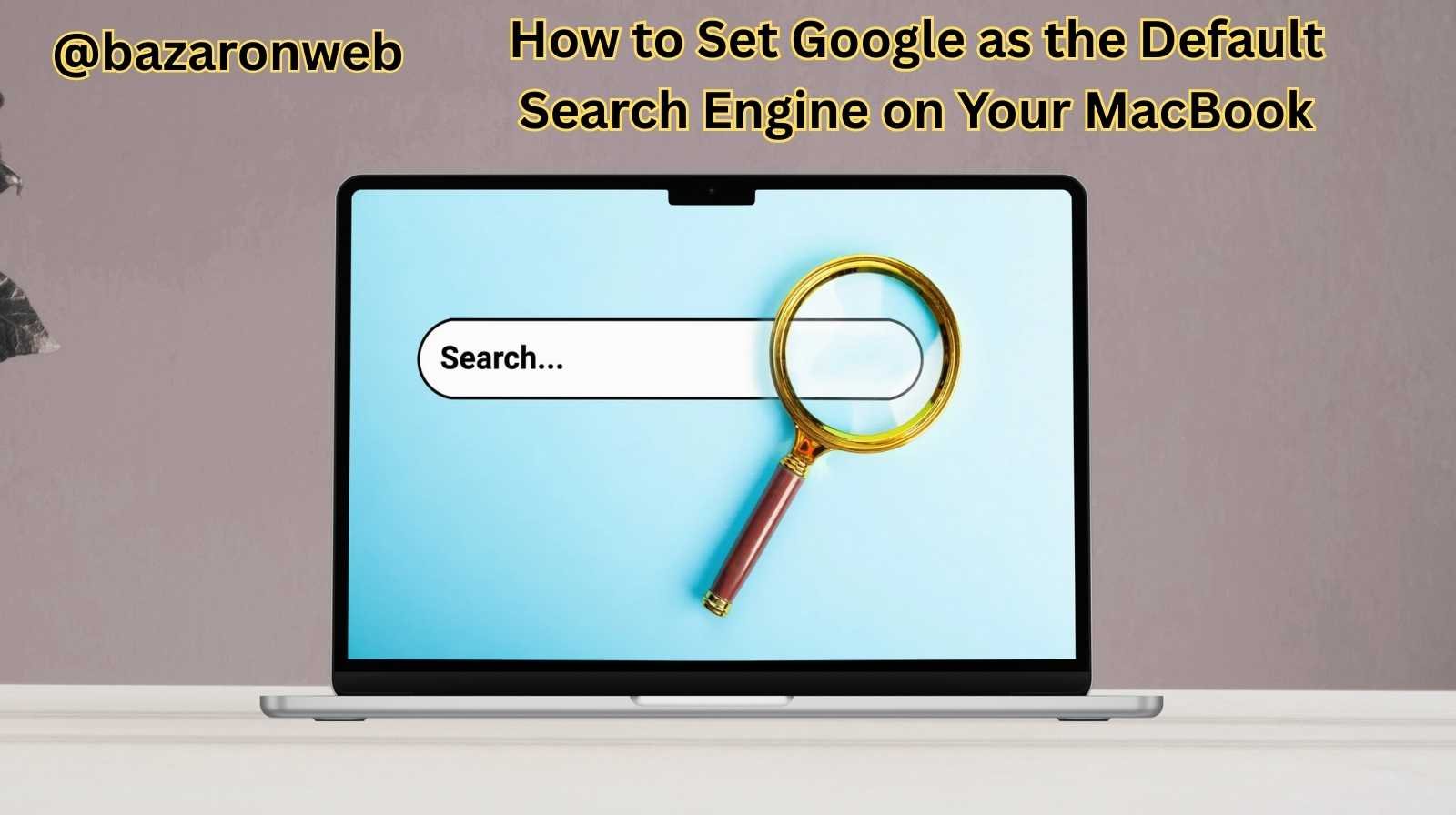
When you buy a MacBook, it comes with Safari as the default web browser. While Safari is fast, efficient, and well-optimized for macOS, many people prefer using Google as their default search engine because of its accuracy, comprehensive results, and familiarity.
If you’ve recently switched to a MacBook or just want to customize your browsing experience, the good news is that setting Google as your default search engine is quick and easy. Whether you’re using Safari, Chrome, or Firefox, this guide will walk you through the step-by-step process to make Google your go-to search engine.
Why Choose Google as Your Default Search Engine?
Before diving into the setup, let’s talk about why so many MacBook users prefer Google:
- Better search accuracy: Google is known for delivering the most relevant results.
- Advanced features: Voice search, smart snippets, and AI-powered results.
- Integration with services: Google works seamlessly with Gmail, YouTube, Drive, and more.
- Personalization: If you’re signed into your Google account, it tailors results based on your history and preferences.
For most people, these advantages make Google the obvious choice for daily browsing.
Setting Google as Default in Safari
Since Safari is the default browser on every MacBook, let’s start here.
Step 1: Open Safari
- Launch Safari by clicking the Safari icon in the Dock or Applications folder.
Step 2: Go to Preferences
- In the top menu bar, click Safari > Settings (on macOS Ventura or later) or Safari > Preferences (on older macOS versions).
Step 3: Select Search
- In the settings window, click the Search tab.
Step 4: Choose Google
- You’ll see a dropdown next to Search Engine. Select Google from the list.
That’s it! Now, whenever you type something into the Safari address bar, your searches will automatically use Google.
Setting Google as Default in Chrome
If you prefer using Google Chrome on your MacBook, chances are Google is already set as the default search engine. But if it isn’t, here’s how to check:
Step 1: Open Chrome
- Launch Chrome from the Dock or Applications folder.
Step 2: Go to Settings
- Click the three dots in the top-right corner and choose Settings.
Step 3: Navigate to Search Engine
- In the left-hand menu, click Search Engine.
Step 4: Select Google
- Under “Search engine used in the address bar,” choose Google.
You can also manage other search engines here if you want quick shortcuts to services like DuckDuckGo or Bing.
Setting Google as Default in Firefox
Firefox is another popular browser among MacBook users. If you’re using it, you can change the default search engine like this:
Step 1: Open Firefox
- Launch Firefox and click the three lines (menu button) in the top-right corner.
Step 2: Go to Settings
- Choose Settings from the dropdown.
Step 3: Find the Search Panel
- In the left sidebar, click Search.
Step 4: Choose Google
- Under Default Search Engine, select Google from the dropdown.
Now your Firefox browser will always use Google by default.
What If Google Isn’t Showing Up?
In rare cases, you might not see Google as an option. Here are a few fixes:
- Update your browser: Make sure Safari, Chrome, or Firefox is up to date.
- Clear extensions: Sometimes browser extensions override search settings. Disable any suspicious ones.
- Manually add Google: In Chrome or Firefox, you can manually add a search engine by entering Google’s search URL (
https://www.google.com/search?q=%s).
Bonus Tip: Change Default Browser on Mac
If you’re moving away from Safari completely and want Chrome or Firefox to be your default browser:
- Go to Apple Menu > System Settings > Desktop & Dock.
- Scroll down to Default web browser.
- Select Google Chrome or Firefox.
This way, whenever you click a link in Mail or Messages, it will open in your preferred browser with Google search set as default.
Troubleshooting Common Issues
Sometimes, after changing your default search engine, you may still notice your searches going through another engine like Yahoo or Bing. This often happens because of:
- Browser hijackers: Certain extensions or malware redirect your searches.
- Third-party apps: Some software changes search engine settings without asking.
To fix this:
- Remove suspicious extensions from your browser.
- Run a malware scan with a trusted tool.
- Reset browser settings to default, then reapply Google as your search engine.
Why It’s Worth Making This Change
Customizing your MacBook so that it works the way you want can save time and reduce frustration. By setting Google as your default search engine, you’ll:
- Access faster and more accurate results.
- Enjoy a consistent browsing experience across devices (MacBook, iPhone, iPad).
- Benefit from Google’s AI-powered features like predictive text and contextual answers.
It’s a small tweak, but one that makes your MacBook feel truly personalized.
Your MacBook is designed to be user-friendly, and one of the best things about macOS is the ability to customize your experience. Whether you use Safari, Chrome, or Firefox, setting Google as your default search engine ensures that your searches are quick, reliable, and familiar.
It only takes a few minutes, but the convenience it adds every day makes it worth it. Once you’ve made this change, you won’t have to think twice—every time you search, Google will be there to deliver the results you need.
So, grab your MacBook, follow the steps above, and make Google your default search partner today.
Written by Bazaronweb
Latest Tech Articles
- How to Use Gemini AI Chatbot on iPhone: Complete Step-by-Step Guide for Beginners & Power Users

- How to Use Photo Cutout on iPhone: Remove Backgrounds, Create Stickers & Share Like a Pro

- How to Transfer Files from iPhone to Windows Easily: 3 Proven Methods That Actually Work (2026 Guide)

- How to Close All Open Apps on iPhone at Once: The Truth About App Management in iOS (2026 Guide)

- How to Extract and Copy Text from an Image on iPhone: The Easiest Way to Turn Photos into Editable Text

Products
-
![Apple Watch Ultra 3 [GPS + Cellular 49mm] Running & Multisport Smartwatch w/Rugged Titanium Case w/Black Titanium Milanese Loop - M. Satellite Communications, Advanced Health & Fitness Tracking](https://bazaronweb.com/retailstores/wp-content/uploads/2025/09/apple-watch-320x320.jpg) Apple Watch Ultra 3 [GPS + Cellular 49mm] Running & Multisport Smartwatch w/Rugged Titanium Case w/Black Titanium Milanese Loop - M. Satellite Communications, Advanced Health & Fitness Tracking
Apple Watch Ultra 3 [GPS + Cellular 49mm] Running & Multisport Smartwatch w/Rugged Titanium Case w/Black Titanium Milanese Loop - M. Satellite Communications, Advanced Health & Fitness Tracking
-
 Apple iPad mini (A17 Pro): Apple Intelligence, 8.3-inch Liquid Retina Display, 256GB, Wi-Fi 6E, 12MP Front/12MP Back Camera, Touch ID, All-Day Battery Life — Purple
Apple iPad mini (A17 Pro): Apple Intelligence, 8.3-inch Liquid Retina Display, 256GB, Wi-Fi 6E, 12MP Front/12MP Back Camera, Touch ID, All-Day Battery Life — Purple
-
 Apple AirPods Max Wireless Over-Ear Headphones, Active Noise Cancelling, Transparency Mode, Personalized Spatial Audio, Dolby Atmos, Bluetooth Headphones for iPhone – Space Gray
Apple AirPods Max Wireless Over-Ear Headphones, Active Noise Cancelling, Transparency Mode, Personalized Spatial Audio, Dolby Atmos, Bluetooth Headphones for iPhone – Space Gray
-
 Apple AirPods Pro 2 Wireless Earbuds, Active Noise Cancellation, Hearing Aid Feature, Bluetooth Headphones, Transparency, Personalized Spatial Audio, High-Fidelity Sound, H2 Chip, USB-C Charging
Apple AirPods Pro 2 Wireless Earbuds, Active Noise Cancellation, Hearing Aid Feature, Bluetooth Headphones, Transparency, Personalized Spatial Audio, High-Fidelity Sound, H2 Chip, USB-C Charging
-
 Leo Creation 144 TC Cotton Double Jaipuri Prints Flat Bedsheet(Pack of 1, Blue, Gree, Red, Grey, Light Grey)
Leo Creation 144 TC Cotton Double Jaipuri Prints Flat Bedsheet(Pack of 1, Blue, Gree, Red, Grey, Light Grey)
₹2,999.00Original price was: ₹2,999.00.₹329.00Current price is: ₹329.00.
Leave a Reply