Category
Popular Articles
- AI (14)
- Android (41)
- App Suggest (13)
- Apple (25)
- Apple TV (2)
- Bluetooth (3)
- Cars (2)
- ChatGpt (1)
- Chrome (2)
- Did you know? (1)
- E-Commerce News (1)
- Ecommerce Websites business (7)
- Electronics Shopping (5)
- Fashion Tips (3)
- Gaming (5)
- Google Gemini (3)
- Hair Care Tips (2)
- How to (13)
- iCloud (1)
- Infotainment System (1)
- Iphone (112)
- Job Posting (1)
- Lifestyle (3)
- Mac (22)
- Mobile Games (1)
- Netflix (1)
- Online Shopping Websites (2)
- Personal Finance Management (3)
- Product Reviews (3)
- Roku TV (4)
- Samsung (10)
- Shopping Tips (10)
- Spotify (1)
- Tech (118)
- VPN (2)
- Windows 11 (24)
- Zero Waste (3)
Discounted Products
-
 Leo Creation 144 TC Cotton Double Jaipuri Prints Flat Bedsheet(Pack of 1, Blue, Gree, Red, Grey, Light Grey)
Leo Creation 144 TC Cotton Double Jaipuri Prints Flat Bedsheet(Pack of 1, Blue, Gree, Red, Grey, Light Grey)
₹2,999.00Original price was: ₹2,999.00.₹329.00Current price is: ₹329.00. -
 Home Garage 210 TC Cotton King Floral Fitted (Elastic) Bedsheet(Pack of 1, Grey)
Home Garage 210 TC Cotton King Floral Fitted (Elastic) Bedsheet(Pack of 1, Grey)
₹999.00Original price was: ₹999.00.₹299.00Current price is: ₹299.00. -
 Goodrik 140 TC Cotton Double 3D Printed Flat Bedsheet(Pack of 1, Brown)
Goodrik 140 TC Cotton Double 3D Printed Flat Bedsheet(Pack of 1, Brown)
₹499.00Original price was: ₹499.00.₹229.00Current price is: ₹229.00. -
 GLOBALSHOP 350 TC Microfiber Double Floral Flat Bedsheet(Pack of 1, Multicolor)
GLOBALSHOP 350 TC Microfiber Double Floral Flat Bedsheet(Pack of 1, Multicolor)
₹1,250.00Original price was: ₹1,250.00.₹263.00Current price is: ₹263.00. -
 RisingStar 250 TC Microfiber King Printed Fitted (Elastic) Bedsheet(Pack of 1, FITTED-ROUND-CIRCLES-PREMIUM)
RisingStar 250 TC Microfiber King Printed Fitted (Elastic) Bedsheet(Pack of 1, FITTED-ROUND-CIRCLES-PREMIUM)
₹2,299.00Original price was: ₹2,299.00.₹299.00Current price is: ₹299.00. -
 Home Garage 210 TC Cotton King Floral Fitted (Elastic) Bedsheet(Pack of 1, Fitted Black Green)
Home Garage 210 TC Cotton King Floral Fitted (Elastic) Bedsheet(Pack of 1, Fitted Black Green)
₹1,299.00Original price was: ₹1,299.00.₹299.00Current price is: ₹299.00. -
 Home Garage 180 TC Cotton King 3D Printed Flat Bedsheet(Pack of 1, White)
Home Garage 180 TC Cotton King 3D Printed Flat Bedsheet(Pack of 1, White)
₹999.00Original price was: ₹999.00.₹229.00Current price is: ₹229.00. -
 Home Sizzler 153 cm (5 ft) Polyester Room Darkening Window Curtain (Pack Of 2)(Floral, Maroon)
Home Sizzler 153 cm (5 ft) Polyester Room Darkening Window Curtain (Pack Of 2)(Floral, Maroon)
₹799.00Original price was: ₹799.00.₹299.00Current price is: ₹299.00. -
 Panipat Textile Hub 152.4 cm (5 ft) Polyester Window Curtain (Pack Of 2)(Solid, Aqua)
Panipat Textile Hub 152.4 cm (5 ft) Polyester Window Curtain (Pack Of 2)(Solid, Aqua)
₹1,899.00Original price was: ₹1,899.00.₹299.00Current price is: ₹299.00. -
 Home Sizzler 214 cm (7 ft) Polyester Semi Transparent Door Curtain (Pack Of 2)(Floral, Maroon)
Home Sizzler 214 cm (7 ft) Polyester Semi Transparent Door Curtain (Pack Of 2)(Floral, Maroon)
₹1,199.00Original price was: ₹1,199.00.₹399.00Current price is: ₹399.00. -
 Home Sizzler 153 cm (5 ft) Polyester Room Darkening Window Curtain (Pack Of 2)(Floral, Brown)
Home Sizzler 153 cm (5 ft) Polyester Room Darkening Window Curtain (Pack Of 2)(Floral, Brown)
₹799.00Original price was: ₹799.00.₹299.00Current price is: ₹299.00. -
 Stella Creations 214 cm (7 ft) Polyester Room Darkening Door Curtain (Pack Of 2)(Abstract, Brown)
Stella Creations 214 cm (7 ft) Polyester Room Darkening Door Curtain (Pack Of 2)(Abstract, Brown)
₹1,299.00Original price was: ₹1,299.00.₹449.00Current price is: ₹449.00. -
 Homefab India 152.5 cm (5 ft) Polyester Room Darkening Window Curtain (Pack Of 2)(Floral, Light Blue)
Homefab India 152.5 cm (5 ft) Polyester Room Darkening Window Curtain (Pack Of 2)(Floral, Light Blue)
₹1,199.00Original price was: ₹1,199.00.₹319.00Current price is: ₹319.00. -
 Urban Home 214 cm (7 ft) PVC Transparent Door Curtain Single Curtain(Solid, Off White)
Urban Home 214 cm (7 ft) PVC Transparent Door Curtain Single Curtain(Solid, Off White)
₹699.00Original price was: ₹699.00.₹203.00Current price is: ₹203.00. -
 Panipat Textile Hub 213 cm (7 ft) Polyester Door Curtain (Pack Of 2)(Solid, Brown)
Panipat Textile Hub 213 cm (7 ft) Polyester Door Curtain (Pack Of 2)(Solid, Brown)
₹1,199.00Original price was: ₹1,199.00.₹349.00Current price is: ₹349.00.
Affiliate Links
Promotion
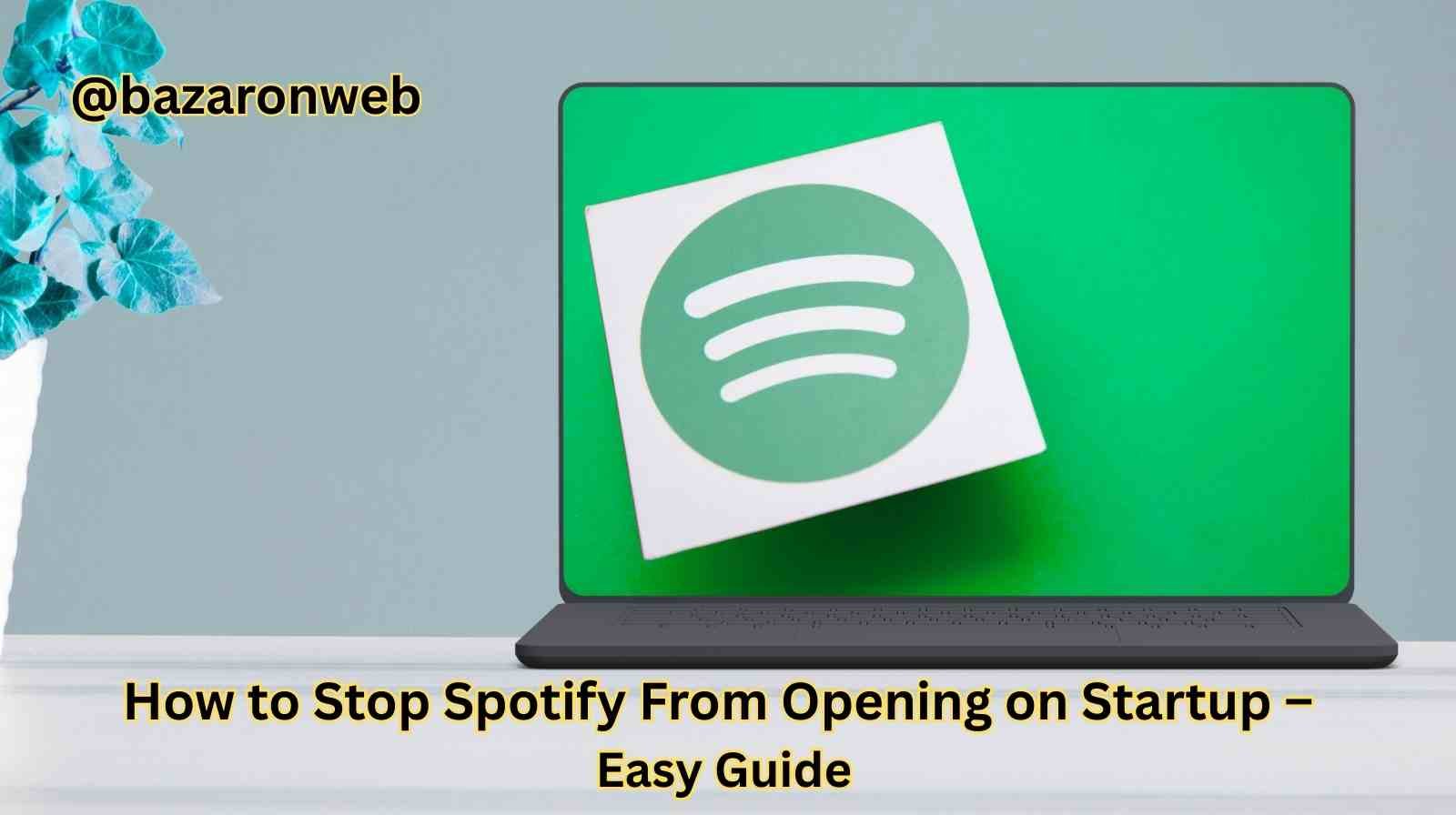
Introduction
If you’re like me, you probably love Spotify for music, podcasts, and playlists that fit every mood. But one thing that can get a little frustrating is when Spotify keeps opening automatically every time you start your computer.
I noticed this on both my Windows 11 laptop and my MacBook, and honestly, it slowed things down, ate up memory, and was just unnecessary when I wasn’t even in the mood for music yet. Luckily, stopping Spotify from launching on startup is pretty simple once you know where to look.
In this guide, I’ll walk you through different ways to stop Spotify from opening on startup, whether you’re on Windows, Mac, or mobile devices.
Why Does Spotify Start Automatically?
Spotify is set by default to run on startup so that you have quick access to your playlists. While this is convenient for some people, it can cause:
- Slower boot times.
- Higher CPU and memory usage.
- Annoyance if you don’t want Spotify every time you log in.
For me, especially on workdays, I’d rather my computer load faster and save resources for my work apps first, not Spotify.
Method 1: Change Startup Settings Inside Spotify
The easiest way to fix this is directly inside Spotify’s app.
Steps (Windows and Mac)
- Open the Spotify app.
- Click on your profile icon (top right).
- Select Settings.
- Scroll down to Startup and Window Behaviour.
- Find the option: “Open Spotify automatically after you log into the computer”.
- Change the setting to No.
That’s it! Now Spotify won’t launch automatically anymore. This worked perfectly for me on both my MacBook and my husband’s Windows PC.
Method 2: Disable Spotify from Windows Startup Apps
On Windows 10 and 11, you can also manage startup apps directly.
Steps for Windows 11:
- Right-click on the Start Menu and open Task Manager.
- Go to the Startup apps tab.
- Find Spotify in the list.
- Right-click and choose Disable.
This stops Spotify from starting with your PC, no matter what the in-app settings are.
Method 3: Remove Spotify from macOS Login Items
If you’re on a Mac like me, you can prevent Spotify from launching via System Settings.
Steps for macOS (Ventura and later):
- Click the Apple menu () > System Settings.
- Go to General > Login Items.
- Look for Spotify under “Open at Login.”
- Select it and click the – (minus) button to remove it.
Now, when I start my MacBook in the morning, I don’t have Spotify distracting me while I open Safari for work.
Method 4: Check Background Apps
Sometimes Spotify runs in the background even if it’s not visible.
On Windows:
- Go to Settings > Apps > Startup.
- Double-check that Spotify is disabled.
On Mac:
- In Spotify settings, toggle off “Allow Spotify to run in the background” if it’s available.
Method 5: For Mobile Devices
On iPhone or Android, Spotify doesn’t automatically open at startup in the same way as computers, but it can still run in the background and drain battery.
- iPhone: Go to Settings > General > Background App Refresh, and turn off Spotify.
- Android: Go to Settings > Apps > Spotify > Battery, and restrict background activity.
This ensures the app won’t keep working in the background when you don’t need it.
Method 6: Advanced – Registry Editor (Windows)
⚠️ This one is for advanced users. If you’re comfortable, you can remove Spotify from startup through the Windows registry.
Steps:
- Press Win + R, type
regedit, and hit Enter. - Navigate to:
HKEY_CURRENT_USER\Software\Microsoft\Windows\CurrentVersion\Run - Look for any entry related to Spotify.
- Right-click and delete it.
After this, restart your PC, and Spotify should no longer launch.
Why I Disabled Spotify on Startup
For me, the biggest benefit was speed. I juggle a lot during mornings—helping my kids get ready, logging into work, checking emails—and having Spotify launch and load my playlists just slowed everything down.
By disabling it, I:
- Saved boot-up time (my laptop starts faster).
- Freed up system memory for more important apps.
- Still enjoy Spotify whenever I want—just manually open it.
This way, I’m in control of when my music plays, instead of my computer deciding for me.
Common Mistakes to Avoid
- Only disabling inside Spotify: Sometimes, the in-app option doesn’t work alone. Double-check using Task Manager (Windows) or Login Items (Mac).
- Forgetting background processes: Spotify might not open visibly but can still run in the background.
- Not updating Spotify: Occasionally, older versions don’t respect your settings. Keeping it updated helps.
Quick Comparison: Windows vs Mac
| Step | Windows | Mac |
|---|---|---|
| Inside Spotify | Yes | Yes |
| System Settings | Task Manager > Startup | System Settings > Login Items |
| Background Apps | Settings > Apps > Startup | Toggle in Spotify settings |
| Advanced | Registry Editor | Not needed |
Final Thoughts
Stopping Spotify from opening on startup is easy and makes a noticeable difference in how quickly your computer loads. Whether you’re on Windows 11, macOS Ventura, or even managing battery on mobile devices, the steps are straightforward.
Personally, I like keeping my startup clean and minimal. When I’m ready for music, I open Spotify myself—it feels less distracting and helps my computer focus on work first.
So go ahead and try one of these methods today. Trust me, you’ll notice the difference the next time you power up your device.
Written by Bazaronweb
Latest Tech Articles
- How to Use Gemini AI Chatbot on iPhone: Complete Step-by-Step Guide for Beginners & Power Users

- How to Use Photo Cutout on iPhone: Remove Backgrounds, Create Stickers & Share Like a Pro

- How to Transfer Files from iPhone to Windows Easily: 3 Proven Methods That Actually Work (2026 Guide)

- How to Close All Open Apps on iPhone at Once: The Truth About App Management in iOS (2026 Guide)

- How to Extract and Copy Text from an Image on iPhone: The Easiest Way to Turn Photos into Editable Text

Products
-
![Apple Watch Ultra 3 [GPS + Cellular 49mm] Running & Multisport Smartwatch w/Rugged Titanium Case w/Black Titanium Milanese Loop - M. Satellite Communications, Advanced Health & Fitness Tracking](https://bazaronweb.com/retailstores/wp-content/uploads/2025/09/apple-watch-320x320.jpg) Apple Watch Ultra 3 [GPS + Cellular 49mm] Running & Multisport Smartwatch w/Rugged Titanium Case w/Black Titanium Milanese Loop - M. Satellite Communications, Advanced Health & Fitness Tracking
Apple Watch Ultra 3 [GPS + Cellular 49mm] Running & Multisport Smartwatch w/Rugged Titanium Case w/Black Titanium Milanese Loop - M. Satellite Communications, Advanced Health & Fitness Tracking
-
 Apple iPad mini (A17 Pro): Apple Intelligence, 8.3-inch Liquid Retina Display, 256GB, Wi-Fi 6E, 12MP Front/12MP Back Camera, Touch ID, All-Day Battery Life — Purple
Apple iPad mini (A17 Pro): Apple Intelligence, 8.3-inch Liquid Retina Display, 256GB, Wi-Fi 6E, 12MP Front/12MP Back Camera, Touch ID, All-Day Battery Life — Purple
-
 Apple AirPods Max Wireless Over-Ear Headphones, Active Noise Cancelling, Transparency Mode, Personalized Spatial Audio, Dolby Atmos, Bluetooth Headphones for iPhone – Space Gray
Apple AirPods Max Wireless Over-Ear Headphones, Active Noise Cancelling, Transparency Mode, Personalized Spatial Audio, Dolby Atmos, Bluetooth Headphones for iPhone – Space Gray
-
 Apple AirPods Pro 2 Wireless Earbuds, Active Noise Cancellation, Hearing Aid Feature, Bluetooth Headphones, Transparency, Personalized Spatial Audio, High-Fidelity Sound, H2 Chip, USB-C Charging
Apple AirPods Pro 2 Wireless Earbuds, Active Noise Cancellation, Hearing Aid Feature, Bluetooth Headphones, Transparency, Personalized Spatial Audio, High-Fidelity Sound, H2 Chip, USB-C Charging
-
 Leo Creation 144 TC Cotton Double Jaipuri Prints Flat Bedsheet(Pack of 1, Blue, Gree, Red, Grey, Light Grey)
Leo Creation 144 TC Cotton Double Jaipuri Prints Flat Bedsheet(Pack of 1, Blue, Gree, Red, Grey, Light Grey)
₹2,999.00Original price was: ₹2,999.00.₹329.00Current price is: ₹329.00.
Leave a Reply