Category
Popular Articles
- AI (14)
- Android (41)
- App Suggest (13)
- Apple (25)
- Apple TV (2)
- Bluetooth (3)
- Cars (2)
- ChatGpt (1)
- Chrome (2)
- Did you know? (1)
- E-Commerce News (1)
- Ecommerce Websites business (7)
- Electronics Shopping (5)
- Fashion Tips (3)
- Gaming (5)
- Google Gemini (3)
- Hair Care Tips (2)
- How to (13)
- iCloud (1)
- Infotainment System (1)
- Iphone (112)
- Job Posting (1)
- Lifestyle (3)
- Mac (22)
- Mobile Games (1)
- Netflix (1)
- Online Shopping Websites (2)
- Personal Finance Management (3)
- Product Reviews (3)
- Roku TV (4)
- Samsung (10)
- Shopping Tips (10)
- Spotify (1)
- Tech (118)
- VPN (2)
- Windows 11 (24)
- Zero Waste (3)
Discounted Products
-
 Leo Creation 144 TC Cotton Double Jaipuri Prints Flat Bedsheet(Pack of 1, Blue, Gree, Red, Grey, Light Grey)
Leo Creation 144 TC Cotton Double Jaipuri Prints Flat Bedsheet(Pack of 1, Blue, Gree, Red, Grey, Light Grey)
₹2,999.00Original price was: ₹2,999.00.₹329.00Current price is: ₹329.00. -
 Home Garage 210 TC Cotton King Floral Fitted (Elastic) Bedsheet(Pack of 1, Grey)
Home Garage 210 TC Cotton King Floral Fitted (Elastic) Bedsheet(Pack of 1, Grey)
₹999.00Original price was: ₹999.00.₹299.00Current price is: ₹299.00. -
 Goodrik 140 TC Cotton Double 3D Printed Flat Bedsheet(Pack of 1, Brown)
Goodrik 140 TC Cotton Double 3D Printed Flat Bedsheet(Pack of 1, Brown)
₹499.00Original price was: ₹499.00.₹229.00Current price is: ₹229.00. -
 GLOBALSHOP 350 TC Microfiber Double Floral Flat Bedsheet(Pack of 1, Multicolor)
GLOBALSHOP 350 TC Microfiber Double Floral Flat Bedsheet(Pack of 1, Multicolor)
₹1,250.00Original price was: ₹1,250.00.₹263.00Current price is: ₹263.00. -
 RisingStar 250 TC Microfiber King Printed Fitted (Elastic) Bedsheet(Pack of 1, FITTED-ROUND-CIRCLES-PREMIUM)
RisingStar 250 TC Microfiber King Printed Fitted (Elastic) Bedsheet(Pack of 1, FITTED-ROUND-CIRCLES-PREMIUM)
₹2,299.00Original price was: ₹2,299.00.₹299.00Current price is: ₹299.00. -
 Home Garage 210 TC Cotton King Floral Fitted (Elastic) Bedsheet(Pack of 1, Fitted Black Green)
Home Garage 210 TC Cotton King Floral Fitted (Elastic) Bedsheet(Pack of 1, Fitted Black Green)
₹1,299.00Original price was: ₹1,299.00.₹299.00Current price is: ₹299.00. -
 Home Garage 180 TC Cotton King 3D Printed Flat Bedsheet(Pack of 1, White)
Home Garage 180 TC Cotton King 3D Printed Flat Bedsheet(Pack of 1, White)
₹999.00Original price was: ₹999.00.₹229.00Current price is: ₹229.00. -
 Home Sizzler 153 cm (5 ft) Polyester Room Darkening Window Curtain (Pack Of 2)(Floral, Maroon)
Home Sizzler 153 cm (5 ft) Polyester Room Darkening Window Curtain (Pack Of 2)(Floral, Maroon)
₹799.00Original price was: ₹799.00.₹299.00Current price is: ₹299.00. -
 Panipat Textile Hub 152.4 cm (5 ft) Polyester Window Curtain (Pack Of 2)(Solid, Aqua)
Panipat Textile Hub 152.4 cm (5 ft) Polyester Window Curtain (Pack Of 2)(Solid, Aqua)
₹1,899.00Original price was: ₹1,899.00.₹299.00Current price is: ₹299.00. -
 Home Sizzler 214 cm (7 ft) Polyester Semi Transparent Door Curtain (Pack Of 2)(Floral, Maroon)
Home Sizzler 214 cm (7 ft) Polyester Semi Transparent Door Curtain (Pack Of 2)(Floral, Maroon)
₹1,199.00Original price was: ₹1,199.00.₹399.00Current price is: ₹399.00. -
 Home Sizzler 153 cm (5 ft) Polyester Room Darkening Window Curtain (Pack Of 2)(Floral, Brown)
Home Sizzler 153 cm (5 ft) Polyester Room Darkening Window Curtain (Pack Of 2)(Floral, Brown)
₹799.00Original price was: ₹799.00.₹299.00Current price is: ₹299.00. -
 Stella Creations 214 cm (7 ft) Polyester Room Darkening Door Curtain (Pack Of 2)(Abstract, Brown)
Stella Creations 214 cm (7 ft) Polyester Room Darkening Door Curtain (Pack Of 2)(Abstract, Brown)
₹1,299.00Original price was: ₹1,299.00.₹449.00Current price is: ₹449.00. -
 Homefab India 152.5 cm (5 ft) Polyester Room Darkening Window Curtain (Pack Of 2)(Floral, Light Blue)
Homefab India 152.5 cm (5 ft) Polyester Room Darkening Window Curtain (Pack Of 2)(Floral, Light Blue)
₹1,199.00Original price was: ₹1,199.00.₹319.00Current price is: ₹319.00. -
 Urban Home 214 cm (7 ft) PVC Transparent Door Curtain Single Curtain(Solid, Off White)
Urban Home 214 cm (7 ft) PVC Transparent Door Curtain Single Curtain(Solid, Off White)
₹699.00Original price was: ₹699.00.₹203.00Current price is: ₹203.00. -
 Panipat Textile Hub 213 cm (7 ft) Polyester Door Curtain (Pack Of 2)(Solid, Brown)
Panipat Textile Hub 213 cm (7 ft) Polyester Door Curtain (Pack Of 2)(Solid, Brown)
₹1,199.00Original price was: ₹1,199.00.₹349.00Current price is: ₹349.00.
Affiliate Links
Promotion
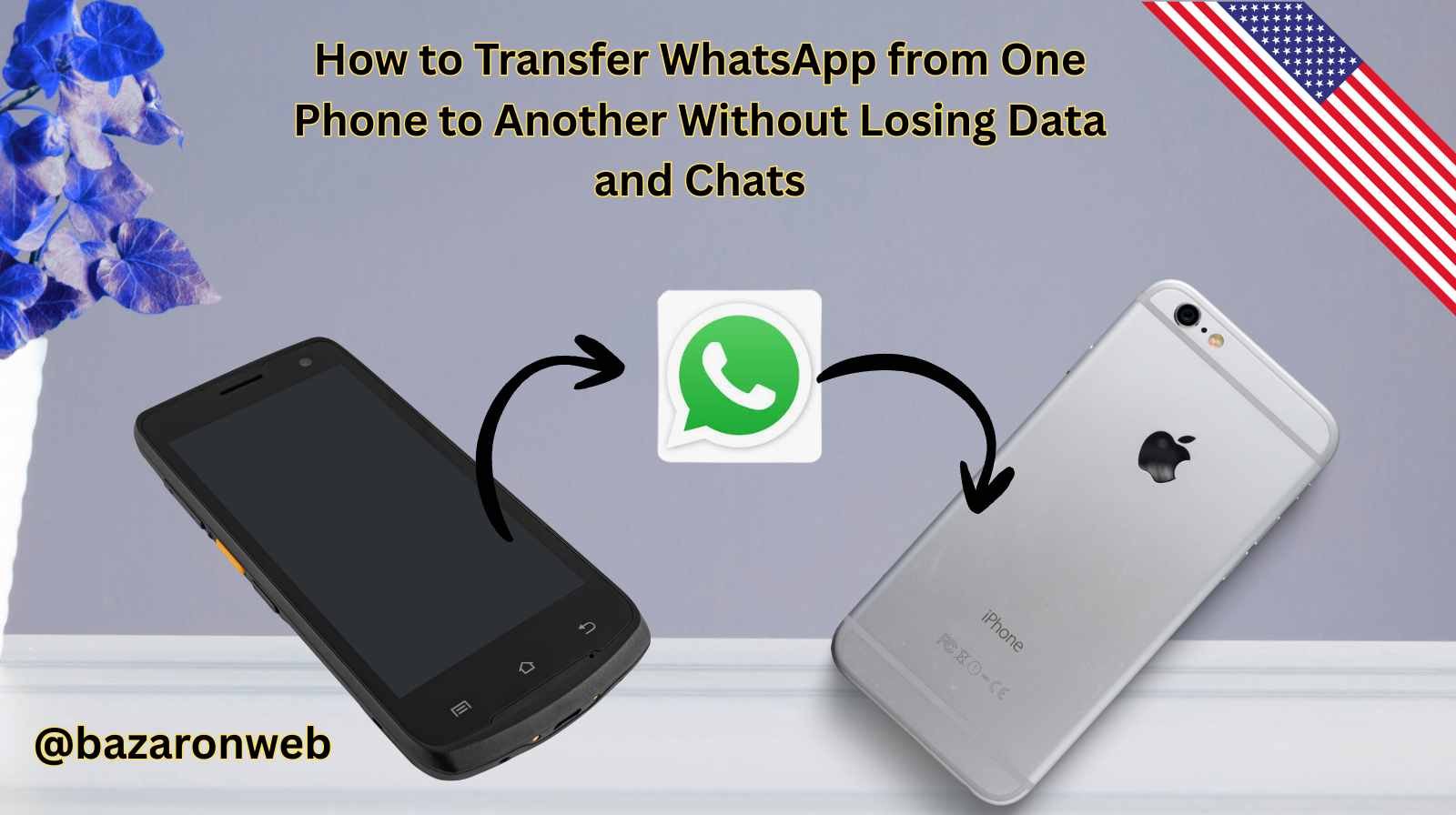
Hi, I’m Jessica, and if you’re reading this, you’re probably upgrading to a new phone and wondering: “How do I transfer my WhatsApp without losing all my precious chats and media?”
Trust me, you’re not alone. Whether it’s heartfelt conversations, work-related messages, or those funny GIFs from friends, WhatsApp is an essential part of our digital lives. The good news is—there are multiple reliable methods to transfer WhatsApp between phones without losing a single chat.
In this blog, I’ll guide you step by step through different methods for iPhone-to-iPhone, Android-to-Android, and even cross-platform transfers (Android ↔ iPhone).
Why It’s Important to Transfer WhatsApp Properly
- Chats carry memories and work info – From personal moments to business communication.
- Media takes up space – Photos, videos, and documents need to be preserved.
- WhatsApp doesn’t use SIM-based storage – Chats aren’t tied to your SIM, they’re linked to your account and phone backup.
- Cross-platform transfers can be tricky – Especially if you’re moving from Android to iPhone.
That’s why knowing the right method saves time, stress, and potential data loss.
Method 1: Transfer WhatsApp Using Google Drive (Android to Android)
If you’re switching from one Android phone to another, Google Drive backup is the simplest way.
Steps:
- On your old phone
- Open WhatsApp > Settings > Chats > Chat Backup.
- Tap Back up to Google Drive and choose your Google account.
- Tap Back Up to upload your latest chats and media.
- On your new phone
- Install WhatsApp from the Google Play Store.
- Sign in with the same phone number.
- WhatsApp will detect the backup from Google Drive.
- Tap Restore and wait for the process to complete.
✅ Best for: Android users switching to another Android.
Method 2: Transfer WhatsApp Using iCloud (iPhone to iPhone)
For iPhone users, iCloud backup is the easiest method.
Steps:
- On your old iPhone
- Open WhatsApp > Settings > Chats > Chat Backup.
- Enable Include Videos if you want media.
- Tap Back Up Now.
- On your new iPhone
- Install WhatsApp from the App Store.
- Log in with the same phone number.
- When prompted, tap Restore Chat History from iCloud.
✅ Best for: iPhone users upgrading to another iPhone.
Method 3: Transfer WhatsApp from Android to iPhone (Official WhatsApp Move)
In 2022, WhatsApp officially introduced the “Move to iOS” app support for transferring chats from Android to iPhone.
Steps:
- Prepare your phones
- On your Android, install Move to iOS from the Google Play Store.
- Reset your new iPhone to factory settings (or use it as fresh setup).
- Transfer Process
- Open Move to iOS on Android > Follow instructions.
- Choose WhatsApp as the data to transfer.
- Continue, and wait for the transfer to finish.
- Set up WhatsApp on iPhone
- Install WhatsApp on iPhone.
- Log in with the same phone number.
- Your chats and media will appear.
✅ Best for: Android users moving to iPhone with minimal hassle.
Method 4: Transfer WhatsApp from iPhone to Android
Samsung and Google Pixel devices already support direct transfer from iPhone to Android.
Steps:
- Prepare your devices
- Connect both phones with a USB-C to Lightning cable.
- Open WhatsApp on your iPhone.
- Transfer
- During the Android setup, scan the QR code shown on the screen with your iPhone.
- Tap Start and wait for the transfer.
- Set up WhatsApp on Android
- Log in with the same phone number.
- Your chats will appear after restoration.
✅ Best for: iPhone users switching to Samsung/Pixel Android phones.
Method 5: Using Third-Party Apps (Cross-Platform, Advanced)
If the official options don’t work for you, tools like iMobie AnyTrans, MobileTrans, or iCareFone Transfer can help.
Steps (General):
- Install the transfer software on your computer (Windows or Mac).
- Connect both phones to your computer.
- Open the software and select WhatsApp Transfer.
- Follow on-screen steps to copy chats, images, and media.
⚠️ Note: These tools are paid, but they’re reliable for large transfers.
✅ Best for: People switching between iPhone ↔ Android without losing chats.
Method 6: Local Backup & Manual Transfer (Android Only)
For advanced users, you can manually move WhatsApp folders.
Steps:
- On your old Android, go to File Manager > Internal Storage > WhatsApp > Databases.
- Copy the latest backup file (e.g.,
msgstore.db.crypt14). - Transfer it to your new phone via Wi-Fi, Bluetooth, or computer.
- Install WhatsApp on the new phone and place the file in the same directory.
- Verify your number, and tap Restore.
✅ Best for: Tech-savvy Android users who prefer manual transfers.
Tips to Ensure a Smooth Transfer
- Use the same phone number – Transfers won’t work if you change numbers.
- Check storage space – Make sure your new phone has enough room.
- Stable Wi-Fi – Cloud backups need strong internet.
- Keep both phones charged – Transfers can take time.
- Don’t uninstall too early – Only delete WhatsApp on your old phone once you confirm everything is transferred.
Troubleshooting Common Issues
- Backup not found
- Ensure you’re logged into the same Google/iCloud account.
- Check that backup was completed successfully.
- Chats missing after restore
- Older backups may overwrite new ones—always back up right before transfer.
- Media not transferring
- Make sure the “Include Videos” option is turned on in backups.
- Cross-platform issues
- Use the official transfer method (Move to iOS or Samsung Smart Switch) or a reliable paid tool.
Final Thoughts
Switching to a new phone should feel exciting—not stressful. By using the methods I’ve outlined above, you can transfer WhatsApp without losing any data, chats, or precious memories.
- For Android-to-Android → use Google Drive.
- For iPhone-to-iPhone → use iCloud.
- For cross-platform → use Move to iOS, Smart Switch, or third-party apps.
Take a few minutes to prepare, back up your chats, and follow the steps carefully. In no time, your new phone will feel just like home—with all your WhatsApp messages right where you left them.
✅ That’s the complete step-by-step guide!
Written by Bazaronweb
Latest Tech Articles
- How to Use Gemini AI Chatbot on iPhone: Complete Step-by-Step Guide for Beginners & Power Users

- How to Use Photo Cutout on iPhone: Remove Backgrounds, Create Stickers & Share Like a Pro

- How to Transfer Files from iPhone to Windows Easily: 3 Proven Methods That Actually Work (2026 Guide)

- How to Close All Open Apps on iPhone at Once: The Truth About App Management in iOS (2026 Guide)

- How to Extract and Copy Text from an Image on iPhone: The Easiest Way to Turn Photos into Editable Text

Products
-
![Apple Watch Ultra 3 [GPS + Cellular 49mm] Running & Multisport Smartwatch w/Rugged Titanium Case w/Black Titanium Milanese Loop - M. Satellite Communications, Advanced Health & Fitness Tracking](https://bazaronweb.com/retailstores/wp-content/uploads/2025/09/apple-watch-320x320.jpg) Apple Watch Ultra 3 [GPS + Cellular 49mm] Running & Multisport Smartwatch w/Rugged Titanium Case w/Black Titanium Milanese Loop - M. Satellite Communications, Advanced Health & Fitness Tracking
Apple Watch Ultra 3 [GPS + Cellular 49mm] Running & Multisport Smartwatch w/Rugged Titanium Case w/Black Titanium Milanese Loop - M. Satellite Communications, Advanced Health & Fitness Tracking
-
 Apple iPad mini (A17 Pro): Apple Intelligence, 8.3-inch Liquid Retina Display, 256GB, Wi-Fi 6E, 12MP Front/12MP Back Camera, Touch ID, All-Day Battery Life — Purple
Apple iPad mini (A17 Pro): Apple Intelligence, 8.3-inch Liquid Retina Display, 256GB, Wi-Fi 6E, 12MP Front/12MP Back Camera, Touch ID, All-Day Battery Life — Purple
-
 Apple AirPods Max Wireless Over-Ear Headphones, Active Noise Cancelling, Transparency Mode, Personalized Spatial Audio, Dolby Atmos, Bluetooth Headphones for iPhone – Space Gray
Apple AirPods Max Wireless Over-Ear Headphones, Active Noise Cancelling, Transparency Mode, Personalized Spatial Audio, Dolby Atmos, Bluetooth Headphones for iPhone – Space Gray
-
 Apple AirPods Pro 2 Wireless Earbuds, Active Noise Cancellation, Hearing Aid Feature, Bluetooth Headphones, Transparency, Personalized Spatial Audio, High-Fidelity Sound, H2 Chip, USB-C Charging
Apple AirPods Pro 2 Wireless Earbuds, Active Noise Cancellation, Hearing Aid Feature, Bluetooth Headphones, Transparency, Personalized Spatial Audio, High-Fidelity Sound, H2 Chip, USB-C Charging
-
 Leo Creation 144 TC Cotton Double Jaipuri Prints Flat Bedsheet(Pack of 1, Blue, Gree, Red, Grey, Light Grey)
Leo Creation 144 TC Cotton Double Jaipuri Prints Flat Bedsheet(Pack of 1, Blue, Gree, Red, Grey, Light Grey)
₹2,999.00Original price was: ₹2,999.00.₹329.00Current price is: ₹329.00.
Leave a Reply