Category
Popular Articles
- AI (14)
- Android (41)
- App Suggest (13)
- Apple (25)
- Apple TV (2)
- Bluetooth (3)
- Cars (2)
- ChatGpt (1)
- Chrome (2)
- Did you know? (1)
- E-Commerce News (1)
- Ecommerce Websites business (7)
- Electronics Shopping (5)
- Fashion Tips (3)
- Gaming (5)
- Google Gemini (3)
- Hair Care Tips (2)
- How to (13)
- iCloud (1)
- Infotainment System (1)
- Iphone (112)
- Job Posting (1)
- Lifestyle (3)
- Mac (22)
- Mobile Games (1)
- Netflix (1)
- Online Shopping Websites (2)
- Personal Finance Management (3)
- Product Reviews (3)
- Roku TV (4)
- Samsung (10)
- Shopping Tips (10)
- Spotify (1)
- Tech (118)
- VPN (2)
- Windows 11 (24)
- Zero Waste (3)
Discounted Products
-
 Leo Creation 144 TC Cotton Double Jaipuri Prints Flat Bedsheet(Pack of 1, Blue, Gree, Red, Grey, Light Grey)
Leo Creation 144 TC Cotton Double Jaipuri Prints Flat Bedsheet(Pack of 1, Blue, Gree, Red, Grey, Light Grey)
₹2,999.00Original price was: ₹2,999.00.₹329.00Current price is: ₹329.00. -
 Home Garage 210 TC Cotton King Floral Fitted (Elastic) Bedsheet(Pack of 1, Grey)
Home Garage 210 TC Cotton King Floral Fitted (Elastic) Bedsheet(Pack of 1, Grey)
₹999.00Original price was: ₹999.00.₹299.00Current price is: ₹299.00. -
 Goodrik 140 TC Cotton Double 3D Printed Flat Bedsheet(Pack of 1, Brown)
Goodrik 140 TC Cotton Double 3D Printed Flat Bedsheet(Pack of 1, Brown)
₹499.00Original price was: ₹499.00.₹229.00Current price is: ₹229.00. -
 GLOBALSHOP 350 TC Microfiber Double Floral Flat Bedsheet(Pack of 1, Multicolor)
GLOBALSHOP 350 TC Microfiber Double Floral Flat Bedsheet(Pack of 1, Multicolor)
₹1,250.00Original price was: ₹1,250.00.₹263.00Current price is: ₹263.00. -
 RisingStar 250 TC Microfiber King Printed Fitted (Elastic) Bedsheet(Pack of 1, FITTED-ROUND-CIRCLES-PREMIUM)
RisingStar 250 TC Microfiber King Printed Fitted (Elastic) Bedsheet(Pack of 1, FITTED-ROUND-CIRCLES-PREMIUM)
₹2,299.00Original price was: ₹2,299.00.₹299.00Current price is: ₹299.00. -
 Home Garage 210 TC Cotton King Floral Fitted (Elastic) Bedsheet(Pack of 1, Fitted Black Green)
Home Garage 210 TC Cotton King Floral Fitted (Elastic) Bedsheet(Pack of 1, Fitted Black Green)
₹1,299.00Original price was: ₹1,299.00.₹299.00Current price is: ₹299.00. -
 Home Garage 180 TC Cotton King 3D Printed Flat Bedsheet(Pack of 1, White)
Home Garage 180 TC Cotton King 3D Printed Flat Bedsheet(Pack of 1, White)
₹999.00Original price was: ₹999.00.₹229.00Current price is: ₹229.00. -
 Home Sizzler 153 cm (5 ft) Polyester Room Darkening Window Curtain (Pack Of 2)(Floral, Maroon)
Home Sizzler 153 cm (5 ft) Polyester Room Darkening Window Curtain (Pack Of 2)(Floral, Maroon)
₹799.00Original price was: ₹799.00.₹299.00Current price is: ₹299.00. -
 Panipat Textile Hub 152.4 cm (5 ft) Polyester Window Curtain (Pack Of 2)(Solid, Aqua)
Panipat Textile Hub 152.4 cm (5 ft) Polyester Window Curtain (Pack Of 2)(Solid, Aqua)
₹1,899.00Original price was: ₹1,899.00.₹299.00Current price is: ₹299.00. -
 Home Sizzler 214 cm (7 ft) Polyester Semi Transparent Door Curtain (Pack Of 2)(Floral, Maroon)
Home Sizzler 214 cm (7 ft) Polyester Semi Transparent Door Curtain (Pack Of 2)(Floral, Maroon)
₹1,199.00Original price was: ₹1,199.00.₹399.00Current price is: ₹399.00. -
 Home Sizzler 153 cm (5 ft) Polyester Room Darkening Window Curtain (Pack Of 2)(Floral, Brown)
Home Sizzler 153 cm (5 ft) Polyester Room Darkening Window Curtain (Pack Of 2)(Floral, Brown)
₹799.00Original price was: ₹799.00.₹299.00Current price is: ₹299.00. -
 Stella Creations 214 cm (7 ft) Polyester Room Darkening Door Curtain (Pack Of 2)(Abstract, Brown)
Stella Creations 214 cm (7 ft) Polyester Room Darkening Door Curtain (Pack Of 2)(Abstract, Brown)
₹1,299.00Original price was: ₹1,299.00.₹449.00Current price is: ₹449.00. -
 Homefab India 152.5 cm (5 ft) Polyester Room Darkening Window Curtain (Pack Of 2)(Floral, Light Blue)
Homefab India 152.5 cm (5 ft) Polyester Room Darkening Window Curtain (Pack Of 2)(Floral, Light Blue)
₹1,199.00Original price was: ₹1,199.00.₹319.00Current price is: ₹319.00. -
 Urban Home 214 cm (7 ft) PVC Transparent Door Curtain Single Curtain(Solid, Off White)
Urban Home 214 cm (7 ft) PVC Transparent Door Curtain Single Curtain(Solid, Off White)
₹699.00Original price was: ₹699.00.₹203.00Current price is: ₹203.00. -
 Panipat Textile Hub 213 cm (7 ft) Polyester Door Curtain (Pack Of 2)(Solid, Brown)
Panipat Textile Hub 213 cm (7 ft) Polyester Door Curtain (Pack Of 2)(Solid, Brown)
₹1,199.00Original price was: ₹1,199.00.₹349.00Current price is: ₹349.00.
Affiliate Links
Promotion
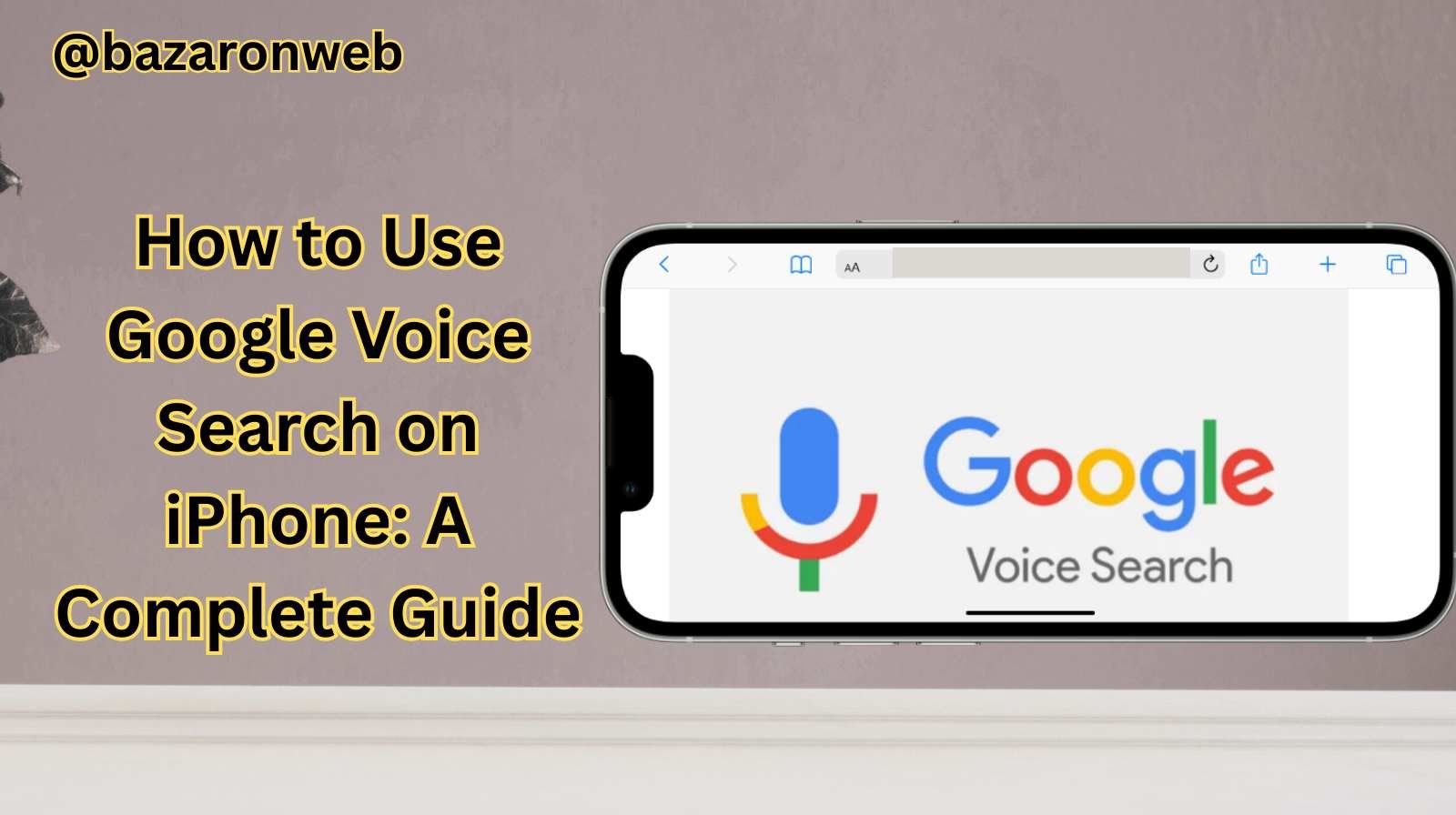
Hi friends, Jessica here! 👋 As a mom, a marketing manager, and someone who’s constantly balancing work, home, and two energetic kids, I rely heavily on my iPhone to keep things running smoothly. One feature that has been a total game-changer for me is Google Voice Search. Instead of typing, I can simply speak into my phone and get quick answers, whether I’m in the kitchen, in the car, or walking with my kids.
If you’ve ever wondered how to use Google Voice Search on your iPhone, or if you want to make the most of it, this step-by-step guide is for you.
What is Google Voice Search?
Google Voice Search lets you speak your search queries instead of typing them out. Using advanced AI and speech recognition, it processes what you say and delivers results instantly.
For busy people like me, it’s much faster to say “What’s the weather in Austin today?” than to stop what I’m doing, unlock my phone, and type it.
Why Use Google Voice Search on iPhone?
Here are some reasons why I’ve come to depend on it:
- Hands-free convenience: Perfect when I’m cooking or driving.
- Speed: Talking is usually faster than typing.
- Accuracy: Google’s AI has gotten really good at understanding accents and natural speech.
- Accessibility: Great for kids, seniors, or anyone who finds typing difficult.
Step 1: Install the Google App
Unlike Android phones that have Google Voice Search built in, iPhones require the Google app.
- Open the App Store.
- Search for Google.
- Tap Get and install the app.
- Once installed, open the app and sign in with your Google account.
Step 2: Access Voice Search
Once inside the Google app, you’ll see a microphone icon in the search bar.
- Tap the microphone.
- Speak your query clearly.
- Google will process it and show results instantly.
For example, I often say things like:
- “Best gluten-free brownie recipe.”
- “Traffic to Austin airport right now.”
- “Fun crafts for kids with paper plates.”
Step 3: Enable “Ok Google” (Optional)
If you want a more hands-free experience, you can enable the “Ok Google” hotword inside the Google app.
- Open the Google app.
- Tap your profile picture > Settings > Voice.
- Turn on Voice Match (if available on iOS).
Now, instead of tapping the mic, you can just say “Ok Google” and speak your question.
Step 4: Use Google Assistant for Extra Features
If you want to go beyond simple searches, download the Google Assistant app. It integrates with Voice Search and lets you:
- Set reminders
- Control smart home devices
- Send quick messages
- Get daily briefings
For example, I say:
- “Hey Google, remind me to pack snacks for tomorrow’s field trip.”
- “Turn off the living room lights.”
Best Tips for Using Google Voice Search on iPhone
Over time, I’ve found some tricks to make the most out of it:
- Be specific: Instead of “weather,” ask “weather in Austin tomorrow morning.”
- Use natural language: Speak like you normally would; Google understands.
- Leverage follow-ups: After asking “Who is Taylor Swift?” you can just say “How old is she?” without repeating the name.
- Check your mic settings: If it’s not working, make sure the Google app has microphone access (Settings > Google > Microphone).
Common Problems and Fixes
Sometimes things don’t go smoothly. Here’s what to do:
- Voice Search not working?
- Go to iPhone Settings > Google > enable Microphone.
- Background noise interfering?
- Hold the phone closer or move to a quieter space.
- Slow results?
- Check your internet connection—Voice Search requires Wi-Fi or cellular data.
When I Use Google Voice Search in Daily Life
To give you an idea of how practical it can be, here’s a peek at my daily routine:
- Morning jog: I’ll say, “Ok Google, play a 20-minute yoga playlist on YouTube.”
- Cooking dinner: Hands messy? I ask, “How many cups in a quart?”
- School pickup: “Traffic to Oakwood Elementary.”
- Work task: “What’s the latest news on digital marketing trends 2025?”
It’s these small conveniences that save me precious minutes throughout the day.
Privacy Concerns
Some people wonder: is Voice Search safe? The answer is yes, but keep in mind:
- Google may save your voice queries to improve recognition.
- You can delete your history anytime in your Google account settings.
- You control what’s stored—just review your account privacy dashboard.
As a mom, I keep my kids’ searches supervised and clear the history regularly.
Alternatives to Google Voice Search
If you’re curious, here are a few other voice options on iPhone:
- Siri: Built into iOS, works well with Apple services.
- Alexa app: Great if you already use Amazon Echo devices.
- Bing app with AI: Useful for research-heavy queries.
Still, I find Google’s results to be the most reliable overall.
Using Google Voice Search on iPhone has honestly been one of those “why didn’t I do this earlier?” moments for me. It makes my iPhone feel more personal and responsive, whether I’m handling work emails, juggling family errands, or just trying to squeeze a few minutes of “me time” into the day.
If you’re still typing every query on your iPhone, give Google Voice Search a try. It’s quick, intuitive, and saves time in ways you’ll truly appreciate. For parents, professionals, or just anyone who values efficiency, it’s a simple upgrade that makes everyday life smoother.
Written by Bazaronweb
Latest Tech Articles
- How to Use Gemini AI Chatbot on iPhone: Complete Step-by-Step Guide for Beginners & Power Users

- How to Use Photo Cutout on iPhone: Remove Backgrounds, Create Stickers & Share Like a Pro

- How to Transfer Files from iPhone to Windows Easily: 3 Proven Methods That Actually Work (2026 Guide)

- How to Close All Open Apps on iPhone at Once: The Truth About App Management in iOS (2026 Guide)

- How to Extract and Copy Text from an Image on iPhone: The Easiest Way to Turn Photos into Editable Text

Products
-
![Apple Watch Ultra 3 [GPS + Cellular 49mm] Running & Multisport Smartwatch w/Rugged Titanium Case w/Black Titanium Milanese Loop - M. Satellite Communications, Advanced Health & Fitness Tracking](https://bazaronweb.com/retailstores/wp-content/uploads/2025/09/apple-watch-320x320.jpg) Apple Watch Ultra 3 [GPS + Cellular 49mm] Running & Multisport Smartwatch w/Rugged Titanium Case w/Black Titanium Milanese Loop - M. Satellite Communications, Advanced Health & Fitness Tracking
Apple Watch Ultra 3 [GPS + Cellular 49mm] Running & Multisport Smartwatch w/Rugged Titanium Case w/Black Titanium Milanese Loop - M. Satellite Communications, Advanced Health & Fitness Tracking
-
 Apple iPad mini (A17 Pro): Apple Intelligence, 8.3-inch Liquid Retina Display, 256GB, Wi-Fi 6E, 12MP Front/12MP Back Camera, Touch ID, All-Day Battery Life — Purple
Apple iPad mini (A17 Pro): Apple Intelligence, 8.3-inch Liquid Retina Display, 256GB, Wi-Fi 6E, 12MP Front/12MP Back Camera, Touch ID, All-Day Battery Life — Purple
-
 Apple AirPods Max Wireless Over-Ear Headphones, Active Noise Cancelling, Transparency Mode, Personalized Spatial Audio, Dolby Atmos, Bluetooth Headphones for iPhone – Space Gray
Apple AirPods Max Wireless Over-Ear Headphones, Active Noise Cancelling, Transparency Mode, Personalized Spatial Audio, Dolby Atmos, Bluetooth Headphones for iPhone – Space Gray
-
 Apple AirPods Pro 2 Wireless Earbuds, Active Noise Cancellation, Hearing Aid Feature, Bluetooth Headphones, Transparency, Personalized Spatial Audio, High-Fidelity Sound, H2 Chip, USB-C Charging
Apple AirPods Pro 2 Wireless Earbuds, Active Noise Cancellation, Hearing Aid Feature, Bluetooth Headphones, Transparency, Personalized Spatial Audio, High-Fidelity Sound, H2 Chip, USB-C Charging
-
 Leo Creation 144 TC Cotton Double Jaipuri Prints Flat Bedsheet(Pack of 1, Blue, Gree, Red, Grey, Light Grey)
Leo Creation 144 TC Cotton Double Jaipuri Prints Flat Bedsheet(Pack of 1, Blue, Gree, Red, Grey, Light Grey)
₹2,999.00Original price was: ₹2,999.00.₹329.00Current price is: ₹329.00.
Leave a Reply