Category
Popular Articles
- AI (14)
- Android (41)
- App Suggest (13)
- Apple (25)
- Apple TV (2)
- Bluetooth (3)
- Cars (2)
- ChatGpt (1)
- Chrome (2)
- Did you know? (1)
- E-Commerce News (1)
- Ecommerce Websites business (7)
- Electronics Shopping (5)
- Fashion Tips (3)
- Gaming (5)
- Google Gemini (3)
- Hair Care Tips (2)
- How to (13)
- iCloud (1)
- Infotainment System (1)
- Iphone (112)
- Job Posting (1)
- Lifestyle (3)
- Mac (22)
- Mobile Games (1)
- Netflix (1)
- Online Shopping Websites (2)
- Personal Finance Management (3)
- Product Reviews (3)
- Roku TV (4)
- Samsung (10)
- Shopping Tips (10)
- Spotify (1)
- Tech (118)
- VPN (2)
- Windows 11 (24)
- Zero Waste (3)
Discounted Products
-
 Leo Creation 144 TC Cotton Double Jaipuri Prints Flat Bedsheet(Pack of 1, Blue, Gree, Red, Grey, Light Grey)
Leo Creation 144 TC Cotton Double Jaipuri Prints Flat Bedsheet(Pack of 1, Blue, Gree, Red, Grey, Light Grey)
₹2,999.00Original price was: ₹2,999.00.₹329.00Current price is: ₹329.00. -
 Home Garage 210 TC Cotton King Floral Fitted (Elastic) Bedsheet(Pack of 1, Grey)
Home Garage 210 TC Cotton King Floral Fitted (Elastic) Bedsheet(Pack of 1, Grey)
₹999.00Original price was: ₹999.00.₹299.00Current price is: ₹299.00. -
 Goodrik 140 TC Cotton Double 3D Printed Flat Bedsheet(Pack of 1, Brown)
Goodrik 140 TC Cotton Double 3D Printed Flat Bedsheet(Pack of 1, Brown)
₹499.00Original price was: ₹499.00.₹229.00Current price is: ₹229.00. -
 GLOBALSHOP 350 TC Microfiber Double Floral Flat Bedsheet(Pack of 1, Multicolor)
GLOBALSHOP 350 TC Microfiber Double Floral Flat Bedsheet(Pack of 1, Multicolor)
₹1,250.00Original price was: ₹1,250.00.₹263.00Current price is: ₹263.00. -
 RisingStar 250 TC Microfiber King Printed Fitted (Elastic) Bedsheet(Pack of 1, FITTED-ROUND-CIRCLES-PREMIUM)
RisingStar 250 TC Microfiber King Printed Fitted (Elastic) Bedsheet(Pack of 1, FITTED-ROUND-CIRCLES-PREMIUM)
₹2,299.00Original price was: ₹2,299.00.₹299.00Current price is: ₹299.00. -
 Home Garage 210 TC Cotton King Floral Fitted (Elastic) Bedsheet(Pack of 1, Fitted Black Green)
Home Garage 210 TC Cotton King Floral Fitted (Elastic) Bedsheet(Pack of 1, Fitted Black Green)
₹1,299.00Original price was: ₹1,299.00.₹299.00Current price is: ₹299.00. -
 Home Garage 180 TC Cotton King 3D Printed Flat Bedsheet(Pack of 1, White)
Home Garage 180 TC Cotton King 3D Printed Flat Bedsheet(Pack of 1, White)
₹999.00Original price was: ₹999.00.₹229.00Current price is: ₹229.00. -
 Home Sizzler 153 cm (5 ft) Polyester Room Darkening Window Curtain (Pack Of 2)(Floral, Maroon)
Home Sizzler 153 cm (5 ft) Polyester Room Darkening Window Curtain (Pack Of 2)(Floral, Maroon)
₹799.00Original price was: ₹799.00.₹299.00Current price is: ₹299.00. -
 Panipat Textile Hub 152.4 cm (5 ft) Polyester Window Curtain (Pack Of 2)(Solid, Aqua)
Panipat Textile Hub 152.4 cm (5 ft) Polyester Window Curtain (Pack Of 2)(Solid, Aqua)
₹1,899.00Original price was: ₹1,899.00.₹299.00Current price is: ₹299.00. -
 Home Sizzler 214 cm (7 ft) Polyester Semi Transparent Door Curtain (Pack Of 2)(Floral, Maroon)
Home Sizzler 214 cm (7 ft) Polyester Semi Transparent Door Curtain (Pack Of 2)(Floral, Maroon)
₹1,199.00Original price was: ₹1,199.00.₹399.00Current price is: ₹399.00. -
 Home Sizzler 153 cm (5 ft) Polyester Room Darkening Window Curtain (Pack Of 2)(Floral, Brown)
Home Sizzler 153 cm (5 ft) Polyester Room Darkening Window Curtain (Pack Of 2)(Floral, Brown)
₹799.00Original price was: ₹799.00.₹299.00Current price is: ₹299.00. -
 Stella Creations 214 cm (7 ft) Polyester Room Darkening Door Curtain (Pack Of 2)(Abstract, Brown)
Stella Creations 214 cm (7 ft) Polyester Room Darkening Door Curtain (Pack Of 2)(Abstract, Brown)
₹1,299.00Original price was: ₹1,299.00.₹449.00Current price is: ₹449.00. -
 Homefab India 152.5 cm (5 ft) Polyester Room Darkening Window Curtain (Pack Of 2)(Floral, Light Blue)
Homefab India 152.5 cm (5 ft) Polyester Room Darkening Window Curtain (Pack Of 2)(Floral, Light Blue)
₹1,199.00Original price was: ₹1,199.00.₹319.00Current price is: ₹319.00. -
 Urban Home 214 cm (7 ft) PVC Transparent Door Curtain Single Curtain(Solid, Off White)
Urban Home 214 cm (7 ft) PVC Transparent Door Curtain Single Curtain(Solid, Off White)
₹699.00Original price was: ₹699.00.₹203.00Current price is: ₹203.00. -
 Panipat Textile Hub 213 cm (7 ft) Polyester Door Curtain (Pack Of 2)(Solid, Brown)
Panipat Textile Hub 213 cm (7 ft) Polyester Door Curtain (Pack Of 2)(Solid, Brown)
₹1,199.00Original price was: ₹1,199.00.₹349.00Current price is: ₹349.00.
Affiliate Links
Promotion
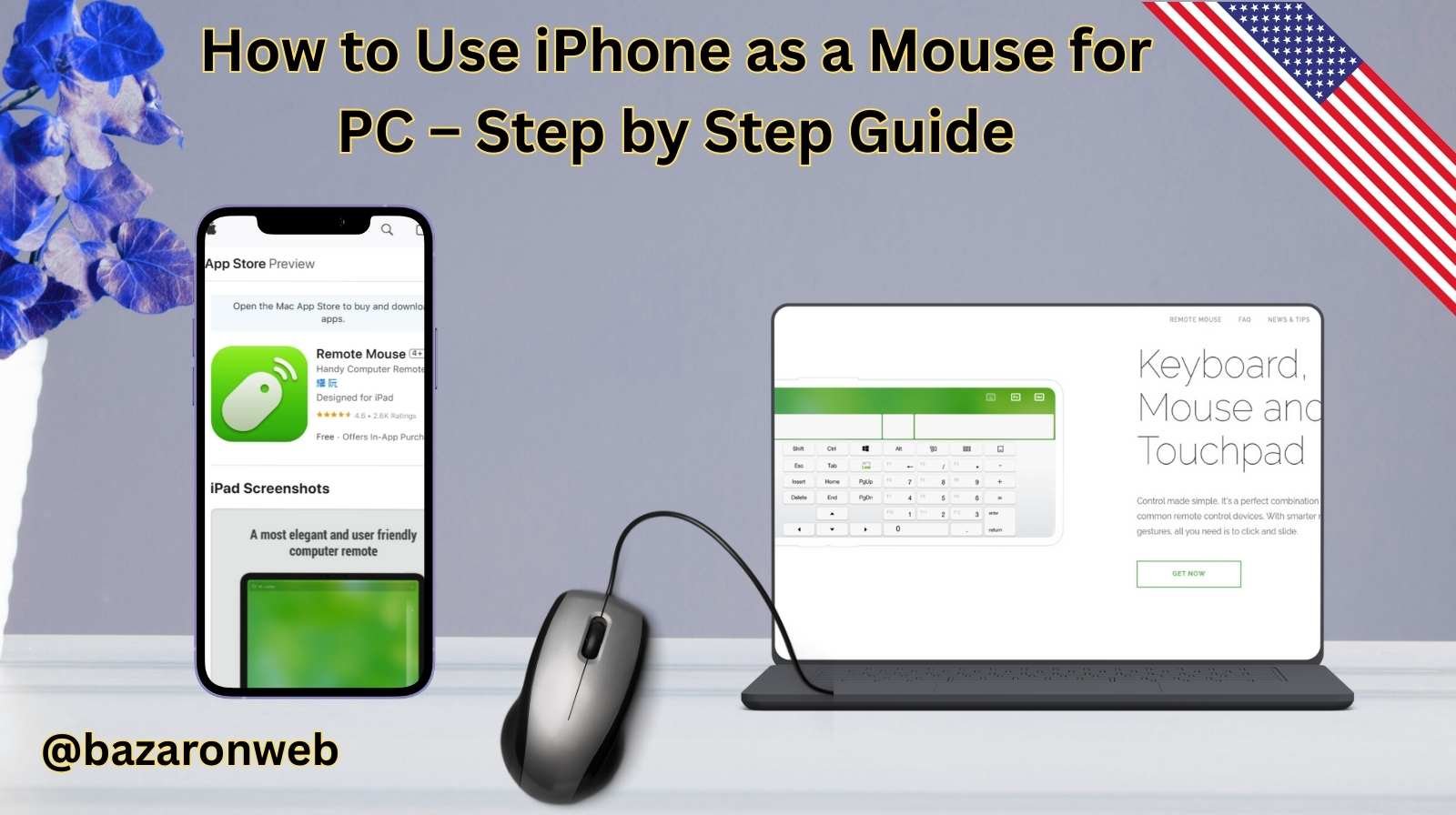
When I first heard you could use your iPhone as a wireless mouse for a computer, I thought it was just a neat trick. But once I tried it, it completely changed how I work and multitask. Imagine this: you’re sitting on the couch, your laptop is connected to the TV, and instead of dragging yourself over to the computer, you can simply swipe your iPhone screen and control your PC like magic.
This feature is not only convenient but also practical for presentations, media control, or even as a backup when your actual mouse stops working. In this blog, I’ll explain why you’d want to use your iPhone as a mouse, which apps make it possible, how to set everything up step by step, and how to troubleshoot common issues. By the end, you’ll be able to transform your iPhone into a full-fledged PC mouse.
Why Use iPhone as a Mouse?
There are plenty of scenarios where this comes in handy:
- Backup Mouse: When your wired or wireless mouse suddenly stops working.
- Remote Control: Perfect for watching Netflix or YouTube on your PC connected to a TV.
- Presentations: Control slideshows effortlessly during meetings or classes.
- Accessibility: Helpful for those who prefer a touch interface over traditional mouse hardware.
I often use this setup when I’m streaming movies from my laptop to the living room TV. Instead of balancing the laptop on my knees, I just keep my iPhone handy and swipe to navigate.
How Does It Work?
Turning your iPhone into a mouse involves two components:
- An app on your iPhone – It acts as the touchpad and sends signals.
- A companion app on your PC – It receives the signals and moves the cursor accordingly.
The connection can be made via Wi-Fi or Bluetooth, depending on the app you choose.
Best Apps to Use iPhone as a Mouse
Here are the most reliable apps that make this possible:
1. Remote Mouse (Most Popular)
- Available on iOS and Windows/Mac.
- Features: Mouse, keyboard, media remote, app shortcuts.
- Connection: Wi-Fi or mobile hotspot.
Image Source and App Store Link: https://apps.apple.com/us/app/remote-mouse/id385894596
2. Mobile Mouse Remote
Image Source and App Store link : https://apps.apple.com/us/app/mobile-mouse-remote-lite/id356395556
- Turns your iPhone into a multitouch trackpad.
- Supports app switching, function keys, and even voice commands.
- Ideal for productivity users.
3. Unified Remote
- Works on Windows, Mac, Linux.
- Controls not just the mouse but also apps like PowerPoint, VLC, Spotify.
- Great for advanced users.
4. WiFi Mouse (Mouse Pro)
- Simple interface.
- Supports gestures, keyboard input, and screen mirroring.
For this guide, I’ll walk you through Remote Mouse since it’s the easiest for beginners.
Step-by-Step Guide to Using iPhone as a Mouse
Step 1: Install Remote Mouse on Your iPhone
- Open the App Store.
- Search for Remote Mouse.
- Download and install the app.
Step 2: Install Remote Mouse on Your PC
- Go to the official Remote Mouse website on your computer.
- Download the desktop client for Windows (or Mac if needed).
- Install the software by following the setup wizard.
Step 3: Connect iPhone and PC to Same Wi-Fi
Both devices must be on the same network. This ensures smooth communication.
👉 Pro Tip: If Wi-Fi isn’t available, you can also use your iPhone’s personal hotspot. Just connect your PC to your iPhone hotspot.
Step 4: Open Remote Mouse on iPhone
- Launch the app.
- It will automatically scan for computers running the Remote Mouse client.
- Tap on your PC’s name to connect.
Step 5: Start Using iPhone as a Mouse
Once connected:
- Swipe your finger on the iPhone screen → moves the PC cursor.
- Tap once → left click.
- Tap with two fingers → right click.
- Scroll with two fingers → vertical scroll.
It feels just like using a laptop trackpad!
Extra Features You Can Use
Remote Mouse isn’t just about basic cursor movement. It also offers:
- Keyboard Input: Type on your iPhone, and the text appears on your PC.
- App Shortcuts: Control browsers, media players, and even PowerPoint.
- Media Control: Adjust volume, play/pause videos.
I especially love the keyboard function when I’m lying in bed and don’t want to reach for my laptop.
Alternative Method: Using Bluetooth
Some apps like Mobile Mouse Remote allow Bluetooth connection, which is great if you don’t have Wi-Fi.
Steps:
- Turn on Bluetooth on both iPhone and PC.
- Pair them through Bluetooth settings.
- Open the app and select Bluetooth mode.
The performance may not be as smooth as Wi-Fi, but it works reliably.
Troubleshooting Common Problems
Even the best setups can run into small issues. Here’s how to fix them:
1. iPhone Not Detecting PC
- Ensure both devices are on the same Wi-Fi.
- Check if the PC client is running.
- Restart both apps.
2. Cursor Lagging
- Use a strong Wi-Fi network.
- Close unnecessary apps running in the background.
- Switch to a 5GHz Wi-Fi band for smoother performance.
3. Connection Drops Frequently
- Disable VPNs or firewalls that may block connection.
- Re-pair the devices.
- Update both iPhone and PC apps.
4. App Not Responding
- Reinstall the app.
- Restart your PC and iPhone.
Safety & Security Considerations
Since these apps rely on network communication, keep these safety tips in mind:
- Only use apps from trusted developers (like Remote Mouse).
- Avoid connecting through public Wi-Fi.
- Disconnect the app when not in use.
Pros and Cons of Using iPhone as Mouse
Pros:
- Wireless freedom.
- Convenient for presentations and media.
- Doubles as a keyboard too.
Cons:
- Requires Wi-Fi or Bluetooth connection.
- May lag if network is weak.
- Not as precise as a professional mouse for gaming.
Who Should Try This?
Using your iPhone as a mouse is perfect for:
- Students: Running presentations in class.
- Professionals: Controlling meetings remotely.
- Families: Turning a laptop into a media hub without getting up.
- Casual Users: As a backup when your mouse is missing.
My Personal Experience
I tried this setup during a family movie night. I had my laptop connected to the TV, but the couch was too comfy to move every time I wanted to pause or skip. I connected my iPhone with Remote Mouse, and suddenly, my phone became a smart remote control. The kids thought it was magic—and honestly, so did I.
Final Thoughts
Turning your iPhone into a wireless mouse for your PC is a smart trick that makes life easier. It’s especially useful in moments when your regular mouse isn’t available, or when you want remote control over your computer.
The process is simple: install an app like Remote Mouse on both devices, connect them via Wi-Fi or Bluetooth, and you’re ready to swipe, tap, and scroll.
It may not replace a gaming mouse or professional-grade pointer, but for everyday use—like browsing, media control, and presentations—it works wonderfully. Once you try it, you’ll realize how much convenience you’ve been missing out on.
Written by Bazaronweb
Latest Tech Articles
- How to Use Gemini AI Chatbot on iPhone: Complete Step-by-Step Guide for Beginners & Power Users

- How to Use Photo Cutout on iPhone: Remove Backgrounds, Create Stickers & Share Like a Pro

- How to Transfer Files from iPhone to Windows Easily: 3 Proven Methods That Actually Work (2026 Guide)

- How to Close All Open Apps on iPhone at Once: The Truth About App Management in iOS (2026 Guide)

- How to Extract and Copy Text from an Image on iPhone: The Easiest Way to Turn Photos into Editable Text

Products
-
![Apple Watch Ultra 3 [GPS + Cellular 49mm] Running & Multisport Smartwatch w/Rugged Titanium Case w/Black Titanium Milanese Loop - M. Satellite Communications, Advanced Health & Fitness Tracking](https://bazaronweb.com/retailstores/wp-content/uploads/2025/09/apple-watch-320x320.jpg) Apple Watch Ultra 3 [GPS + Cellular 49mm] Running & Multisport Smartwatch w/Rugged Titanium Case w/Black Titanium Milanese Loop - M. Satellite Communications, Advanced Health & Fitness Tracking
Apple Watch Ultra 3 [GPS + Cellular 49mm] Running & Multisport Smartwatch w/Rugged Titanium Case w/Black Titanium Milanese Loop - M. Satellite Communications, Advanced Health & Fitness Tracking
-
 Apple iPad mini (A17 Pro): Apple Intelligence, 8.3-inch Liquid Retina Display, 256GB, Wi-Fi 6E, 12MP Front/12MP Back Camera, Touch ID, All-Day Battery Life — Purple
Apple iPad mini (A17 Pro): Apple Intelligence, 8.3-inch Liquid Retina Display, 256GB, Wi-Fi 6E, 12MP Front/12MP Back Camera, Touch ID, All-Day Battery Life — Purple
-
 Apple AirPods Max Wireless Over-Ear Headphones, Active Noise Cancelling, Transparency Mode, Personalized Spatial Audio, Dolby Atmos, Bluetooth Headphones for iPhone – Space Gray
Apple AirPods Max Wireless Over-Ear Headphones, Active Noise Cancelling, Transparency Mode, Personalized Spatial Audio, Dolby Atmos, Bluetooth Headphones for iPhone – Space Gray
-
 Apple AirPods Pro 2 Wireless Earbuds, Active Noise Cancellation, Hearing Aid Feature, Bluetooth Headphones, Transparency, Personalized Spatial Audio, High-Fidelity Sound, H2 Chip, USB-C Charging
Apple AirPods Pro 2 Wireless Earbuds, Active Noise Cancellation, Hearing Aid Feature, Bluetooth Headphones, Transparency, Personalized Spatial Audio, High-Fidelity Sound, H2 Chip, USB-C Charging
-
 Leo Creation 144 TC Cotton Double Jaipuri Prints Flat Bedsheet(Pack of 1, Blue, Gree, Red, Grey, Light Grey)
Leo Creation 144 TC Cotton Double Jaipuri Prints Flat Bedsheet(Pack of 1, Blue, Gree, Red, Grey, Light Grey)
₹2,999.00Original price was: ₹2,999.00.₹329.00Current price is: ₹329.00.
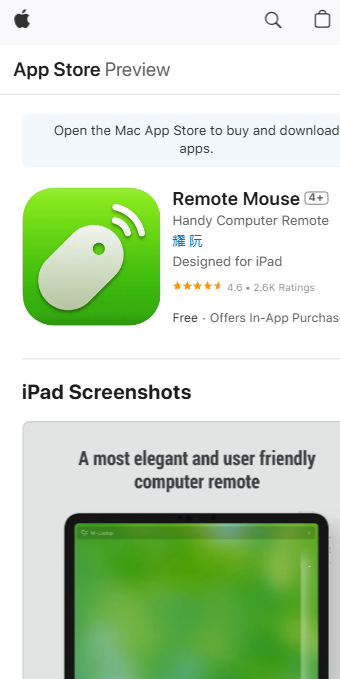
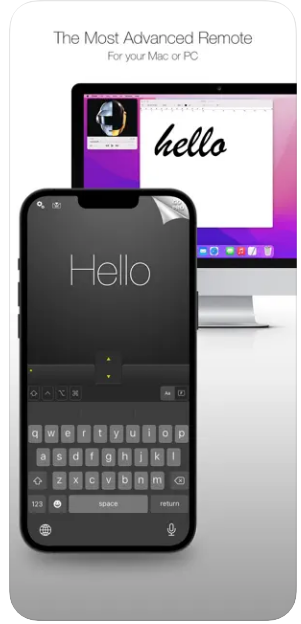
Leave a Reply