Category
Popular Articles
- AI (14)
- Android (41)
- App Suggest (13)
- Apple (25)
- Apple TV (2)
- Bluetooth (3)
- Cars (2)
- ChatGpt (1)
- Chrome (2)
- Did you know? (1)
- E-Commerce News (1)
- Ecommerce Websites business (7)
- Electronics Shopping (5)
- Fashion Tips (3)
- Gaming (5)
- Google Gemini (3)
- Hair Care Tips (2)
- How to (13)
- iCloud (1)
- Infotainment System (1)
- Iphone (112)
- Job Posting (1)
- Lifestyle (3)
- Mac (22)
- Mobile Games (1)
- Netflix (1)
- Online Shopping Websites (2)
- Personal Finance Management (3)
- Product Reviews (3)
- Roku TV (4)
- Samsung (10)
- Shopping Tips (10)
- Spotify (1)
- Tech (118)
- VPN (2)
- Windows 11 (24)
- Zero Waste (3)
Discounted Products
-
 Leo Creation 144 TC Cotton Double Jaipuri Prints Flat Bedsheet(Pack of 1, Blue, Gree, Red, Grey, Light Grey)
Leo Creation 144 TC Cotton Double Jaipuri Prints Flat Bedsheet(Pack of 1, Blue, Gree, Red, Grey, Light Grey)
₹2,999.00Original price was: ₹2,999.00.₹329.00Current price is: ₹329.00. -
 Home Garage 210 TC Cotton King Floral Fitted (Elastic) Bedsheet(Pack of 1, Grey)
Home Garage 210 TC Cotton King Floral Fitted (Elastic) Bedsheet(Pack of 1, Grey)
₹999.00Original price was: ₹999.00.₹299.00Current price is: ₹299.00. -
 Goodrik 140 TC Cotton Double 3D Printed Flat Bedsheet(Pack of 1, Brown)
Goodrik 140 TC Cotton Double 3D Printed Flat Bedsheet(Pack of 1, Brown)
₹499.00Original price was: ₹499.00.₹229.00Current price is: ₹229.00. -
 GLOBALSHOP 350 TC Microfiber Double Floral Flat Bedsheet(Pack of 1, Multicolor)
GLOBALSHOP 350 TC Microfiber Double Floral Flat Bedsheet(Pack of 1, Multicolor)
₹1,250.00Original price was: ₹1,250.00.₹263.00Current price is: ₹263.00. -
 RisingStar 250 TC Microfiber King Printed Fitted (Elastic) Bedsheet(Pack of 1, FITTED-ROUND-CIRCLES-PREMIUM)
RisingStar 250 TC Microfiber King Printed Fitted (Elastic) Bedsheet(Pack of 1, FITTED-ROUND-CIRCLES-PREMIUM)
₹2,299.00Original price was: ₹2,299.00.₹299.00Current price is: ₹299.00. -
 Home Garage 210 TC Cotton King Floral Fitted (Elastic) Bedsheet(Pack of 1, Fitted Black Green)
Home Garage 210 TC Cotton King Floral Fitted (Elastic) Bedsheet(Pack of 1, Fitted Black Green)
₹1,299.00Original price was: ₹1,299.00.₹299.00Current price is: ₹299.00. -
 Home Garage 180 TC Cotton King 3D Printed Flat Bedsheet(Pack of 1, White)
Home Garage 180 TC Cotton King 3D Printed Flat Bedsheet(Pack of 1, White)
₹999.00Original price was: ₹999.00.₹229.00Current price is: ₹229.00. -
 Home Sizzler 153 cm (5 ft) Polyester Room Darkening Window Curtain (Pack Of 2)(Floral, Maroon)
Home Sizzler 153 cm (5 ft) Polyester Room Darkening Window Curtain (Pack Of 2)(Floral, Maroon)
₹799.00Original price was: ₹799.00.₹299.00Current price is: ₹299.00. -
 Panipat Textile Hub 152.4 cm (5 ft) Polyester Window Curtain (Pack Of 2)(Solid, Aqua)
Panipat Textile Hub 152.4 cm (5 ft) Polyester Window Curtain (Pack Of 2)(Solid, Aqua)
₹1,899.00Original price was: ₹1,899.00.₹299.00Current price is: ₹299.00. -
 Home Sizzler 214 cm (7 ft) Polyester Semi Transparent Door Curtain (Pack Of 2)(Floral, Maroon)
Home Sizzler 214 cm (7 ft) Polyester Semi Transparent Door Curtain (Pack Of 2)(Floral, Maroon)
₹1,199.00Original price was: ₹1,199.00.₹399.00Current price is: ₹399.00. -
 Home Sizzler 153 cm (5 ft) Polyester Room Darkening Window Curtain (Pack Of 2)(Floral, Brown)
Home Sizzler 153 cm (5 ft) Polyester Room Darkening Window Curtain (Pack Of 2)(Floral, Brown)
₹799.00Original price was: ₹799.00.₹299.00Current price is: ₹299.00. -
 Stella Creations 214 cm (7 ft) Polyester Room Darkening Door Curtain (Pack Of 2)(Abstract, Brown)
Stella Creations 214 cm (7 ft) Polyester Room Darkening Door Curtain (Pack Of 2)(Abstract, Brown)
₹1,299.00Original price was: ₹1,299.00.₹449.00Current price is: ₹449.00. -
 Homefab India 152.5 cm (5 ft) Polyester Room Darkening Window Curtain (Pack Of 2)(Floral, Light Blue)
Homefab India 152.5 cm (5 ft) Polyester Room Darkening Window Curtain (Pack Of 2)(Floral, Light Blue)
₹1,199.00Original price was: ₹1,199.00.₹319.00Current price is: ₹319.00. -
 Urban Home 214 cm (7 ft) PVC Transparent Door Curtain Single Curtain(Solid, Off White)
Urban Home 214 cm (7 ft) PVC Transparent Door Curtain Single Curtain(Solid, Off White)
₹699.00Original price was: ₹699.00.₹203.00Current price is: ₹203.00. -
 Panipat Textile Hub 213 cm (7 ft) Polyester Door Curtain (Pack Of 2)(Solid, Brown)
Panipat Textile Hub 213 cm (7 ft) Polyester Door Curtain (Pack Of 2)(Solid, Brown)
₹1,199.00Original price was: ₹1,199.00.₹349.00Current price is: ₹349.00.
Affiliate Links
Promotion
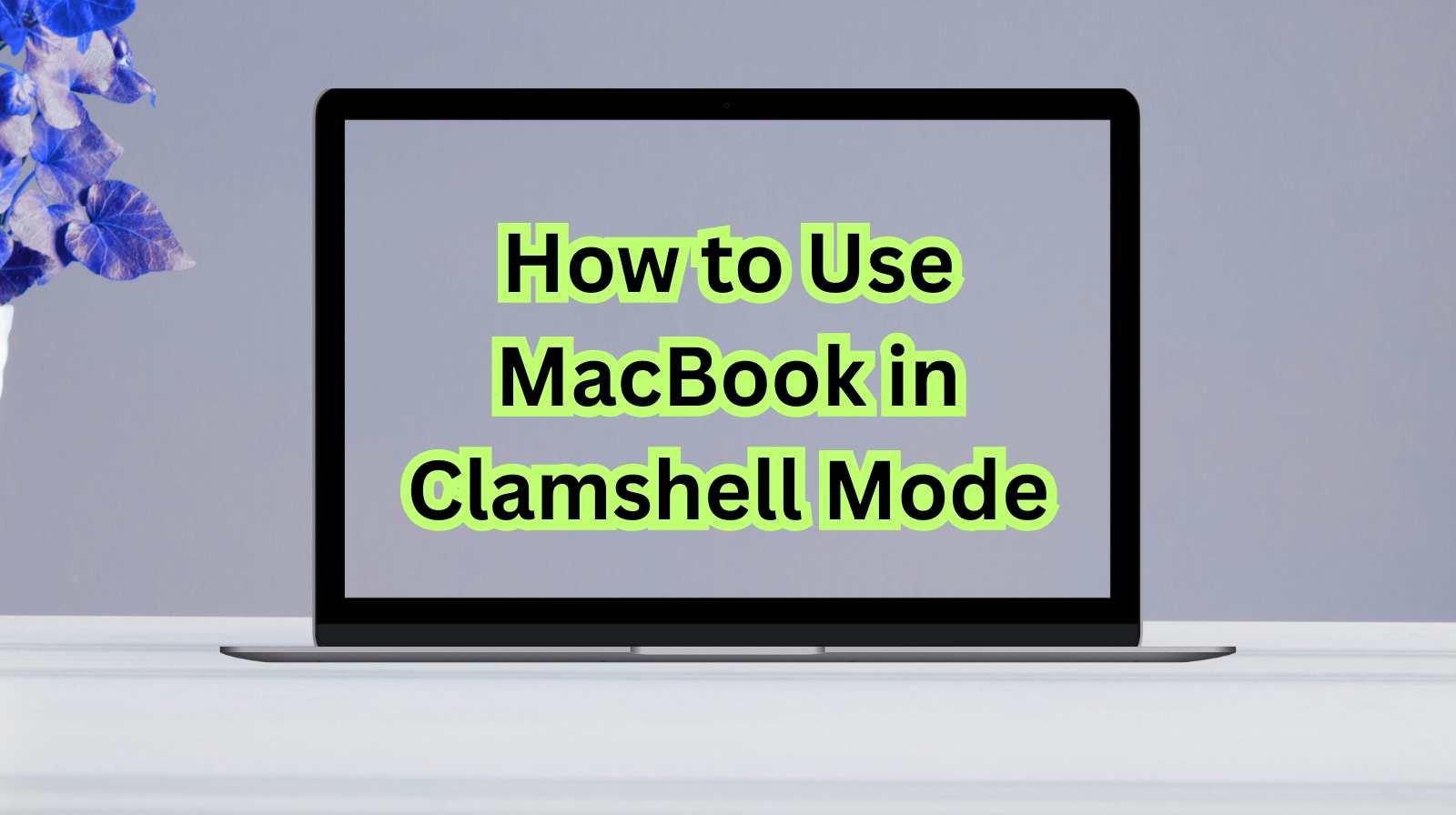
Hi friends, Jessica here! If you’re a MacBook user, you’ve probably heard of clamshell mode but maybe haven’t tried it yet. This feature lets you use your MacBook while the lid is closed, turning it into a mini desktop computer. Pretty cool, right?
I often use clamshell mode when I’m working from home with an external monitor, keyboard, and mouse. It gives me a larger screen to focus on and keeps my desk looking clean. Whether you’re using a MacBook Air or MacBook Pro, clamshell mode can make your setup more productive and comfortable.
In this guide, I’ll explain what clamshell mode is, why you might want to use it, how to set it up step by step, and tips to get the best experience.
What Is MacBook Clamshell Mode?
Clamshell mode is when you close your MacBook’s lid but still keep it running while connected to an external display, keyboard, and mouse. Instead of using the built-in screen, you work entirely on your external monitor.
It basically transforms your MacBook into a desktop computer, giving you the best of both worlds: portability when you need it, and a powerful desk setup when you’re at home or the office.
Benefits of Using MacBook in Clamshell Mode
So, why should you use clamshell mode instead of keeping your MacBook open with dual displays? Here are some benefits:
- Bigger Screen Experience – Work or watch on a large external display instead of the smaller MacBook screen.
- Better Ergonomics – Position your monitor at eye level to reduce neck and back strain.
- Decluttered Desk – Fewer open devices = a clean and minimalist workspace.
- Improved Focus – Using only one screen helps avoid distractions.
- External Accessories – Take full advantage of a mechanical keyboard, ergonomic mouse, or multiple USB devices.
What You’ll Need for Clamshell Mode
Before setting it up, make sure you have these:
- MacBook (Air or Pro) – Any recent model works.
- External Monitor – Can be HDMI, DisplayPort, or USB-C.
- Keyboard and Mouse – Wired or wireless (Bluetooth works too).
- Power Adapter – Your MacBook must stay plugged in for clamshell mode to work.
- Compatible Cable/Dock – Such as a USB-C to HDMI adapter, or a docking station.
How to Enable Clamshell Mode on Your MacBook (Step by Step)
Now, let’s go through the exact steps.
Step 1: Connect Your MacBook to Power
Clamshell mode only works when your MacBook is plugged into its charger. So, connect your MagSafe (on newer models) or USB-C power adapter.
Step 2: Connect the External Monitor
- Plug your monitor into the MacBook using the appropriate cable (HDMI, USB-C, or DisplayPort).
- Once connected, your Mac should automatically detect the display.
Step 3: Set Display Preferences
- Go to the Apple Menu → System Settings → Displays.
- Choose whether you want to mirror your screen or use the external display as your primary screen.
- To make the external display primary, drag the white bar (menu bar) in display settings to the external monitor.
Step 4: Connect External Keyboard and Mouse
- Plug in a USB or Bluetooth keyboard and mouse/trackpad.
- Make sure they’re connected and working before closing the lid.
Step 5: Close the MacBook Lid
- Once everything is connected and powered, close your MacBook lid.
- Your external monitor should flicker briefly and then show the desktop.
🎉 Congratulations—you’re now using your MacBook in clamshell mode!
Optimizing Your Clamshell Setup
Once clamshell mode is running, you can make some tweaks for a smoother experience.
1. Adjust Energy Saver Settings
- Go to System Settings → Battery → Options.
- Enable Prevent computer from sleeping automatically when the display is off.
2. Use a Docking Station
If you connect multiple devices (monitors, drives, headphones), a USB-C dock can make things easier. Plug everything into the dock and just connect the dock to your MacBook.
3. Keep Your MacBook Cool
Since your MacBook lid is closed, heat can build up more easily. Place it on a laptop stand or use a cooling pad.
4. Set Audio Output
Sometimes audio defaults to the MacBook instead of your monitor speakers. To fix this:
- Go to System Settings → Sound → Output and select your preferred device.
Common Issues with Clamshell Mode and Fixes
Here are some problems you might face and how to solve them:
Issue 1: MacBook Sleeps When Lid Is Closed
👉 Solution: Ensure it’s connected to power and an external monitor. Check energy saver settings.
Issue 2: Bluetooth Keyboard/Mouse Doesn’t Wake Mac
👉 Solution: In Bluetooth settings, allow devices to wake the Mac from sleep.
Issue 3: External Monitor Not Detected
👉 Solution: Check cables, try another port, or restart your Mac while connected.
Issue 4: MacBook Overheats
👉 Solution: Use a cooling stand and keep the area ventilated.
Pro Tips for Using Clamshell Mode Effectively
- Invest in a good external monitor – At least 24–27 inches with 4K resolution for best clarity.
- Use Shortcuts – Command + Tab works the same with your external keyboard.
- Try Dual Displays – You can also keep the MacBook open and extend the display if you prefer multitasking.
- Use External Storage – A portable SSD works great for large files.
- Cable Management – Keep your desk neat with cable clips or a docking hub.
Is Clamshell Mode Bad for MacBook?
A common question I hear is: “Will clamshell mode damage my MacBook?”
The answer is no, as long as you use it correctly. Apple designed macOS to support clamshell mode. The only concern is heat buildup, since closing the lid reduces airflow. To prevent issues:
- Use a cooling stand.
- Avoid heavy gaming or video editing for long hours in clamshell mode.
- Keep your MacBook’s vents clear.
Quick Recap Checklist
- Plug in power adapter.
- Connect external monitor.
- Adjust display preferences.
- Connect keyboard and mouse.
- Close the lid → external monitor takes over.
Using your MacBook in clamshell mode is a game-changer if you want a bigger screen, cleaner workspace, and more productivity. I personally love using it with a 27-inch monitor—it feels like I have the power of a desktop, but with the flexibility of a laptop.
Whether you’re a student, professional, or just someone who enjoys watching movies on a large screen, clamshell mode is worth trying. Just make sure you keep your MacBook plugged in, connected to an external display, and properly cooled.
So, go ahead—set up your workspace and enjoy a smooth MacBook clamshell experience!
Written by Bazaronweb
Latest Tech Articles
- How to Use Gemini AI Chatbot on iPhone: Complete Step-by-Step Guide for Beginners & Power Users

- How to Use Photo Cutout on iPhone: Remove Backgrounds, Create Stickers & Share Like a Pro

- How to Transfer Files from iPhone to Windows Easily: 3 Proven Methods That Actually Work (2026 Guide)

- How to Close All Open Apps on iPhone at Once: The Truth About App Management in iOS (2026 Guide)

- How to Extract and Copy Text from an Image on iPhone: The Easiest Way to Turn Photos into Editable Text

Products
-
![Apple Watch Ultra 3 [GPS + Cellular 49mm] Running & Multisport Smartwatch w/Rugged Titanium Case w/Black Titanium Milanese Loop - M. Satellite Communications, Advanced Health & Fitness Tracking](https://bazaronweb.com/retailstores/wp-content/uploads/2025/09/apple-watch-320x320.jpg) Apple Watch Ultra 3 [GPS + Cellular 49mm] Running & Multisport Smartwatch w/Rugged Titanium Case w/Black Titanium Milanese Loop - M. Satellite Communications, Advanced Health & Fitness Tracking
Apple Watch Ultra 3 [GPS + Cellular 49mm] Running & Multisport Smartwatch w/Rugged Titanium Case w/Black Titanium Milanese Loop - M. Satellite Communications, Advanced Health & Fitness Tracking
-
 Apple iPad mini (A17 Pro): Apple Intelligence, 8.3-inch Liquid Retina Display, 256GB, Wi-Fi 6E, 12MP Front/12MP Back Camera, Touch ID, All-Day Battery Life — Purple
Apple iPad mini (A17 Pro): Apple Intelligence, 8.3-inch Liquid Retina Display, 256GB, Wi-Fi 6E, 12MP Front/12MP Back Camera, Touch ID, All-Day Battery Life — Purple
-
 Apple AirPods Max Wireless Over-Ear Headphones, Active Noise Cancelling, Transparency Mode, Personalized Spatial Audio, Dolby Atmos, Bluetooth Headphones for iPhone – Space Gray
Apple AirPods Max Wireless Over-Ear Headphones, Active Noise Cancelling, Transparency Mode, Personalized Spatial Audio, Dolby Atmos, Bluetooth Headphones for iPhone – Space Gray
-
 Apple AirPods Pro 2 Wireless Earbuds, Active Noise Cancellation, Hearing Aid Feature, Bluetooth Headphones, Transparency, Personalized Spatial Audio, High-Fidelity Sound, H2 Chip, USB-C Charging
Apple AirPods Pro 2 Wireless Earbuds, Active Noise Cancellation, Hearing Aid Feature, Bluetooth Headphones, Transparency, Personalized Spatial Audio, High-Fidelity Sound, H2 Chip, USB-C Charging
-
 Leo Creation 144 TC Cotton Double Jaipuri Prints Flat Bedsheet(Pack of 1, Blue, Gree, Red, Grey, Light Grey)
Leo Creation 144 TC Cotton Double Jaipuri Prints Flat Bedsheet(Pack of 1, Blue, Gree, Red, Grey, Light Grey)
₹2,999.00Original price was: ₹2,999.00.₹329.00Current price is: ₹329.00.
Leave a Reply