Category
Popular Articles
- AI (14)
- Android (41)
- App Suggest (13)
- Apple (25)
- Apple TV (2)
- Bluetooth (3)
- Cars (2)
- ChatGpt (1)
- Chrome (2)
- Did you know? (1)
- E-Commerce News (1)
- Ecommerce Websites business (7)
- Electronics Shopping (5)
- Fashion Tips (3)
- Gaming (5)
- Google Gemini (3)
- Hair Care Tips (2)
- How to (13)
- iCloud (1)
- Infotainment System (1)
- Iphone (112)
- Job Posting (1)
- Lifestyle (3)
- Mac (22)
- Mobile Games (1)
- Netflix (1)
- Online Shopping Websites (2)
- Personal Finance Management (3)
- Product Reviews (3)
- Roku TV (4)
- Samsung (10)
- Shopping Tips (10)
- Spotify (1)
- Tech (118)
- VPN (2)
- Windows 11 (24)
- Zero Waste (3)
Discounted Products
-
 Leo Creation 144 TC Cotton Double Jaipuri Prints Flat Bedsheet(Pack of 1, Blue, Gree, Red, Grey, Light Grey)
Leo Creation 144 TC Cotton Double Jaipuri Prints Flat Bedsheet(Pack of 1, Blue, Gree, Red, Grey, Light Grey)
₹2,999.00Original price was: ₹2,999.00.₹329.00Current price is: ₹329.00. -
 Home Garage 210 TC Cotton King Floral Fitted (Elastic) Bedsheet(Pack of 1, Grey)
Home Garage 210 TC Cotton King Floral Fitted (Elastic) Bedsheet(Pack of 1, Grey)
₹999.00Original price was: ₹999.00.₹299.00Current price is: ₹299.00. -
 Goodrik 140 TC Cotton Double 3D Printed Flat Bedsheet(Pack of 1, Brown)
Goodrik 140 TC Cotton Double 3D Printed Flat Bedsheet(Pack of 1, Brown)
₹499.00Original price was: ₹499.00.₹229.00Current price is: ₹229.00. -
 GLOBALSHOP 350 TC Microfiber Double Floral Flat Bedsheet(Pack of 1, Multicolor)
GLOBALSHOP 350 TC Microfiber Double Floral Flat Bedsheet(Pack of 1, Multicolor)
₹1,250.00Original price was: ₹1,250.00.₹263.00Current price is: ₹263.00. -
 RisingStar 250 TC Microfiber King Printed Fitted (Elastic) Bedsheet(Pack of 1, FITTED-ROUND-CIRCLES-PREMIUM)
RisingStar 250 TC Microfiber King Printed Fitted (Elastic) Bedsheet(Pack of 1, FITTED-ROUND-CIRCLES-PREMIUM)
₹2,299.00Original price was: ₹2,299.00.₹299.00Current price is: ₹299.00. -
 Home Garage 210 TC Cotton King Floral Fitted (Elastic) Bedsheet(Pack of 1, Fitted Black Green)
Home Garage 210 TC Cotton King Floral Fitted (Elastic) Bedsheet(Pack of 1, Fitted Black Green)
₹1,299.00Original price was: ₹1,299.00.₹299.00Current price is: ₹299.00. -
 Home Garage 180 TC Cotton King 3D Printed Flat Bedsheet(Pack of 1, White)
Home Garage 180 TC Cotton King 3D Printed Flat Bedsheet(Pack of 1, White)
₹999.00Original price was: ₹999.00.₹229.00Current price is: ₹229.00. -
 Home Sizzler 153 cm (5 ft) Polyester Room Darkening Window Curtain (Pack Of 2)(Floral, Maroon)
Home Sizzler 153 cm (5 ft) Polyester Room Darkening Window Curtain (Pack Of 2)(Floral, Maroon)
₹799.00Original price was: ₹799.00.₹299.00Current price is: ₹299.00. -
 Panipat Textile Hub 152.4 cm (5 ft) Polyester Window Curtain (Pack Of 2)(Solid, Aqua)
Panipat Textile Hub 152.4 cm (5 ft) Polyester Window Curtain (Pack Of 2)(Solid, Aqua)
₹1,899.00Original price was: ₹1,899.00.₹299.00Current price is: ₹299.00. -
 Home Sizzler 214 cm (7 ft) Polyester Semi Transparent Door Curtain (Pack Of 2)(Floral, Maroon)
Home Sizzler 214 cm (7 ft) Polyester Semi Transparent Door Curtain (Pack Of 2)(Floral, Maroon)
₹1,199.00Original price was: ₹1,199.00.₹399.00Current price is: ₹399.00. -
 Home Sizzler 153 cm (5 ft) Polyester Room Darkening Window Curtain (Pack Of 2)(Floral, Brown)
Home Sizzler 153 cm (5 ft) Polyester Room Darkening Window Curtain (Pack Of 2)(Floral, Brown)
₹799.00Original price was: ₹799.00.₹299.00Current price is: ₹299.00. -
 Stella Creations 214 cm (7 ft) Polyester Room Darkening Door Curtain (Pack Of 2)(Abstract, Brown)
Stella Creations 214 cm (7 ft) Polyester Room Darkening Door Curtain (Pack Of 2)(Abstract, Brown)
₹1,299.00Original price was: ₹1,299.00.₹449.00Current price is: ₹449.00. -
 Homefab India 152.5 cm (5 ft) Polyester Room Darkening Window Curtain (Pack Of 2)(Floral, Light Blue)
Homefab India 152.5 cm (5 ft) Polyester Room Darkening Window Curtain (Pack Of 2)(Floral, Light Blue)
₹1,199.00Original price was: ₹1,199.00.₹319.00Current price is: ₹319.00. -
 Urban Home 214 cm (7 ft) PVC Transparent Door Curtain Single Curtain(Solid, Off White)
Urban Home 214 cm (7 ft) PVC Transparent Door Curtain Single Curtain(Solid, Off White)
₹699.00Original price was: ₹699.00.₹203.00Current price is: ₹203.00. -
 Panipat Textile Hub 213 cm (7 ft) Polyester Door Curtain (Pack Of 2)(Solid, Brown)
Panipat Textile Hub 213 cm (7 ft) Polyester Door Curtain (Pack Of 2)(Solid, Brown)
₹1,199.00Original price was: ₹1,199.00.₹349.00Current price is: ₹349.00.
Affiliate Links
Promotion
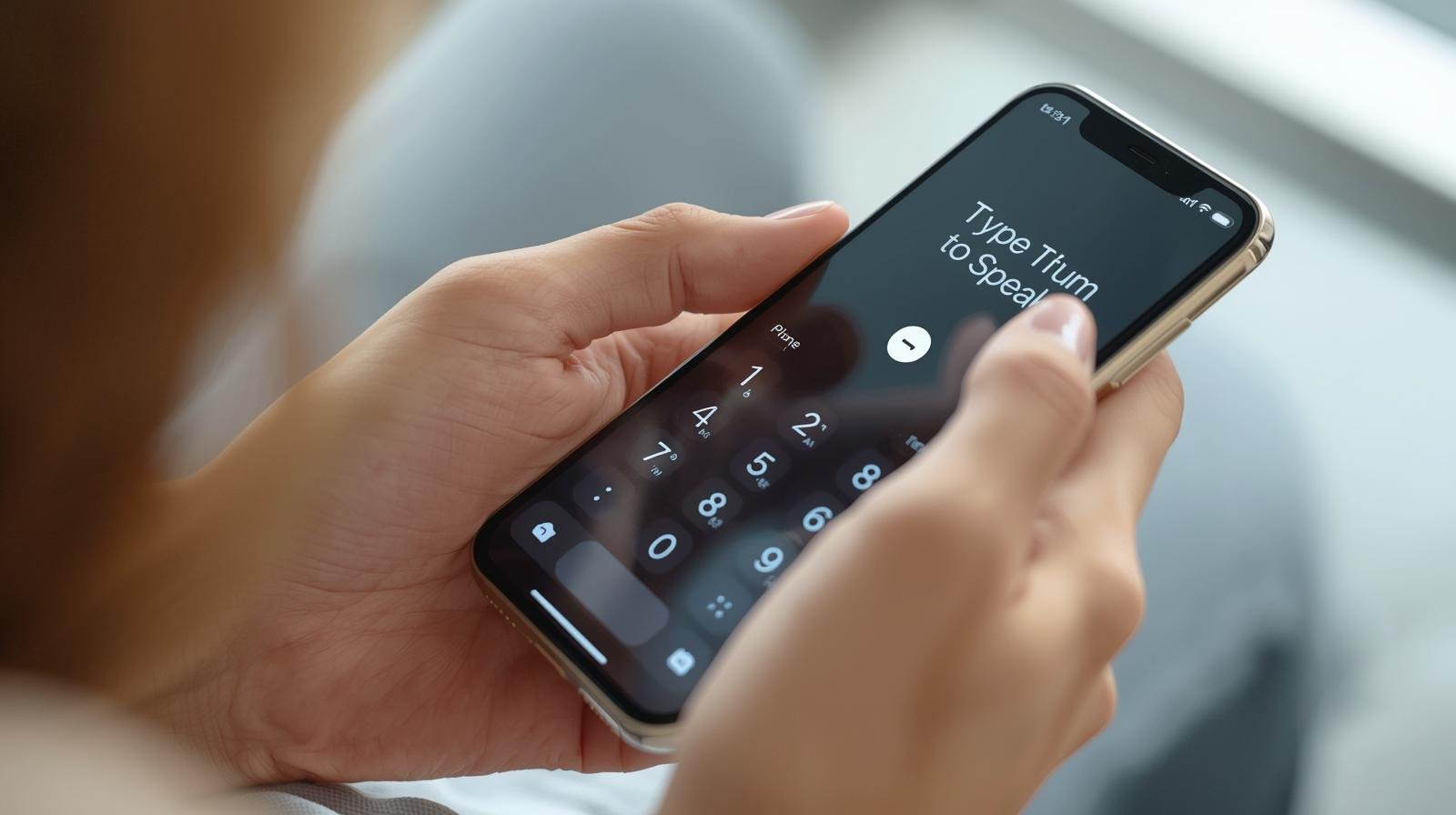
Hi friends, Jessica here! As someone who loves exploring new iPhone features and sharing them with you, I couldn’t wait to talk about one of Apple’s most thoughtful accessibility tools — Type to Speak during iPhone calls. This feature may not get as much attention as flashy camera upgrades or new processors, but for many users, it’s a game-changer.
Whether you struggle with speaking, have a sore throat, or just want a discreet way to communicate during calls, Type to Speak can help. In this blog, I’ll walk you through what it is, how to set it up, and the best ways to use it in real-world scenarios.
What is Type to Speak?
Type to Speak is an accessibility feature on iPhone that lets you type words or phrases during a phone or FaceTime call. Instead of speaking, your iPhone will use its built-in text-to-speech voice to read the message aloud to the other person.
Think of it as a middle ground between texting and talking. You’re still having a real-time conversation, but without needing to use your voice.
This feature is part of Apple’s Live Speech and Assistive Communication tools, designed to make iPhones more inclusive. Even if you don’t have a permanent need, it’s handy in situations where speaking isn’t possible or convenient.
Why is This Feature Important?
Apple has long been praised for accessibility, and this feature really shows why. Here’s why Type to Speak matters:
- For people with speech difficulties: It allows them to participate in calls more comfortably.
- For temporary situations: If you’ve lost your voice, are in a noisy place, or simply need to whisper, it’s a lifesaver.
- For privacy: You can type messages when you don’t want others around you overhearing your side of the conversation.
In short, it gives more freedom, dignity, and flexibility to iPhone users.
How to Enable Type to Speak on iPhone
Getting started is easy, but you’ll need to enable the right settings first. Here’s a step-by-step guide:
- Open Settings → Tap on Accessibility.
- Scroll down and select Live Speech.
- Toggle on Live Speech.
- Under “Voices,” choose the voice and language you want the iPhone to use. Apple offers a variety of natural-sounding voices.
- You can also set up Favorite Phrases here for quick access during calls.
Once this is set, you’ll be able to use Type to Speak during any phone or FaceTime call.
How to Use Type to Speak During a Call
Here’s what happens when you’re on a call:
- Answer or start a call as usual.
- Activate Live Speech by pressing the Side Button three times (if you’ve set Accessibility Shortcut) or from the Accessibility menu.
- A text box will appear on your screen.
- Type your message and hit Send/Return.
- Your iPhone will instantly speak the message to the person on the other side of the call.
You can also use pre-saved phrases like “Hello,” “Please hold on,” or “I’ll call you later,” which is super helpful for quick responses.
Pro Tips for Using Type to Speak
Over time, I’ve picked up some useful tricks that make this feature even smoother:
- Save common phrases: Add things you say often like “How are you?” or “Can you repeat that?” to your Favorites. This saves time during calls.
- Practice before important calls: Get used to how quickly the phone reads your text so you don’t feel rushed.
- Keep messages short: Long sentences can feel slow. Breaking them up makes conversations flow better.
- Switch voices for clarity: If the person you’re calling has trouble understanding, try a different voice or accent setting.
- Combine with text messages: If a call gets too complicated, you can always switch to texting alongside Type to Speak.
Real-Life Scenarios Where Type to Speak Helps
To give you an idea of how useful this can be, let me share a few examples:
- Lost your voice: I once had a bad cold and couldn’t talk at all. This feature helped me still attend an important call with my kids’ school.
- Quiet environments: In a library or office where you shouldn’t be loud, it’s the perfect discreet option.
- Crowded places: Sometimes background noise makes it impossible to talk. Typing ensures you’re still understood.
- Accessibility needs: For those with speech impairments, it’s more than just a convenience — it’s a way to connect with loved ones, work, and services.
Limitations to Keep in Mind
Like all tools, Type to Speak isn’t perfect. Here are a few things to know:
- Speed: Conversations can feel slower compared to natural speech.
- Misunderstandings: If you type too fast and make typos, the system might say something confusing.
- Learning curve: It takes a little time to get comfortable with switching between typing and listening.
That said, these are small trade-offs for the accessibility and freedom it provides.
My Personal Experience
As someone who teaches digital tools and works in a busy household, I love features that add flexibility. The first time I tried Type to Speak, I was amazed at how natural the voices sounded. It felt less robotic and more human than I expected.
For me, the best part is the peace of mind knowing it’s there when I need it. Even if I don’t use it every day, it’s empowering to have the option.
Final Thoughts
The Type to Speak feature during iPhone calls is one of those hidden gems that shows Apple’s commitment to inclusivity. It’s not just about the latest chips or camera lenses; it’s about making technology work for everyone, in every situation.
If you haven’t tried it yet, I highly recommend turning it on and exploring it. Whether you use it once in a while or every day, it can make your iPhone experience smoother, more accessible, and more empowering.
So next time you’re on a call and can’t (or don’t want to) speak, remember — you can always Type to Speak.
Perfect! Here’s an FAQ section you can add at the end of the blog to make it more SEO-friendly and helpful:
Frequently Asked Questions (FAQ) About Type to Speak on iPhone
1. Can I use Type to Speak in WhatsApp or Zoom calls?
Currently, Type to Speak works best with Phone calls and FaceTime. Third-party apps like WhatsApp or Zoom may not fully support it, but you can still type and use speaker mode if needed.
2. Do I need the latest iPhone to use this feature?
No! Type to Speak is part of Apple’s iOS accessibility settings, so if your iPhone runs the latest iOS (like iOS 17 or newer), you should have access to it.
3. Can I change the voice used in Type to Speak?
Yes, you can. Go to Settings → Accessibility → Live Speech → Voices and choose from Apple’s different voice options, including natural-sounding ones.
4. Is this feature available in multiple languages?
Yes. Apple supports many languages and accents, so you can set Type to Speak in your preferred language for smoother conversations.
5. Can I use saved phrases during calls?
Absolutely! You can add common responses like “Hello,” “I’ll call you later,” or “Yes, that works” to your Favorite Phrases in settings. They’ll appear for quick use during calls.
6. Does the other person know I’m using Type to Speak?
Not directly. To them, it just sounds like a voice speaking on your behalf. Unless they know your situation, they may think it’s simply a digital assistant reading your message.
Written by Bazaronweb
Latest Tech Articles
- How to Use Gemini AI Chatbot on iPhone: Complete Step-by-Step Guide for Beginners & Power Users

- How to Use Photo Cutout on iPhone: Remove Backgrounds, Create Stickers & Share Like a Pro

- How to Transfer Files from iPhone to Windows Easily: 3 Proven Methods That Actually Work (2026 Guide)

- How to Close All Open Apps on iPhone at Once: The Truth About App Management in iOS (2026 Guide)

- How to Extract and Copy Text from an Image on iPhone: The Easiest Way to Turn Photos into Editable Text

Products
-
![Apple Watch Ultra 3 [GPS + Cellular 49mm] Running & Multisport Smartwatch w/Rugged Titanium Case w/Black Titanium Milanese Loop - M. Satellite Communications, Advanced Health & Fitness Tracking](https://bazaronweb.com/retailstores/wp-content/uploads/2025/09/apple-watch-320x320.jpg) Apple Watch Ultra 3 [GPS + Cellular 49mm] Running & Multisport Smartwatch w/Rugged Titanium Case w/Black Titanium Milanese Loop - M. Satellite Communications, Advanced Health & Fitness Tracking
Apple Watch Ultra 3 [GPS + Cellular 49mm] Running & Multisport Smartwatch w/Rugged Titanium Case w/Black Titanium Milanese Loop - M. Satellite Communications, Advanced Health & Fitness Tracking
-
 Apple iPad mini (A17 Pro): Apple Intelligence, 8.3-inch Liquid Retina Display, 256GB, Wi-Fi 6E, 12MP Front/12MP Back Camera, Touch ID, All-Day Battery Life — Purple
Apple iPad mini (A17 Pro): Apple Intelligence, 8.3-inch Liquid Retina Display, 256GB, Wi-Fi 6E, 12MP Front/12MP Back Camera, Touch ID, All-Day Battery Life — Purple
-
 Apple AirPods Max Wireless Over-Ear Headphones, Active Noise Cancelling, Transparency Mode, Personalized Spatial Audio, Dolby Atmos, Bluetooth Headphones for iPhone – Space Gray
Apple AirPods Max Wireless Over-Ear Headphones, Active Noise Cancelling, Transparency Mode, Personalized Spatial Audio, Dolby Atmos, Bluetooth Headphones for iPhone – Space Gray
-
 Apple AirPods Pro 2 Wireless Earbuds, Active Noise Cancellation, Hearing Aid Feature, Bluetooth Headphones, Transparency, Personalized Spatial Audio, High-Fidelity Sound, H2 Chip, USB-C Charging
Apple AirPods Pro 2 Wireless Earbuds, Active Noise Cancellation, Hearing Aid Feature, Bluetooth Headphones, Transparency, Personalized Spatial Audio, High-Fidelity Sound, H2 Chip, USB-C Charging
-
 Leo Creation 144 TC Cotton Double Jaipuri Prints Flat Bedsheet(Pack of 1, Blue, Gree, Red, Grey, Light Grey)
Leo Creation 144 TC Cotton Double Jaipuri Prints Flat Bedsheet(Pack of 1, Blue, Gree, Red, Grey, Light Grey)
₹2,999.00Original price was: ₹2,999.00.₹329.00Current price is: ₹329.00.
Leave a Reply