Category
Popular Articles
- AI (14)
- Android (41)
- App Suggest (13)
- Apple (25)
- Apple TV (2)
- Bluetooth (3)
- Cars (2)
- ChatGpt (1)
- Chrome (2)
- Did you know? (1)
- E-Commerce News (1)
- Ecommerce Websites business (7)
- Electronics Shopping (5)
- Fashion Tips (3)
- Gaming (5)
- Google Gemini (3)
- Hair Care Tips (2)
- How to (13)
- iCloud (1)
- Infotainment System (1)
- Iphone (112)
- Job Posting (1)
- Lifestyle (3)
- Mac (22)
- Mobile Games (1)
- Netflix (1)
- Online Shopping Websites (2)
- Personal Finance Management (3)
- Product Reviews (3)
- Roku TV (4)
- Samsung (10)
- Shopping Tips (10)
- Spotify (1)
- Tech (118)
- VPN (2)
- Windows 11 (24)
- Zero Waste (3)
Discounted Products
-
 Leo Creation 144 TC Cotton Double Jaipuri Prints Flat Bedsheet(Pack of 1, Blue, Gree, Red, Grey, Light Grey)
Leo Creation 144 TC Cotton Double Jaipuri Prints Flat Bedsheet(Pack of 1, Blue, Gree, Red, Grey, Light Grey)
₹2,999.00Original price was: ₹2,999.00.₹329.00Current price is: ₹329.00. -
 Home Garage 210 TC Cotton King Floral Fitted (Elastic) Bedsheet(Pack of 1, Grey)
Home Garage 210 TC Cotton King Floral Fitted (Elastic) Bedsheet(Pack of 1, Grey)
₹999.00Original price was: ₹999.00.₹299.00Current price is: ₹299.00. -
 Goodrik 140 TC Cotton Double 3D Printed Flat Bedsheet(Pack of 1, Brown)
Goodrik 140 TC Cotton Double 3D Printed Flat Bedsheet(Pack of 1, Brown)
₹499.00Original price was: ₹499.00.₹229.00Current price is: ₹229.00. -
 GLOBALSHOP 350 TC Microfiber Double Floral Flat Bedsheet(Pack of 1, Multicolor)
GLOBALSHOP 350 TC Microfiber Double Floral Flat Bedsheet(Pack of 1, Multicolor)
₹1,250.00Original price was: ₹1,250.00.₹263.00Current price is: ₹263.00. -
 RisingStar 250 TC Microfiber King Printed Fitted (Elastic) Bedsheet(Pack of 1, FITTED-ROUND-CIRCLES-PREMIUM)
RisingStar 250 TC Microfiber King Printed Fitted (Elastic) Bedsheet(Pack of 1, FITTED-ROUND-CIRCLES-PREMIUM)
₹2,299.00Original price was: ₹2,299.00.₹299.00Current price is: ₹299.00. -
 Home Garage 210 TC Cotton King Floral Fitted (Elastic) Bedsheet(Pack of 1, Fitted Black Green)
Home Garage 210 TC Cotton King Floral Fitted (Elastic) Bedsheet(Pack of 1, Fitted Black Green)
₹1,299.00Original price was: ₹1,299.00.₹299.00Current price is: ₹299.00. -
 Home Garage 180 TC Cotton King 3D Printed Flat Bedsheet(Pack of 1, White)
Home Garage 180 TC Cotton King 3D Printed Flat Bedsheet(Pack of 1, White)
₹999.00Original price was: ₹999.00.₹229.00Current price is: ₹229.00. -
 Home Sizzler 153 cm (5 ft) Polyester Room Darkening Window Curtain (Pack Of 2)(Floral, Maroon)
Home Sizzler 153 cm (5 ft) Polyester Room Darkening Window Curtain (Pack Of 2)(Floral, Maroon)
₹799.00Original price was: ₹799.00.₹299.00Current price is: ₹299.00. -
 Panipat Textile Hub 152.4 cm (5 ft) Polyester Window Curtain (Pack Of 2)(Solid, Aqua)
Panipat Textile Hub 152.4 cm (5 ft) Polyester Window Curtain (Pack Of 2)(Solid, Aqua)
₹1,899.00Original price was: ₹1,899.00.₹299.00Current price is: ₹299.00. -
 Home Sizzler 214 cm (7 ft) Polyester Semi Transparent Door Curtain (Pack Of 2)(Floral, Maroon)
Home Sizzler 214 cm (7 ft) Polyester Semi Transparent Door Curtain (Pack Of 2)(Floral, Maroon)
₹1,199.00Original price was: ₹1,199.00.₹399.00Current price is: ₹399.00. -
 Home Sizzler 153 cm (5 ft) Polyester Room Darkening Window Curtain (Pack Of 2)(Floral, Brown)
Home Sizzler 153 cm (5 ft) Polyester Room Darkening Window Curtain (Pack Of 2)(Floral, Brown)
₹799.00Original price was: ₹799.00.₹299.00Current price is: ₹299.00. -
 Stella Creations 214 cm (7 ft) Polyester Room Darkening Door Curtain (Pack Of 2)(Abstract, Brown)
Stella Creations 214 cm (7 ft) Polyester Room Darkening Door Curtain (Pack Of 2)(Abstract, Brown)
₹1,299.00Original price was: ₹1,299.00.₹449.00Current price is: ₹449.00. -
 Homefab India 152.5 cm (5 ft) Polyester Room Darkening Window Curtain (Pack Of 2)(Floral, Light Blue)
Homefab India 152.5 cm (5 ft) Polyester Room Darkening Window Curtain (Pack Of 2)(Floral, Light Blue)
₹1,199.00Original price was: ₹1,199.00.₹319.00Current price is: ₹319.00. -
 Urban Home 214 cm (7 ft) PVC Transparent Door Curtain Single Curtain(Solid, Off White)
Urban Home 214 cm (7 ft) PVC Transparent Door Curtain Single Curtain(Solid, Off White)
₹699.00Original price was: ₹699.00.₹203.00Current price is: ₹203.00. -
 Panipat Textile Hub 213 cm (7 ft) Polyester Door Curtain (Pack Of 2)(Solid, Brown)
Panipat Textile Hub 213 cm (7 ft) Polyester Door Curtain (Pack Of 2)(Solid, Brown)
₹1,199.00Original price was: ₹1,199.00.₹349.00Current price is: ₹349.00.
Affiliate Links
Promotion
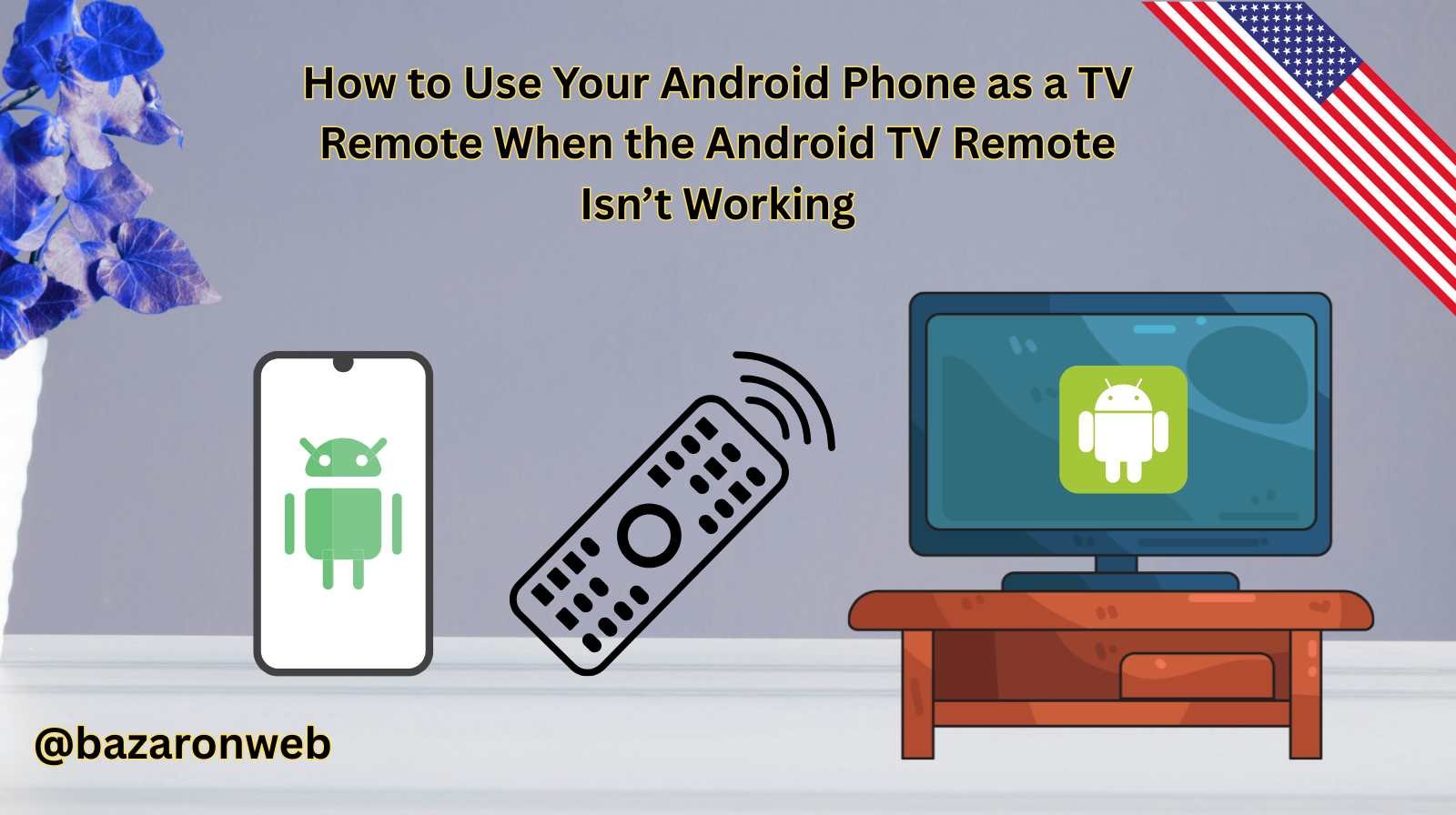
Hi, I’m Jessica, and today I’ll walk you through something that frustrates many Android TV users—when the Android TV remote app refuses to cooperate. Don’t worry; your Android phone can step in and act as a reliable TV remote, ensuring you don’t miss your favorite shows. In this blog, I’ll break down why the remote may stop working and share multiple methods to use your Android phone as a TV remote, along with step-by-step instructions, tips, and troubleshooting tricks.
Let’s dive in!
Why the Android TV Remote App May Not Work
Before jumping to solutions, it’s helpful to understand why your remote app might not be responding:
- Wi-Fi issues – If your phone and TV aren’t on the same Wi-Fi network, the connection won’t work.
- App glitches – Outdated or bug-prone versions of the Android TV remote app may malfunction.
- Compatibility problems – Not all Android TVs fully support the Google TV app or third-party remote apps.
- Bluetooth issues – Sometimes, the Bluetooth connection between your phone and TV breaks down.
- System updates – Updates on either your phone or TV can temporarily cause app failures.
The good news? Your Android phone can still act as a TV remote using alternative methods.
Method 1: Use Google TV App (Official Remote Control)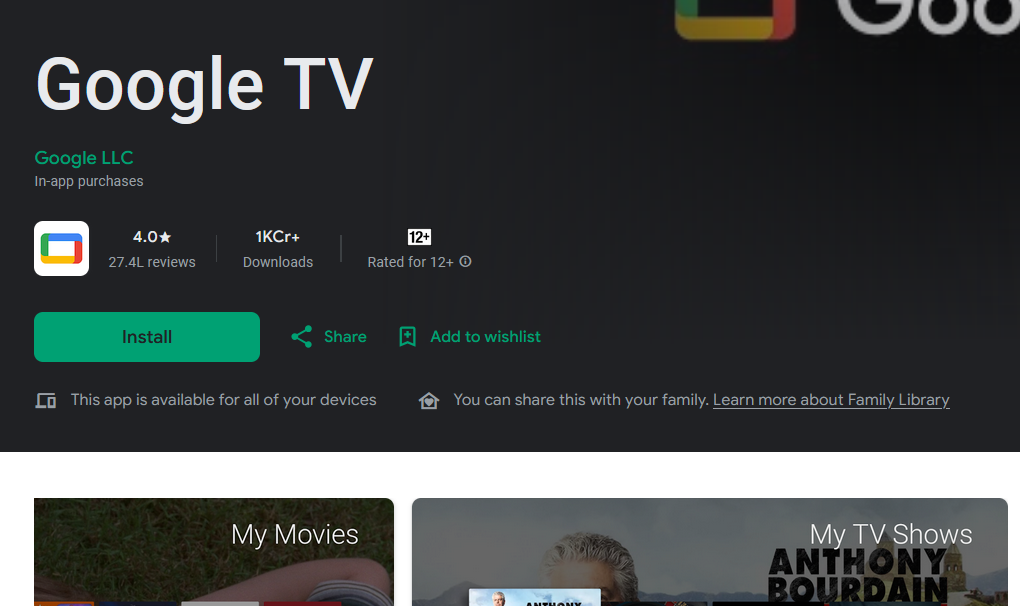
Google TV (previously Android TV Remote Control app) is the official solution for turning your phone into a TV remote.
Steps:
- Download Google TV app
- Go to the Google Play Store on your Android phone.
- Search for Google TV and install it.
- Connect your phone and TV
- Make sure your phone and TV are on the same Wi-Fi network.
- Open the Google TV app.
- Tap the Remote button (bottom-right corner).
- Pair your device
- Select your TV from the list.
- Enter the pairing code shown on your TV.
- Start controlling your TV
- Use your phone’s screen as a touchpad or keypad.
- Control volume, apps, and navigation seamlessly.
💡 Tip: Google TV also has voice control support, so you can say, “Play Stranger Things on Netflix,” and your TV will obey.
Method 2: Use Your TV Manufacturer’s App
Many TV brands offer their own apps to control their devices. If Google TV doesn’t work for you, try these:
- Samsung SmartThings (for Samsung TVs)
- LG ThinQ (for LG Smart TVs)
- Sony Bravia TV Remote (for Sony TVs)
- Mi Remote Controller (for Xiaomi TVs)
Steps:
- Download the official app for your TV brand.
- Connect your phone and TV to the same Wi-Fi network.
- Pair your TV within the app.
- Start using it as a remote.
💡 Pro Tip: These apps often unlock extra features like casting photos, checking inputs, or adjusting picture modes.
Method 3: Use Infrared (IR Blaster) on Your Android Phone
Some Android phones (like certain Xiaomi, Huawei, and older Samsung models) come with an IR blaster, which mimics the functionality of a physical remote.
Steps:
- Download a universal remote app like Peel Smart Remote or AnyMote.
- Open the app and choose your TV brand.
- Point your phone towards the TV and press the buttons.
💡 Note: This method doesn’t rely on Wi-Fi—it works just like a traditional remote.
Method 4: Use Chromecast and Google Home
If you use a Chromecast or Chromecast built-in TV, your Android phone can double as a remote.
Steps:
- Install the Google Home app on your phone.
- Connect your phone and Chromecast/TV to the same Wi-Fi network.
- Open Google Home, select your TV, and tap Remote.
- Use your phone to control volume, playback, and navigation.
💡 Bonus: This method lets you cast YouTube, Netflix, or Spotify directly from your phone.
Method 5: Third-Party Universal Remote Apps
When nothing else works, you can try third-party apps that support multiple TV brands.
Popular options include:
- Unified Remote
- CetusPlay
- Roku Remote (if you use a Roku TV)
Steps:
- Download and install one of these apps.
- Connect your phone and TV to the same Wi-Fi.
- Follow the on-screen setup instructions.
- Use it as a backup remote.
Troubleshooting Tips
If your Android phone still isn’t connecting to your TV, try these fixes:
- Restart your phone, TV, and Wi-Fi router.
- Ensure both devices are on the same Wi-Fi network.
- Update your Google TV app or manufacturer’s app.
- Re-pair your device by entering the on-screen code again.
- If using IR blaster, check that it’s enabled in settings.
Why Using Your Phone as a TV Remote is Smart
- Always available – You rarely lose your phone, unlike remotes.
- More features – Voice search, app launching, and quick navigation.
- Customizable – Some apps let you create shortcuts.
- Convenient for families – Multiple people can control the TV from their own phones.
Final Thoughts
When the Android TV remote app fails, your Android phone can easily step in as a powerful TV remote. Whether you use the official Google TV app, a brand-specific remote app, an IR blaster, or Google Home, you’ll have plenty of reliable alternatives.
As long as you keep your phone and TV on the same network (or use an IR-compatible phone), you’ll never be stuck without control over your TV.
So, the next time your Android TV remote app stops working, don’t stress—your Android phone has your back.
✅ That’s it! With these methods, you can enjoy hassle-free TV control straight from your Android phone.
Written by Bazaronweb
Latest Tech Articles
- How to Use Gemini AI Chatbot on iPhone: Complete Step-by-Step Guide for Beginners & Power Users

- How to Use Photo Cutout on iPhone: Remove Backgrounds, Create Stickers & Share Like a Pro

- How to Transfer Files from iPhone to Windows Easily: 3 Proven Methods That Actually Work (2026 Guide)

- How to Close All Open Apps on iPhone at Once: The Truth About App Management in iOS (2026 Guide)

- How to Extract and Copy Text from an Image on iPhone: The Easiest Way to Turn Photos into Editable Text

Products
-
![Apple Watch Ultra 3 [GPS + Cellular 49mm] Running & Multisport Smartwatch w/Rugged Titanium Case w/Black Titanium Milanese Loop - M. Satellite Communications, Advanced Health & Fitness Tracking](https://bazaronweb.com/retailstores/wp-content/uploads/2025/09/apple-watch-320x320.jpg) Apple Watch Ultra 3 [GPS + Cellular 49mm] Running & Multisport Smartwatch w/Rugged Titanium Case w/Black Titanium Milanese Loop - M. Satellite Communications, Advanced Health & Fitness Tracking
Apple Watch Ultra 3 [GPS + Cellular 49mm] Running & Multisport Smartwatch w/Rugged Titanium Case w/Black Titanium Milanese Loop - M. Satellite Communications, Advanced Health & Fitness Tracking
-
 Apple iPad mini (A17 Pro): Apple Intelligence, 8.3-inch Liquid Retina Display, 256GB, Wi-Fi 6E, 12MP Front/12MP Back Camera, Touch ID, All-Day Battery Life — Purple
Apple iPad mini (A17 Pro): Apple Intelligence, 8.3-inch Liquid Retina Display, 256GB, Wi-Fi 6E, 12MP Front/12MP Back Camera, Touch ID, All-Day Battery Life — Purple
-
 Apple AirPods Max Wireless Over-Ear Headphones, Active Noise Cancelling, Transparency Mode, Personalized Spatial Audio, Dolby Atmos, Bluetooth Headphones for iPhone – Space Gray
Apple AirPods Max Wireless Over-Ear Headphones, Active Noise Cancelling, Transparency Mode, Personalized Spatial Audio, Dolby Atmos, Bluetooth Headphones for iPhone – Space Gray
-
 Apple AirPods Pro 2 Wireless Earbuds, Active Noise Cancellation, Hearing Aid Feature, Bluetooth Headphones, Transparency, Personalized Spatial Audio, High-Fidelity Sound, H2 Chip, USB-C Charging
Apple AirPods Pro 2 Wireless Earbuds, Active Noise Cancellation, Hearing Aid Feature, Bluetooth Headphones, Transparency, Personalized Spatial Audio, High-Fidelity Sound, H2 Chip, USB-C Charging
-
 Leo Creation 144 TC Cotton Double Jaipuri Prints Flat Bedsheet(Pack of 1, Blue, Gree, Red, Grey, Light Grey)
Leo Creation 144 TC Cotton Double Jaipuri Prints Flat Bedsheet(Pack of 1, Blue, Gree, Red, Grey, Light Grey)
₹2,999.00Original price was: ₹2,999.00.₹329.00Current price is: ₹329.00.
Leave a Reply