Category
Popular Articles
- AI (14)
- Android (41)
- App Suggest (13)
- Apple (25)
- Apple TV (2)
- Bluetooth (3)
- Cars (2)
- ChatGpt (1)
- Chrome (2)
- Did you know? (1)
- E-Commerce News (1)
- Ecommerce Websites business (7)
- Electronics Shopping (5)
- Fashion Tips (3)
- Gaming (5)
- Google Gemini (3)
- Hair Care Tips (2)
- How to (13)
- iCloud (1)
- Infotainment System (1)
- Iphone (112)
- Job Posting (1)
- Lifestyle (3)
- Mac (22)
- Mobile Games (1)
- Netflix (1)
- Online Shopping Websites (2)
- Personal Finance Management (3)
- Product Reviews (3)
- Roku TV (4)
- Samsung (10)
- Shopping Tips (10)
- Spotify (1)
- Tech (118)
- VPN (2)
- Windows 11 (24)
- Zero Waste (3)
Discounted Products
-
 Leo Creation 144 TC Cotton Double Jaipuri Prints Flat Bedsheet(Pack of 1, Blue, Gree, Red, Grey, Light Grey)
Leo Creation 144 TC Cotton Double Jaipuri Prints Flat Bedsheet(Pack of 1, Blue, Gree, Red, Grey, Light Grey)
₹2,999.00Original price was: ₹2,999.00.₹329.00Current price is: ₹329.00. -
 Home Garage 210 TC Cotton King Floral Fitted (Elastic) Bedsheet(Pack of 1, Grey)
Home Garage 210 TC Cotton King Floral Fitted (Elastic) Bedsheet(Pack of 1, Grey)
₹999.00Original price was: ₹999.00.₹299.00Current price is: ₹299.00. -
 Goodrik 140 TC Cotton Double 3D Printed Flat Bedsheet(Pack of 1, Brown)
Goodrik 140 TC Cotton Double 3D Printed Flat Bedsheet(Pack of 1, Brown)
₹499.00Original price was: ₹499.00.₹229.00Current price is: ₹229.00. -
 GLOBALSHOP 350 TC Microfiber Double Floral Flat Bedsheet(Pack of 1, Multicolor)
GLOBALSHOP 350 TC Microfiber Double Floral Flat Bedsheet(Pack of 1, Multicolor)
₹1,250.00Original price was: ₹1,250.00.₹263.00Current price is: ₹263.00. -
 RisingStar 250 TC Microfiber King Printed Fitted (Elastic) Bedsheet(Pack of 1, FITTED-ROUND-CIRCLES-PREMIUM)
RisingStar 250 TC Microfiber King Printed Fitted (Elastic) Bedsheet(Pack of 1, FITTED-ROUND-CIRCLES-PREMIUM)
₹2,299.00Original price was: ₹2,299.00.₹299.00Current price is: ₹299.00. -
 Home Garage 210 TC Cotton King Floral Fitted (Elastic) Bedsheet(Pack of 1, Fitted Black Green)
Home Garage 210 TC Cotton King Floral Fitted (Elastic) Bedsheet(Pack of 1, Fitted Black Green)
₹1,299.00Original price was: ₹1,299.00.₹299.00Current price is: ₹299.00. -
 Home Garage 180 TC Cotton King 3D Printed Flat Bedsheet(Pack of 1, White)
Home Garage 180 TC Cotton King 3D Printed Flat Bedsheet(Pack of 1, White)
₹999.00Original price was: ₹999.00.₹229.00Current price is: ₹229.00. -
 Home Sizzler 153 cm (5 ft) Polyester Room Darkening Window Curtain (Pack Of 2)(Floral, Maroon)
Home Sizzler 153 cm (5 ft) Polyester Room Darkening Window Curtain (Pack Of 2)(Floral, Maroon)
₹799.00Original price was: ₹799.00.₹299.00Current price is: ₹299.00. -
 Panipat Textile Hub 152.4 cm (5 ft) Polyester Window Curtain (Pack Of 2)(Solid, Aqua)
Panipat Textile Hub 152.4 cm (5 ft) Polyester Window Curtain (Pack Of 2)(Solid, Aqua)
₹1,899.00Original price was: ₹1,899.00.₹299.00Current price is: ₹299.00. -
 Home Sizzler 214 cm (7 ft) Polyester Semi Transparent Door Curtain (Pack Of 2)(Floral, Maroon)
Home Sizzler 214 cm (7 ft) Polyester Semi Transparent Door Curtain (Pack Of 2)(Floral, Maroon)
₹1,199.00Original price was: ₹1,199.00.₹399.00Current price is: ₹399.00. -
 Home Sizzler 153 cm (5 ft) Polyester Room Darkening Window Curtain (Pack Of 2)(Floral, Brown)
Home Sizzler 153 cm (5 ft) Polyester Room Darkening Window Curtain (Pack Of 2)(Floral, Brown)
₹799.00Original price was: ₹799.00.₹299.00Current price is: ₹299.00. -
 Stella Creations 214 cm (7 ft) Polyester Room Darkening Door Curtain (Pack Of 2)(Abstract, Brown)
Stella Creations 214 cm (7 ft) Polyester Room Darkening Door Curtain (Pack Of 2)(Abstract, Brown)
₹1,299.00Original price was: ₹1,299.00.₹449.00Current price is: ₹449.00. -
 Homefab India 152.5 cm (5 ft) Polyester Room Darkening Window Curtain (Pack Of 2)(Floral, Light Blue)
Homefab India 152.5 cm (5 ft) Polyester Room Darkening Window Curtain (Pack Of 2)(Floral, Light Blue)
₹1,199.00Original price was: ₹1,199.00.₹319.00Current price is: ₹319.00. -
 Urban Home 214 cm (7 ft) PVC Transparent Door Curtain Single Curtain(Solid, Off White)
Urban Home 214 cm (7 ft) PVC Transparent Door Curtain Single Curtain(Solid, Off White)
₹699.00Original price was: ₹699.00.₹203.00Current price is: ₹203.00. -
 Panipat Textile Hub 213 cm (7 ft) Polyester Door Curtain (Pack Of 2)(Solid, Brown)
Panipat Textile Hub 213 cm (7 ft) Polyester Door Curtain (Pack Of 2)(Solid, Brown)
₹1,199.00Original price was: ₹1,199.00.₹349.00Current price is: ₹349.00.
Affiliate Links
Promotion
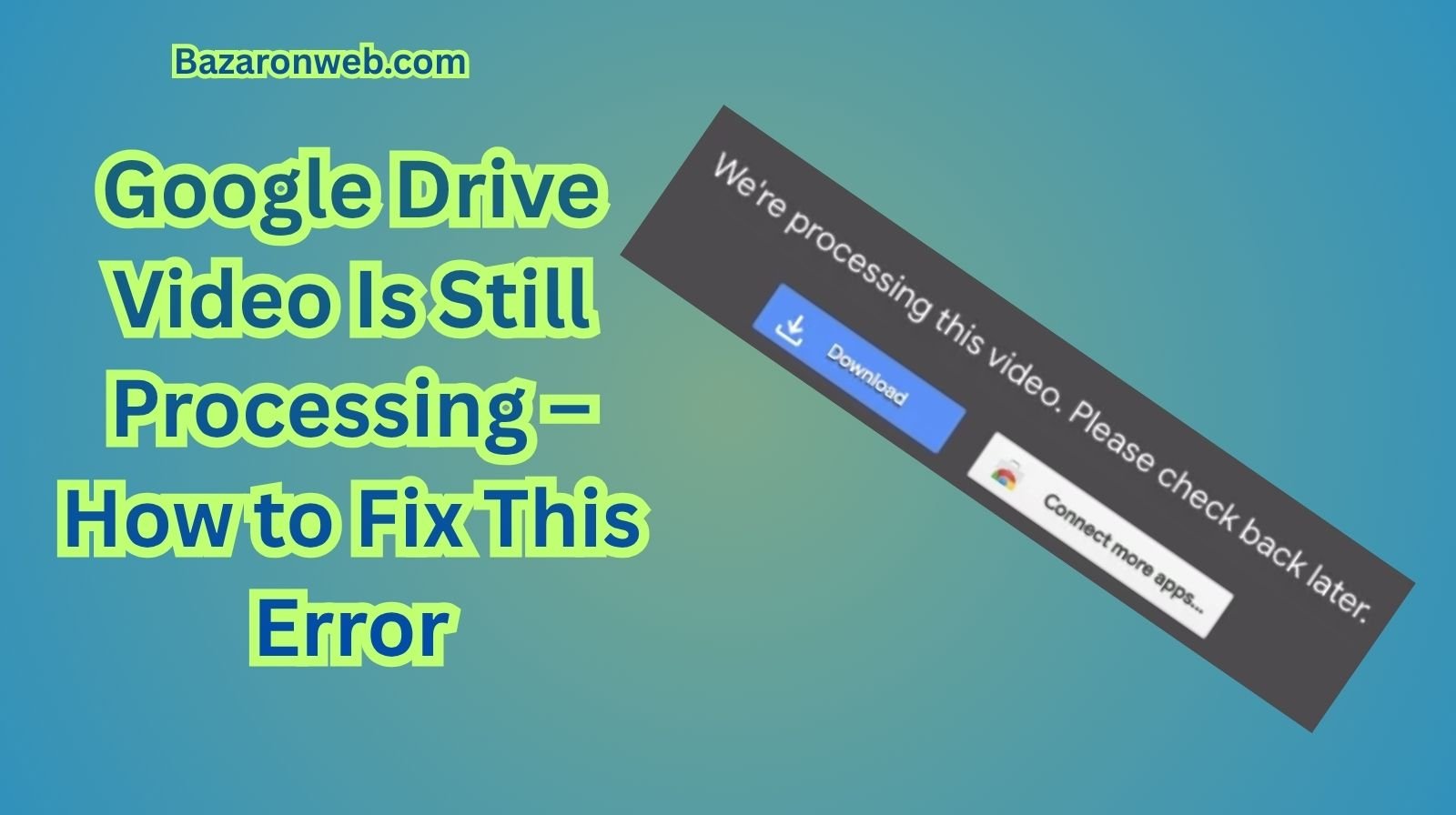
If you try to open a video in Google Drive and see the message “Video is still processing…” for far longer than it should take, you’re not alone. This is one of the most common problems users face when uploading large videos to Drive. Sometimes the video eventually becomes available, but many times it feels stuck forever. When you rely on Drive for sharing work files, storing recordings, or accessing personal videos across devices, this can be frustrating.
The good news is that this problem is usually easy to fix—if you understand why it happens and the steps that reliably force Google Drive to complete the processing. In this guide, I’ll walk you through why videos get stuck in processing, how long processing should take, and the most effective ways to fix the issue on any device. I’ll also share preventive tips so you don’t run into the problem again.
What “Video Is Still Processing” Actually Means
Whenever you upload a video to Drive, Google automatically converts it into a format that can play smoothly on the web, Android, iPhone, or any computer. This conversion is known as processing.
During this step, Drive creates multiple versions of your video—different resolutions, compression levels, and formats. This ensures that whether you’re watching on a slow network or a large display, Google Drive can serve the best version.
Processing normally takes a few minutes for small files and up to several hours for large, high-resolution videos. But when it gets stuck, it usually means:
- The upload didn’t complete properly
- The server failed to transcode the video
- The video file is too large or unsupported
- Your device lost connection during upload
- Your Google account storage is full
Understanding the cause helps you pick the right fix.
How Long Should Google Drive Take to Process a Video?
Here’s a rough idea of normal processing times:
| Video Resolution | File Size | Expected Processing Time |
|---|---|---|
| 720p | 100–300 MB | 1–3 minutes |
| 1080p Full HD | 300 MB – 2 GB | 5–20 minutes |
| 2K / 1440p | 2–4 GB | 20–45 minutes |
| 4K UHD | 4–10+ GB | 1–4 hours |
If your video has been “processing” for more than 12 hours, something is wrong. That’s when you should use the troubleshooting steps below.
How to Fix “Google Drive Video Is Still Processing”
Let’s walk through the most reliable fixes, from simplest to more advanced solutions.
1. Refresh the Page or Restart the App
It sounds basic, but often the Google Drive app or web interface doesn’t update in real time.
Try:
- Refreshing the browser
- Closing and reopening the Google Drive app
- If using Android/iPhone, force-close the app
Sometimes the video has actually finished processing but isn’t showing the updated status. A quick refresh fixes it.
2. Check If the Upload Fully Completed
Many users think their file uploaded completely when it actually didn’t. If your internet dropped even briefly, the upload can finish “incompletely,” which leads to endless processing.
Check file size:
- Right-click the video in Drive
- Select “View details”
- Compare the file size with the original video on your device
If it’s smaller, the upload failed.
Solution: Upload the file again.
3. Download the Video and Re-Upload It
If the uploaded file is corrupted:
- Download the video from Drive
- Play it locally to confirm it works
- Upload it again
- Wait for processing to complete
This is one of the most reliable fixes for videos stuck in processing.
4. Check Your Google Storage Space
If your Google account is nearly full, Drive can’t properly process the file.
Steps:
- Go to your Google Account Storage page
- Check if storage is below 10%
- Delete unnecessary files, large photos, emails, or videos
- Try re-uploading the video
Even if a file uploads, processing may fail when storage is too low.
5. Try Uploading From a Different Browser
Google Drive sometimes fails on certain browsers due to cache issues or extensions blocking the process.
If you uploaded on:
- Chrome → try Edge or Firefox
- Safari → try Chrome
- Mobile browser → use the Google Drive app
Switching browsers often bypasses the glitch.
6. Clear Browser Cache and Cookies
Drive stores cached data to speed up access, but this can cause video playback errors.
To clear cache (Chrome example):
- Open Chrome Settings
- Go to Privacy and Security
- Click Clear browsing data
- Select Cached images and files
- Restart the browser
Then try re-uploading or re-opening the video.
7. Upload the Video in a Smaller Size
Large files—especially 4K, 60fps, HDR, or long video recordings—take significantly longer to process.
If possible, compress your video:
- Use HandBrake
- Use VLC Media Player
- Use a video compression app on Android/iOS
- Export a lower-resolution version if you’re editing
Try to upload a version that’s:
- 1080p
- 30 fps
- Under ~2 GB
Google Drive processes these fastest.
8. Convert the Video Format Before Uploading
Google Drive works best with:
- MP4 (H.264 + AAC)
- MOV
- WebM
It struggles with:
- MKV
- AVI
- MXF
- WMV
- HEVC/H.265 (sometimes)
If your video is one of the problematic formats, convert it before uploading.
Use any converter app or online tool to convert your video to MP4, then upload again.
9. Try Uploading from Another Device
Sometimes the upload fails due to hardware or network limitations on your computer or phone.
Try uploading from:
- A different phone
- A different laptop
- A tablet
- Another Wi-Fi network
If it processes correctly, the issue was device-specific.
10. Share the Video Without Waiting for Processing
If your goal is simply to share the file with someone, you can skip processing entirely.
Follow this:
- Right-click the file
- Select Share
- Copy the sharing link
- Send it to the person
They will be able to download the file—even if Google Drive can’t play it online yet.
11. Check for Copyright Content Issues
Drive sometimes blocks processing if:
- The video includes copyrighted music
- It is a commercial movie or TV clip
- It’s a Netflix, Disney+, or Amazon Prime screen recording
If Google detects DRM-protected content, it will allow you to store the file but will not allow online playback.
There is no fix, except removing copyrighted content or keeping the file for storage only.
12. Open the Video in Incognito Mode
Incognito mode disables all extensions and cached data, which sometimes interferes with video playback.
If the video loads normally here, you’ll know the problem is your browser, not the file.
13. Check Internet Speed and Stability
A slow network might upload the video partially, leading to an incomplete file that cannot finish processing.
Test your internet:
- Upload speed should be at least 5 Mbps for normal videos
- At least 20 Mbps for large 4K files
If your upload speed fluctuates, your file may get corrupted mid-upload.
14. Upload the File in Smaller Parts (For Very Large Videos)
If your video is extremely large (10 GB+), try splitting it:
- Use a video editor
- Export in two parts
- Upload them separately
Google Drive sometimes fails when processing extremely long, high-resolution videos.
15. Use Google Backup and Sync / Drive for Desktop
Drive for Desktop handles large uploads better than the browser.
Steps:
- Install Drive for Desktop
- Sync a folder on your computer
- Move your video to that folder
- It uploads in the background
- Google Drive processes the file more reliably
This avoids browser-related upload errors entirely.
Prevention: How to Stop the Issue From Happening Again
Here are the best long-term habits to avoid stuck processing:
1. Always upload videos in MP4 format
This is the most compatible and fastest to process.
2. Avoid uploading videos with DRM-protected content
Drive will refuse to process these.
3. Keep at least 2–5 GB of free Google storage
Low storage often blocks processing.
4. Use a stable internet connection
Interrupted uploads result in corrupted files.
5. Avoid uploading extremely large videos
Split or compress them first.
6. Prefer uploading from a desktop app instead of a browser
More reliable for long videos.
When to Contact Google Support
If none of the above solutions work, and your video:
- Has been stuck for 24+ hours
- Is a common format like MP4
- Is within your storage limits
- Plays fine on your device
Then there may be a temporary server-side issue.
In rare cases, Google Support may be able to refresh the video on their end or explain why the file is failing.
Final Thoughts
The “Google Drive Video Is Still Processing” problem is annoying, but most of the time the fix is simple. Whether it’s a corrupted upload, incompatible video format, slow network, or low storage, following the steps above usually solves it quickly.
If you frequently upload large videos, make sure you use MP4 format, stable internet, and Drive for Desktop for best results. With a few preventive habits, you can avoid this issue completely and make your Google Drive experience much smoother.
Written by Bazaronweb
Latest Tech Articles
- How to Use Gemini AI Chatbot on iPhone: Complete Step-by-Step Guide for Beginners & Power Users

- How to Use Photo Cutout on iPhone: Remove Backgrounds, Create Stickers & Share Like a Pro

- How to Transfer Files from iPhone to Windows Easily: 3 Proven Methods That Actually Work (2026 Guide)

- How to Close All Open Apps on iPhone at Once: The Truth About App Management in iOS (2026 Guide)

- How to Extract and Copy Text from an Image on iPhone: The Easiest Way to Turn Photos into Editable Text

Products
-
![Apple Watch Ultra 3 [GPS + Cellular 49mm] Running & Multisport Smartwatch w/Rugged Titanium Case w/Black Titanium Milanese Loop - M. Satellite Communications, Advanced Health & Fitness Tracking](https://bazaronweb.com/retailstores/wp-content/uploads/2025/09/apple-watch-320x320.jpg) Apple Watch Ultra 3 [GPS + Cellular 49mm] Running & Multisport Smartwatch w/Rugged Titanium Case w/Black Titanium Milanese Loop - M. Satellite Communications, Advanced Health & Fitness Tracking
Apple Watch Ultra 3 [GPS + Cellular 49mm] Running & Multisport Smartwatch w/Rugged Titanium Case w/Black Titanium Milanese Loop - M. Satellite Communications, Advanced Health & Fitness Tracking
-
 Apple iPad mini (A17 Pro): Apple Intelligence, 8.3-inch Liquid Retina Display, 256GB, Wi-Fi 6E, 12MP Front/12MP Back Camera, Touch ID, All-Day Battery Life — Purple
Apple iPad mini (A17 Pro): Apple Intelligence, 8.3-inch Liquid Retina Display, 256GB, Wi-Fi 6E, 12MP Front/12MP Back Camera, Touch ID, All-Day Battery Life — Purple
-
 Apple AirPods Max Wireless Over-Ear Headphones, Active Noise Cancelling, Transparency Mode, Personalized Spatial Audio, Dolby Atmos, Bluetooth Headphones for iPhone – Space Gray
Apple AirPods Max Wireless Over-Ear Headphones, Active Noise Cancelling, Transparency Mode, Personalized Spatial Audio, Dolby Atmos, Bluetooth Headphones for iPhone – Space Gray
-
 Apple AirPods Pro 2 Wireless Earbuds, Active Noise Cancellation, Hearing Aid Feature, Bluetooth Headphones, Transparency, Personalized Spatial Audio, High-Fidelity Sound, H2 Chip, USB-C Charging
Apple AirPods Pro 2 Wireless Earbuds, Active Noise Cancellation, Hearing Aid Feature, Bluetooth Headphones, Transparency, Personalized Spatial Audio, High-Fidelity Sound, H2 Chip, USB-C Charging
-
 Leo Creation 144 TC Cotton Double Jaipuri Prints Flat Bedsheet(Pack of 1, Blue, Gree, Red, Grey, Light Grey)
Leo Creation 144 TC Cotton Double Jaipuri Prints Flat Bedsheet(Pack of 1, Blue, Gree, Red, Grey, Light Grey)
₹2,999.00Original price was: ₹2,999.00.₹329.00Current price is: ₹329.00.
Leave a Reply