Category
Popular Articles
- AI (12)
- Android (38)
- App Suggest (4)
- Apple (15)
- Apple TV (2)
- Bluetooth (3)
- Cars (2)
- ChatGpt (1)
- Chrome (2)
- Did you know? (1)
- E-Commerce News (1)
- Ecommerce Websites business (7)
- Electronics Shopping (5)
- Fashion Tips (3)
- Gaming (4)
- Google Gemini (3)
- Hair Care Tips (2)
- How to (13)
- iCloud (1)
- Infotainment System (1)
- Iphone (101)
- Job Posting (1)
- Lifestyle (3)
- Mac (20)
- Mobile Games (1)
- Netflix (1)
- Online Shopping Websites (2)
- Personal Finance Management (3)
- Product Reviews (3)
- Roku TV (4)
- Samsung (9)
- Shopping Tips (10)
- Spotify (1)
- Tech (93)
- Windows 11 (19)
- Zero Waste (3)
Discounted Products
-
 Leo Creation 144 TC Cotton Double Jaipuri Prints Flat Bedsheet(Pack of 1, Blue, Gree, Red, Grey, Light Grey)
Leo Creation 144 TC Cotton Double Jaipuri Prints Flat Bedsheet(Pack of 1, Blue, Gree, Red, Grey, Light Grey)
₹2,999.00Original price was: ₹2,999.00.₹329.00Current price is: ₹329.00. -
 Home Garage 210 TC Cotton King Floral Fitted (Elastic) Bedsheet(Pack of 1, Grey)
Home Garage 210 TC Cotton King Floral Fitted (Elastic) Bedsheet(Pack of 1, Grey)
₹999.00Original price was: ₹999.00.₹299.00Current price is: ₹299.00. -
 Goodrik 140 TC Cotton Double 3D Printed Flat Bedsheet(Pack of 1, Brown)
Goodrik 140 TC Cotton Double 3D Printed Flat Bedsheet(Pack of 1, Brown)
₹499.00Original price was: ₹499.00.₹229.00Current price is: ₹229.00. -
 GLOBALSHOP 350 TC Microfiber Double Floral Flat Bedsheet(Pack of 1, Multicolor)
GLOBALSHOP 350 TC Microfiber Double Floral Flat Bedsheet(Pack of 1, Multicolor)
₹1,250.00Original price was: ₹1,250.00.₹263.00Current price is: ₹263.00. -
 RisingStar 250 TC Microfiber King Printed Fitted (Elastic) Bedsheet(Pack of 1, FITTED-ROUND-CIRCLES-PREMIUM)
RisingStar 250 TC Microfiber King Printed Fitted (Elastic) Bedsheet(Pack of 1, FITTED-ROUND-CIRCLES-PREMIUM)
₹2,299.00Original price was: ₹2,299.00.₹299.00Current price is: ₹299.00. -
 Home Garage 210 TC Cotton King Floral Fitted (Elastic) Bedsheet(Pack of 1, Fitted Black Green)
Home Garage 210 TC Cotton King Floral Fitted (Elastic) Bedsheet(Pack of 1, Fitted Black Green)
₹1,299.00Original price was: ₹1,299.00.₹299.00Current price is: ₹299.00. -
 Home Garage 180 TC Cotton King 3D Printed Flat Bedsheet(Pack of 1, White)
Home Garage 180 TC Cotton King 3D Printed Flat Bedsheet(Pack of 1, White)
₹999.00Original price was: ₹999.00.₹229.00Current price is: ₹229.00. -
 Home Sizzler 153 cm (5 ft) Polyester Room Darkening Window Curtain (Pack Of 2)(Floral, Maroon)
Home Sizzler 153 cm (5 ft) Polyester Room Darkening Window Curtain (Pack Of 2)(Floral, Maroon)
₹799.00Original price was: ₹799.00.₹299.00Current price is: ₹299.00. -
 Panipat Textile Hub 152.4 cm (5 ft) Polyester Window Curtain (Pack Of 2)(Solid, Aqua)
Panipat Textile Hub 152.4 cm (5 ft) Polyester Window Curtain (Pack Of 2)(Solid, Aqua)
₹1,899.00Original price was: ₹1,899.00.₹299.00Current price is: ₹299.00. -
 Home Sizzler 214 cm (7 ft) Polyester Semi Transparent Door Curtain (Pack Of 2)(Floral, Maroon)
Home Sizzler 214 cm (7 ft) Polyester Semi Transparent Door Curtain (Pack Of 2)(Floral, Maroon)
₹1,199.00Original price was: ₹1,199.00.₹399.00Current price is: ₹399.00. -
 Home Sizzler 153 cm (5 ft) Polyester Room Darkening Window Curtain (Pack Of 2)(Floral, Brown)
Home Sizzler 153 cm (5 ft) Polyester Room Darkening Window Curtain (Pack Of 2)(Floral, Brown)
₹799.00Original price was: ₹799.00.₹299.00Current price is: ₹299.00. -
 Stella Creations 214 cm (7 ft) Polyester Room Darkening Door Curtain (Pack Of 2)(Abstract, Brown)
Stella Creations 214 cm (7 ft) Polyester Room Darkening Door Curtain (Pack Of 2)(Abstract, Brown)
₹1,299.00Original price was: ₹1,299.00.₹449.00Current price is: ₹449.00. -
 Homefab India 152.5 cm (5 ft) Polyester Room Darkening Window Curtain (Pack Of 2)(Floral, Light Blue)
Homefab India 152.5 cm (5 ft) Polyester Room Darkening Window Curtain (Pack Of 2)(Floral, Light Blue)
₹1,199.00Original price was: ₹1,199.00.₹319.00Current price is: ₹319.00. -
 Urban Home 214 cm (7 ft) PVC Transparent Door Curtain Single Curtain(Solid, Off White)
Urban Home 214 cm (7 ft) PVC Transparent Door Curtain Single Curtain(Solid, Off White)
₹699.00Original price was: ₹699.00.₹203.00Current price is: ₹203.00. -
 Panipat Textile Hub 213 cm (7 ft) Polyester Door Curtain (Pack Of 2)(Solid, Brown)
Panipat Textile Hub 213 cm (7 ft) Polyester Door Curtain (Pack Of 2)(Solid, Brown)
₹1,199.00Original price was: ₹1,199.00.₹349.00Current price is: ₹349.00.
Affiliate Links
Promotion
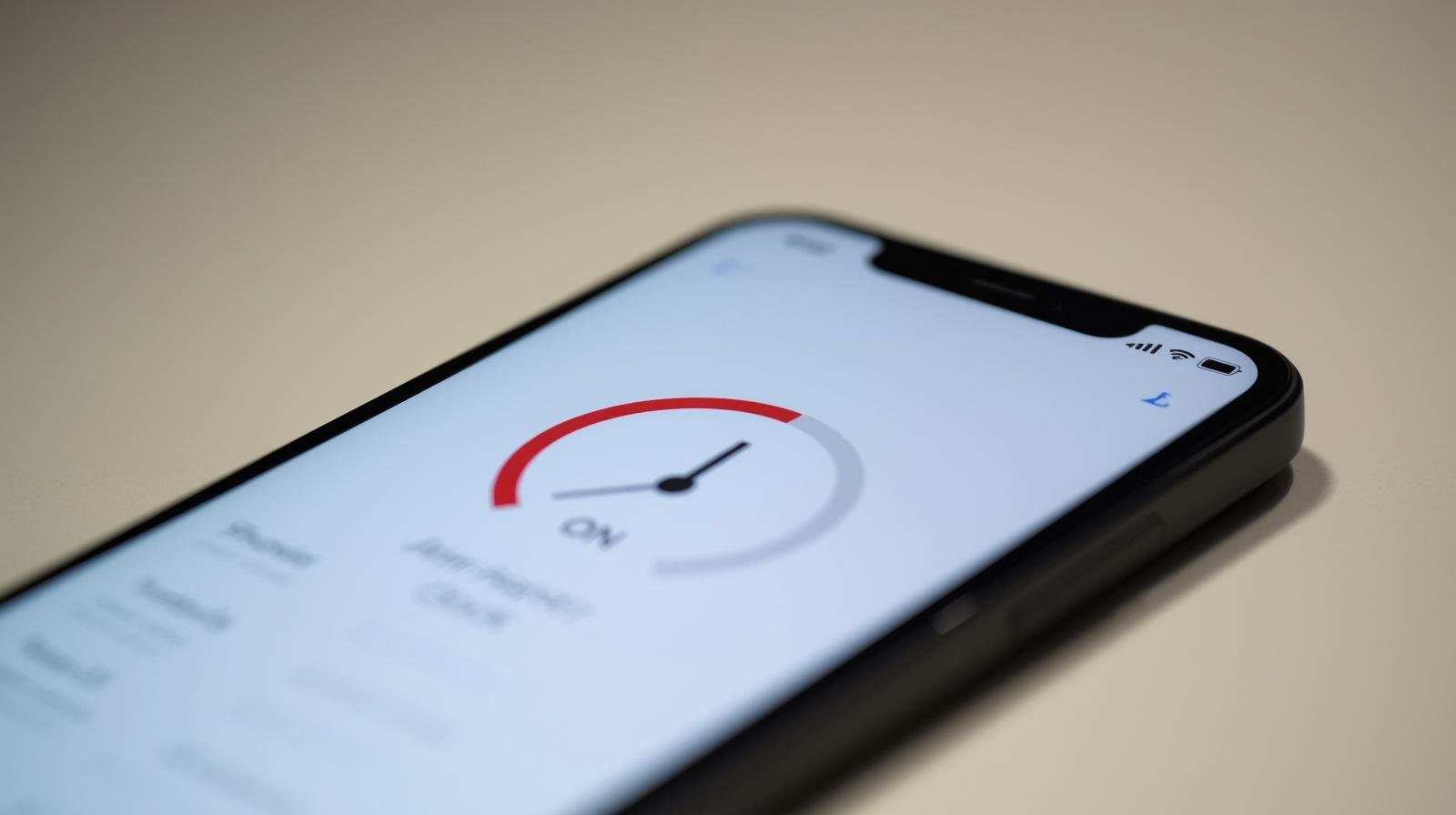
Hey friends, I’m Jessica! 👋
So, picture this — it’s Monday morning, you’ve got an important meeting or class, and you trust your iPhone alarm to wake you up on time. But instead of the loud Radar tune jolting you out of bed, you faintly hear a whisper of sound… and before you know it, you’ve overslept. 😴
If your iPhone alarm is too quiet or not loud enough, you’re definitely not alone. I’ve been through this a few times myself, and it’s incredibly frustrating — especially because you expect Apple’s technology to be flawless. But the good news? It’s almost always fixable.
In today’s guide, I’ll walk you through why your iPhone alarm sounds quiet and exactly what you can do to fix it — step by step.
Let’s get that alarm ringing loud and clear again! 🔔
💤 Why Is My iPhone Alarm So Quiet?
Before we jump into solutions, it helps to understand why this happens. There are a few common reasons:
- Volume or sound settings are too low.
Many people don’t realize that alarm volume is tied to the ringer volume — not the media volume. - ‘Attention Aware’ features are reducing the sound.
iPhones can automatically lower alert volumes when they detect you’re looking at the screen. - Focus or Sleep modes are active.
Certain Focus settings silence notifications and can affect alarm sounds. - Sound or tone issue.
You might have accidentally chosen a softer alarm tone or one that fades in too quietly. - Software glitches or bugs.
Occasionally, iOS updates or app conflicts can cause alarm behavior to change unexpectedly.
🔊 Step 1: Check the Alarm Volume (Not Just Media Volume)
This is the most common cause — and the easiest fix!
On iPhone, your alarm volume depends on the “Ringer and Alerts” volume, not the “Media” volume (which controls music and videos).
Here’s how to fix it:
- Go to Settings → Sounds & Haptics.
- Under Ringer and Alerts, drag the slider to the right to increase the volume.
- Make sure the option “Change with Buttons” is enabled if you want to adjust alarm volume with the side buttons.
💡 Pro tip: After adjusting, test your alarm sound by going to the Clock app → Alarm → Edit → Sound and playing the tone to ensure it’s loud enough.
🧠 Step 2: Disable “Attention Aware Features”
This setting is meant to make your iPhone smarter — but it can also make alarms too quiet.
When enabled, your iPhone detects when you’re looking at it and automatically lowers the alert volume. While it’s useful for notifications, it can make your morning alarm whisper instead of shout.
To disable it:
- Go to Settings → Face ID & Passcode.
- Scroll down and turn off “Attention Aware Features.”
Once this is off, your iPhone will keep the alarm volume consistent no matter what.
🌙 Step 3: Check Focus or Sleep Mode Settings
Apple’s Focus Modes (like Do Not Disturb, Sleep, and Work) are great for peace and quiet — but they can also silence alarms if not configured properly.
Here’s how to make sure they’re not interfering:
- Go to Settings → Focus.
- Tap Sleep or Do Not Disturb.
- Make sure “Allow Notifications” includes the Clock app or any alarms you’ve set.
- Alternatively, turn off Focus Mode when you’re sleeping if you prefer.
If you’re using the Sleep Schedule feature in the Health app, double-check that your wake-up alarm is enabled and the sound volume there is sufficient.
⏰ Step 4: Change Your Alarm Sound or Tone
Some iPhone tones are naturally softer or fade in gently — which can make them seem too quiet, especially if you’re a deep sleeper (like me 😅).
Try switching to a louder, more energetic sound:
- Open the Clock app.
- Tap Alarm → Edit → [Your Alarm].
- Tap Sound.
- Choose a louder ringtone like Radar, Reflection, or Presto.
💡 Want something even louder? You can also select “Pick a Song” and choose an upbeat track from your Apple Music library.
🧹 Step 5: Restart Your iPhone
Sometimes, alarms glitch because of temporary bugs or app conflicts. A simple restart can refresh your iPhone’s memory and fix sound-related issues.
To restart:
- For iPhone X and later: Press and hold Volume Up + Side Button, then slide to power off.
- For older iPhones: Hold down the Side or Top button, then slide to power off.
After restarting, set a quick test alarm for 1–2 minutes later to see if it’s back to normal.
🧰 Step 6: Check for Software Updates
If your alarm has been unreliable lately, an outdated iOS version might be the culprit. Apple frequently fixes sound and notification bugs with updates.
To check for updates:
- Go to Settings → General → Software Update.
- Tap Download and Install if an update is available.
After updating, reboot your iPhone and test your alarm again.
🎧 Step 7: Disconnect Bluetooth Devices
Here’s something a lot of people don’t realize: if your iPhone is connected to a Bluetooth speaker, AirPods, or your car’s stereo, the alarm might play through that device instead of the iPhone’s speaker.
So if your AirPods are charging nearby, your alarm might ring quietly in them — not where you can hear it! 😬
To fix this:
- Swipe down from the top-right corner (Control Center).
- Tap the Bluetooth icon to turn it off before bed.
Now your alarm will play through your iPhone’s built-in speakers.
📱 Step 8: Recreate or Delete Old Alarms
If none of the above helps, try deleting your current alarm and setting up a new one from scratch.
Over time, older alarms can glitch, especially after iOS updates.
To do this:
- Open Clock → Alarm.
- Swipe left on the alarm and tap Delete.
- Tap + to create a new one.
Set the volume, sound, and repeat settings fresh — this often resolves lingering bugs.
🔋 Step 9: Check for “Bedtime” or “Sleep” Alarm Settings
Apple’s Health app Sleep Schedule can override or change your regular alarms if both are active.
To avoid confusion:
- Open the Clock app → Alarm.
- Check if a “Sleep | Wake Up” alarm is listed at the top.
- Tap Change and adjust its volume or disable it if you prefer using normal alarms.
You can manage these in Health → Sleep → Full Schedule & Options.
🧏♀️ Step 10: Clean the iPhone Speakers (Seriously!)
This one might sound silly, but it’s true.
If you’ve had your iPhone for a while, dust or lint can block the speaker grill, making all sounds — including alarms — seem quiet.
Try gently cleaning the speaker area with:
- A soft-bristle toothbrush, or
- A can of compressed air (used carefully).
Don’t poke inside with pins or metal objects — that can damage the delicate mesh.
⚙️ Bonus Tip: Use “Bedtime” Haptics or Vibration
If you still find the sound too soft, enable vibration alongside your alarm:
- Go to Settings → Sounds & Haptics → Ringtone → Vibration.
- Choose “Default” or create a custom vibration pattern.
Now, even if the sound isn’t super loud, the physical vibration will help wake you up.
🛏️ Jessica’s Personal Tip
I’m a pretty deep sleeper (and a chronic snoozer 😅), so I actually use two alarms — one regular iPhone alarm, and another on my Apple Watch.
If you own a watch, this combo works beautifully: your watch vibrates gently first, then the iPhone alarm kicks in loudly. It’s the perfect balance between peaceful and effective!
If you don’t have a watch, you can always use a smart speaker like a HomePod or Alexa connected via Shortcuts to trigger an alarm sound throughout the room.
🚀 Final Thoughts
When your iPhone alarm gets too quiet, it’s easy to blame the phone — but in most cases, it’s just a simple settings tweak away from being fixed.
Start by checking your ringer volume, attention settings, and Focus modes. Then move on to other steps like changing tones, updating software, or cleaning your speakers.
Once you go through these fixes, you’ll never have to worry about missing an alarm again.
So next time your iPhone alarm whispers instead of rings, take a few minutes to check these settings — you’ll be back to waking up right on time ⏰ (even if you still hit snooze a few times 😉).
— Jessica
Written by Bazaronweb
Latest Tech Articles
- Steps to Enable Emergency Restart in Windows 11

- 3 Easy Ways to Find Your Laptop Serial Number

- 5 Ways to Backup and Restore Registry Settings in Windows

- iMessage Not Syncing Between iPhone & Mac? 8 Proven Ways to Fix Account & Device Issues

- Outlook Not Receiving Emails? 8 Proven Fixes for Windows, Mac & Mobile

Products
-
![Apple Watch Ultra 3 [GPS + Cellular 49mm] Running & Multisport Smartwatch w/Rugged Titanium Case w/Black Titanium Milanese Loop - M. Satellite Communications, Advanced Health & Fitness Tracking](https://bazaronweb.com/retailstores/wp-content/uploads/2025/09/apple-watch-320x320.jpg) Apple Watch Ultra 3 [GPS + Cellular 49mm] Running & Multisport Smartwatch w/Rugged Titanium Case w/Black Titanium Milanese Loop - M. Satellite Communications, Advanced Health & Fitness Tracking
Apple Watch Ultra 3 [GPS + Cellular 49mm] Running & Multisport Smartwatch w/Rugged Titanium Case w/Black Titanium Milanese Loop - M. Satellite Communications, Advanced Health & Fitness Tracking
-
 Apple iPad mini (A17 Pro): Apple Intelligence, 8.3-inch Liquid Retina Display, 256GB, Wi-Fi 6E, 12MP Front/12MP Back Camera, Touch ID, All-Day Battery Life — Purple
Apple iPad mini (A17 Pro): Apple Intelligence, 8.3-inch Liquid Retina Display, 256GB, Wi-Fi 6E, 12MP Front/12MP Back Camera, Touch ID, All-Day Battery Life — Purple
-
 Apple AirPods Max Wireless Over-Ear Headphones, Active Noise Cancelling, Transparency Mode, Personalized Spatial Audio, Dolby Atmos, Bluetooth Headphones for iPhone – Space Gray
Apple AirPods Max Wireless Over-Ear Headphones, Active Noise Cancelling, Transparency Mode, Personalized Spatial Audio, Dolby Atmos, Bluetooth Headphones for iPhone – Space Gray
-
 Apple AirPods Pro 2 Wireless Earbuds, Active Noise Cancellation, Hearing Aid Feature, Bluetooth Headphones, Transparency, Personalized Spatial Audio, High-Fidelity Sound, H2 Chip, USB-C Charging
Apple AirPods Pro 2 Wireless Earbuds, Active Noise Cancellation, Hearing Aid Feature, Bluetooth Headphones, Transparency, Personalized Spatial Audio, High-Fidelity Sound, H2 Chip, USB-C Charging
-
 Leo Creation 144 TC Cotton Double Jaipuri Prints Flat Bedsheet(Pack of 1, Blue, Gree, Red, Grey, Light Grey)
Leo Creation 144 TC Cotton Double Jaipuri Prints Flat Bedsheet(Pack of 1, Blue, Gree, Red, Grey, Light Grey)
₹2,999.00Original price was: ₹2,999.00.₹329.00Current price is: ₹329.00.
Leave a Reply