Category
Popular Articles
- AI (12)
- Android (38)
- App Suggest (4)
- Apple (15)
- Apple TV (2)
- Bluetooth (3)
- Cars (2)
- ChatGpt (1)
- Chrome (2)
- Did you know? (1)
- E-Commerce News (1)
- Ecommerce Websites business (7)
- Electronics Shopping (5)
- Fashion Tips (3)
- Gaming (4)
- Google Gemini (3)
- Hair Care Tips (2)
- How to (13)
- iCloud (1)
- Infotainment System (1)
- Iphone (101)
- Job Posting (1)
- Lifestyle (3)
- Mac (20)
- Mobile Games (1)
- Netflix (1)
- Online Shopping Websites (2)
- Personal Finance Management (3)
- Product Reviews (3)
- Roku TV (4)
- Samsung (9)
- Shopping Tips (10)
- Spotify (1)
- Tech (92)
- Windows 11 (18)
- Zero Waste (3)
Discounted Products
-
 Leo Creation 144 TC Cotton Double Jaipuri Prints Flat Bedsheet(Pack of 1, Blue, Gree, Red, Grey, Light Grey)
Leo Creation 144 TC Cotton Double Jaipuri Prints Flat Bedsheet(Pack of 1, Blue, Gree, Red, Grey, Light Grey)
₹2,999.00Original price was: ₹2,999.00.₹329.00Current price is: ₹329.00. -
 Home Garage 210 TC Cotton King Floral Fitted (Elastic) Bedsheet(Pack of 1, Grey)
Home Garage 210 TC Cotton King Floral Fitted (Elastic) Bedsheet(Pack of 1, Grey)
₹999.00Original price was: ₹999.00.₹299.00Current price is: ₹299.00. -
 Goodrik 140 TC Cotton Double 3D Printed Flat Bedsheet(Pack of 1, Brown)
Goodrik 140 TC Cotton Double 3D Printed Flat Bedsheet(Pack of 1, Brown)
₹499.00Original price was: ₹499.00.₹229.00Current price is: ₹229.00. -
 GLOBALSHOP 350 TC Microfiber Double Floral Flat Bedsheet(Pack of 1, Multicolor)
GLOBALSHOP 350 TC Microfiber Double Floral Flat Bedsheet(Pack of 1, Multicolor)
₹1,250.00Original price was: ₹1,250.00.₹263.00Current price is: ₹263.00. -
 RisingStar 250 TC Microfiber King Printed Fitted (Elastic) Bedsheet(Pack of 1, FITTED-ROUND-CIRCLES-PREMIUM)
RisingStar 250 TC Microfiber King Printed Fitted (Elastic) Bedsheet(Pack of 1, FITTED-ROUND-CIRCLES-PREMIUM)
₹2,299.00Original price was: ₹2,299.00.₹299.00Current price is: ₹299.00. -
 Home Garage 210 TC Cotton King Floral Fitted (Elastic) Bedsheet(Pack of 1, Fitted Black Green)
Home Garage 210 TC Cotton King Floral Fitted (Elastic) Bedsheet(Pack of 1, Fitted Black Green)
₹1,299.00Original price was: ₹1,299.00.₹299.00Current price is: ₹299.00. -
 Home Garage 180 TC Cotton King 3D Printed Flat Bedsheet(Pack of 1, White)
Home Garage 180 TC Cotton King 3D Printed Flat Bedsheet(Pack of 1, White)
₹999.00Original price was: ₹999.00.₹229.00Current price is: ₹229.00. -
 Home Sizzler 153 cm (5 ft) Polyester Room Darkening Window Curtain (Pack Of 2)(Floral, Maroon)
Home Sizzler 153 cm (5 ft) Polyester Room Darkening Window Curtain (Pack Of 2)(Floral, Maroon)
₹799.00Original price was: ₹799.00.₹299.00Current price is: ₹299.00. -
 Panipat Textile Hub 152.4 cm (5 ft) Polyester Window Curtain (Pack Of 2)(Solid, Aqua)
Panipat Textile Hub 152.4 cm (5 ft) Polyester Window Curtain (Pack Of 2)(Solid, Aqua)
₹1,899.00Original price was: ₹1,899.00.₹299.00Current price is: ₹299.00. -
 Home Sizzler 214 cm (7 ft) Polyester Semi Transparent Door Curtain (Pack Of 2)(Floral, Maroon)
Home Sizzler 214 cm (7 ft) Polyester Semi Transparent Door Curtain (Pack Of 2)(Floral, Maroon)
₹1,199.00Original price was: ₹1,199.00.₹399.00Current price is: ₹399.00. -
 Home Sizzler 153 cm (5 ft) Polyester Room Darkening Window Curtain (Pack Of 2)(Floral, Brown)
Home Sizzler 153 cm (5 ft) Polyester Room Darkening Window Curtain (Pack Of 2)(Floral, Brown)
₹799.00Original price was: ₹799.00.₹299.00Current price is: ₹299.00. -
 Stella Creations 214 cm (7 ft) Polyester Room Darkening Door Curtain (Pack Of 2)(Abstract, Brown)
Stella Creations 214 cm (7 ft) Polyester Room Darkening Door Curtain (Pack Of 2)(Abstract, Brown)
₹1,299.00Original price was: ₹1,299.00.₹449.00Current price is: ₹449.00. -
 Homefab India 152.5 cm (5 ft) Polyester Room Darkening Window Curtain (Pack Of 2)(Floral, Light Blue)
Homefab India 152.5 cm (5 ft) Polyester Room Darkening Window Curtain (Pack Of 2)(Floral, Light Blue)
₹1,199.00Original price was: ₹1,199.00.₹319.00Current price is: ₹319.00. -
 Urban Home 214 cm (7 ft) PVC Transparent Door Curtain Single Curtain(Solid, Off White)
Urban Home 214 cm (7 ft) PVC Transparent Door Curtain Single Curtain(Solid, Off White)
₹699.00Original price was: ₹699.00.₹203.00Current price is: ₹203.00. -
 Panipat Textile Hub 213 cm (7 ft) Polyester Door Curtain (Pack Of 2)(Solid, Brown)
Panipat Textile Hub 213 cm (7 ft) Polyester Door Curtain (Pack Of 2)(Solid, Brown)
₹1,199.00Original price was: ₹1,199.00.₹349.00Current price is: ₹349.00.
Affiliate Links
Promotion
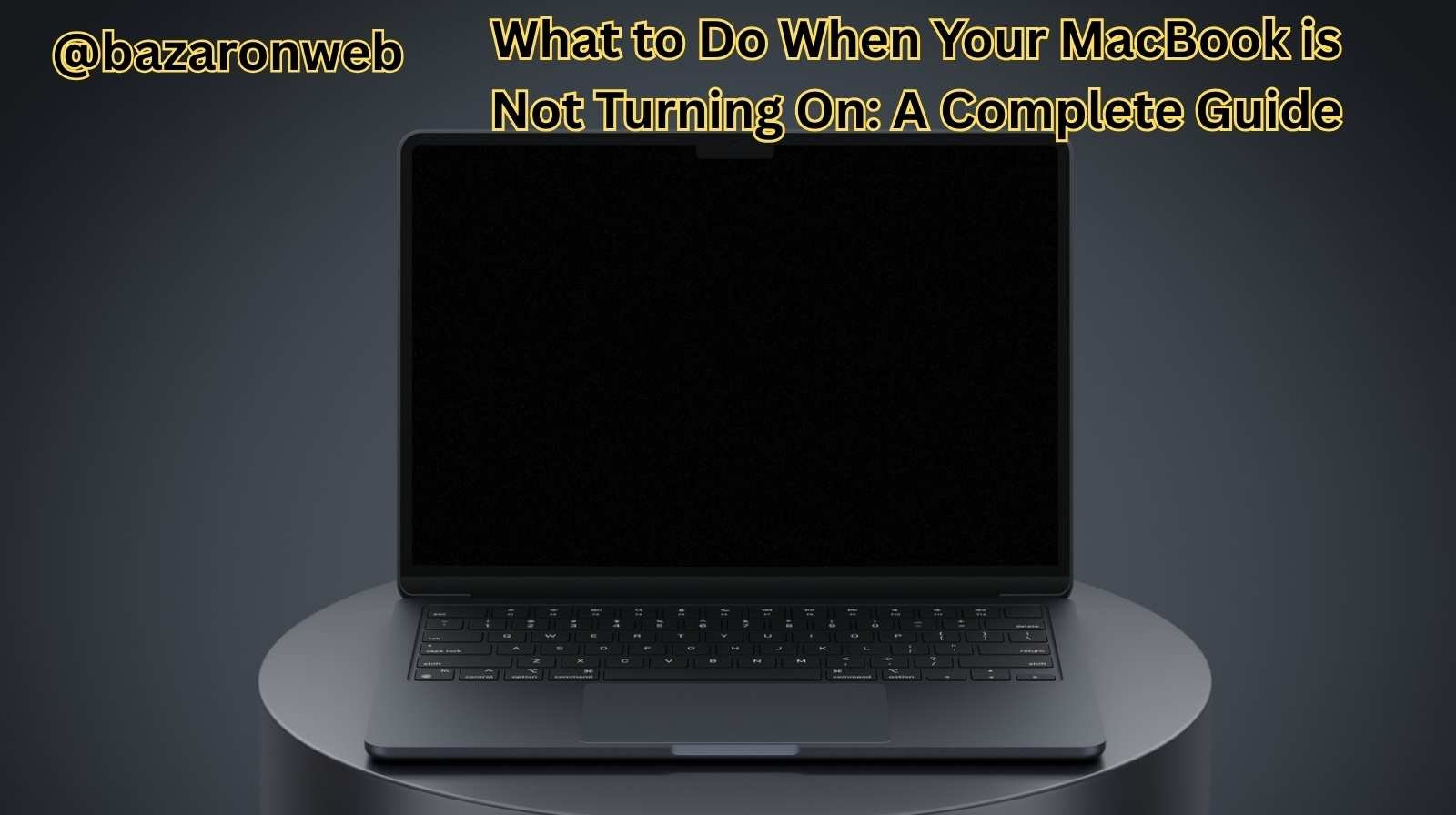
Few things can be as frustrating as pressing the power button on your MacBook and… nothing happens. No startup sound, no Apple logo, just a lifeless screen. If you’re reading this, you’re probably experiencing this problem and wondering what to do next. Don’t worry—you’re not alone.
MacBooks are known for their reliability, but like any electronic device, they can sometimes fail to start. The good news is that in many cases, the issue can be fixed without costly repairs. In this guide, we’ll walk you through the possible reasons why your MacBook won’t turn on and the steps you can take to bring it back to life.
1. First, Check the Basics
It sounds simple, but sometimes the solution is obvious. Before diving into advanced troubleshooting, make sure you’ve ruled out the basics:
- Is the MacBook charged? Plug it into the charger for at least 5–10 minutes. Sometimes the battery drains completely, and it needs a moment to recharge before powering on.
- Is the charger working? Check the charging brick, cable, and power outlet. If possible, test with another charger or power source.
- Look for charging indicators. On newer MacBooks, you’ll see the charging icon on the screen. On older ones with MagSafe, the light should glow amber (charging) or green (fully charged).
If your MacBook is not charging at all, you might be dealing with a faulty charger, port, or battery.
2. Inspect for Physical Damage
Did your MacBook recently experience a fall, water spill, or electrical surge? Physical or liquid damage could be the culprit. In such cases:
- Check for dents or cracks around the power button or screen.
- Look for corrosion or unusual smells near charging ports.
- If liquid damage is suspected, avoid turning it on repeatedly, as this can cause short circuits. Instead, consult Apple Support or a certified technician immediately.
3. Perform a Power Cycle
If your MacBook seems completely unresponsive, performing a power cycle can help:
- Disconnect the charger.
- Hold down the power button for 10–15 seconds.
- Release it, reconnect the charger, and try turning it on again.
This forces the MacBook to reset its power management and can clear temporary glitches.
4. Reset the System Management Controller (SMC)
The SMC controls hardware-level functions like power, charging, and thermal management. If your MacBook won’t turn on, resetting the SMC might solve the issue.
The steps depend on your Mac model:
For Apple Silicon (M1, M2, M3 Macs):
- Shut down (if possible).
- Simply press and hold the power button for 10 seconds until you see the startup options screen.
For Intel-based MacBooks with T2 chip (2018 and later):
- Shut down your MacBook.
- Press and hold Control + Option (Alt) + Shift (right side) for 7 seconds.
- Keep holding and also press the power button for another 7 seconds.
- Release all keys, wait a few seconds, and then press power again.
For older Intel MacBooks:
- Shut down your MacBook.
- Press and hold Shift (left) + Control + Option + Power for 10 seconds.
- Release all keys and try turning it back on.
5. Reset the PRAM/NVRAM
The PRAM/NVRAM stores settings like display resolution, sound volume, and startup disk selection. Sometimes, corrupt settings can prevent startup.
To reset PRAM/NVRAM (Intel Macs only):
- Shut down your MacBook.
- Turn it on and immediately press and hold Option + Command + P + R.
- Hold for about 20 seconds, then release.
For Apple Silicon Macs, PRAM resets happen automatically during startup, so you don’t need to do this.
6. Check for Display Issues
Sometimes your MacBook is technically “on,” but the screen isn’t showing anything. To test this:
- Listen for fan noise or startup chimes.
- Shine a flashlight on the screen to see if there’s a faint image (a sign of backlight failure).
- Try connecting your MacBook to an external display via HDMI or USB-C.
If you see output on the external monitor, the issue may be with your MacBook’s display rather than the system itself.
7. Boot in Safe Mode
Safe Mode loads only the essential macOS components and can help identify whether third-party apps or drivers are causing startup problems.
- Apple Silicon Macs: Press and hold the power button until “Loading startup options” appears. Select your startup disk, then press and hold Shift and click Continue in Safe Mode.
- Intel Macs: Turn on your Mac and immediately hold Shift until you see the login window.
If your MacBook turns on in Safe Mode, restart it normally and see if the issue is resolved.
8. Run Apple Diagnostics
Apple includes a built-in tool called Apple Diagnostics to test hardware problems.
- Shut down your MacBook.
- Press the power button and immediately hold D.
- Follow the on-screen instructions.
If an error code appears, note it down—you’ll need it when contacting Apple Support.
9. Try Internet Recovery
If macOS itself is corrupted, your MacBook may fail to boot. You can use Internet Recovery to reinstall macOS.
- Apple Silicon Macs: Press and hold the power button until startup options appear. Select Options > Continue.
- Intel Macs: Turn on your Mac and hold Command + Option + R until the spinning globe appears.
From there, you can reinstall macOS without erasing your data (though backups are always recommended).
10. When All Else Fails—Contact Apple
If none of the above works, it’s time to call in the experts. Visit an Apple Store or an authorized service provider. Common hardware-related causes include:
- Faulty logic board
- Defective battery
- Damaged display or GPU
- Charging port failure
Apple Support can run advanced diagnostics and offer repair or replacement options. If your MacBook is still under warranty or covered by AppleCare+, the repair may even be free.
Preventing Future Issues
Once your MacBook is back up and running, here are some tips to avoid future startup problems:
- Keep macOS and apps updated.
- Use only certified Apple chargers.
- Avoid exposing your MacBook to extreme heat, cold, or moisture.
- Perform regular backups with Time Machine or iCloud.
- Shut down your MacBook occasionally instead of always closing the lid.
Final Thoughts
A MacBook not turning on can feel like the end of the world—especially if you rely on it for work, school, or personal projects. But in many cases, the issue is something simple: a drained battery, a charger problem, or a software glitch that can be fixed with resets.
Start with the easy checks, move on to resets like SMC and PRAM, and use built-in tools like Apple Diagnostics if necessary. And if all else fails, Apple’s support team is there to help.
Remember, your MacBook is a powerful, resilient machine. With the right troubleshooting steps, you’ll often be able to bring it back to life without too much hassle.
Written by Bazaronweb
Latest Tech Articles
- 5 Ways to Backup and Restore Registry Settings in Windows

- iMessage Not Syncing Between iPhone & Mac? 8 Proven Ways to Fix Account & Device Issues

- Outlook Not Receiving Emails? 8 Proven Fixes for Windows, Mac & Mobile

- Zoom Not Connecting? 7 Ways to Fix Meeting Join Errors on Windows & Mac

- Microsoft Teams Not Opening? 5 Proven Fixes to Restart Your Workspace
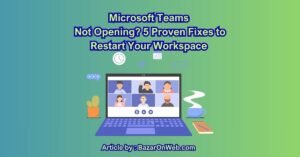
Products
-
![Apple Watch Ultra 3 [GPS + Cellular 49mm] Running & Multisport Smartwatch w/Rugged Titanium Case w/Black Titanium Milanese Loop - M. Satellite Communications, Advanced Health & Fitness Tracking](https://bazaronweb.com/retailstores/wp-content/uploads/2025/09/apple-watch-320x320.jpg) Apple Watch Ultra 3 [GPS + Cellular 49mm] Running & Multisport Smartwatch w/Rugged Titanium Case w/Black Titanium Milanese Loop - M. Satellite Communications, Advanced Health & Fitness Tracking
Apple Watch Ultra 3 [GPS + Cellular 49mm] Running & Multisport Smartwatch w/Rugged Titanium Case w/Black Titanium Milanese Loop - M. Satellite Communications, Advanced Health & Fitness Tracking
-
 Apple iPad mini (A17 Pro): Apple Intelligence, 8.3-inch Liquid Retina Display, 256GB, Wi-Fi 6E, 12MP Front/12MP Back Camera, Touch ID, All-Day Battery Life — Purple
Apple iPad mini (A17 Pro): Apple Intelligence, 8.3-inch Liquid Retina Display, 256GB, Wi-Fi 6E, 12MP Front/12MP Back Camera, Touch ID, All-Day Battery Life — Purple
-
 Apple AirPods Max Wireless Over-Ear Headphones, Active Noise Cancelling, Transparency Mode, Personalized Spatial Audio, Dolby Atmos, Bluetooth Headphones for iPhone – Space Gray
Apple AirPods Max Wireless Over-Ear Headphones, Active Noise Cancelling, Transparency Mode, Personalized Spatial Audio, Dolby Atmos, Bluetooth Headphones for iPhone – Space Gray
-
 Apple AirPods Pro 2 Wireless Earbuds, Active Noise Cancellation, Hearing Aid Feature, Bluetooth Headphones, Transparency, Personalized Spatial Audio, High-Fidelity Sound, H2 Chip, USB-C Charging
Apple AirPods Pro 2 Wireless Earbuds, Active Noise Cancellation, Hearing Aid Feature, Bluetooth Headphones, Transparency, Personalized Spatial Audio, High-Fidelity Sound, H2 Chip, USB-C Charging
-
 Leo Creation 144 TC Cotton Double Jaipuri Prints Flat Bedsheet(Pack of 1, Blue, Gree, Red, Grey, Light Grey)
Leo Creation 144 TC Cotton Double Jaipuri Prints Flat Bedsheet(Pack of 1, Blue, Gree, Red, Grey, Light Grey)
₹2,999.00Original price was: ₹2,999.00.₹329.00Current price is: ₹329.00.
Leave a Reply