Category
Popular Articles
- AI (14)
- Android (41)
- App Suggest (13)
- Apple (25)
- Apple TV (2)
- Bluetooth (3)
- Cars (2)
- ChatGpt (1)
- Chrome (2)
- Did you know? (1)
- E-Commerce News (1)
- Ecommerce Websites business (7)
- Electronics Shopping (5)
- Fashion Tips (3)
- Gaming (5)
- Google Gemini (3)
- Hair Care Tips (2)
- How to (13)
- iCloud (1)
- Infotainment System (1)
- Iphone (112)
- Job Posting (1)
- Lifestyle (3)
- Mac (22)
- Mobile Games (1)
- Netflix (1)
- Online Shopping Websites (2)
- Personal Finance Management (3)
- Product Reviews (3)
- Roku TV (4)
- Samsung (10)
- Shopping Tips (10)
- Spotify (1)
- Tech (118)
- VPN (2)
- Windows 11 (24)
- Zero Waste (3)
Discounted Products
-
 Leo Creation 144 TC Cotton Double Jaipuri Prints Flat Bedsheet(Pack of 1, Blue, Gree, Red, Grey, Light Grey)
Leo Creation 144 TC Cotton Double Jaipuri Prints Flat Bedsheet(Pack of 1, Blue, Gree, Red, Grey, Light Grey)
₹2,999.00Original price was: ₹2,999.00.₹329.00Current price is: ₹329.00. -
 Home Garage 210 TC Cotton King Floral Fitted (Elastic) Bedsheet(Pack of 1, Grey)
Home Garage 210 TC Cotton King Floral Fitted (Elastic) Bedsheet(Pack of 1, Grey)
₹999.00Original price was: ₹999.00.₹299.00Current price is: ₹299.00. -
 Goodrik 140 TC Cotton Double 3D Printed Flat Bedsheet(Pack of 1, Brown)
Goodrik 140 TC Cotton Double 3D Printed Flat Bedsheet(Pack of 1, Brown)
₹499.00Original price was: ₹499.00.₹229.00Current price is: ₹229.00. -
 GLOBALSHOP 350 TC Microfiber Double Floral Flat Bedsheet(Pack of 1, Multicolor)
GLOBALSHOP 350 TC Microfiber Double Floral Flat Bedsheet(Pack of 1, Multicolor)
₹1,250.00Original price was: ₹1,250.00.₹263.00Current price is: ₹263.00. -
 RisingStar 250 TC Microfiber King Printed Fitted (Elastic) Bedsheet(Pack of 1, FITTED-ROUND-CIRCLES-PREMIUM)
RisingStar 250 TC Microfiber King Printed Fitted (Elastic) Bedsheet(Pack of 1, FITTED-ROUND-CIRCLES-PREMIUM)
₹2,299.00Original price was: ₹2,299.00.₹299.00Current price is: ₹299.00. -
 Home Garage 210 TC Cotton King Floral Fitted (Elastic) Bedsheet(Pack of 1, Fitted Black Green)
Home Garage 210 TC Cotton King Floral Fitted (Elastic) Bedsheet(Pack of 1, Fitted Black Green)
₹1,299.00Original price was: ₹1,299.00.₹299.00Current price is: ₹299.00. -
 Home Garage 180 TC Cotton King 3D Printed Flat Bedsheet(Pack of 1, White)
Home Garage 180 TC Cotton King 3D Printed Flat Bedsheet(Pack of 1, White)
₹999.00Original price was: ₹999.00.₹229.00Current price is: ₹229.00. -
 Home Sizzler 153 cm (5 ft) Polyester Room Darkening Window Curtain (Pack Of 2)(Floral, Maroon)
Home Sizzler 153 cm (5 ft) Polyester Room Darkening Window Curtain (Pack Of 2)(Floral, Maroon)
₹799.00Original price was: ₹799.00.₹299.00Current price is: ₹299.00. -
 Panipat Textile Hub 152.4 cm (5 ft) Polyester Window Curtain (Pack Of 2)(Solid, Aqua)
Panipat Textile Hub 152.4 cm (5 ft) Polyester Window Curtain (Pack Of 2)(Solid, Aqua)
₹1,899.00Original price was: ₹1,899.00.₹299.00Current price is: ₹299.00. -
 Home Sizzler 214 cm (7 ft) Polyester Semi Transparent Door Curtain (Pack Of 2)(Floral, Maroon)
Home Sizzler 214 cm (7 ft) Polyester Semi Transparent Door Curtain (Pack Of 2)(Floral, Maroon)
₹1,199.00Original price was: ₹1,199.00.₹399.00Current price is: ₹399.00. -
 Home Sizzler 153 cm (5 ft) Polyester Room Darkening Window Curtain (Pack Of 2)(Floral, Brown)
Home Sizzler 153 cm (5 ft) Polyester Room Darkening Window Curtain (Pack Of 2)(Floral, Brown)
₹799.00Original price was: ₹799.00.₹299.00Current price is: ₹299.00. -
 Stella Creations 214 cm (7 ft) Polyester Room Darkening Door Curtain (Pack Of 2)(Abstract, Brown)
Stella Creations 214 cm (7 ft) Polyester Room Darkening Door Curtain (Pack Of 2)(Abstract, Brown)
₹1,299.00Original price was: ₹1,299.00.₹449.00Current price is: ₹449.00. -
 Homefab India 152.5 cm (5 ft) Polyester Room Darkening Window Curtain (Pack Of 2)(Floral, Light Blue)
Homefab India 152.5 cm (5 ft) Polyester Room Darkening Window Curtain (Pack Of 2)(Floral, Light Blue)
₹1,199.00Original price was: ₹1,199.00.₹319.00Current price is: ₹319.00. -
 Urban Home 214 cm (7 ft) PVC Transparent Door Curtain Single Curtain(Solid, Off White)
Urban Home 214 cm (7 ft) PVC Transparent Door Curtain Single Curtain(Solid, Off White)
₹699.00Original price was: ₹699.00.₹203.00Current price is: ₹203.00. -
 Panipat Textile Hub 213 cm (7 ft) Polyester Door Curtain (Pack Of 2)(Solid, Brown)
Panipat Textile Hub 213 cm (7 ft) Polyester Door Curtain (Pack Of 2)(Solid, Brown)
₹1,199.00Original price was: ₹1,199.00.₹349.00Current price is: ₹349.00.
Affiliate Links
Promotion
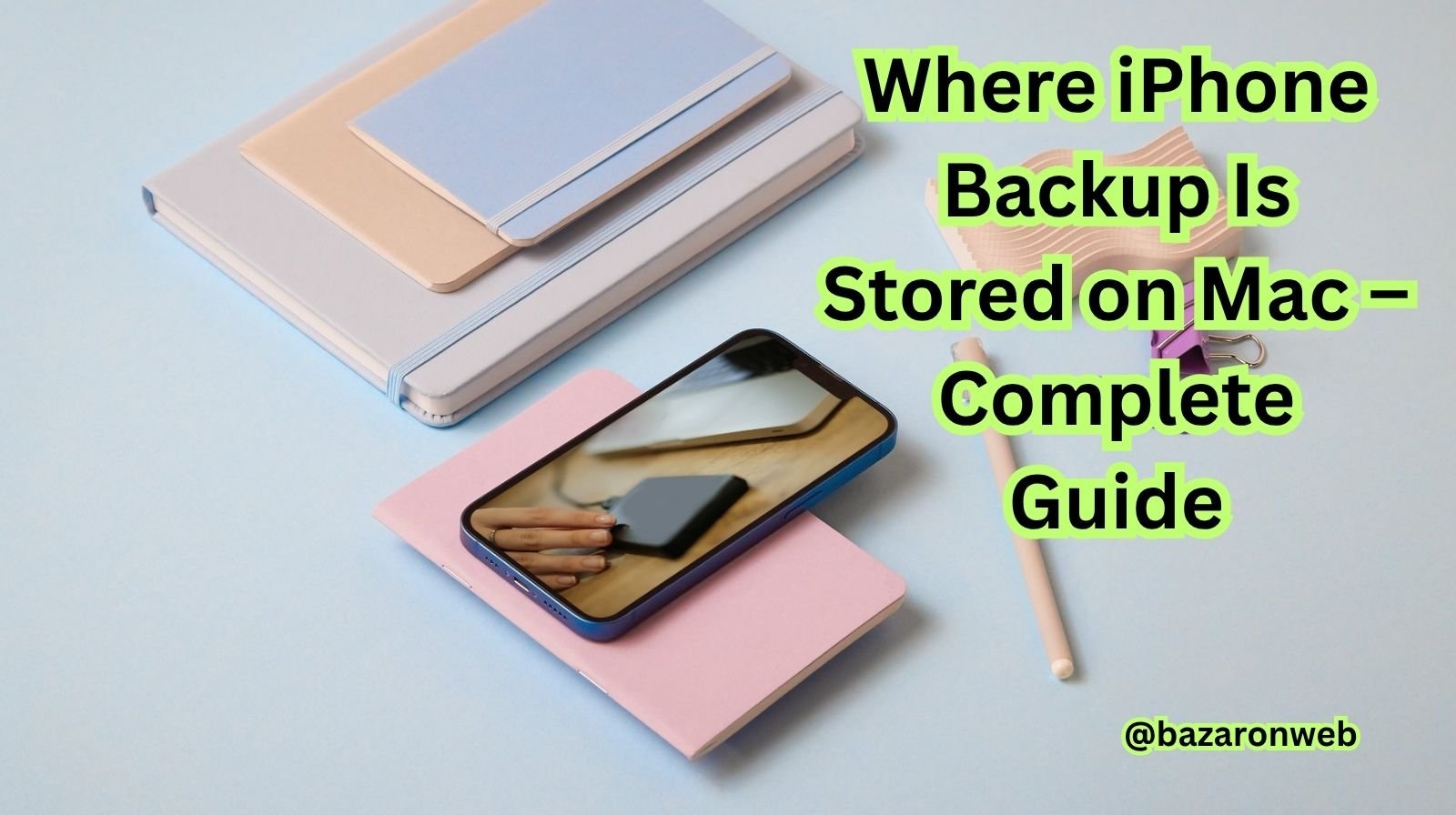
Hey friends, I’m Jessica!
If you’re like me, your iPhone probably feels like a second brain — full of memories, notes, photos, and conversations you never want to lose. Whether it’s my kids’ school pictures or family vacation videos, I always make sure my phone is backed up regularly. But recently, I asked myself: “Where exactly are these iPhone backups stored on my Mac?”
It’s one of those things most of us don’t think about until we need to free up space, restore data, or check if the backup is even working. So today, I’m going to walk you through where your iPhone backups are stored on your Mac, how to find them, and a few important things to know about managing and deleting them safely.
Let’s dive in!
1. How iPhone Backups Work on a Mac
When you connect your iPhone to a Mac and use Finder (macOS Catalina or later) or iTunes (on Mojave and earlier), your Mac automatically creates a local backup. This backup includes:
- App data and settings
- Messages and call logs
- Photos (if not stored in iCloud)
- Health and HomeKit data (if encrypted)
These backups are stored locally — meaning they’re saved on your Mac’s internal drive, not in iCloud.
So, even if you delete the photos from your phone, the backup file keeps a copy — until you delete it manually.
2. Where iPhone Backups Are Stored on macOS
The exact location depends on your macOS version, but here’s where you’ll find them:
For macOS Catalina and later (using Finder):
~/Library/Application Support/MobileSync/Backup/
For macOS Mojave or earlier (using iTunes):
~/Library/Application Support/MobileSync/Backup/
That “~” symbol means your Home folder — so here’s how to get there step-by-step:
- Open Finder.
- Click Go in the menu bar.
- Choose Go to Folder…
- Paste this path:
~/Library/Application Support/MobileSync/Backup/ - Hit Enter.
You’ll now see one or more mysterious-looking folders — each named with a random mix of letters and numbers. Each of these folders is one full iPhone backup.
3. How to View or Manage Your iPhone Backups
While you can’t open the folders directly to view your data (since they’re encrypted database files), you can see all available backups through Finder:
- Connect your iPhone to your Mac.
- Open Finder and click your iPhone in the sidebar.
- Under the General tab, click Manage Backups…
Here, you’ll see a list of all backups stored on your Mac — along with the device name and date.
From here, you can:
- Delete old backups to free space
- Archive important backups (to keep them safe from being overwritten)
Jessica’s tip: Always keep at least one recent backup before deleting others. I like to rename or archive a “golden backup” before big updates or iPhone resets.
4. How to Delete Old Backups (and Free Up Space)
Backups can take up several gigabytes of storage, especially if you’ve had your iPhone for years. Here’s how to safely delete them:
Method 1: Using Finder
- Open Finder → Manage Backups.
- Select the backup you no longer need.
- Click Delete Backup and confirm.
Method 2: Manual Delete (Advanced)
If you prefer to delete manually:
- Navigate to
~/Library/Application Support/MobileSync/Backup/. - Drag the unwanted backup folder to Trash.
- Empty Trash.
Be careful! Once deleted, you can’t restore your iPhone using that backup again.
5. Local Backup vs iCloud Backup — What’s Better?
If you’re wondering whether to rely on iCloud or your Mac for backups, here’s my take after trying both:
iCloud Backup Pros:
- Automatic (no cable needed)
- Restores easily when switching iPhones
- Accessible anywhere
Cons:
- Limited free space (5GB free isn’t much!)
- Doesn’t include everything (some app data may be excluded)
Mac Backup Pros:
- Complete device copy (ideal for full restores)
- No internet needed
- Encrypted backups can include sensitive data
Cons:
- Takes up Mac storage
- Must connect via cable
Personally, I use both. My iCloud handles daily backups automatically, but I make a Finder backup once a month — just in case.
6. How to Encrypt iPhone Backups on Mac
If you back up sensitive data like health stats or saved passwords, make sure to encrypt your backups.
To do this:
- Connect your iPhone to your Mac.
- Open Finder.
- Select your iPhone and check Encrypt local backup.
- Create a secure password and store it safely (you’ll need it for restores).
Encrypted backups also store Wi-Fi settings, call history, and keychain data, making your restores smoother and safer.
Jessica’s tip: I keep my backup password in my password manager. Losing it means losing access to your backup — so be careful!
7. How to Change Backup Location (Optional)
By default, backups are stored on your Mac’s internal drive, but you can change it if you’re running low on space.
To do this:
- Create a new “Backup” folder on an external drive.
- Open Terminal on your Mac.
- Type this command (replace YourDriveName with your drive’s name):
ln -s /Volumes/YourDriveName/Backup/ ~/Library/Application\ Support/MobileSync/Backup
This creates a symbolic link — your Mac will now save backups on the external drive automatically.
8. Final Thoughts from Jessica
So there you have it — now you know exactly where your iPhone backups are stored on your Mac, how to manage them, and how to make them more secure.
For me, knowing this has been a lifesaver more than once. A few months ago, my iPhone crashed right before a work trip, but since I had a Finder backup ready, I restored everything in minutes — even my favorite playlists and settings!
If you haven’t checked your backup in a while, take this as your reminder. Open Finder today, confirm that a recent backup exists, and breathe easy knowing your data’s safe.
Because let’s face it — your iPhone holds your world, and your Mac quietly keeps it safe behind the scenes.
Written by Bazaronweb
Latest Tech Articles
- How to Use Gemini AI Chatbot on iPhone: Complete Step-by-Step Guide for Beginners & Power Users

- How to Use Photo Cutout on iPhone: Remove Backgrounds, Create Stickers & Share Like a Pro

- How to Transfer Files from iPhone to Windows Easily: 3 Proven Methods That Actually Work (2026 Guide)

- How to Close All Open Apps on iPhone at Once: The Truth About App Management in iOS (2026 Guide)

- How to Extract and Copy Text from an Image on iPhone: The Easiest Way to Turn Photos into Editable Text

Products
-
![Apple Watch Ultra 3 [GPS + Cellular 49mm] Running & Multisport Smartwatch w/Rugged Titanium Case w/Black Titanium Milanese Loop - M. Satellite Communications, Advanced Health & Fitness Tracking](https://bazaronweb.com/retailstores/wp-content/uploads/2025/09/apple-watch-320x320.jpg) Apple Watch Ultra 3 [GPS + Cellular 49mm] Running & Multisport Smartwatch w/Rugged Titanium Case w/Black Titanium Milanese Loop - M. Satellite Communications, Advanced Health & Fitness Tracking
Apple Watch Ultra 3 [GPS + Cellular 49mm] Running & Multisport Smartwatch w/Rugged Titanium Case w/Black Titanium Milanese Loop - M. Satellite Communications, Advanced Health & Fitness Tracking
-
 Apple iPad mini (A17 Pro): Apple Intelligence, 8.3-inch Liquid Retina Display, 256GB, Wi-Fi 6E, 12MP Front/12MP Back Camera, Touch ID, All-Day Battery Life — Purple
Apple iPad mini (A17 Pro): Apple Intelligence, 8.3-inch Liquid Retina Display, 256GB, Wi-Fi 6E, 12MP Front/12MP Back Camera, Touch ID, All-Day Battery Life — Purple
-
 Apple AirPods Max Wireless Over-Ear Headphones, Active Noise Cancelling, Transparency Mode, Personalized Spatial Audio, Dolby Atmos, Bluetooth Headphones for iPhone – Space Gray
Apple AirPods Max Wireless Over-Ear Headphones, Active Noise Cancelling, Transparency Mode, Personalized Spatial Audio, Dolby Atmos, Bluetooth Headphones for iPhone – Space Gray
-
 Apple AirPods Pro 2 Wireless Earbuds, Active Noise Cancellation, Hearing Aid Feature, Bluetooth Headphones, Transparency, Personalized Spatial Audio, High-Fidelity Sound, H2 Chip, USB-C Charging
Apple AirPods Pro 2 Wireless Earbuds, Active Noise Cancellation, Hearing Aid Feature, Bluetooth Headphones, Transparency, Personalized Spatial Audio, High-Fidelity Sound, H2 Chip, USB-C Charging
-
 Leo Creation 144 TC Cotton Double Jaipuri Prints Flat Bedsheet(Pack of 1, Blue, Gree, Red, Grey, Light Grey)
Leo Creation 144 TC Cotton Double Jaipuri Prints Flat Bedsheet(Pack of 1, Blue, Gree, Red, Grey, Light Grey)
₹2,999.00Original price was: ₹2,999.00.₹329.00Current price is: ₹329.00.
Leave a Reply